-
 Bitcoin
Bitcoin $85,241.3100
0.88% -
 Ethereum
Ethereum $1,597.5221
0.89% -
 Tether USDt
Tether USDt $0.9998
-0.01% -
 XRP
XRP $2.0841
0.61% -
 BNB
BNB $590.1959
0.22% -
 Solana
Solana $139.3082
4.16% -
 USDC
USDC $0.9999
-0.01% -
 Dogecoin
Dogecoin $0.1580
1.99% -
 TRON
TRON $0.2418
-1.29% -
 Cardano
Cardano $0.6272
2.42% -
 UNUS SED LEO
UNUS SED LEO $9.3579
2.37% -
 Chainlink
Chainlink $12.7797
1.30% -
 Avalanche
Avalanche $19.5621
2.86% -
 Stellar
Stellar $0.2467
1.40% -
 Toncoin
Toncoin $2.9798
-0.36% -
 Shiba Inu
Shiba Inu $0.0...01214
1.76% -
 Hedera
Hedera $0.1661
0.58% -
 Sui
Sui $2.1403
1.35% -
 Bitcoin Cash
Bitcoin Cash $337.7260
2.14% -
 Hyperliquid
Hyperliquid $18.0656
8.27% -
 Polkadot
Polkadot $3.7297
0.81% -
 Litecoin
Litecoin $76.0123
0.66% -
 Dai
Dai $0.9999
-0.01% -
 Bitget Token
Bitget Token $4.4640
2.35% -
 Ethena USDe
Ethena USDe $0.9990
-0.01% -
 Pi
Pi $0.6448
5.54% -
 Monero
Monero $215.3607
-1.36% -
 Uniswap
Uniswap $5.2620
1.52% -
 OKB
OKB $50.8127
1.50% -
 Pepe
Pepe $0.0...07190
1.14%
How do I set custom transaction fees on Trezor?
Learn to set custom transaction fees on your Trezor for better control over Bitcoin transactions; understand fee rates and total fees to optimize confirmation times.
Apr 11, 2025 at 12:28 am

Setting custom transaction fees on a Trezor hardware wallet can be a useful skill for users who want more control over their Bitcoin transactions. This article will guide you through the process of setting custom transaction fees on your Trezor device, ensuring you understand each step and the implications of your choices.
Understanding Transaction Fees
Transaction fees are payments made to miners for processing and confirming transactions on the Bitcoin network. The fee amount can influence the speed at which your transaction is processed. Higher fees typically result in faster confirmations, while lower fees may lead to longer wait times. Trezor allows users to set custom fees to tailor their transaction experience according to their needs.
Preparing Your Trezor Device
Before you can set custom transaction fees, ensure your Trezor device is properly set up and connected to your computer. Here are the steps to prepare:
- Connect your Trezor device to your computer using the provided USB cable.
- Unlock your Trezor by entering your PIN.
- Open the Trezor Suite on your computer, which is the official software for managing your Trezor wallet.
Accessing the Send Transaction Feature
To set a custom transaction fee, you first need to initiate a transaction. Follow these steps to access the send transaction feature:
- Navigate to the 'Accounts' tab in the Trezor Suite.
- Select the Bitcoin account from which you want to send funds.
- Click on the 'Send' button to start the transaction process.
Setting a Custom Transaction Fee
Once you are in the send transaction interface, you can set a custom fee. Here’s how to do it:
- Enter the recipient's address and the amount you wish to send.
- Click on the 'Advanced options' link to reveal additional settings.
- Select 'Custom fee' from the fee options. You will see fields for 'Fee rate' and 'Total fee'.
- Enter your desired fee rate in satoshis per byte (sat/B). The total fee will automatically adjust based on the transaction size.
- Review the total fee to ensure it meets your expectations.
Understanding Fee Rate and Total Fee
When setting a custom fee, it's important to understand the difference between fee rate and total fee:
- Fee rate is the amount you are willing to pay per byte of the transaction data. It is measured in satoshis per byte (sat/B).
- Total fee is the overall fee for the transaction, calculated by multiplying the fee rate by the size of the transaction in bytes.
For example, if your transaction size is 250 bytes and you set a fee rate of 20 sat/B, the total fee would be 5,000 satoshis (250 bytes * 20 sat/B).
Confirming and Sending the Transaction
After setting your custom fee, you need to confirm and send the transaction:
- Review all transaction details, including the recipient's address, the amount, and the custom fee.
- Click 'Send' to proceed to the confirmation step on your Trezor device.
- Confirm the transaction on your Trezor by following the on-screen prompts. This typically involves pressing the buttons on your device to approve the transaction.
Monitoring Your Transaction
Once the transaction is sent, you can monitor its progress:
- Return to the 'Accounts' tab in the Trezor Suite.
- Check the transaction history to see the status of your transaction. It will show as 'Pending' until it is confirmed by the network.
- Use a blockchain explorer to track the transaction's progress by entering the transaction ID (TXID) provided by the Trezor Suite.
Frequently Asked Questions
Q: Can I change the transaction fee after sending the transaction?
A: No, once a transaction is broadcast to the Bitcoin network, the fee cannot be changed. If you need to adjust the fee, you would need to cancel the transaction (if possible) and create a new one with the desired fee.
Q: What happens if I set the fee too low?
A: If you set the fee too low, miners may not prioritize your transaction, leading to longer confirmation times. In some cases, if the fee is extremely low, the transaction might never be confirmed.
Q: How do I estimate the appropriate fee rate?
A: You can use online fee estimators like BitcoinFees or Mempool to get an idea of current network conditions and recommended fee rates. These tools provide insights based on the current state of the Bitcoin network.
Q: Is it possible to set custom fees for other cryptocurrencies on Trezor?
A: Currently, Trezor supports custom fees primarily for Bitcoin. For other cryptocurrencies, the fee structure might be different, and custom fee settings may not be available or may work differently. Always check the specific cryptocurrency's documentation on the Trezor website for detailed information.
Disclaimer:info@kdj.com
The information provided is not trading advice. kdj.com does not assume any responsibility for any investments made based on the information provided in this article. Cryptocurrencies are highly volatile and it is highly recommended that you invest with caution after thorough research!
If you believe that the content used on this website infringes your copyright, please contact us immediately (info@kdj.com) and we will delete it promptly.
- Renowned Author Robert Kiyosaki Forecasts Bitcoin (BTC) Price Could Skyrocket to $1 Million by 2035
- 2025-04-19 19:30:13
- A Modest Investment of $500 Today Could Potentially Grow into $2 Million by 2026
- 2025-04-19 19:30:13
- Bitcoin (BTC) and Ethereum (ETH) Options Expiry Today: Brace for Volatility
- 2025-04-19 19:25:14
- Ethereum Today Reacts To Base Tweet Frenzy
- 2025-04-19 19:25:14
- Michael Saylor's Bitcoin Playbook
- 2025-04-19 19:20:15
- Bitcoin (BTC) and Ethereum (ETH) ETFs Show Divergent Flows As BTC ETFs Gain 1,147 BTC
- 2025-04-19 19:20:15
Related knowledge

How do I buy and sell SOL directly with a cryptocurrency wallet?
Apr 19,2025 at 05:35pm
Introduction to Buying and Selling SOL with a Cryptocurrency WalletBuying and selling Solana (SOL) directly from a cryptocurrency wallet offers a convenient and secure way to manage your digital assets. Cryptocurrency wallets are essential tools for anyone looking to interact with the Solana blockchain. They allow you to store, send, and receive SOL wit...

From search to installation: OKX Wallet download process FAQ
Apr 17,2025 at 02:00pm
The OKX Wallet is a popular choice among cryptocurrency enthusiasts for managing their digital assets securely and efficiently. Understanding the process from searching for the wallet to its installation can be crucial for new users. This article will guide you through the entire process, providing detailed steps and answers to frequently asked question...

OKX Wallet is now available on Google Play and App Store! Please read the following points before downloading
Apr 18,2025 at 10:21pm
OKX Wallet has recently become available on both the Google Play Store and the Apple App Store, marking a significant step forward in accessibility for users interested in managing their cryptocurrencies. Before you proceed to download the app, it's crucial to understand some key points to ensure a smooth and secure experience. This article will guide y...

OKX Wallet independent app is now online! How can Android/iOS users obtain it?
Apr 18,2025 at 03:43pm
The OKX Wallet independent app has recently been launched, providing a seamless experience for managing your cryptocurrency assets. Both Android and iOS users can now access this powerful tool to enhance their crypto management capabilities. In this article, we will guide you through the process of obtaining the OKX Wallet app on your Android or iOS dev...
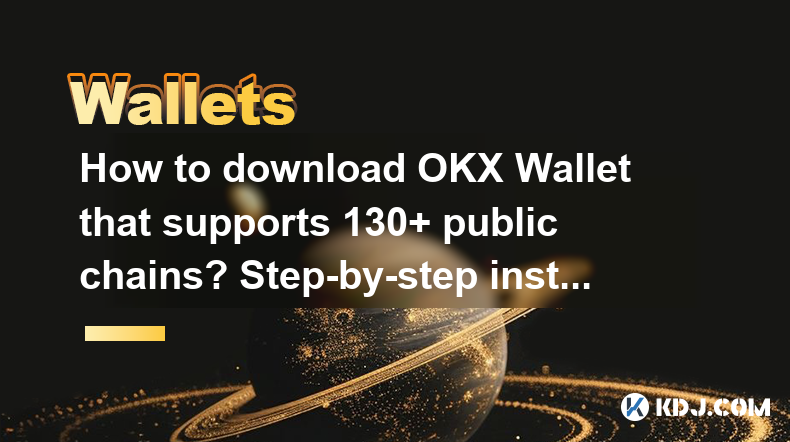
How to download OKX Wallet that supports 130+ public chains? Step-by-step instructions
Apr 18,2025 at 03:07pm
How to download OKX Wallet that supports 130 public chains? Step-by-step instructions In the world of cryptocurrencies, having a reliable and versatile wallet is crucial for managing your digital assets across various blockchain networks. OKX Wallet is one such wallet that supports an impressive number of public chains – up to 130. This article provides...
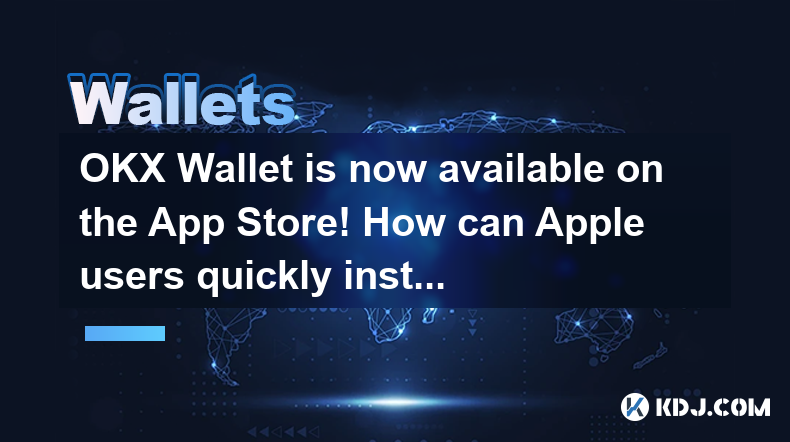
OKX Wallet is now available on the App Store! How can Apple users quickly install it?
Apr 19,2025 at 04:56pm
OKX Wallet is now available on the App Store, offering Apple users an easy and secure way to manage their cryptocurrency assets. In this article, we will guide you through the process of quickly installing the OKX Wallet on your Apple device, ensuring that you can start using it without any hassle. Checking Device CompatibilityBefore you begin the insta...

How do I buy and sell SOL directly with a cryptocurrency wallet?
Apr 19,2025 at 05:35pm
Introduction to Buying and Selling SOL with a Cryptocurrency WalletBuying and selling Solana (SOL) directly from a cryptocurrency wallet offers a convenient and secure way to manage your digital assets. Cryptocurrency wallets are essential tools for anyone looking to interact with the Solana blockchain. They allow you to store, send, and receive SOL wit...

From search to installation: OKX Wallet download process FAQ
Apr 17,2025 at 02:00pm
The OKX Wallet is a popular choice among cryptocurrency enthusiasts for managing their digital assets securely and efficiently. Understanding the process from searching for the wallet to its installation can be crucial for new users. This article will guide you through the entire process, providing detailed steps and answers to frequently asked question...

OKX Wallet is now available on Google Play and App Store! Please read the following points before downloading
Apr 18,2025 at 10:21pm
OKX Wallet has recently become available on both the Google Play Store and the Apple App Store, marking a significant step forward in accessibility for users interested in managing their cryptocurrencies. Before you proceed to download the app, it's crucial to understand some key points to ensure a smooth and secure experience. This article will guide y...

OKX Wallet independent app is now online! How can Android/iOS users obtain it?
Apr 18,2025 at 03:43pm
The OKX Wallet independent app has recently been launched, providing a seamless experience for managing your cryptocurrency assets. Both Android and iOS users can now access this powerful tool to enhance their crypto management capabilities. In this article, we will guide you through the process of obtaining the OKX Wallet app on your Android or iOS dev...
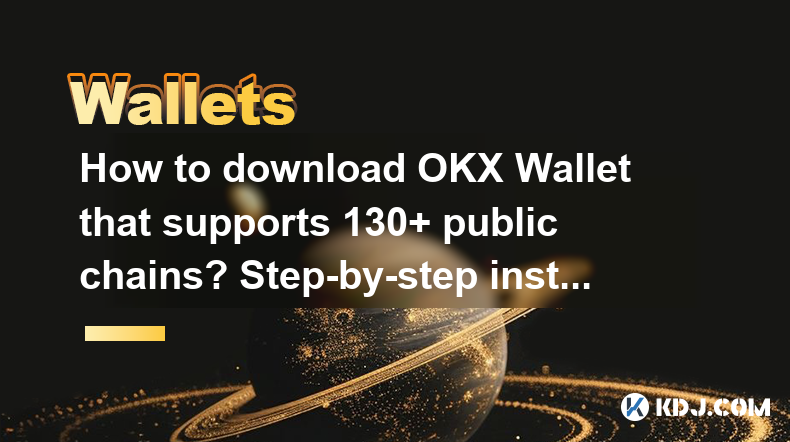
How to download OKX Wallet that supports 130+ public chains? Step-by-step instructions
Apr 18,2025 at 03:07pm
How to download OKX Wallet that supports 130 public chains? Step-by-step instructions In the world of cryptocurrencies, having a reliable and versatile wallet is crucial for managing your digital assets across various blockchain networks. OKX Wallet is one such wallet that supports an impressive number of public chains – up to 130. This article provides...
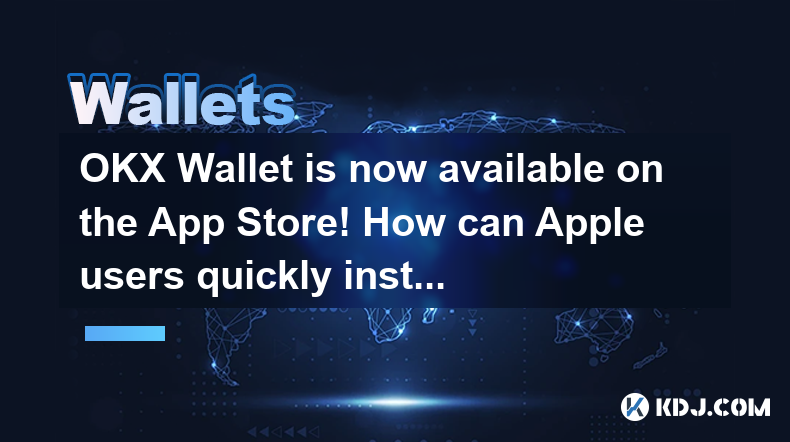
OKX Wallet is now available on the App Store! How can Apple users quickly install it?
Apr 19,2025 at 04:56pm
OKX Wallet is now available on the App Store, offering Apple users an easy and secure way to manage their cryptocurrency assets. In this article, we will guide you through the process of quickly installing the OKX Wallet on your Apple device, ensuring that you can start using it without any hassle. Checking Device CompatibilityBefore you begin the insta...
See all articles























































































