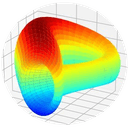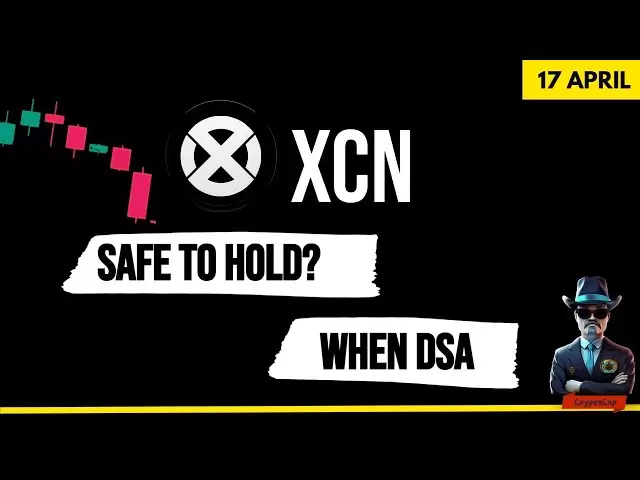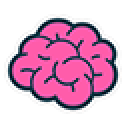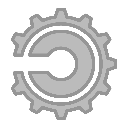-
 Bitcoin
Bitcoin $84,910.2158
1.02% -
 Ethereum
Ethereum $1,583.8641
0.25% -
 Tether USDt
Tether USDt $0.9999
0.01% -
 XRP
XRP $2.0666
-0.85% -
 BNB
BNB $590.2382
1.29% -
 Solana
Solana $134.7410
2.60% -
 USDC
USDC $1.0000
0.02% -
 TRON
TRON $0.2477
0.30% -
 Dogecoin
Dogecoin $0.1558
0.54% -
 Cardano
Cardano $0.6165
0.79% -
 UNUS SED LEO
UNUS SED LEO $9.0712
-3.54% -
 Chainlink
Chainlink $12.5312
1.20% -
 Avalanche
Avalanche $19.0616
1.69% -
 Stellar
Stellar $0.2396
1.40% -
 Toncoin
Toncoin $2.9411
1.61% -
 Shiba Inu
Shiba Inu $0.0...01179
-0.52% -
 Sui
Sui $2.1242
3.25% -
 Hedera
Hedera $0.1630
3.32% -
 Bitcoin Cash
Bitcoin Cash $333.5790
3.58% -
 Hyperliquid
Hyperliquid $17.1269
8.86% -
 Polkadot
Polkadot $3.6383
2.17% -
 Litecoin
Litecoin $74.9108
0.67% -
 Dai
Dai $1.0000
0.00% -
 Bitget Token
Bitget Token $4.3813
1.87% -
 Ethena USDe
Ethena USDe $0.9991
-0.01% -
 Pi
Pi $0.6151
2.06% -
 Monero
Monero $216.8394
-0.92% -
 Uniswap
Uniswap $5.1799
0.39% -
 Pepe
Pepe $0.0...07254
1.39% -
 OKB
OKB $50.6409
-1.51%
How to enable Shamir backup on Trezor Model T2?
Enable Shamir backup on your Trezor Model T2 to enhance crypto security by splitting your recovery seed into multiple shares, stored in different secure locations.
Apr 14, 2025 at 11:08 am

Enabling Shamir backup on your Trezor Model T2 is a crucial step in enhancing the security of your cryptocurrency holdings. Shamir's Secret Sharing (SSS) is a method that allows you to split your recovery seed into multiple shares, which can be distributed among trusted individuals or stored in different locations. This article will guide you through the process of enabling Shamir backup on your Trezor Model T2, ensuring that your digital assets remain secure.
Understanding Shamir Backup
Before diving into the setup process, it's important to understand what Shamir backup entails. Shamir's Secret Sharing is a cryptographic method that divides a secret, in this case, your recovery seed, into multiple parts called shares. You can set the number of shares and the threshold required to reconstruct the original seed. For example, you might create 5 shares with a threshold of 3, meaning any 3 of the 5 shares can be used to recover your seed.
Preparing for Shamir Backup
To enable Shamir backup on your Trezor Model T2, you'll need to ensure that your device is updated to the latest firmware. Here's how you can check and update your firmware:
- Connect your Trezor Model T2 to your computer using the USB cable.
- Open the Trezor Suite on your computer.
- Navigate to the Settings menu and select Device.
- If an update is available, follow the on-screen instructions to update your firmware.
Once your device is up to date, you can proceed with enabling Shamir backup.
Enabling Shamir Backup on Trezor Model T2
To enable Shamir backup, follow these detailed steps:
- Start the Setup Process: On your Trezor Model T2, navigate to the Settings menu and select Backup.
- Choose Shamir Backup: You will be prompted to choose between a standard backup and a Shamir backup. Select Shamir Backup.
- Set the Number of Shares: You will be asked to set the number of shares you want to create. Enter a number between 2 and 16.
- Set the Threshold: Next, set the threshold, which is the minimum number of shares required to reconstruct your seed. The threshold must be less than or equal to the number of shares.
- Generate Shares: The Trezor Model T2 will generate the shares. You will need to write down each share carefully. It's crucial to keep these shares secure and separate from each other.
- Confirm Shares: After writing down the shares, you will be prompted to confirm them on the device. This step ensures that you have recorded the shares correctly.
- Complete the Backup: Once you have confirmed all shares, the Shamir backup process is complete. Your recovery seed is now split into multiple shares.
Storing and Managing Shares
Properly storing and managing your Shamir backup shares is essential for maintaining the security of your cryptocurrency. Here are some best practices:
- Secure Storage: Store each share in a different secure location. Consider using safe deposit boxes, fireproof safes, or other secure storage options.
- Trusted Individuals: If you choose to distribute shares among trusted individuals, ensure they understand the importance of keeping their share confidential and secure.
- Regular Checks: Periodically check the integrity of your shares to ensure they remain secure and accessible.
Recovering Your Seed with Shamir Backup
If you need to recover your seed using the Shamir backup, follow these steps:
- Gather Required Shares: Collect the number of shares required to meet the threshold you set during the backup process.
- Connect Your Trezor Model T2: Connect your device to your computer and open the Trezor Suite.
- Initiate Recovery: Navigate to the Recovery option in the Trezor Suite.
- Enter Shares: Enter the shares one by one as prompted by the device. The order in which you enter the shares does not matter.
- Complete Recovery: Once you have entered the required number of shares, the Trezor Model T2 will reconstruct your recovery seed, allowing you to regain access to your cryptocurrency.
Troubleshooting Common Issues
While enabling and using Shamir backup is generally straightforward, you may encounter some issues. Here are some common problems and their solutions:
- Incorrect Share Entry: If you enter a share incorrectly during recovery, the process will fail. Double-check each share before entering it.
- Lost Shares: If you lose more shares than your threshold allows, you will not be able to recover your seed. Always keep more shares than the threshold in secure locations.
- Device Malfunction: If your Trezor Model T2 malfunctions during the backup or recovery process, ensure it is updated to the latest firmware and try again. If the issue persists, contact Trezor support.
Frequently Asked Questions
Q: Can I change the number of shares or the threshold after setting up Shamir backup?
A: No, once you have set up your Shamir backup, you cannot change the number of shares or the threshold. If you need to make changes, you will need to create a new backup.
Q: Is it safe to store Shamir backup shares digitally?
A: While it is technically possible to store Shamir backup shares digitally, it is generally not recommended due to the risk of digital breaches. Physical storage in secure locations is the safest option.
Q: Can I use Shamir backup with other Trezor models?
A: Shamir backup is currently only supported on the Trezor Model T2. Other models may have different backup options, but they do not support Shamir's Secret Sharing.
Q: What happens if someone gains access to one of my Shamir backup shares?
A: If someone gains access to one of your shares, they will not be able to reconstruct your recovery seed unless they also have enough other shares to meet the threshold you set. Always ensure that your shares are kept secure and separate from each other.
Disclaimer:info@kdj.com
The information provided is not trading advice. kdj.com does not assume any responsibility for any investments made based on the information provided in this article. Cryptocurrencies are highly volatile and it is highly recommended that you invest with caution after thorough research!
If you believe that the content used on this website infringes your copyright, please contact us immediately (info@kdj.com) and we will delete it promptly.
- Binance Coin (BNB) Could Be on the Verge of a Major Price Movement as Attention Turns to Its Upcoming Debut on Kraken
- 2025-04-18 07:25:14
- a16z Crypto Doubles Down on LayerZero, Acquiring an Additional $55M Worth of ZRO Tokens
- 2025-04-18 07:25:14
- CARDANO: SLOW CLIMB OR STALLED MOMENTUM?
- 2025-04-18 07:20:12
- Crypto markets face a busy schedule of token unlocks this week, putting traders on alert
- 2025-04-18 07:20:12
- Cryptocurrencies Are Trading Slightly Up on Thursday as Traditional Financial Markets Closed Out a Low-Volatility Week.
- 2025-04-18 07:15:13
- Bitwise Announces the Listing of Four of Its Crypto ETPs on the London Stock Exchange (LSE)
- 2025-04-18 07:15:13
Related knowledge

From search to installation: OKX Wallet download process FAQ
Apr 17,2025 at 02:00pm
The OKX Wallet is a popular choice among cryptocurrency enthusiasts for managing their digital assets securely and efficiently. Understanding the process from searching for the wallet to its installation can be crucial for new users. This article will guide you through the entire process, providing detailed steps and answers to frequently asked question...

How to download OKX Wallet through Google Play? Detailed steps
Apr 18,2025 at 02:00am
How to Download OKX Wallet through Google Play? Detailed Steps The OKX Wallet is a popular choice among cryptocurrency enthusiasts for managing their digital assets securely. Downloading the OKX Wallet through Google Play is a straightforward process, but it's important to follow each step carefully to ensure a smooth installation. This article will gui...

How do I recover lost funds in Atomic Wallet?
Apr 17,2025 at 01:49pm
Recovering lost funds in Atomic Wallet can be a challenging process, but with the right approach, you can increase your chances of success. Atomic Wallet is a popular decentralized wallet that allows users to manage a wide range of cryptocurrencies. If you've lost access to your funds, it's crucial to understand the steps you can take to recover them. U...

What if Atomic Wallet is stuck on the loading screen?
Apr 18,2025 at 02:07am
If you find yourself facing the issue of Atomic Wallet being stuck on the loading screen, it can be quite frustrating. However, there are several steps you can take to troubleshoot and resolve this problem. This article will guide you through the process of diagnosing and fixing the issue, ensuring you can get back to managing your cryptocurrencies effe...

How do I send USDT in Atomic Wallet?
Apr 17,2025 at 03:15pm
Sending USDT (Tether) in Atomic Wallet is a straightforward process that ensures secure and efficient transactions. In this article, we will walk you through the steps required to send USDT using Atomic Wallet, ensuring that you understand each step thoroughly. Let's dive into the details. Preparing for the TransactionBefore you start the process of sen...

How do I view BEP-20 tokens in Atomic Wallet?
Apr 17,2025 at 12:28pm
To view BEP-20 tokens in Atomic Wallet, you need to follow a series of straightforward steps. Atomic Wallet supports a wide range of cryptocurrencies, including BEP-20 tokens which are tokens based on the Binance Smart Chain (BSC). Let's dive into the detailed process of adding and viewing these tokens within your wallet. Understanding BEP-20 TokensBEP-...

From search to installation: OKX Wallet download process FAQ
Apr 17,2025 at 02:00pm
The OKX Wallet is a popular choice among cryptocurrency enthusiasts for managing their digital assets securely and efficiently. Understanding the process from searching for the wallet to its installation can be crucial for new users. This article will guide you through the entire process, providing detailed steps and answers to frequently asked question...

How to download OKX Wallet through Google Play? Detailed steps
Apr 18,2025 at 02:00am
How to Download OKX Wallet through Google Play? Detailed Steps The OKX Wallet is a popular choice among cryptocurrency enthusiasts for managing their digital assets securely. Downloading the OKX Wallet through Google Play is a straightforward process, but it's important to follow each step carefully to ensure a smooth installation. This article will gui...

How do I recover lost funds in Atomic Wallet?
Apr 17,2025 at 01:49pm
Recovering lost funds in Atomic Wallet can be a challenging process, but with the right approach, you can increase your chances of success. Atomic Wallet is a popular decentralized wallet that allows users to manage a wide range of cryptocurrencies. If you've lost access to your funds, it's crucial to understand the steps you can take to recover them. U...

What if Atomic Wallet is stuck on the loading screen?
Apr 18,2025 at 02:07am
If you find yourself facing the issue of Atomic Wallet being stuck on the loading screen, it can be quite frustrating. However, there are several steps you can take to troubleshoot and resolve this problem. This article will guide you through the process of diagnosing and fixing the issue, ensuring you can get back to managing your cryptocurrencies effe...

How do I send USDT in Atomic Wallet?
Apr 17,2025 at 03:15pm
Sending USDT (Tether) in Atomic Wallet is a straightforward process that ensures secure and efficient transactions. In this article, we will walk you through the steps required to send USDT using Atomic Wallet, ensuring that you understand each step thoroughly. Let's dive into the details. Preparing for the TransactionBefore you start the process of sen...

How do I view BEP-20 tokens in Atomic Wallet?
Apr 17,2025 at 12:28pm
To view BEP-20 tokens in Atomic Wallet, you need to follow a series of straightforward steps. Atomic Wallet supports a wide range of cryptocurrencies, including BEP-20 tokens which are tokens based on the Binance Smart Chain (BSC). Let's dive into the detailed process of adding and viewing these tokens within your wallet. Understanding BEP-20 TokensBEP-...
See all articles