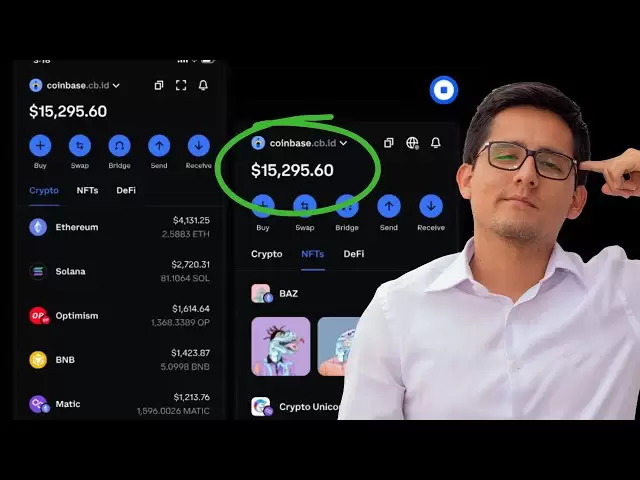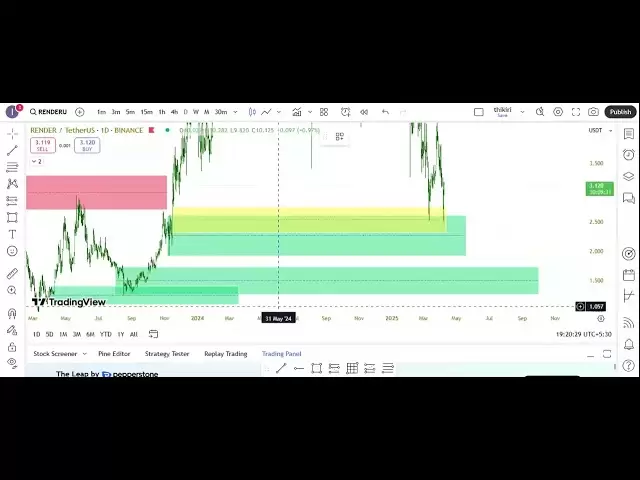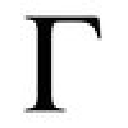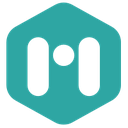-
 Bitcoin
Bitcoin $76,896.9922
-2.49% -
 Ethereum
Ethereum $1,473.1976
-5.32% -
 Tether USDt
Tether USDt $0.9992
-0.04% -
 XRP
XRP $1.8146
-4.69% -
 BNB
BNB $556.9810
0.12% -
 USDC
USDC $1.0001
0.01% -
 Solana
Solana $105.9952
-0.80% -
 TRON
TRON $0.2308
1.15% -
 Dogecoin
Dogecoin $0.1431
-3.57% -
 Cardano
Cardano $0.5615
-3.59% -
 UNUS SED LEO
UNUS SED LEO $9.0012
0.69% -
 Toncoin
Toncoin $3.0061
-2.13% -
 Chainlink
Chainlink $10.9621
-4.38% -
 Stellar
Stellar $0.2234
-3.67% -
 Avalanche
Avalanche $16.1069
-3.34% -
 Sui
Sui $1.9654
-3.26% -
 Hedera
Hedera $0.1496
-0.15% -
 Shiba Inu
Shiba Inu $0.0...01063
-6.43% -
 MANTRA
MANTRA $6.1910
-1.06% -
 Bitcoin Cash
Bitcoin Cash $271.2156
-1.79% -
 Dai
Dai $1.0001
0.01% -
 Polkadot
Polkadot $3.4118
-5.14% -
 Litecoin
Litecoin $69.6171
-2.88% -
 Ethena USDe
Ethena USDe $0.9987
-0.01% -
 Bitget Token
Bitget Token $4.0464
-0.85% -
 Pi
Pi $0.5710
-4.11% -
 Hyperliquid
Hyperliquid $11.2530
-2.59% -
 Monero
Monero $200.1748
-0.71% -
 OKB
OKB $51.2190
0.06% -
 Uniswap
Uniswap $4.7961
-6.30%
How do I back up my wallet on the Coldcard Mk4 via a MicroSD card?
Back up your Coldcard Mk4 wallet using a MicroSD card formatted to FAT32 for enhanced security; store backups in multiple safe, offline locations.
Apr 05, 2025 at 12:57 pm

Backing up your wallet on the Coldcard Mk4 using a MicroSD card is a straightforward yet crucial process for securing your cryptocurrency. The Coldcard Mk4 is a hardware wallet designed to keep your private keys offline, enhancing security. By using a MicroSD card, you can create backups of your wallet files, which can be stored in multiple safe locations. This guide will walk you through the steps to ensure you have a reliable backup of your Coldcard Mk4 wallet.
Preparing Your MicroSD Card
Before you begin, ensure you have a MicroSD card that is compatible with your Coldcard Mk4. The card should be formatted to FAT32, which is the recommended file system for the Coldcard. You can format the card using your computer.
- Insert the MicroSD card into your computer.
- Open the file explorer and right-click on the MicroSD card.
- Select "Format" and choose FAT32 as the file system.
- Click "Start" to format the card.
Once formatted, safely eject the MicroSD card from your computer and insert it into the Coldcard Mk4.
Navigating to the Backup Menu
With the MicroSD card inserted, power on your Coldcard Mk4. The device will display the main menu. Use the navigation buttons to scroll to the "Advanced" option and select it. Within the Advanced menu, find and select "Backup". This will bring you to the backup options where you can choose to back up your wallet to the MicroSD card.
Creating the Backup
In the Backup menu, you will see the option to "Backup Wallet". Select this option, and the Coldcard Mk4 will begin the process of creating a backup file on the MicroSD card. The device will display a progress bar as it writes the necessary files. This process may take a few moments, depending on the size of your wallet and the speed of the MicroSD card.
Once the backup process is complete, the Coldcard Mk4 will display a message confirming that the backup has been successfully created. You can now safely remove the MicroSD card from the device.
Verifying the Backup
To ensure the integrity of your backup, you should verify the files on the MicroSD card. Insert the card into your computer and navigate to the folder where the backup files are stored. The Coldcard Mk4 will have created a folder named "coldcard" on the MicroSD card, which contains several files, including the wallet backup.
- Open the "coldcard" folder.
- Check for the presence of a file named "backup-YYYY-MM-DD.txt", where "YYYY-MM-DD" is the date of the backup.
- Verify that the file size is appropriate and that it contains the expected data.
If everything looks correct, you can be confident that your wallet backup is complete and accurate.
Storing Your Backup Securely
After verifying the backup, it's essential to store the MicroSD card in a secure location. Consider the following best practices for storing your backup:
- Store the MicroSD card in a safe or a secure location, such as a fireproof and waterproof safe.
- Create multiple copies of the backup and store them in different locations to mitigate the risk of loss or damage.
- Avoid storing the backup on internet-connected devices to prevent unauthorized access.
By following these steps, you can ensure that your Coldcard Mk4 wallet backup is secure and accessible when needed.
Restoring Your Wallet from a Backup
In the event that you need to restore your Coldcard Mk4 wallet from a backup, follow these steps:
- Insert the MicroSD card containing the backup into your Coldcard Mk4.
- Power on the device and navigate to the "Advanced" menu.
- Select "Restore" and then choose the "From SD Card" option.
- The Coldcard Mk4 will display a list of available backups. Select the backup you wish to restore.
- Confirm the restoration process, and the device will load the wallet data from the backup.
After the restoration is complete, verify that your wallet is functioning correctly and that your funds are accessible.
Additional Security Measures
To further enhance the security of your Coldcard Mk4 and your backups, consider implementing the following measures:
- Use a passphrase for your wallet, which adds an additional layer of security.
- Regularly update your Coldcard Mk4 firmware to ensure you have the latest security features.
- Consider using a tamper-evident bag to store your MicroSD card, which can help detect unauthorized access.
By taking these steps, you can significantly improve the security of your cryptocurrency holdings.
Common Questions and Answers
Q: Why should I use a MicroSD card to back up my Coldcard Mk4 wallet?
A: Using a MicroSD card allows you to create an offline backup of your wallet, which can be stored in multiple secure locations. This method enhances the security of your private keys and ensures you have a reliable way to restore your wallet if needed.
Q: How often should I back up my Coldcard Mk4 wallet?
A: It's recommended to back up your wallet whenever you make significant changes, such as adding new addresses or recovering funds. Regular backups, such as monthly, can also be a good practice to ensure your data is up to date.
Q: Can I use any MicroSD card with the Coldcard Mk4?
A: The Coldcard Mk4 supports most MicroSD cards, but it's recommended to use a card formatted to FAT32 for compatibility. Ensure the card is reliable and has enough storage capacity for your backup files.
Q: What should I do if my MicroSD card gets lost or damaged?
A: If your MicroSD card is lost or damaged, you should have multiple copies of your backup stored in different secure locations. This way, you can use another backup to restore your wallet. Always keep your backup locations confidential and secure.
Q: Is it safe to store my backup on a computer or online storage?
A: It's not recommended to store your backup on a computer or online storage, as these can be vulnerable to hacking and unauthorized access. Always keep your backups offline and in secure physical locations.
Q: How can I verify the integrity of my backup files?
A: To verify the integrity of your backup files, insert the MicroSD card into your computer and check the "coldcard" folder for the presence of the backup file. Ensure the file size is correct and that it contains the expected data. You can also use the Coldcard Mk4 to restore the wallet and verify that everything is functioning as expected.
Q: Can I use the same MicroSD card for multiple Coldcard Mk4 wallets?
A: Yes, you can use the same MicroSD card to back up multiple Coldcard Mk4 wallets. However, ensure that you keep track of which backup corresponds to which wallet to avoid confusion during restoration.
Q: What should I do if I forget my passphrase?
A: If you forget your passphrase, you will not be able to access your wallet. It's crucial to store your passphrase in a secure location and consider using a passphrase manager. Always remember that without the passphrase, your funds are inaccessible.
Q: How can I ensure the security of my Coldcard Mk4 firmware?
A: Regularly check for firmware updates on the Coldcard website and follow the instructions to update your device. Keeping your firmware up to date ensures you have the latest security features and patches.
Q: What are the benefits of using a tamper-evident bag for my MicroSD card?
A: A tamper-evident bag can help you detect if someone has accessed your MicroSD card without your knowledge. This adds an extra layer of security and can provide peace of mind that your backup remains secure.
Disclaimer:info@kdj.com
The information provided is not trading advice. kdj.com does not assume any responsibility for any investments made based on the information provided in this article. Cryptocurrencies are highly volatile and it is highly recommended that you invest with caution after thorough research!
If you believe that the content used on this website infringes your copyright, please contact us immediately (info@kdj.com) and we will delete it promptly.
- What Does the Proposal Entail?
- 2025-04-09 04:50:12
- Leveraging the Power of Presale Allocation
- 2025-04-09 04:50:12
- XRP Could Surge to $12.5 and Overtake Ethereum
- 2025-04-09 04:45:13
- Introducing Decentralized AI Agents to the Polygon Ecosystem
- 2025-04-09 04:45:13
- Bitcoin traders have been holding their breath in recent weeks, anticipating further clarity on US President Donald Trump's approach to digital assets.
- 2025-04-09 04:40:12
- Advancing Decentralized Payments and NFTs
- 2025-04-09 04:40:12
Related knowledge

Does the Ledger wallet support offline signing?
Apr 09,2025 at 04:49am
Introduction to Ledger Wallet and Offline SigningThe Ledger wallet is a popular hardware wallet used by cryptocurrency enthusiasts to securely store their digital assets. One of the key features that users often inquire about is offline signing. Offline signing, also known as cold signing, is a security measure that allows users to sign transactions wit...

How do I send Ethereum to my Ledger wallet?
Apr 09,2025 at 03:21am
Sending Ethereum to your Ledger wallet involves a few straightforward steps, but it's crucial to follow them carefully to ensure the security of your funds. In this guide, we'll walk you through the process of transferring Ethereum to your Ledger wallet, ensuring that you understand each step and the necessary precautions. Preparing Your Ledger WalletBe...

How do I set a PIN code for my Ledger Nano X?
Apr 08,2025 at 11:14pm
Setting a PIN code for your Ledger Nano X is a crucial step in securing your cryptocurrency assets. The PIN code acts as a primary layer of security, ensuring that only you can access your device. In this article, we will guide you through the process of setting up a PIN code on your Ledger Nano X, ensuring that you follow each step meticulously to main...

Where are my Ledger wallet private keys stored?
Apr 08,2025 at 10:35pm
When using a Ledger hardware wallet, one of the most critical aspects to understand is the storage and management of your private keys. This article will delve into the specifics of where your Ledger wallet private keys are stored, ensuring you have a comprehensive understanding of their security and accessibility. Understanding Private Keys in Ledger W...

What is the difference between Ledger Nano S and Nano X?
Apr 09,2025 at 12:49am
When it comes to securing your cryptocurrencies, hardware wallets are often recommended as the safest option. Among the most popular hardware wallets are the Ledger Nano S and Ledger Nano X. Both devices are produced by Ledger, a well-known company in the cryptocurrency security industry. This article will delve into the differences between these two de...

How do I enable the Shield Transaction feature on Trezor?
Apr 08,2025 at 10:28pm
Enabling the Shield Transaction feature on Trezor involves a series of steps that allow you to enhance the privacy of your cryptocurrency transactions. This feature is particularly useful for users who want to protect their transaction history from being easily traced on the blockchain. In this article, we will guide you through the process of enabling ...

Does the Ledger wallet support offline signing?
Apr 09,2025 at 04:49am
Introduction to Ledger Wallet and Offline SigningThe Ledger wallet is a popular hardware wallet used by cryptocurrency enthusiasts to securely store their digital assets. One of the key features that users often inquire about is offline signing. Offline signing, also known as cold signing, is a security measure that allows users to sign transactions wit...

How do I send Ethereum to my Ledger wallet?
Apr 09,2025 at 03:21am
Sending Ethereum to your Ledger wallet involves a few straightforward steps, but it's crucial to follow them carefully to ensure the security of your funds. In this guide, we'll walk you through the process of transferring Ethereum to your Ledger wallet, ensuring that you understand each step and the necessary precautions. Preparing Your Ledger WalletBe...

How do I set a PIN code for my Ledger Nano X?
Apr 08,2025 at 11:14pm
Setting a PIN code for your Ledger Nano X is a crucial step in securing your cryptocurrency assets. The PIN code acts as a primary layer of security, ensuring that only you can access your device. In this article, we will guide you through the process of setting up a PIN code on your Ledger Nano X, ensuring that you follow each step meticulously to main...

Where are my Ledger wallet private keys stored?
Apr 08,2025 at 10:35pm
When using a Ledger hardware wallet, one of the most critical aspects to understand is the storage and management of your private keys. This article will delve into the specifics of where your Ledger wallet private keys are stored, ensuring you have a comprehensive understanding of their security and accessibility. Understanding Private Keys in Ledger W...

What is the difference between Ledger Nano S and Nano X?
Apr 09,2025 at 12:49am
When it comes to securing your cryptocurrencies, hardware wallets are often recommended as the safest option. Among the most popular hardware wallets are the Ledger Nano S and Ledger Nano X. Both devices are produced by Ledger, a well-known company in the cryptocurrency security industry. This article will delve into the differences between these two de...

How do I enable the Shield Transaction feature on Trezor?
Apr 08,2025 at 10:28pm
Enabling the Shield Transaction feature on Trezor involves a series of steps that allow you to enhance the privacy of your cryptocurrency transactions. This feature is particularly useful for users who want to protect their transaction history from being easily traced on the blockchain. In this article, we will guide you through the process of enabling ...
See all articles