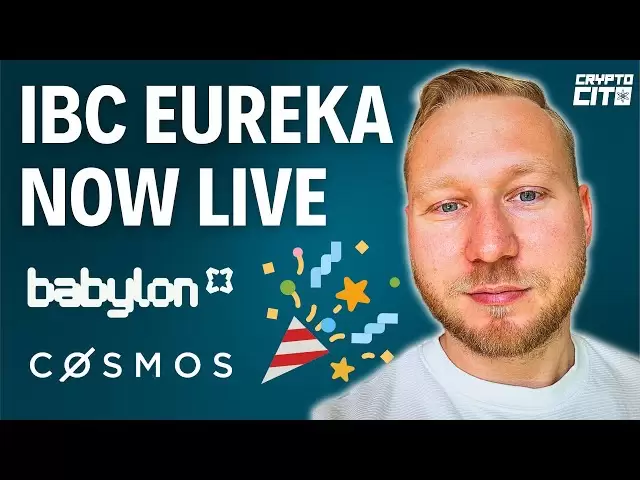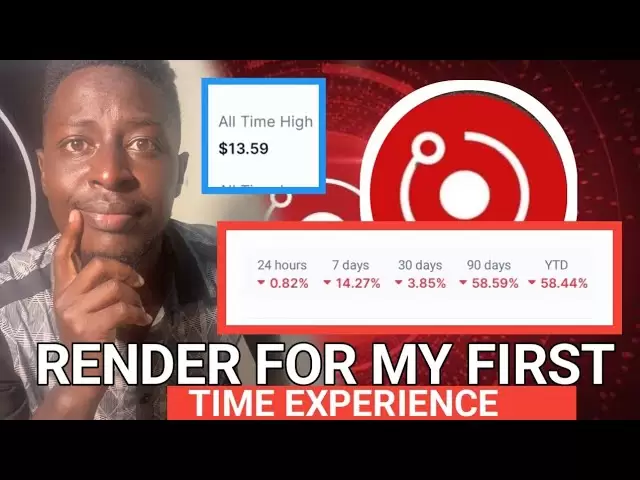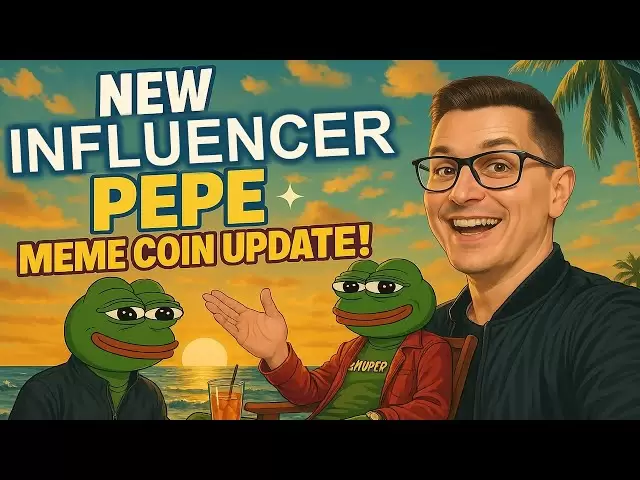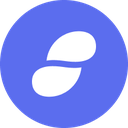-
 Bitcoin
Bitcoin $79,525.3447
-3.96% -
 Ethereum
Ethereum $1,520.3005
-8.33% -
 Tether USDt
Tether USDt $0.9991
-0.07% -
 XRP
XRP $1.9633
-4.46% -
 BNB
BNB $576.3189
-1.12% -
 USDC
USDC $1.0000
0.01% -
 Solana
Solana $112.5824
-5.23% -
 Dogecoin
Dogecoin $0.1535
-4.78% -
 TRON
TRON $0.2364
-0.90% -
 Cardano
Cardano $0.6069
-4.48% -
 UNUS SED LEO
UNUS SED LEO $9.4088
0.23% -
 Chainlink
Chainlink $12.0344
-5.10% -
 Avalanche
Avalanche $18.2250
-1.28% -
 Toncoin
Toncoin $2.9122
-7.94% -
 Hedera
Hedera $0.1672
-1.11% -
 Stellar
Stellar $0.2293
-5.26% -
 Shiba Inu
Shiba Inu $0.0...01162
-2.75% -
 Sui
Sui $2.1003
-5.84% -
 MANTRA
MANTRA $6.4265
-5.34% -
 Bitcoin Cash
Bitcoin Cash $290.2807
-4.69% -
 Litecoin
Litecoin $73.6913
-3.15% -
 Polkadot
Polkadot $3.4618
-4.96% -
 Dai
Dai $0.9999
-0.02% -
 Ethena USDe
Ethena USDe $0.9986
-0.03% -
 Bitget Token
Bitget Token $4.1857
-1.84% -
 Hyperliquid
Hyperliquid $14.2975
4.41% -
 Pi
Pi $0.5894
-3.38% -
 Monero
Monero $200.7800
-1.19% -
 OKB
OKB $53.0508
-1.64% -
 Uniswap
Uniswap $5.0099
-7.23%
How to import other wallets to Exodus?
Importing various wallets into Exodus is straightforward; follow specific steps for hardware, software, paper, or other Exodus wallets to manage all your cryptocurrencies securely.
Apr 04, 2025 at 05:14 pm

How to Import Other Wallets to Exodus?
Exodus is a popular cryptocurrency wallet that supports a variety of digital assets. If you're looking to import other wallets into Exodus, you'll find the process relatively straightforward. This article will guide you through the steps to import different types of wallets into Exodus, ensuring you can manage all your cryptocurrencies in one place.
Understanding Wallet Types
Before diving into the import process, it's essential to understand the types of wallets you might be dealing with. Exodus supports importing from various wallet types, including:
- Hardware Wallets: Devices like Ledger and Trezor.
- Software Wallets: Desktop or mobile applications like Electrum or MyEtherWallet.
- Paper Wallets: Physical printouts of your private keys or recovery phrases.
- Other Exodus Wallets: If you have another Exodus wallet, you can easily transfer assets.
Each type of wallet has a specific method for importing into Exodus, which we'll cover in detail.
Importing from Hardware Wallets
Hardware wallets like Ledger and Trezor are highly secure and widely used. To import your assets from a hardware wallet into Exodus, follow these steps:
- Connect Your Hardware Wallet: Plug your hardware wallet into your computer and ensure it's unlocked.
- Open Exodus: Launch the Exodus wallet on your computer.
- Select the Hardware Wallet Option: In Exodus, go to the settings menu and select the option to connect a hardware wallet.
- Follow On-Screen Instructions: Exodus will guide you through the process of connecting and verifying your hardware wallet. This usually involves confirming the connection on your hardware device.
- Import Assets: Once connected, you can import your assets from the hardware wallet into Exodus. This process may take a few moments as Exodus syncs with your hardware wallet.
Importing from Software Wallets
Software wallets are applications that run on your computer or mobile device. Importing from software wallets like Electrum or MyEtherWallet involves a few key steps:
- Export Your Private Key or Recovery Phrase: From your software wallet, export your private key or recovery phrase. This is usually found in the wallet's settings or security section.
- Open Exodus: Launch the Exodus wallet on your computer.
- Select the Import Option: In Exodus, go to the settings menu and select the option to import a wallet.
- Enter Your Private Key or Recovery Phrase: Follow the on-screen instructions to enter your private key or recovery phrase. Be careful to enter it correctly to avoid any errors.
- Confirm the Import: Once entered, Exodus will verify the information and import your assets. This process may take a few moments as Exodus syncs with your software wallet.
Importing from Paper Wallets
Paper wallets are physical documents that contain your private keys or recovery phrases. Importing from a paper wallet into Exodus involves the following steps:
- Locate Your Private Key or Recovery Phrase: Find the paper wallet document that contains your private key or recovery phrase.
- Open Exodus: Launch the Exodus wallet on your computer.
- Select the Import Option: In Exodus, go to the settings menu and select the option to import a wallet.
- Enter Your Private Key or Recovery Phrase: Follow the on-screen instructions to enter your private key or recovery phrase from the paper wallet. Ensure you enter it correctly to avoid any errors.
- Confirm the Import: Once entered, Exodus will verify the information and import your assets. This process may take a few moments as Exodus syncs with your paper wallet.
Importing from Other Exodus Wallets
If you have another Exodus wallet and want to transfer assets to a new one, the process is straightforward:
- Open Both Exodus Wallets: Launch both the old and new Exodus wallets on your computer.
- Select the Send Option: In the old Exodus wallet, go to the asset you want to transfer and select the 'Send' option.
- Enter the New Wallet Address: In the 'Send' section, enter the receiving address from your new Exodus wallet. You can find this address in the new wallet's 'Receive' section.
- Confirm the Transaction: Review the transaction details and confirm the transfer. The assets will be sent from the old wallet to the new one.
- Verify the Transfer: Once the transaction is complete, verify that the assets have been successfully transferred to the new Exodus wallet.
Security Considerations When Importing Wallets
When importing wallets into Exodus, it's crucial to consider security. Here are some tips to ensure your assets remain safe:
- Use a Secure Environment: Always import wallets in a secure environment, preferably offline or on a trusted network.
- Verify Addresses: Double-check all addresses before sending or importing assets to avoid sending them to the wrong place.
- Keep Your Private Keys Safe: Never share your private keys or recovery phrases with anyone. Store them securely, preferably offline.
- Use Strong Passwords: Ensure your Exodus wallet is protected with a strong, unique password.
- Enable Two-Factor Authentication: If available, enable two-factor authentication on your Exodus wallet for added security.
Troubleshooting Common Issues
Sometimes, you might encounter issues when importing wallets into Exodus. Here are some common problems and their solutions:
- Incorrect Private Key or Recovery Phrase: If you receive an error message stating that the private key or recovery phrase is incorrect, double-check your entry. Ensure there are no typos or missing characters.
- Connection Issues with Hardware Wallets: If you're having trouble connecting your hardware wallet, ensure it's properly plugged in and unlocked. You may also need to update the firmware on your hardware wallet.
- Transaction Delays: If your assets don't appear in Exodus immediately after importing, give it some time. Blockchain transactions can take a while to process, especially during peak times.
- Software Compatibility: Ensure your version of Exodus is up to date. Sometimes, older versions may not support the latest features or wallet types.
Additional Tips for Managing Multiple Wallets
Once you've successfully imported your wallets into Exodus, here are some tips for managing multiple wallets effectively:
- Organize Your Assets: Use the portfolio feature in Exodus to keep track of all your assets in one place. You can categorize them by type or purpose.
- Regularly Backup Your Wallet: Always keep a backup of your Exodus wallet. This can be done by saving your recovery phrase in a secure location.
- Monitor Your Transactions: Keep an eye on your transaction history to ensure all your assets are accounted for and to detect any suspicious activity.
- Stay Informed: Keep up with the latest updates and news from Exodus to ensure you're using the most secure and efficient features available.
Common Questions Related to Importing Wallets to Exodus
Q: Can I import multiple wallets into Exodus at the same time?
A: No, you need to import each wallet individually. Follow the steps for each type of wallet you're importing, and ensure you enter the correct private key or recovery phrase for each one.
Q: Is it safe to import my hardware wallet into Exodus?
A: Yes, it is safe as long as you follow security best practices. Ensure your hardware wallet is connected in a secure environment, and never share your private keys or recovery phrases.
Q: What should I do if I lose my recovery phrase after importing my wallet into Exodus?
A: If you lose your recovery phrase, you risk losing access to your funds. Always store your recovery phrase in a secure, offline location. If you've lost it, contact Exodus support for guidance, but be aware that without the phrase, recovery may not be possible.
Q: Can I import a wallet from a different cryptocurrency into Exodus?
A: Exodus supports a wide range of cryptocurrencies. If the cryptocurrency you're trying to import is supported by Exodus, you can follow the import steps for the specific wallet type. Check the Exodus website for a list of supported assets.
Q: How long does it take to import a wallet into Exodus?
A: The time it takes to import a wallet can vary depending on the type of wallet and the number of assets being imported. Generally, it can take a few minutes to complete the process. Be patient and ensure you're in a secure environment during the import.
Q: Can I import a wallet from a mobile app into Exodus on my computer?
A: Yes, you can import a wallet from a mobile app into Exodus on your computer. You'll need to export the private key or recovery phrase from the mobile app and then follow the import steps on your computer.
Q: What happens if I enter the wrong private key or recovery phrase during the import process?
A: If you enter the wrong private key or recovery phrase, Exodus will not be able to import your wallet. You'll receive an error message, and you'll need to double-check your entry and try again. Always ensure you're entering the correct information to avoid issues.
Q: Can I import a wallet that was created on a different platform into Exodus?
A: Yes, as long as the wallet type is supported by Exodus, you can import it. Follow the specific steps for the type of wallet you're importing, whether it's a hardware wallet, software wallet, or paper wallet.
Q: Is there a limit to the number of wallets I can import into Exodus?
A: There is no specific limit to the number of wallets you can import into Exodus. However, keep in mind that managing a large number of wallets can become complex, so it's best to organize and manage them effectively.
Q: What should I do if I encounter an error during the import process?
A: If you encounter an error during the import process, first double-check your private key or recovery phrase for any typos. Ensure your hardware wallet is properly connected and updated if applicable. If the issue persists, consult the Exodus support resources or contact their customer support for assistance.
Disclaimer:info@kdj.com
The information provided is not trading advice. kdj.com does not assume any responsibility for any investments made based on the information provided in this article. Cryptocurrencies are highly volatile and it is highly recommended that you invest with caution after thorough research!
If you believe that the content used on this website infringes your copyright, please contact us immediately (info@kdj.com) and we will delete it promptly.
- The Best New Cryptocurrency Presales to Invest in Right Now
- 2025-04-11 07:55:12
- Kiyosaki Predicts Bitcoin Will Lead to Generational Wealth, Warns Against Missing Out
- 2025-04-11 07:55:12
- The crypto market is recovering after five weeks of heavy selling. The uptick indicates renewed enthusiasm for high-potential projects and prospects of massive rewards.
- 2025-04-11 07:50:13
- Remittix (RTX) May Displace Tron (TRX) and Cardano (ADA) in the Top 10 Cryptocurrencies
- 2025-04-11 07:50:13
- Ethereum (ETH) Grapples with the Formidable $2,100 Resistance Level
- 2025-04-11 07:50:12
- As the crypto market keeps to conform, buyers are searching out projects with robust growth capability in 2025
- 2025-04-11 07:50:12
Related knowledge

How do I set up a password manager for my Ledger wallet?
Apr 10,2025 at 11:50am
Setting up a password manager for your Ledger wallet is an essential step in enhancing the security of your cryptocurrency assets. A password manager helps you generate, retrieve, and keep track of complex passwords, ensuring that your Ledger wallet remains secure. In this article, we will guide you through the process of setting up a password manager s...

Does the Ledger wallet support offline signing?
Apr 09,2025 at 04:49am
Introduction to Ledger Wallet and Offline SigningThe Ledger wallet is a popular hardware wallet used by cryptocurrency enthusiasts to securely store their digital assets. One of the key features that users often inquire about is offline signing. Offline signing, also known as cold signing, is a security measure that allows users to sign transactions wit...

How do I export my Ledger wallet's transaction history?
Apr 10,2025 at 10:15am
Exporting your Ledger wallet's transaction history can be a crucial step for managing your cryptocurrency assets effectively. Whether you need this data for tax purposes, portfolio tracking, or simply for record-keeping, understanding how to access and export this information is essential. In this article, we will guide you through the process of export...

Is it normal for Ledger Nano X to heat up while charging?
Apr 09,2025 at 04:01pm
Is it normal for Ledger Nano X to heat up while charging? When using a hardware wallet like the Ledger Nano X, it's common for users to have concerns about the device's behavior, especially when it comes to heat generation during charging. This article will delve into the reasons behind the Ledger Nano X heating up while charging, whether it's normal, a...

How do I enable developer mode in Ledger Live?
Apr 10,2025 at 05:49am
Enabling developer mode in Ledger Live can be a useful feature for advanced users who want to access experimental features or test new functionalities. This guide will walk you through the process of enabling developer mode in Ledger Live, ensuring you understand each step thoroughly. Understanding Developer ModeDeveloper mode in Ledger Live allows user...

What if my Ledger Live balance is incorrect?
Apr 11,2025 at 07:07am
If you find that your Ledger Live balance is incorrect, it can be a concerning situation. However, there are several steps you can take to troubleshoot and resolve the issue. This article will guide you through the process of identifying the problem and correcting your balance, ensuring your cryptocurrency assets are accurately reflected in your Ledger ...

How do I set up a password manager for my Ledger wallet?
Apr 10,2025 at 11:50am
Setting up a password manager for your Ledger wallet is an essential step in enhancing the security of your cryptocurrency assets. A password manager helps you generate, retrieve, and keep track of complex passwords, ensuring that your Ledger wallet remains secure. In this article, we will guide you through the process of setting up a password manager s...

Does the Ledger wallet support offline signing?
Apr 09,2025 at 04:49am
Introduction to Ledger Wallet and Offline SigningThe Ledger wallet is a popular hardware wallet used by cryptocurrency enthusiasts to securely store their digital assets. One of the key features that users often inquire about is offline signing. Offline signing, also known as cold signing, is a security measure that allows users to sign transactions wit...

How do I export my Ledger wallet's transaction history?
Apr 10,2025 at 10:15am
Exporting your Ledger wallet's transaction history can be a crucial step for managing your cryptocurrency assets effectively. Whether you need this data for tax purposes, portfolio tracking, or simply for record-keeping, understanding how to access and export this information is essential. In this article, we will guide you through the process of export...

Is it normal for Ledger Nano X to heat up while charging?
Apr 09,2025 at 04:01pm
Is it normal for Ledger Nano X to heat up while charging? When using a hardware wallet like the Ledger Nano X, it's common for users to have concerns about the device's behavior, especially when it comes to heat generation during charging. This article will delve into the reasons behind the Ledger Nano X heating up while charging, whether it's normal, a...

How do I enable developer mode in Ledger Live?
Apr 10,2025 at 05:49am
Enabling developer mode in Ledger Live can be a useful feature for advanced users who want to access experimental features or test new functionalities. This guide will walk you through the process of enabling developer mode in Ledger Live, ensuring you understand each step thoroughly. Understanding Developer ModeDeveloper mode in Ledger Live allows user...

What if my Ledger Live balance is incorrect?
Apr 11,2025 at 07:07am
If you find that your Ledger Live balance is incorrect, it can be a concerning situation. However, there are several steps you can take to troubleshoot and resolve the issue. This article will guide you through the process of identifying the problem and correcting your balance, ensuring your cryptocurrency assets are accurately reflected in your Ledger ...
See all articles
















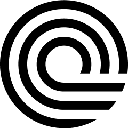


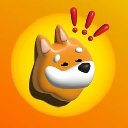
![🐢Super Mario World Koopa Troopa 100% 96⭐️ + Coin [Ao Vivo] 🐢Super Mario World Koopa Troopa 100% 96⭐️ + Coin [Ao Vivo]](/uploads/2025/04/10/cryptocurrencies-news/videos/super-mario-koopa-troopa-coin-ao-vivo/image-1.webp)