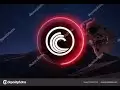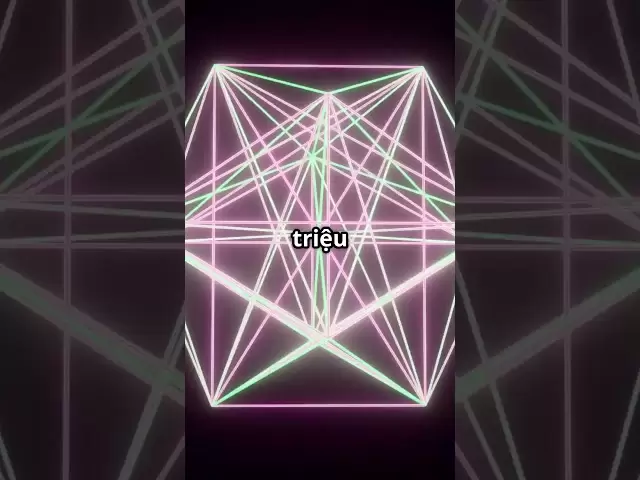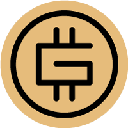-
 Bitcoin
Bitcoin $85,236.8618
0.90% -
 Ethereum
Ethereum $1,615.9773
1.41% -
 Tether USDt
Tether USDt $0.9996
-0.02% -
 XRP
XRP $2.0883
0.66% -
 BNB
BNB $591.2394
-0.31% -
 Solana
Solana $138.7789
3.57% -
 USDC
USDC $0.9997
-0.02% -
 Dogecoin
Dogecoin $0.1571
-0.57% -
 TRON
TRON $0.2426
0.82% -
 Cardano
Cardano $0.6304
0.44% -
 UNUS SED LEO
UNUS SED LEO $9.3083
0.85% -
 Chainlink
Chainlink $12.9679
2.88% -
 Avalanche
Avalanche $20.2445
5.87% -
 Stellar
Stellar $0.2481
3.09% -
 Toncoin
Toncoin $2.9678
-0.99% -
 Shiba Inu
Shiba Inu $0.0...01230
0.25% -
 Hedera
Hedera $0.1667
0.48% -
 Sui
Sui $2.1626
1.33% -
 Bitcoin Cash
Bitcoin Cash $334.6897
-2.24% -
 Hyperliquid
Hyperliquid $18.0279
6.84% -
 Polkadot
Polkadot $3.8084
3.15% -
 Litecoin
Litecoin $76.0021
-0.32% -
 Bitget Token
Bitget Token $4.5255
2.93% -
 Dai
Dai $0.9999
-0.01% -
 Ethena USDe
Ethena USDe $0.9992
-0.02% -
 Pi
Pi $0.6488
4.29% -
 Monero
Monero $211.1432
-2.44% -
 Uniswap
Uniswap $5.3268
2.64% -
 Pepe
Pepe $0.0...07424
2.66% -
 OKB
OKB $50.9311
0.82%
How do I export my Ledger wallet's transaction history?
Exporting your Ledger wallet's transaction history via Ledger Live is essential for tax reporting, portfolio tracking, and record-keeping.
Apr 10, 2025 at 10:15 am

Exporting your Ledger wallet's transaction history can be a crucial step for managing your cryptocurrency assets effectively. Whether you need this data for tax purposes, portfolio tracking, or simply for record-keeping, understanding how to access and export this information is essential. In this article, we will guide you through the process of exporting your Ledger wallet's transaction history in detail.
Understanding Ledger Wallet and Transaction History
Ledger wallets are hardware wallets designed to securely store your cryptocurrencies offline. They are popular for their robust security features, which protect your private keys from online threats. The transaction history of your Ledger wallet includes all the transactions you have made, including sends, receives, and any other activities related to your cryptocurrency holdings.
To export your transaction history, you will need to use the Ledger Live application, which is the official software for managing your Ledger wallet. Ledger Live provides a user-friendly interface that allows you to view and manage your cryptocurrency assets, including exporting transaction data.
Preparing to Export Your Transaction History
Before you begin the process of exporting your transaction history, ensure that you have the following:
- A Ledger hardware wallet (Ledger Nano S, Ledger Nano X, or Ledger Blue)
- The latest version of Ledger Live installed on your computer
- Your Ledger wallet connected to your computer and unlocked
Once you have these prerequisites in place, you can proceed with the steps to export your transaction history.
Accessing Your Transaction History in Ledger Live
To start, open the Ledger Live application on your computer. Follow these steps to access your transaction history:
- Connect your Ledger wallet to your computer using the provided USB cable.
- Unlock your Ledger wallet by entering your PIN.
- Open Ledger Live and navigate to the Portfolio tab.
- Select the account for which you want to export the transaction history. If you have multiple accounts, choose the one you need.
Once you have selected the account, you will see a list of all the transactions associated with that account. This is where you can view your transaction history before exporting it.
Exporting Your Transaction History
To export your transaction history, follow these detailed steps:
- Click on the account you want to export the transaction history for.
- Navigate to the Operations tab within the account view. This tab displays all the transactions for the selected account.
- Click on the Export button located at the top right corner of the Operations tab.
- Choose the format in which you want to export the transaction history. Ledger Live supports exporting in CSV (Comma-Separated Values) and JSON (JavaScript Object Notation) formats. For most purposes, CSV is recommended as it is widely supported by spreadsheet software.
- Select the time range for the transaction history you want to export. You can choose from predefined ranges like "Last 30 days," "Last 90 days," or "All time." If you need a custom range, you can specify the start and end dates.
- Click on the Export button to initiate the export process. Ledger Live will generate a file containing your transaction history in the chosen format.
Locating and Using the Exported File
After the export process is complete, Ledger Live will prompt you to save the file to your computer. Follow these steps to locate and use the exported file:
- Choose a location on your computer where you want to save the file. It is recommended to save it in a secure location, such as an encrypted folder.
- Click Save to download the file to the chosen location.
- Open the file using a compatible application. For CSV files, you can use spreadsheet software like Microsoft Excel or Google Sheets. For JSON files, you can use text editors or specialized JSON viewers.
Once you have opened the file, you can view and analyze your transaction history. The CSV file will contain columns for date, type of transaction, amount, and other relevant details, making it easy to sort and filter the data as needed.
Troubleshooting Common Issues
While exporting your transaction history is generally straightforward, you may encounter some issues. Here are some common problems and their solutions:
- Ledger Live not recognizing the wallet: Ensure that your Ledger wallet is properly connected and unlocked. If the issue persists, try restarting Ledger Live and your computer.
- Export button not visible: Make sure you are in the Operations tab of the account you want to export. If the button is still not visible, update Ledger Live to the latest version.
- File not saving correctly: Check the file format and ensure you have enough storage space on your computer. If the file is corrupted, try exporting it again.
Using the Exported Transaction History
Once you have successfully exported your transaction history, you can use it for various purposes:
- Tax reporting: Use the transaction data to calculate your capital gains and losses for tax purposes. Many tax software solutions support importing CSV files directly.
- Portfolio tracking: Import the transaction history into portfolio tracking tools to monitor your cryptocurrency investments over time.
- Record-keeping: Keep a record of your transactions for personal reference or auditing purposes.
By following the steps outlined in this article, you can easily export your Ledger wallet's transaction history and use it for your specific needs.
Frequently Asked Questions
Q: Can I export transaction history for multiple accounts at once?
A: No, Ledger Live currently does not support exporting transaction history for multiple accounts simultaneously. You need to export the history for each account individually.
Q: Is it possible to export transaction history from the Ledger Live mobile app?
A: No, the Ledger Live mobile app does not currently support exporting transaction history. You must use the desktop version of Ledger Live to export your transaction history.
Q: How often should I export my transaction history?
A: It depends on your needs. For tax purposes, you might want to export your transaction history at the end of each financial year. For regular portfolio tracking, you might choose to export it monthly or quarterly.
Q: Can I export transaction history for cryptocurrencies not supported by Ledger Live?
A: No, you can only export transaction history for cryptocurrencies that are supported by Ledger Live. If a cryptocurrency is not supported, its transaction history will not be available for export.
Disclaimer:info@kdj.com
The information provided is not trading advice. kdj.com does not assume any responsibility for any investments made based on the information provided in this article. Cryptocurrencies are highly volatile and it is highly recommended that you invest with caution after thorough research!
If you believe that the content used on this website infringes your copyright, please contact us immediately (info@kdj.com) and we will delete it promptly.
- The Crypto Market Is Heating Up Again—and It's Not Just Bitcoin or Ethereum This Time
- 2025-04-20 05:35:12
- After years of regulation-by-enforcement, the SEC is now open to public input on crypto policy
- 2025-04-20 05:35:12
- Bitcoin (BTC) Prices Hold Steady Near $83,200 as Thousands Protest Against Trump
- 2025-04-20 05:30:12
- While the Crypto Market Oscillates Without a Clear Direction, Some Internal Dynamics Are Reigniting Tensions
- 2025-04-20 05:30:12
- XploraDEX Presale Enters Its Final 48 Hours, with the Energy Electric Across the XRP Community
- 2025-04-20 05:25:12
- Justin Sun Hints at TRX ETF on SEC Website, Sparking Crypto Community Excitement
- 2025-04-20 05:25:12
Related knowledge

How do I buy and sell SOL directly with a cryptocurrency wallet?
Apr 19,2025 at 05:35pm
Introduction to Buying and Selling SOL with a Cryptocurrency WalletBuying and selling Solana (SOL) directly from a cryptocurrency wallet offers a convenient and secure way to manage your digital assets. Cryptocurrency wallets are essential tools for anyone looking to interact with the Solana blockchain. They allow you to store, send, and receive SOL wit...

From search to installation: OKX Wallet download process FAQ
Apr 17,2025 at 02:00pm
The OKX Wallet is a popular choice among cryptocurrency enthusiasts for managing their digital assets securely and efficiently. Understanding the process from searching for the wallet to its installation can be crucial for new users. This article will guide you through the entire process, providing detailed steps and answers to frequently asked question...

How can Android users safely download OKX Wallet? Official channel identification guide
Apr 19,2025 at 10:50pm
How can Android users safely download OKX Wallet? Official channel identification guide Ensuring the safety and security of your cryptocurrency assets begins with downloading apps from trusted sources. For Android users interested in using OKX Wallet, it's crucial to identify and use the official channels to avoid downloading malicious software. This gu...

OKX Wallet is now available on Google Play and App Store! Please read the following points before downloading
Apr 18,2025 at 10:21pm
OKX Wallet has recently become available on both the Google Play Store and the Apple App Store, marking a significant step forward in accessibility for users interested in managing their cryptocurrencies. Before you proceed to download the app, it's crucial to understand some key points to ensure a smooth and secure experience. This article will guide y...

Want to experience OKX Wallet? Here is a complete download guide
Apr 19,2025 at 09:00pm
Want to experience OKX Wallet? Here is a complete download guide Are you interested in diving into the world of cryptocurrencies with the OKX Wallet? This comprehensive guide will walk you through the process of downloading and setting up your OKX Wallet on various devices. Let's get started and ensure you have everything you need to manage your digital...

OKX Wallet independent app is now online! How can Android/iOS users obtain it?
Apr 18,2025 at 03:43pm
The OKX Wallet independent app has recently been launched, providing a seamless experience for managing your cryptocurrency assets. Both Android and iOS users can now access this powerful tool to enhance their crypto management capabilities. In this article, we will guide you through the process of obtaining the OKX Wallet app on your Android or iOS dev...

How do I buy and sell SOL directly with a cryptocurrency wallet?
Apr 19,2025 at 05:35pm
Introduction to Buying and Selling SOL with a Cryptocurrency WalletBuying and selling Solana (SOL) directly from a cryptocurrency wallet offers a convenient and secure way to manage your digital assets. Cryptocurrency wallets are essential tools for anyone looking to interact with the Solana blockchain. They allow you to store, send, and receive SOL wit...

From search to installation: OKX Wallet download process FAQ
Apr 17,2025 at 02:00pm
The OKX Wallet is a popular choice among cryptocurrency enthusiasts for managing their digital assets securely and efficiently. Understanding the process from searching for the wallet to its installation can be crucial for new users. This article will guide you through the entire process, providing detailed steps and answers to frequently asked question...

How can Android users safely download OKX Wallet? Official channel identification guide
Apr 19,2025 at 10:50pm
How can Android users safely download OKX Wallet? Official channel identification guide Ensuring the safety and security of your cryptocurrency assets begins with downloading apps from trusted sources. For Android users interested in using OKX Wallet, it's crucial to identify and use the official channels to avoid downloading malicious software. This gu...

OKX Wallet is now available on Google Play and App Store! Please read the following points before downloading
Apr 18,2025 at 10:21pm
OKX Wallet has recently become available on both the Google Play Store and the Apple App Store, marking a significant step forward in accessibility for users interested in managing their cryptocurrencies. Before you proceed to download the app, it's crucial to understand some key points to ensure a smooth and secure experience. This article will guide y...

Want to experience OKX Wallet? Here is a complete download guide
Apr 19,2025 at 09:00pm
Want to experience OKX Wallet? Here is a complete download guide Are you interested in diving into the world of cryptocurrencies with the OKX Wallet? This comprehensive guide will walk you through the process of downloading and setting up your OKX Wallet on various devices. Let's get started and ensure you have everything you need to manage your digital...

OKX Wallet independent app is now online! How can Android/iOS users obtain it?
Apr 18,2025 at 03:43pm
The OKX Wallet independent app has recently been launched, providing a seamless experience for managing your cryptocurrency assets. Both Android and iOS users can now access this powerful tool to enhance their crypto management capabilities. In this article, we will guide you through the process of obtaining the OKX Wallet app on your Android or iOS dev...
See all articles