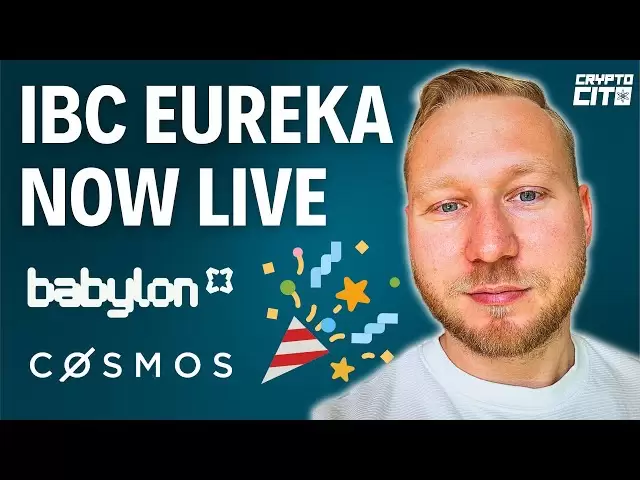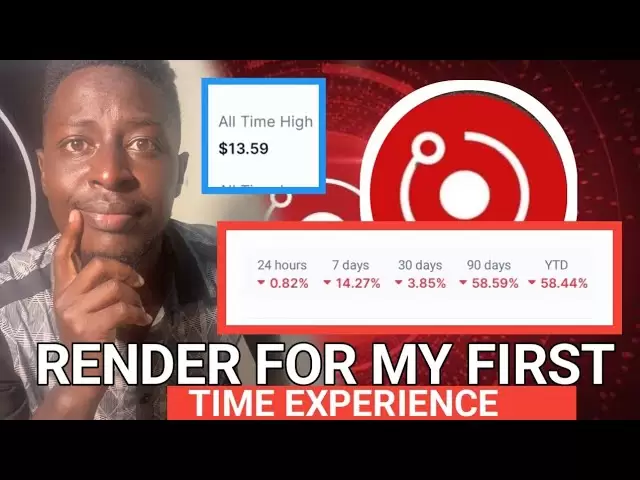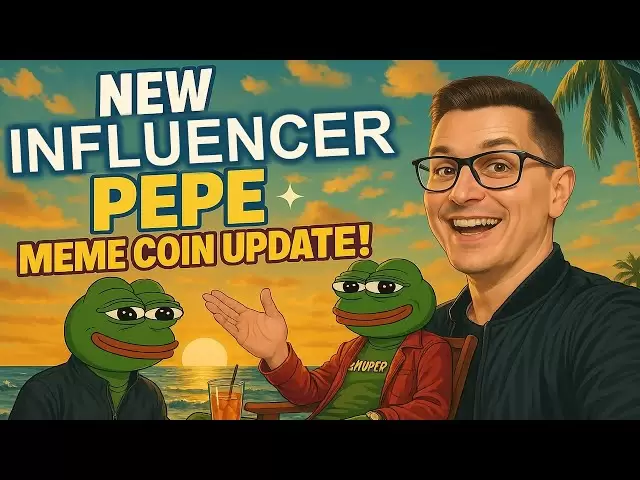-
 Bitcoin
Bitcoin $79,859.2870
-3.86% -
 Ethereum
Ethereum $1,524.2302
-8.54% -
 Tether USDt
Tether USDt $0.9994
-0.05% -
 XRP
XRP $1.9824
-4.40% -
 BNB
BNB $575.4911
-1.19% -
 USDC
USDC $0.9999
0.00% -
 Solana
Solana $112.3855
-5.07% -
 Dogecoin
Dogecoin $0.1544
-4.82% -
 TRON
TRON $0.2363
-0.61% -
 Cardano
Cardano $0.6034
-5.50% -
 UNUS SED LEO
UNUS SED LEO $9.4149
0.59% -
 Chainlink
Chainlink $12.0731
-4.99% -
 Avalanche
Avalanche $18.3492
-1.11% -
 Toncoin
Toncoin $2.9621
-7.77% -
 Hedera
Hedera $0.1693
-0.53% -
 Stellar
Stellar $0.2297
-5.27% -
 Shiba Inu
Shiba Inu $0.0...01164
-3.39% -
 Sui
Sui $2.0983
-7.43% -
 MANTRA
MANTRA $6.4204
-3.05% -
 Bitcoin Cash
Bitcoin Cash $292.8674
-4.33% -
 Litecoin
Litecoin $73.3285
-5.16% -
 Polkadot
Polkadot $3.4637
-6.79% -
 Dai
Dai $0.9999
-0.02% -
 Bitget Token
Bitget Token $4.2277
-0.28% -
 Ethena USDe
Ethena USDe $0.9986
-0.04% -
 Hyperliquid
Hyperliquid $14.2902
2.64% -
 Pi
Pi $0.5869
-3.79% -
 Monero
Monero $201.2748
-1.66% -
 OKB
OKB $52.6868
-1.67% -
 Uniswap
Uniswap $5.0203
-8.00%
Why can't Coinbase Wallet scan the QR code?
Coinbase Wallet users may face QR code scanning issues due to poor camera quality, lighting, or outdated app versions; troubleshooting involves checking permissions and updating the app.
Apr 05, 2025 at 04:49 am

Introduction to Coinbase Wallet
Coinbase Wallet is a popular mobile application designed to allow users to store, manage, and interact with various cryptocurrencies. It supports a wide range of digital assets and provides users with a user-friendly interface to manage their funds. One of the key features of the Coinbase Wallet is its ability to scan QR codes to facilitate transactions and other interactions. However, users may sometimes encounter issues where the app fails to scan QR codes properly.
Common Reasons for QR Code Scanning Issues
There are several reasons why Coinbase Wallet might not be able to scan a QR code. Understanding these reasons can help users troubleshoot and resolve the issue effectively.
Camera Quality and Lighting Conditions
The quality of the camera on your device plays a crucial role in QR code scanning. If your device's camera is not of high quality, it may struggle to read QR codes accurately. Additionally, poor lighting conditions can also affect the camera's ability to scan QR codes. If the environment is too dark or too bright, the camera may have difficulty capturing the QR code clearly.
QR Code Quality and Size
The QR code itself must be of good quality and an appropriate size for scanning. Damaged or blurry QR codes can be difficult for the app to read. Similarly, if the QR code is too small or too large, it may not be recognized properly. Ensuring that the QR code is clear, undamaged, and appropriately sized can help improve scanning success rates.
App Version and Updates
Using an outdated version of Coinbase Wallet can lead to issues with QR code scanning. Developers regularly release updates to fix bugs and improve functionality, including QR code scanning capabilities. Keeping the app updated to the latest version can help resolve scanning issues.
Device Compatibility
Not all devices are compatible with the latest versions of Coinbase Wallet. If your device is older or runs on an outdated operating system, it may not support the app's full range of features, including QR code scanning. Checking device compatibility before using the app can help avoid such issues.
Troubleshooting Steps for QR Code Scanning Issues
If you are experiencing difficulties with QR code scanning in Coinbase Wallet, there are several steps you can take to troubleshoot and resolve the issue.
Check Camera Permissions
Ensure that Coinbase Wallet has the necessary permissions to access your device's camera. Without these permissions, the app will not be able to scan QR codes.
- Go to your device's settings.
- Navigate to the app permissions section.
- Find Coinbase Wallet and ensure that camera access is enabled.
Improve Lighting Conditions
Adjust the lighting in your environment to ensure that the QR code is clearly visible to the camera.
- Move to a well-lit area if the environment is too dark.
- Avoid direct sunlight or overly bright lights that can cause glare on the QR code.
Clean the Camera Lens
A dirty camera lens can obstruct the view and prevent the app from scanning QR codes effectively.
- Use a soft cloth to gently clean the camera lens on your device.
- Ensure that the lens is free from smudges and dirt before attempting to scan the QR code again.
Restart the App
Sometimes, simply restarting the app can resolve temporary glitches that may be affecting QR code scanning.
- Close Coinbase Wallet completely.
- Reopen the app and attempt to scan the QR code again.
Update the App
Ensure that you are using the latest version of Coinbase Wallet.
- Open your device's app store (e.g., Google Play Store or Apple App Store).
- Search for Coinbase Wallet and check if there are any available updates.
- If an update is available, install it and then try scanning the QR code again.
Check QR Code Quality
Inspect the QR code to ensure it is in good condition and of an appropriate size.
- If the QR code is damaged or blurry, try obtaining a new, clear version.
- Ensure that the QR code is not too small or too large for the camera to read effectively.
Additional Tips for Successful QR Code Scanning
Beyond the troubleshooting steps, there are additional tips that can help improve your success rate with QR code scanning in Coinbase Wallet.
Use a Stable Surface
Holding your device steady while scanning can improve the accuracy of the camera. Place your device on a stable surface to minimize movement and ensure a clear scan.
Adjust the Distance
Experiment with the distance between your device and the QR code. Sometimes, moving the camera closer or further away can help the app recognize the QR code more effectively.
Use the App's Built-in Features
Coinbase Wallet may have built-in features to assist with QR code scanning, such as a manual entry option if the QR code cannot be scanned. Familiarize yourself with these features to enhance your experience.
Frequently Asked Questions
Can I use a third-party QR code scanner with Coinbase Wallet?
Yes, you can use a third-party QR code scanner to read the QR code and then manually enter the information into Coinbase Wallet. However, using the app's built-in scanner is generally more convenient and secure.
Does Coinbase Wallet support all types of QR codes?
Coinbase Wallet primarily supports QR codes related to cryptocurrency transactions and addresses. It may not be compatible with QR codes used for other purposes, such as website links or product information.
What should I do if the QR code is too small to scan?
If the QR code is too small, try zooming in on the QR code using your device's camera or obtain a larger version of the QR code if possible. Alternatively, you can manually enter the information if the QR code contains a simple address or transaction details.
Can I scan QR codes from screenshots?
Yes, you can scan QR codes from screenshots, provided the screenshot is clear and the QR code is not distorted. Ensure that the screenshot is well-lit and the QR code is not too small or too large for the camera to read effectively.
Disclaimer:info@kdj.com
The information provided is not trading advice. kdj.com does not assume any responsibility for any investments made based on the information provided in this article. Cryptocurrencies are highly volatile and it is highly recommended that you invest with caution after thorough research!
If you believe that the content used on this website infringes your copyright, please contact us immediately (info@kdj.com) and we will delete it promptly.
- Pioneering SocialFi platform Beincom announces a token airdrop with 300 million BIC tokens
- 2025-04-11 05:55:12
- Abracadabra Protocol Exploited, Hacker Drains $13M from Liquidity Pools
- 2025-04-11 05:55:12
- U.S. Inflation Data
- 2025-04-11 05:50:12
- World Liberty Financial Launches USD1 Stablecoin Targeting Sovereign Investors and Institutions
- 2025-04-11 05:50:12
- Introducing the Official Dogecoin Reserve
- 2025-04-11 05:45:13
- BTC Bull Token ($BTCBULL) Is Causing a Huge Buzz in the Market Right Now
- 2025-04-11 05:45:13
Related knowledge

How do I set up a password manager for my Ledger wallet?
Apr 10,2025 at 11:50am
Setting up a password manager for your Ledger wallet is an essential step in enhancing the security of your cryptocurrency assets. A password manager helps you generate, retrieve, and keep track of complex passwords, ensuring that your Ledger wallet remains secure. In this article, we will guide you through the process of setting up a password manager s...

Does the Ledger wallet support offline signing?
Apr 09,2025 at 04:49am
Introduction to Ledger Wallet and Offline SigningThe Ledger wallet is a popular hardware wallet used by cryptocurrency enthusiasts to securely store their digital assets. One of the key features that users often inquire about is offline signing. Offline signing, also known as cold signing, is a security measure that allows users to sign transactions wit...

How do I export my Ledger wallet's transaction history?
Apr 10,2025 at 10:15am
Exporting your Ledger wallet's transaction history can be a crucial step for managing your cryptocurrency assets effectively. Whether you need this data for tax purposes, portfolio tracking, or simply for record-keeping, understanding how to access and export this information is essential. In this article, we will guide you through the process of export...

Is it normal for Ledger Nano X to heat up while charging?
Apr 09,2025 at 04:01pm
Is it normal for Ledger Nano X to heat up while charging? When using a hardware wallet like the Ledger Nano X, it's common for users to have concerns about the device's behavior, especially when it comes to heat generation during charging. This article will delve into the reasons behind the Ledger Nano X heating up while charging, whether it's normal, a...

How do I enable developer mode in Ledger Live?
Apr 10,2025 at 05:49am
Enabling developer mode in Ledger Live can be a useful feature for advanced users who want to access experimental features or test new functionalities. This guide will walk you through the process of enabling developer mode in Ledger Live, ensuring you understand each step thoroughly. Understanding Developer ModeDeveloper mode in Ledger Live allows user...

How do I use DeFi apps in my Ledger wallet?
Apr 10,2025 at 11:28am
Using DeFi apps with your Ledger wallet allows you to interact with decentralized finance platforms securely. This guide will walk you through the process of setting up and using DeFi apps with your Ledger device, ensuring your assets remain safe while you explore the world of DeFi. Setting Up Your Ledger Wallet for DeFiBefore you can use DeFi apps with...

How do I set up a password manager for my Ledger wallet?
Apr 10,2025 at 11:50am
Setting up a password manager for your Ledger wallet is an essential step in enhancing the security of your cryptocurrency assets. A password manager helps you generate, retrieve, and keep track of complex passwords, ensuring that your Ledger wallet remains secure. In this article, we will guide you through the process of setting up a password manager s...

Does the Ledger wallet support offline signing?
Apr 09,2025 at 04:49am
Introduction to Ledger Wallet and Offline SigningThe Ledger wallet is a popular hardware wallet used by cryptocurrency enthusiasts to securely store their digital assets. One of the key features that users often inquire about is offline signing. Offline signing, also known as cold signing, is a security measure that allows users to sign transactions wit...

How do I export my Ledger wallet's transaction history?
Apr 10,2025 at 10:15am
Exporting your Ledger wallet's transaction history can be a crucial step for managing your cryptocurrency assets effectively. Whether you need this data for tax purposes, portfolio tracking, or simply for record-keeping, understanding how to access and export this information is essential. In this article, we will guide you through the process of export...

Is it normal for Ledger Nano X to heat up while charging?
Apr 09,2025 at 04:01pm
Is it normal for Ledger Nano X to heat up while charging? When using a hardware wallet like the Ledger Nano X, it's common for users to have concerns about the device's behavior, especially when it comes to heat generation during charging. This article will delve into the reasons behind the Ledger Nano X heating up while charging, whether it's normal, a...

How do I enable developer mode in Ledger Live?
Apr 10,2025 at 05:49am
Enabling developer mode in Ledger Live can be a useful feature for advanced users who want to access experimental features or test new functionalities. This guide will walk you through the process of enabling developer mode in Ledger Live, ensuring you understand each step thoroughly. Understanding Developer ModeDeveloper mode in Ledger Live allows user...

How do I use DeFi apps in my Ledger wallet?
Apr 10,2025 at 11:28am
Using DeFi apps with your Ledger wallet allows you to interact with decentralized finance platforms securely. This guide will walk you through the process of setting up and using DeFi apps with your Ledger device, ensuring your assets remain safe while you explore the world of DeFi. Setting Up Your Ledger Wallet for DeFiBefore you can use DeFi apps with...
See all articles
















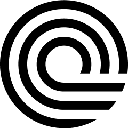


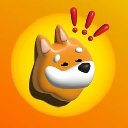
![🐢Super Mario World Koopa Troopa 100% 96⭐️ + Coin [Ao Vivo] 🐢Super Mario World Koopa Troopa 100% 96⭐️ + Coin [Ao Vivo]](/uploads/2025/04/10/cryptocurrencies-news/videos/super-mario-koopa-troopa-coin-ao-vivo/image-1.webp)