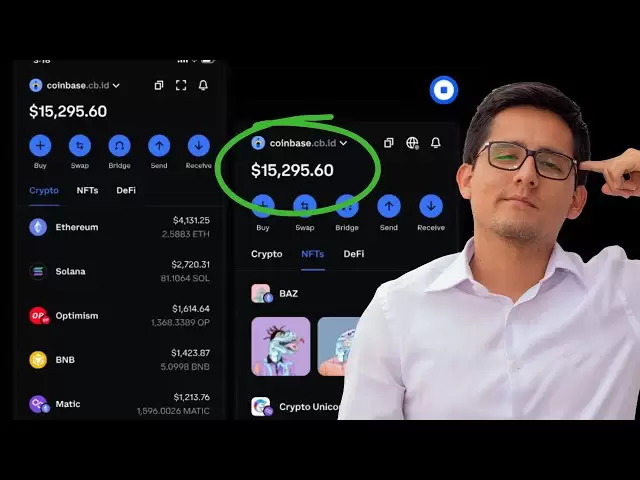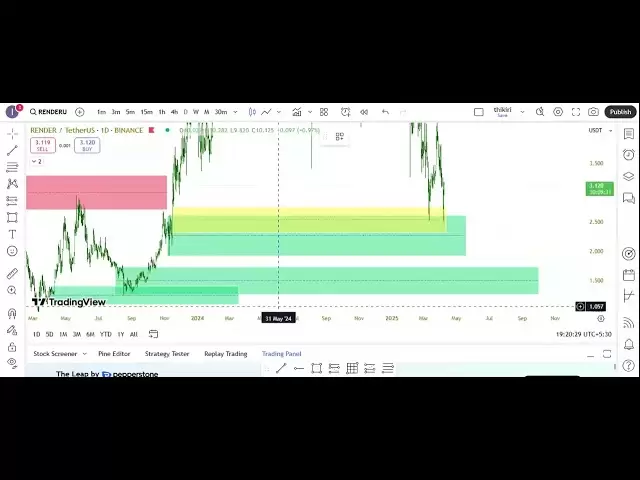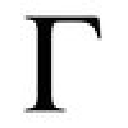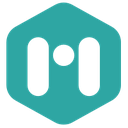-
 Bitcoin
Bitcoin $76,444.7530
-3.77% -
 Ethereum
Ethereum $1,473.8355
-5.46% -
 Tether USDt
Tether USDt $0.9991
-0.08% -
 XRP
XRP $1.7965
-5.51% -
 BNB
BNB $553.4919
-0.36% -
 USDC
USDC $0.9999
-0.02% -
 Solana
Solana $105.2981
-1.74% -
 TRON
TRON $0.2303
0.81% -
 Dogecoin
Dogecoin $0.1422
-4.62% -
 Cardano
Cardano $0.5587
-4.41% -
 UNUS SED LEO
UNUS SED LEO $8.9866
1.01% -
 Toncoin
Toncoin $2.9933
-4.74% -
 Chainlink
Chainlink $10.9113
-4.81% -
 Stellar
Stellar $0.2215
-4.76% -
 Avalanche
Avalanche $16.1163
-3.29% -
 Sui
Sui $1.9371
-3.89% -
 Shiba Inu
Shiba Inu $0.0...01065
-6.69% -
 Hedera
Hedera $0.1469
-3.29% -
 MANTRA
MANTRA $6.2058
-1.53% -
 Dai
Dai $1.0000
0.01% -
 Bitcoin Cash
Bitcoin Cash $269.3457
-2.08% -
 Polkadot
Polkadot $3.3773
-5.87% -
 Litecoin
Litecoin $69.2204
-2.50% -
 Ethena USDe
Ethena USDe $0.9986
-0.01% -
 Bitget Token
Bitget Token $4.0180
-3.25% -
 Pi
Pi $0.5649
-4.50% -
 Hyperliquid
Hyperliquid $11.1928
-2.80% -
 Monero
Monero $195.3885
-4.41% -
 OKB
OKB $50.9235
-0.59% -
 Uniswap
Uniswap $4.7688
-6.95%
How to buy Ripple coins on Atomic Wallet
Buying Ripple (XRP) on Atomic Wallet is easy: download the app, set up your wallet, add XRP, and purchase using a card or exchange. Secure your coins with strong security practices.
Apr 03, 2025 at 03:00 am
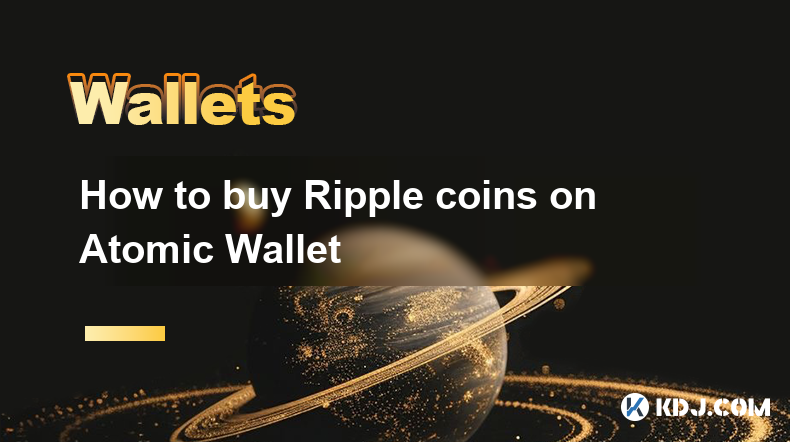
Buying Ripple (XRP) coins on Atomic Wallet is a straightforward process that allows you to manage your cryptocurrency securely. Atomic Wallet is a decentralized, multi-asset wallet that supports over 300 cryptocurrencies, including Ripple. To get started, you'll need to download the Atomic Wallet application, set up your wallet, and then proceed to buy XRP. This guide will walk you through each step in detail, ensuring you have all the information you need to successfully purchase Ripple coins.
Downloading and Setting Up Atomic Wallet
Before you can buy Ripple coins, you need to download and set up Atomic Wallet. Here's how you can do it:
- Visit the Atomic Wallet website: Go to the official Atomic Wallet website to download the application. Atomic Wallet is available for Windows, macOS, Linux, iOS, and Android.
- Download the application: Choose the version that matches your operating system and download the installation file.
- Install the application: Follow the on-screen instructions to install Atomic Wallet on your device.
- Launch the application: Once installed, open Atomic Wallet to begin the setup process.
- Create a new wallet: Click on "Create a new wallet" and follow the prompts to set up your wallet. You'll be asked to create a strong password and back up your 12-word mnemonic seed phrase. It's crucial to store this seed phrase securely, as it's the only way to recover your wallet if you lose access.
Adding Ripple to Your Wallet
After setting up your wallet, you need to add Ripple to your list of supported cryptocurrencies. Here's how to do it:
- Open Atomic Wallet: Launch the application on your device.
- Navigate to the "Add Coin" section: Click on the "Add Coin" button, usually located at the bottom of the wallet interface.
- Search for Ripple: In the search bar, type "Ripple" or "XRP" and select it from the list of available cryptocurrencies.
- Add Ripple to your wallet: Click on the "Add" button next to Ripple to add it to your wallet. You'll now see Ripple listed among your supported cryptocurrencies.
Buying Ripple Coins
Now that you have Ripple added to your wallet, you can proceed to buy XRP. Atomic Wallet offers several ways to purchase cryptocurrencies, including through integrated exchanges and direct purchases with fiat currency. Here's how you can buy Ripple coins:
- Select Ripple in your wallet: Click on the Ripple icon in your wallet to access the XRP interface.
- Choose a purchase method: You can buy XRP directly with a credit or debit card, or you can use an integrated exchange like Changelly or ShapeShift. Click on the "Buy" button to see your options.
- Enter the amount: Decide how much XRP you want to buy and enter the amount. If you're using a credit or debit card, you'll need to enter the amount in your local currency.
- Complete the purchase: Follow the on-screen instructions to complete the purchase. If you're using a card, you'll need to enter your card details and complete the transaction. If you're using an exchange, you'll need to follow the exchange's process to complete the trade.
Transferring Ripple Coins to Your Wallet
If you already have Ripple coins in another wallet or on an exchange, you can transfer them to your Atomic Wallet. Here's how to do it:
- Get your Ripple address: In Atomic Wallet, click on the Ripple icon and then click on "Receive." You'll see your Ripple address, which you can use to receive XRP.
- Initiate the transfer: Go to the wallet or exchange where your Ripple coins are currently stored. Enter your Atomic Wallet Ripple address as the destination address and specify the amount of XRP you want to transfer.
- Confirm the transfer: Follow the prompts to confirm the transfer. Depending on the platform, you may need to pay a small transaction fee.
- Wait for the transaction to complete: Ripple transactions are typically fast, but it may take a few minutes for the transaction to be confirmed on the blockchain. Once confirmed, the XRP will appear in your Atomic Wallet.
Securing Your Ripple Coins
Security is paramount when dealing with cryptocurrencies. Here are some tips to keep your Ripple coins safe in Atomic Wallet:
- Use a strong password: Choose a password that is long, complex, and unique. Avoid using easily guessable information like birthdays or common words.
- Enable two-factor authentication (2FA): Atomic Wallet supports 2FA, which adds an extra layer of security to your account. Enable it to protect your wallet from unauthorized access.
- Keep your seed phrase secure: Your 12-word mnemonic seed phrase is the key to recovering your wallet. Store it in a safe place, such as a fireproof safe or a secure digital vault, and never share it with anyone.
- Be cautious of phishing attempts: Always double-check the URL of the Atomic Wallet website and be wary of emails or messages asking for your personal information or seed phrase.
Managing Your Ripple Coins
Once you have Ripple coins in your Atomic Wallet, you can manage them easily. Here are some features you can use:
- Sending XRP: To send Ripple coins, click on the Ripple icon, then click on "Send." Enter the recipient's Ripple address and the amount you want to send, then confirm the transaction.
- Viewing transaction history: You can view your transaction history by clicking on the Ripple icon and then selecting "Transactions." This will show you a list of all your incoming and outgoing XRP transactions.
- Exchanging XRP for other cryptocurrencies: Atomic Wallet allows you to exchange Ripple for other supported cryptocurrencies directly within the wallet. Click on the Ripple icon, then select "Exchange" to see your options.
Common Questions About Buying Ripple Coins on Atomic Wallet
Q: Is Atomic Wallet safe for storing Ripple coins?
A: Atomic Wallet is designed with security in mind, featuring decentralized storage, encryption, and support for two-factor authentication. However, the safety of your Ripple coins also depends on how well you protect your seed phrase and follow best security practices.
Q: Can I buy Ripple coins with a credit card on Atomic Wallet?
A: Yes, Atomic Wallet allows you to buy Ripple coins directly with a credit or debit card through integrated services like Simplex.
Q: How long does it take to buy Ripple coins on Atomic Wallet?
A: The time it takes to buy Ripple coins can vary depending on the method you use. Direct purchases with a credit card are typically quick, while exchanges may take a bit longer due to processing times.
Q: Are there any fees associated with buying Ripple coins on Atomic Wallet?
A: Yes, there may be fees associated with buying Ripple coins, depending on the method you use. Credit card purchases may have a processing fee, and exchanges may charge a transaction fee. Always check the fee structure before completing a purchase.
Q: Can I transfer Ripple coins from another wallet to Atomic Wallet?
A: Yes, you can transfer Ripple coins from another wallet or exchange to your Atomic Wallet. Simply use your Atomic Wallet Ripple address as the destination address for the transfer.
Q: What should I do if I lose access to my Atomic Wallet?
A: If you lose access to your Atomic Wallet, you can recover it using your 12-word mnemonic seed phrase. Make sure to store this seed phrase securely, as it's the only way to regain access to your wallet.
Q: Can I use Atomic Wallet on multiple devices?
A: Yes, you can use Atomic Wallet on multiple devices. Simply download the application on each device and use your seed phrase to restore your wallet.
Disclaimer:info@kdj.com
The information provided is not trading advice. kdj.com does not assume any responsibility for any investments made based on the information provided in this article. Cryptocurrencies are highly volatile and it is highly recommended that you invest with caution after thorough research!
If you believe that the content used on this website infringes your copyright, please contact us immediately (info@kdj.com) and we will delete it promptly.
- "Cardano (ADA) Price Could Dip Below $0.60, Following Previous Market Cycle"
- 2025-04-09 05:10:12
- BONK, the well-known meme coin, has risen over 35% in the last week, attracting meme coin investors in the market. So, what caused this rally?
- 2025-04-09 05:10:12
- Bitcoin (BTC) Investors May Not Exactly Feel It, but BTC Has Been a Relatively Good Bet
- 2025-04-09 05:05:12
- Donald's Bitcoin (DONBTC) Could Turn Early Investors into Multi-Millionaires, Like Shiba Inu (SHIB) and Dogecoin (DOGE) Did
- 2025-04-09 05:05:12
- 6 Upcoming Kraken Listings That Could Be the Next Big Thing in Crypto
- 2025-04-09 05:00:13
- COTI Unveils New Privacy-Focused Blockchain to Reshape Web3 Transactions
- 2025-04-09 05:00:13
Related knowledge

Does the Ledger wallet support offline signing?
Apr 09,2025 at 04:49am
Introduction to Ledger Wallet and Offline SigningThe Ledger wallet is a popular hardware wallet used by cryptocurrency enthusiasts to securely store their digital assets. One of the key features that users often inquire about is offline signing. Offline signing, also known as cold signing, is a security measure that allows users to sign transactions wit...

How do I send Ethereum to my Ledger wallet?
Apr 09,2025 at 03:21am
Sending Ethereum to your Ledger wallet involves a few straightforward steps, but it's crucial to follow them carefully to ensure the security of your funds. In this guide, we'll walk you through the process of transferring Ethereum to your Ledger wallet, ensuring that you understand each step and the necessary precautions. Preparing Your Ledger WalletBe...

How do I set a PIN code for my Ledger Nano X?
Apr 08,2025 at 11:14pm
Setting a PIN code for your Ledger Nano X is a crucial step in securing your cryptocurrency assets. The PIN code acts as a primary layer of security, ensuring that only you can access your device. In this article, we will guide you through the process of setting up a PIN code on your Ledger Nano X, ensuring that you follow each step meticulously to main...

Where are my Ledger wallet private keys stored?
Apr 08,2025 at 10:35pm
When using a Ledger hardware wallet, one of the most critical aspects to understand is the storage and management of your private keys. This article will delve into the specifics of where your Ledger wallet private keys are stored, ensuring you have a comprehensive understanding of their security and accessibility. Understanding Private Keys in Ledger W...

What is the difference between Ledger Nano S and Nano X?
Apr 09,2025 at 12:49am
When it comes to securing your cryptocurrencies, hardware wallets are often recommended as the safest option. Among the most popular hardware wallets are the Ledger Nano S and Ledger Nano X. Both devices are produced by Ledger, a well-known company in the cryptocurrency security industry. This article will delve into the differences between these two de...

How do I enable the Shield Transaction feature on Trezor?
Apr 08,2025 at 10:28pm
Enabling the Shield Transaction feature on Trezor involves a series of steps that allow you to enhance the privacy of your cryptocurrency transactions. This feature is particularly useful for users who want to protect their transaction history from being easily traced on the blockchain. In this article, we will guide you through the process of enabling ...

Does the Ledger wallet support offline signing?
Apr 09,2025 at 04:49am
Introduction to Ledger Wallet and Offline SigningThe Ledger wallet is a popular hardware wallet used by cryptocurrency enthusiasts to securely store their digital assets. One of the key features that users often inquire about is offline signing. Offline signing, also known as cold signing, is a security measure that allows users to sign transactions wit...

How do I send Ethereum to my Ledger wallet?
Apr 09,2025 at 03:21am
Sending Ethereum to your Ledger wallet involves a few straightforward steps, but it's crucial to follow them carefully to ensure the security of your funds. In this guide, we'll walk you through the process of transferring Ethereum to your Ledger wallet, ensuring that you understand each step and the necessary precautions. Preparing Your Ledger WalletBe...

How do I set a PIN code for my Ledger Nano X?
Apr 08,2025 at 11:14pm
Setting a PIN code for your Ledger Nano X is a crucial step in securing your cryptocurrency assets. The PIN code acts as a primary layer of security, ensuring that only you can access your device. In this article, we will guide you through the process of setting up a PIN code on your Ledger Nano X, ensuring that you follow each step meticulously to main...

Where are my Ledger wallet private keys stored?
Apr 08,2025 at 10:35pm
When using a Ledger hardware wallet, one of the most critical aspects to understand is the storage and management of your private keys. This article will delve into the specifics of where your Ledger wallet private keys are stored, ensuring you have a comprehensive understanding of their security and accessibility. Understanding Private Keys in Ledger W...

What is the difference between Ledger Nano S and Nano X?
Apr 09,2025 at 12:49am
When it comes to securing your cryptocurrencies, hardware wallets are often recommended as the safest option. Among the most popular hardware wallets are the Ledger Nano S and Ledger Nano X. Both devices are produced by Ledger, a well-known company in the cryptocurrency security industry. This article will delve into the differences between these two de...

How do I enable the Shield Transaction feature on Trezor?
Apr 08,2025 at 10:28pm
Enabling the Shield Transaction feature on Trezor involves a series of steps that allow you to enhance the privacy of your cryptocurrency transactions. This feature is particularly useful for users who want to protect their transaction history from being easily traced on the blockchain. In this article, we will guide you through the process of enabling ...
See all articles