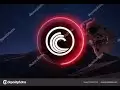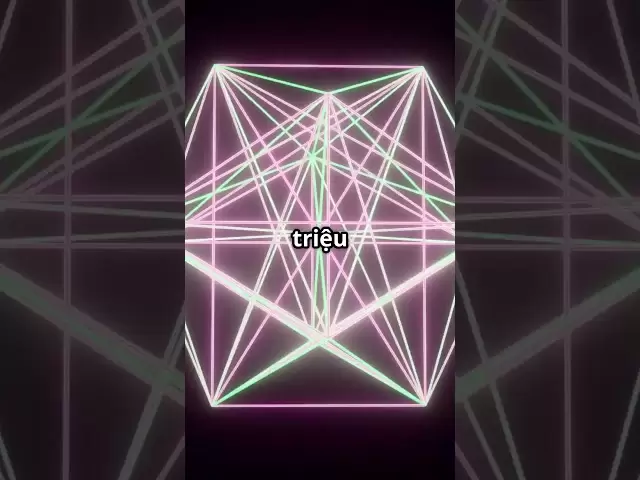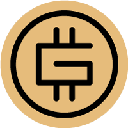-
 Bitcoin
Bitcoin $85,236.8618
0.90% -
 Ethereum
Ethereum $1,615.9773
1.41% -
 Tether USDt
Tether USDt $0.9996
-0.02% -
 XRP
XRP $2.0883
0.66% -
 BNB
BNB $591.2394
-0.31% -
 Solana
Solana $138.7789
3.57% -
 USDC
USDC $0.9997
-0.02% -
 Dogecoin
Dogecoin $0.1571
-0.57% -
 TRON
TRON $0.2426
0.82% -
 Cardano
Cardano $0.6304
0.44% -
 UNUS SED LEO
UNUS SED LEO $9.3083
0.85% -
 Chainlink
Chainlink $12.9679
2.88% -
 Avalanche
Avalanche $20.2445
5.87% -
 Stellar
Stellar $0.2481
3.09% -
 Toncoin
Toncoin $2.9678
-0.99% -
 Shiba Inu
Shiba Inu $0.0...01230
0.25% -
 Hedera
Hedera $0.1667
0.48% -
 Sui
Sui $2.1626
1.33% -
 Bitcoin Cash
Bitcoin Cash $334.6897
-2.24% -
 Hyperliquid
Hyperliquid $18.0279
6.84% -
 Polkadot
Polkadot $3.8084
3.15% -
 Litecoin
Litecoin $76.0021
-0.32% -
 Bitget Token
Bitget Token $4.5255
2.93% -
 Dai
Dai $0.9999
-0.01% -
 Ethena USDe
Ethena USDe $0.9992
-0.02% -
 Pi
Pi $0.6488
4.29% -
 Monero
Monero $211.1432
-2.44% -
 Uniswap
Uniswap $5.3268
2.64% -
 Pepe
Pepe $0.0...07424
2.66% -
 OKB
OKB $50.9311
0.82%
How to add Fantom network in MetaMask?
Manually adding Fantom Opera to MetaMask requires precise network details (RPC URL, Chain ID:250, etc.) found on trusted sources; errors risk transaction failures and potential fund loss.
Mar 05, 2025 at 11:42 pm

Key Points:
- Adding the Fantom Opera network to MetaMask requires manually configuring network settings. This is different from adding networks like Ethereum which are pre-built into MetaMask.
- You'll need the correct RPC URL, Chain ID, Currency Symbol, Block Explorer URL, and other specific details for the Fantom Opera chain.
- Incorrectly configuring these settings can prevent you from interacting with Fantom-based dApps and may lead to loss of funds if you send transactions to the wrong network.
How to Add the Fantom Network in MetaMask
MetaMask, a popular Ethereum-based wallet, doesn't automatically include all networks. To use Fantom, you need to manually add the Fantom Opera network. This involves inputting specific network parameters into your MetaMask settings. Failure to accurately enter this information can result in significant problems, so careful attention to detail is crucial.
First, open your MetaMask browser extension. Click on the network selector in the top right corner of your MetaMask interface. You'll see a list of available networks; if Fantom Opera isn't listed, click "Add Network."
Next, you'll need the correct Fantom Opera network details. These details are readily available online from reputable sources, such as the official Fantom website or well-known community resources. Do not use information from untrusted websites, as this could expose you to malicious actors and compromise your security.
You will need to fill in the following fields:
- Network Name: Fantom Opera
- New RPC URL: This is a crucial piece of information. It's the address of the Fantom network's server. You'll find this RPC URL on the official Fantom documentation or reputable community forums. Ensure this URL is accurate.
- Chain ID: This is a unique identifier for the Fantom network. It's a numerical value; the correct Chain ID for Fantom Opera is 250. Using the wrong Chain ID will prevent transactions from being processed correctly.
- Currency Symbol: FTM. This is the ticker symbol for the Fantom native token.
- Block Explorer URL: This URL directs you to a website that displays information about your transactions on the Fantom network. This is useful for tracking the status of your transactions. A typical example is the official FantomScan.
- Symbol: FTM
Once you've accurately filled in all the fields, click "Save." MetaMask will then add the Fantom Opera network to your list of available networks. You can now select the Fantom Opera network to interact with Fantom-based decentralized applications (dApps) and manage your FTM tokens. Remember to always double-check the network you're using before sending any transactions to avoid sending funds to the wrong network.
Troubleshooting Potential Issues:
Adding the Fantom network might present some challenges. If you encounter errors, here's a breakdown of potential problems and solutions.
- Incorrect RPC URL: Double-check the RPC URL you've entered. Even a minor typo can prevent the network from connecting. Refer back to the official Fantom resources to ensure accuracy.
- Incorrect Chain ID: The Chain ID is crucial. Using the wrong Chain ID (250 for Fantom Opera) will prevent transactions from working correctly. Confirm you've entered 250 precisely.
- Network Connectivity Issues: Ensure you have a stable internet connection. Network problems can interfere with connecting to the Fantom network. Try restarting your router or contacting your internet service provider if necessary.
- MetaMask Issues: Rarely, issues with the MetaMask extension itself might interfere. Try refreshing the page, restarting your browser, or even reinstalling the extension as a last resort.
Security Considerations:
Always prioritize security when working with cryptocurrencies. Here are some security best practices to keep in mind:
- Use reputable sources: Only use official documentation and trusted community resources when obtaining the Fantom network parameters. Avoid suspicious websites or forums.
- Verify the network: Before sending any transactions, always double-check that you've selected the correct network in MetaMask.
- Keep your seed phrase secure: Your seed phrase is crucial for accessing your funds. Never share it with anyone, and store it securely offline.
- Use a strong password: Choose a strong, unique password for your MetaMask account.
- Regularly update MetaMask: Keep your MetaMask extension updated to the latest version to benefit from security patches and improvements.
Frequently Asked Questions (FAQs)
Q: What happens if I enter the wrong information when adding the Fantom network?
A: Entering incorrect information, especially the RPC URL or Chain ID, can prevent you from interacting with Fantom dApps. In the worst-case scenario, you might accidentally send your funds to the wrong network, resulting in permanent loss.
Q: Can I add Fantom to MetaMask on my mobile device?
A: Yes, the process is essentially the same on mobile. You'll find the "Add Network" option within the MetaMask mobile app's settings.
Q: Are there any fees associated with adding the Fantom network to MetaMask?
A: No, adding the Fantom network to MetaMask is free. Fees only apply when you send transactions on the Fantom network.
Q: What if I can't find the Fantom network after adding it?
A: After adding the network, try refreshing your MetaMask browser extension or restarting your browser. If it still doesn't appear, double-check all the details you entered for accuracy.
Q: Is it safe to use public RPC nodes?
A: Using public RPC nodes is generally acceptable for basic interactions. However, for high-value transactions or sensitive operations, consider using a private or premium RPC provider for better reliability and security.
Q: My transactions are failing on Fantom. What could be wrong?
A: Transaction failures can stem from various issues. Check the gas fees, ensure sufficient FTM balance, verify the network selection in MetaMask, and investigate any potential errors displayed in your transaction history or on a block explorer. Also, confirm the smart contract you are interacting with is on the Fantom Opera chain.
Disclaimer:info@kdj.com
The information provided is not trading advice. kdj.com does not assume any responsibility for any investments made based on the information provided in this article. Cryptocurrencies are highly volatile and it is highly recommended that you invest with caution after thorough research!
If you believe that the content used on this website infringes your copyright, please contact us immediately (info@kdj.com) and we will delete it promptly.
- The Crypto Market Is Heating Up Again—and It's Not Just Bitcoin or Ethereum This Time
- 2025-04-20 05:35:12
- After years of regulation-by-enforcement, the SEC is now open to public input on crypto policy
- 2025-04-20 05:35:12
- Bitcoin (BTC) Prices Hold Steady Near $83,200 as Thousands Protest Against Trump
- 2025-04-20 05:30:12
- While the Crypto Market Oscillates Without a Clear Direction, Some Internal Dynamics Are Reigniting Tensions
- 2025-04-20 05:30:12
- XploraDEX Presale Enters Its Final 48 Hours, with the Energy Electric Across the XRP Community
- 2025-04-20 05:25:12
- Justin Sun Hints at TRX ETF on SEC Website, Sparking Crypto Community Excitement
- 2025-04-20 05:25:12
Related knowledge

How do I buy and sell SOL directly with a cryptocurrency wallet?
Apr 19,2025 at 05:35pm
Introduction to Buying and Selling SOL with a Cryptocurrency WalletBuying and selling Solana (SOL) directly from a cryptocurrency wallet offers a convenient and secure way to manage your digital assets. Cryptocurrency wallets are essential tools for anyone looking to interact with the Solana blockchain. They allow you to store, send, and receive SOL wit...

From search to installation: OKX Wallet download process FAQ
Apr 17,2025 at 02:00pm
The OKX Wallet is a popular choice among cryptocurrency enthusiasts for managing their digital assets securely and efficiently. Understanding the process from searching for the wallet to its installation can be crucial for new users. This article will guide you through the entire process, providing detailed steps and answers to frequently asked question...

How can Android users safely download OKX Wallet? Official channel identification guide
Apr 19,2025 at 10:50pm
How can Android users safely download OKX Wallet? Official channel identification guide Ensuring the safety and security of your cryptocurrency assets begins with downloading apps from trusted sources. For Android users interested in using OKX Wallet, it's crucial to identify and use the official channels to avoid downloading malicious software. This gu...

OKX Wallet is now available on Google Play and App Store! Please read the following points before downloading
Apr 18,2025 at 10:21pm
OKX Wallet has recently become available on both the Google Play Store and the Apple App Store, marking a significant step forward in accessibility for users interested in managing their cryptocurrencies. Before you proceed to download the app, it's crucial to understand some key points to ensure a smooth and secure experience. This article will guide y...

Want to experience OKX Wallet? Here is a complete download guide
Apr 19,2025 at 09:00pm
Want to experience OKX Wallet? Here is a complete download guide Are you interested in diving into the world of cryptocurrencies with the OKX Wallet? This comprehensive guide will walk you through the process of downloading and setting up your OKX Wallet on various devices. Let's get started and ensure you have everything you need to manage your digital...

OKX Wallet independent app is now online! How can Android/iOS users obtain it?
Apr 18,2025 at 03:43pm
The OKX Wallet independent app has recently been launched, providing a seamless experience for managing your cryptocurrency assets. Both Android and iOS users can now access this powerful tool to enhance their crypto management capabilities. In this article, we will guide you through the process of obtaining the OKX Wallet app on your Android or iOS dev...

How do I buy and sell SOL directly with a cryptocurrency wallet?
Apr 19,2025 at 05:35pm
Introduction to Buying and Selling SOL with a Cryptocurrency WalletBuying and selling Solana (SOL) directly from a cryptocurrency wallet offers a convenient and secure way to manage your digital assets. Cryptocurrency wallets are essential tools for anyone looking to interact with the Solana blockchain. They allow you to store, send, and receive SOL wit...

From search to installation: OKX Wallet download process FAQ
Apr 17,2025 at 02:00pm
The OKX Wallet is a popular choice among cryptocurrency enthusiasts for managing their digital assets securely and efficiently. Understanding the process from searching for the wallet to its installation can be crucial for new users. This article will guide you through the entire process, providing detailed steps and answers to frequently asked question...

How can Android users safely download OKX Wallet? Official channel identification guide
Apr 19,2025 at 10:50pm
How can Android users safely download OKX Wallet? Official channel identification guide Ensuring the safety and security of your cryptocurrency assets begins with downloading apps from trusted sources. For Android users interested in using OKX Wallet, it's crucial to identify and use the official channels to avoid downloading malicious software. This gu...

OKX Wallet is now available on Google Play and App Store! Please read the following points before downloading
Apr 18,2025 at 10:21pm
OKX Wallet has recently become available on both the Google Play Store and the Apple App Store, marking a significant step forward in accessibility for users interested in managing their cryptocurrencies. Before you proceed to download the app, it's crucial to understand some key points to ensure a smooth and secure experience. This article will guide y...

Want to experience OKX Wallet? Here is a complete download guide
Apr 19,2025 at 09:00pm
Want to experience OKX Wallet? Here is a complete download guide Are you interested in diving into the world of cryptocurrencies with the OKX Wallet? This comprehensive guide will walk you through the process of downloading and setting up your OKX Wallet on various devices. Let's get started and ensure you have everything you need to manage your digital...

OKX Wallet independent app is now online! How can Android/iOS users obtain it?
Apr 18,2025 at 03:43pm
The OKX Wallet independent app has recently been launched, providing a seamless experience for managing your cryptocurrency assets. Both Android and iOS users can now access this powerful tool to enhance their crypto management capabilities. In this article, we will guide you through the process of obtaining the OKX Wallet app on your Android or iOS dev...
See all articles