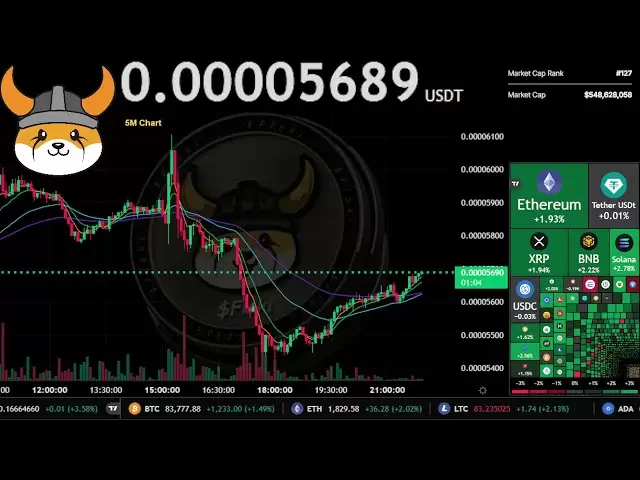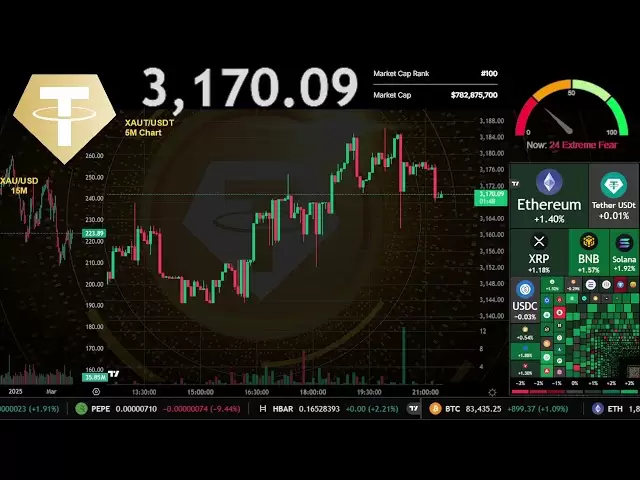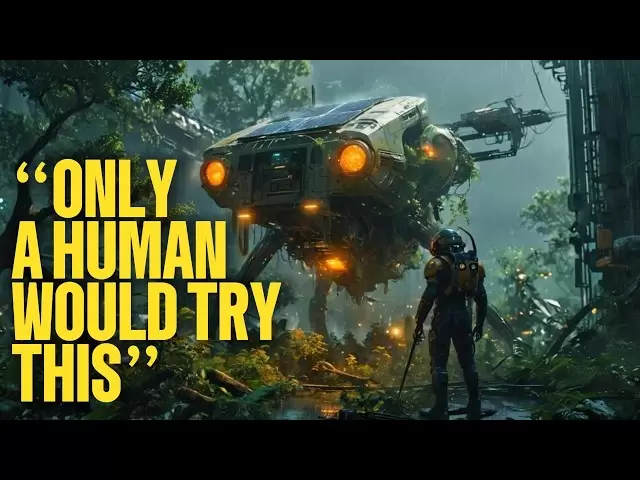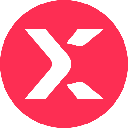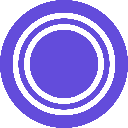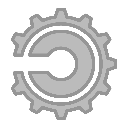-
 Bitcoin
Bitcoin $83,313.6693
-1.61% -
 Ethereum
Ethereum $1,824.6416
-3.06% -
 Tether USDt
Tether USDt $0.9999
0.00% -
 XRP
XRP $2.0615
-1.92% -
 BNB
BNB $601.0287
-0.09% -
 Solana
Solana $119.7880
-4.08% -
 USDC
USDC $0.9999
-0.01% -
 Dogecoin
Dogecoin $0.1661
-3.40% -
 Cardano
Cardano $0.6510
-3.65% -
 TRON
TRON $0.2380
-0.22% -
 Toncoin
Toncoin $3.7959
-5.14% -
 UNUS SED LEO
UNUS SED LEO $9.3951
-0.16% -
 Chainlink
Chainlink $13.1588
-4.27% -
 Stellar
Stellar $0.2636
-1.98% -
 Sui
Sui $2.4047
1.82% -
 Avalanche
Avalanche $18.6850
-3.03% -
 Shiba Inu
Shiba Inu $0.0...01235
-0.22% -
 Hedera
Hedera $0.1650
-0.75% -
 Polkadot
Polkadot $4.0373
-1.82% -
 Litecoin
Litecoin $83.5682
0.58% -
 MANTRA
MANTRA $6.4443
3.75% -
 Bitcoin Cash
Bitcoin Cash $303.2630
-0.75% -
 Bitget Token
Bitget Token $4.5497
-1.20% -
 Dai
Dai $1.0000
0.00% -
 Ethena USDe
Ethena USDe $0.9998
-0.01% -
 Pi
Pi $0.6605
-4.81% -
 Hyperliquid
Hyperliquid $12.4411
-6.29% -
 Monero
Monero $216.2784
-1.00% -
 Uniswap
Uniswap $6.0092
-2.13% -
 Aptos
Aptos $5.2761
-0.41%
How to add a custom network to the MetaMask wallet?
Add custom networks to MetaMask for broader blockchain access, including testnets and layer 2 solutions, enhancing your DApp and token interactions.
Apr 02, 2025 at 01:49 pm

Adding a custom network to your MetaMask wallet can be a useful way to interact with different blockchain networks beyond the default Ethereum mainnet. Whether you're looking to connect to testnets, layer 2 solutions, or other EVM-compatible chains, MetaMask allows you to do so with ease. This guide will walk you through the steps to add a custom network to your MetaMask wallet, ensuring you can access a broader range of decentralized applications and tokens.
To begin, you'll need to ensure that you have the MetaMask extension installed and set up on your preferred browser. Once you've logged into your MetaMask account, you can start the process of adding a new network. This involves entering specific details about the network, such as its RPC URL, chain ID, and other parameters. By following these steps, you'll be able to seamlessly integrate custom networks into your MetaMask wallet.
Steps to Add a Custom Network to MetaMask
Before you start, make sure you have the network details handy. These typically include the Network Name, New RPC URL, Chain ID, Currency Symbol, and Block Explorer URL. Here's how you can add a custom network:
- Open MetaMask: Click on the MetaMask extension icon in your browser to open the wallet.
- Access Settings: Click on the three dots in the top right corner and select "Settings" from the dropdown menu.
- Navigate to Networks: In the Settings menu, click on "Networks".
- Add Network: Click on "Add Network" to start the process of adding a new network.
- Enter Network Details: Fill in the fields with the network details you have. For example:
- Network Name: Enter a name for the network (e.g., "Binance Smart Chain").
- New RPC URL: Enter the RPC URL for the network (e.g., "https://bsc-dataseed.binance.org/").
- Chain ID: Enter the Chain ID for the network (e.g., "56" for BSC).
- Currency Symbol: Enter the currency symbol used by the network (e.g., "BNB").
- Block Explorer URL: Enter the URL for the network's block explorer (e.g., "https://bscscan.com").
- Save Network: Once you've entered all the details, click "Save" to add the network to your MetaMask wallet.
After saving the new network, you'll see it listed in your Networks section. You can switch between networks by clicking on the network name at the top of the MetaMask interface and selecting the one you wish to use. This flexibility allows you to interact with different blockchain ecosystems directly from your MetaMask wallet.
Troubleshooting Common Issues
Sometimes, you might encounter issues when adding a custom network to MetaMask. Here are some common problems and their solutions:
- Invalid Network Details: If you enter incorrect details, MetaMask won't be able to connect to the network. Double-check the information you've entered, ensuring it matches the network's specifications.
- Network Not Appearing: If the network doesn't appear after saving, try refreshing the MetaMask extension or restarting your browser.
- Connection Errors: If you're unable to connect to the network, ensure that the RPC URL you've entered is correct and operational. You can test the RPC URL using online tools to verify its functionality.
By following these steps and troubleshooting tips, you should be able to successfully add custom networks to your MetaMask wallet. This capability enhances your ability to explore and interact with a wider range of blockchain networks, from popular layer 2 solutions to emerging testnets.
Benefits of Adding Custom Networks
Adding custom networks to your MetaMask wallet offers several advantages:
- Access to More DApps: By connecting to different networks, you can access a broader range of decentralized applications (DApps) that may not be available on the Ethereum mainnet.
- Lower Transaction Fees: Some networks, like layer 2 solutions, offer lower transaction fees compared to the Ethereum mainnet, making them more cost-effective for certain transactions.
- Testing and Development: Developers can use testnets to test and deploy smart contracts without risking real funds on the mainnet.
- Diversification: By interacting with multiple networks, you can diversify your crypto portfolio and take advantage of different ecosystem-specific opportunities.
These benefits make adding custom networks to MetaMask a valuable feature for both casual users and serious blockchain enthusiasts.
Security Considerations
When adding custom networks to your MetaMask wallet, it's important to consider security implications:
- Verify Network Details: Always verify the network details from official sources to avoid connecting to malicious networks that could compromise your wallet.
- Use Trusted RPC URLs: Ensure that the RPC URLs you use are from trusted sources. Malicious RPC URLs could potentially intercept your transactions.
- Keep Software Updated: Regularly update your MetaMask extension and browser to protect against known vulnerabilities.
- Monitor Network Activity: Keep an eye on your wallet's activity when connected to custom networks to quickly identify any suspicious transactions.
By taking these security measures, you can safely add and use custom networks in your MetaMask wallet.
Examples of Custom Networks
Here are a few examples of custom networks you might consider adding to your MetaMask wallet:
Binance Smart Chain (BSC): A popular EVM-compatible chain known for its low transaction fees and wide range of DApps.
- Network Name: Binance Smart Chain
- New RPC URL: https://bsc-dataseed.binance.org/
- Chain ID: 56
- Currency Symbol: BNB
- Block Explorer URL: https://bscscan.com
Polygon (formerly Matic Network): A layer 2 scaling solution for Ethereum that offers faster and cheaper transactions.
- Network Name: Polygon
- New RPC URL: https://polygon-rpc.com/
- Chain ID: 137
- Currency Symbol: MATIC
- Block Explorer URL: https://polygonscan.com
Avalanche: A high-performance blockchain platform that supports the creation of custom blockchains.
- Network Name: Avalanche C-Chain
- New RPC URL: https://api.avax.network/ext/bc/C/rpc
- Chain ID: 43114
- Currency Symbol: AVAX
- Block Explorer URL: https://snowtrace.io
These examples illustrate the diversity of networks you can add to MetaMask, each offering unique features and benefits.
Advanced Customization Options
For users looking to further customize their MetaMask experience, there are additional options available:
- Custom Tokens: Once you've added a custom network, you can also add custom tokens to your wallet. This involves entering the token's contract address, symbol, and decimal places.
- Network-Specific Settings: Some networks may require additional settings, such as gas price or gas limit adjustments, to function optimally.
- Integration with DApps: Many DApps are designed to work with specific networks. By adding these networks, you can seamlessly interact with these DApps directly from MetaMask.
These advanced options allow you to tailor your MetaMask wallet to your specific needs and preferences, enhancing your overall experience.
Community and Support
If you encounter issues or have questions about adding custom networks to MetaMask, the community and support resources can be invaluable:
- MetaMask Support: The official MetaMask support page offers detailed guides and FAQs that can help you troubleshoot common issues.
- Community Forums: Platforms like Reddit and Stack Overflow have active communities where you can ask for help and share your experiences.
- Social Media: MetaMask's official social media channels often provide updates and tips on using the wallet, including adding custom networks.
Engaging with these resources can enhance your understanding and mastery of MetaMask's features, including the addition of custom networks.
FAQs
Q: What is a custom network in MetaMask?
A: A custom network in MetaMask refers to any blockchain network that you manually add to your wallet beyond the default Ethereum mainnet. This could include testnets, layer 2 solutions, or other EVM-compatible chains.
Q: How do I find the details for a custom network?
A: You can find the details for a custom network from the official documentation or website of the network you're interested in. These details typically include the Network Name, New RPC URL, Chain ID, Currency Symbol, and Block Explorer URL.
Q: Can I add multiple custom networks to MetaMask?
A: Yes, you can add multiple custom networks to MetaMask. Each network will appear in your Networks list, allowing you to switch between them as needed.
Q: Are there any risks associated with adding custom networks?
A: Yes, there are potential risks. If you add a malicious network or use an untrusted RPC URL, your wallet could be compromised. Always verify network details from official sources and use trusted RPC URLs.
Q: How do I switch between networks in MetaMask?
A: To switch between networks, click on the network name at the top of the MetaMask interface and select the network you wish to use from the dropdown list.
Q: Can I add custom tokens to a custom network in MetaMask?
A: Yes, after adding a custom network, you can also add custom tokens to your wallet by entering the token's contract address, symbol, and decimal places.
Q: What should I do if I can't connect to a custom network?
A: If you can't connect to a custom network, double-check the network details you've entered. Ensure the RPC URL is correct and operational. If issues persist, try refreshing the MetaMask extension or restarting your browser.
Q: Where can I get help if I encounter issues with adding custom networks?
A: You can seek help from MetaMask's official support page, community forums like Reddit and Stack Overflow, and MetaMask's social media channels.
Disclaimer:info@kdj.com
The information provided is not trading advice. kdj.com does not assume any responsibility for any investments made based on the information provided in this article. Cryptocurrencies are highly volatile and it is highly recommended that you invest with caution after thorough research!
If you believe that the content used on this website infringes your copyright, please contact us immediately (info@kdj.com) and we will delete it promptly.
- Crypto Just Got a Wake-up Call.
- 2025-04-03 13:25:12
- BlockDAG (BDAG) Dominates the 2025 Cryptocurrency Market As Its Presale Surges Past $200M
- 2025-04-03 13:25:12
- Rexas Finance (RXS) Could Be the Next Cardano (ADA)
- 2025-04-03 13:20:12
- Bitcoin (BTC) Price Plunges as President Trump's New Tariffs Rock Crypto Assets
- 2025-04-03 13:20:12
- Mutuum Finance (MUTM) Is One of the Top Solid DeFi Ventures, Alongside Pepe (PEPE) and Ethereum (ETH)
- 2025-04-03 13:15:13
- Mutuum Finance (MUTM) Surpasses $6 Million in Funding, With More Than 7,700 Holders Taking Their Positions Early
- 2025-04-03 13:15:13
Related knowledge

How to transfer funds from bybit account to MetaMask wallet
Apr 03,2025 at 11:41am
Transferring cryptocurrency from your Bybit account to your MetaMask wallet is a common operation. This is essentially a process of withdrawing money from the exchange to your personal wallet address.Please be sure to follow the following steps carefully, especially regarding the selection of network (chain). Choosing the wrong network will lead to asse...
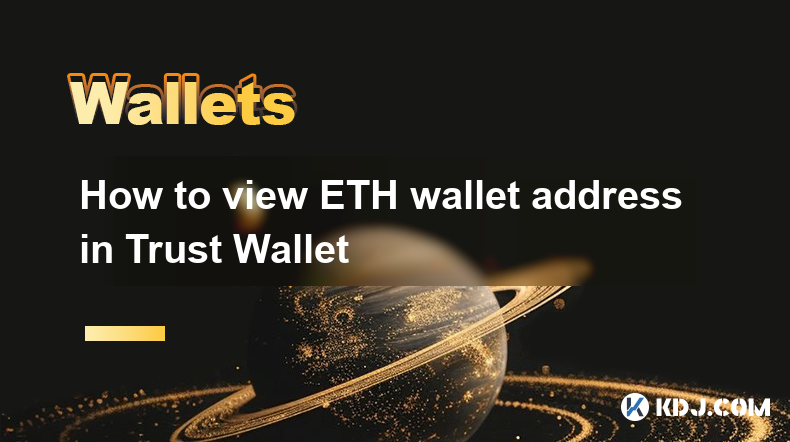
How to view ETH wallet address in Trust Wallet
Apr 02,2025 at 10:56pm
Managing your Ethereum (ETH) wallet address is crucial for anyone involved in the cryptocurrency space, especially when using popular mobile wallets like Trust Wallet. This guide will walk you through the process of viewing your ETH wallet address in Trust Wallet, ensuring you can confidently engage in transactions, receive funds, and manage your digita...
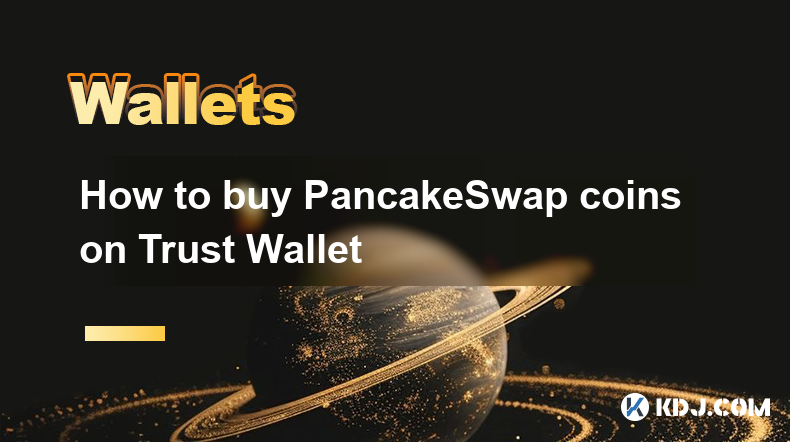
How to buy PancakeSwap coins on Trust Wallet
Apr 03,2025 at 12:28am
Buying PancakeSwap coins (CAKE) on Trust Wallet involves a few straightforward steps. Trust Wallet is a popular mobile wallet that supports a wide range of cryptocurrencies, including CAKE. To begin, you'll need to download and set up Trust Wallet on your mobile device. Once installed, you can easily purchase CAKE directly within the app using various p...
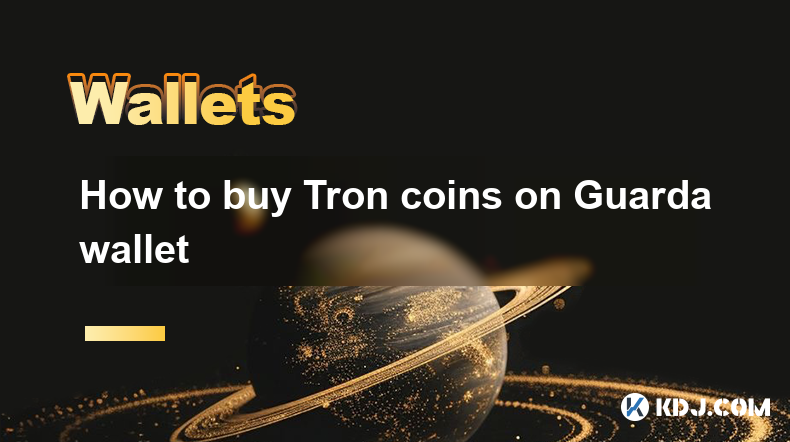
How to buy Tron coins on Guarda wallet
Apr 03,2025 at 06:57am
Buying Tron (TRX) coins using the Guarda wallet is a straightforward process that can be completed in a few simple steps. Guarda wallet is a popular choice among cryptocurrency enthusiasts due to its user-friendly interface and support for a wide range of cryptocurrencies, including Tron. In this guide, we will walk you through the process of purchasing...

How to buy Aave coins on Math Wallet
Apr 03,2025 at 06:35am
Buying Aave coins on Math Wallet involves a few straightforward steps that can be easily followed. Math Wallet is a versatile multi-chain wallet that supports a wide range of cryptocurrencies, including Aave. To begin, you'll need to set up your Math Wallet and ensure it's connected to the appropriate blockchain network. Once your wallet is ready, you c...

Steps to buy Chainlink through MyEtherWallet
Apr 03,2025 at 01:07am
To buy Chainlink (LINK) through MyEtherWallet (MEW), you need to understand the process and tools involved. MyEtherWallet is a popular online interface that allows you to interact with the Ethereum blockchain. Chainlink, on the other hand, is an Ethereum-based token that powers a decentralized oracle network. To purchase LINK using MEW, you will need to...

How to transfer funds from bybit account to MetaMask wallet
Apr 03,2025 at 11:41am
Transferring cryptocurrency from your Bybit account to your MetaMask wallet is a common operation. This is essentially a process of withdrawing money from the exchange to your personal wallet address.Please be sure to follow the following steps carefully, especially regarding the selection of network (chain). Choosing the wrong network will lead to asse...
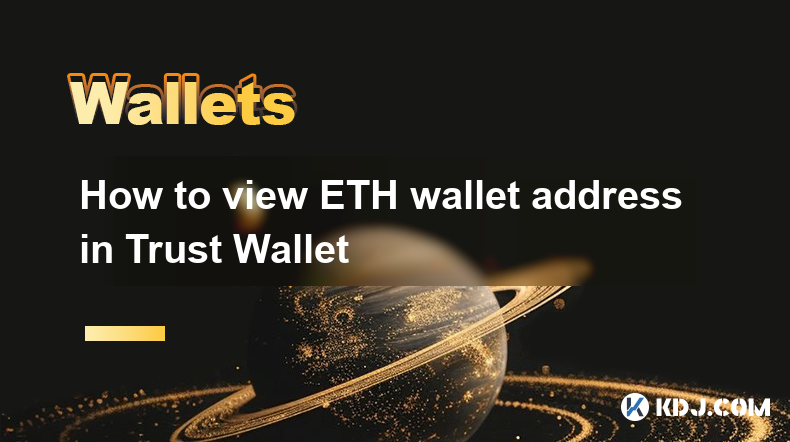
How to view ETH wallet address in Trust Wallet
Apr 02,2025 at 10:56pm
Managing your Ethereum (ETH) wallet address is crucial for anyone involved in the cryptocurrency space, especially when using popular mobile wallets like Trust Wallet. This guide will walk you through the process of viewing your ETH wallet address in Trust Wallet, ensuring you can confidently engage in transactions, receive funds, and manage your digita...
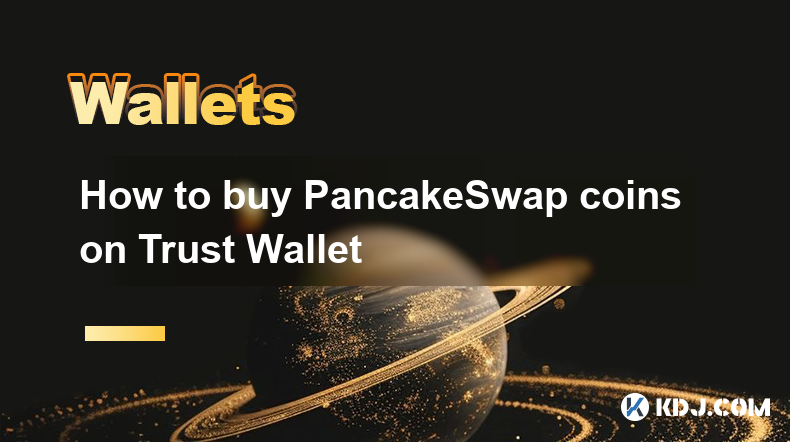
How to buy PancakeSwap coins on Trust Wallet
Apr 03,2025 at 12:28am
Buying PancakeSwap coins (CAKE) on Trust Wallet involves a few straightforward steps. Trust Wallet is a popular mobile wallet that supports a wide range of cryptocurrencies, including CAKE. To begin, you'll need to download and set up Trust Wallet on your mobile device. Once installed, you can easily purchase CAKE directly within the app using various p...
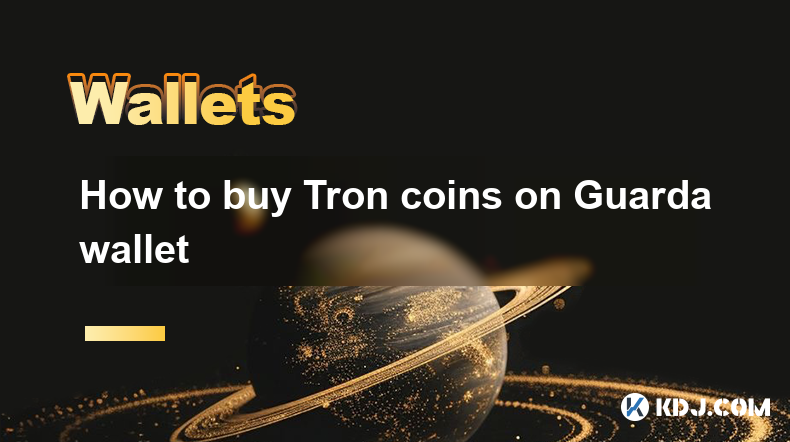
How to buy Tron coins on Guarda wallet
Apr 03,2025 at 06:57am
Buying Tron (TRX) coins using the Guarda wallet is a straightforward process that can be completed in a few simple steps. Guarda wallet is a popular choice among cryptocurrency enthusiasts due to its user-friendly interface and support for a wide range of cryptocurrencies, including Tron. In this guide, we will walk you through the process of purchasing...

How to buy Aave coins on Math Wallet
Apr 03,2025 at 06:35am
Buying Aave coins on Math Wallet involves a few straightforward steps that can be easily followed. Math Wallet is a versatile multi-chain wallet that supports a wide range of cryptocurrencies, including Aave. To begin, you'll need to set up your Math Wallet and ensure it's connected to the appropriate blockchain network. Once your wallet is ready, you c...

Steps to buy Chainlink through MyEtherWallet
Apr 03,2025 at 01:07am
To buy Chainlink (LINK) through MyEtherWallet (MEW), you need to understand the process and tools involved. MyEtherWallet is a popular online interface that allows you to interact with the Ethereum blockchain. Chainlink, on the other hand, is an Ethereum-based token that powers a decentralized oracle network. To purchase LINK using MEW, you will need to...
See all articles