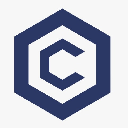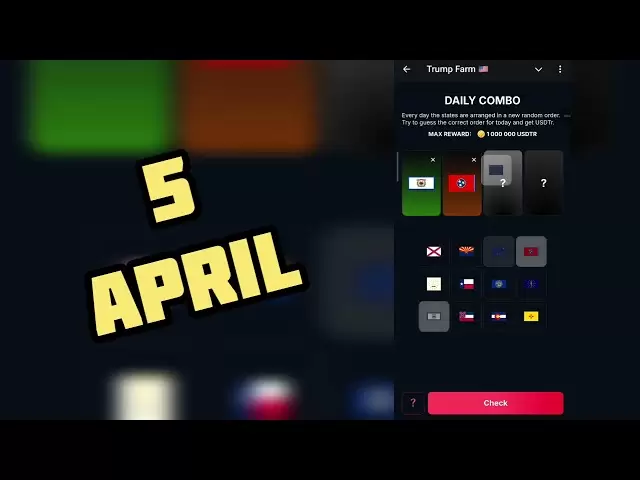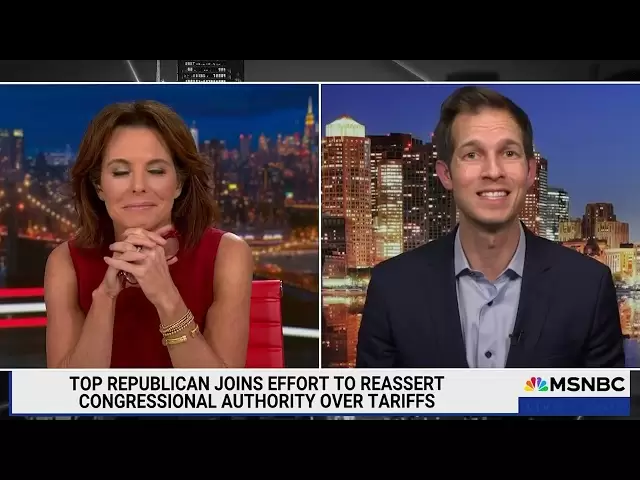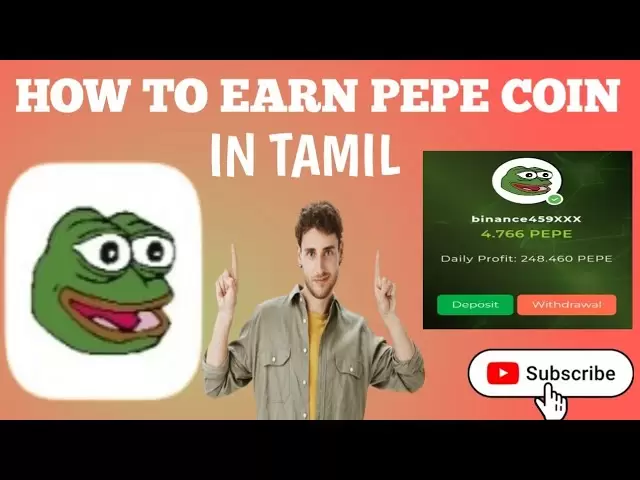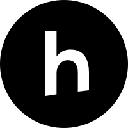-
 Bitcoin
Bitcoin $83,564.8027
0.44% -
 Ethereum
Ethereum $1,810.7231
0.31% -
 Tether USDt
Tether USDt $0.9997
0.00% -
 XRP
XRP $2.1326
3.18% -
 BNB
BNB $594.5748
-0.23% -
 Solana
Solana $120.9049
3.56% -
 USDC
USDC $1.0000
0.00% -
 Dogecoin
Dogecoin $0.1690
2.41% -
 Cardano
Cardano $0.6572
0.50% -
 TRON
TRON $0.2369
-0.45% -
 UNUS SED LEO
UNUS SED LEO $9.2222
-3.86% -
 Chainlink
Chainlink $12.8516
-0.47% -
 Toncoin
Toncoin $3.3188
-5.38% -
 Stellar
Stellar $0.2575
-1.32% -
 Avalanche
Avalanche $18.1451
-1.64% -
 Shiba Inu
Shiba Inu $0.0...01233
1.07% -
 Sui
Sui $2.2317
0.36% -
 Hedera
Hedera $0.1629
0.47% -
 Litecoin
Litecoin $84.0375
0.19% -
 Polkadot
Polkadot $4.0061
-0.88% -
 MANTRA
MANTRA $6.2948
-0.41% -
 Bitcoin Cash
Bitcoin Cash $300.7192
-2.60% -
 Bitget Token
Bitget Token $4.5155
0.53% -
 Dai
Dai $1.0000
0.00% -
 Ethena USDe
Ethena USDe $0.9991
-0.05% -
 Monero
Monero $217.8207
1.01% -
 Hyperliquid
Hyperliquid $11.7620
1.59% -
 Uniswap
Uniswap $5.8772
-0.87% -
 Pi
Pi $0.4630
-16.70% -
 OKB
OKB $51.3227
9.10%
What are the solutions for the Kraken verification code not displaying?
If Kraken's verification code isn't displaying, check your internet, clear browser cache, disable extensions, try a different browser, and ensure your 2FA app is working correctly.
Apr 04, 2025 at 01:56 am
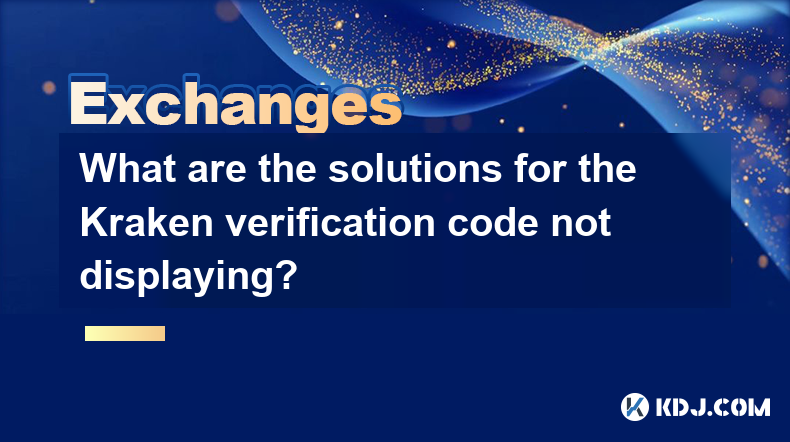
If you're encountering issues with the Kraken verification code not displaying, there are several solutions you can try to resolve this problem. Kraken, a popular cryptocurrency exchange, uses two-factor authentication (2FA) to secure user accounts, and the verification code is a crucial part of this process. When the code fails to display, it can prevent you from accessing your account or completing transactions. In this article, we'll explore various troubleshooting steps and solutions to help you get the verification code working again.
Check Your Internet Connection
The first step in resolving the issue of the Kraken verification code not displaying is to ensure that your internet connection is stable. A poor or unstable internet connection can prevent the verification code from loading properly.
- Open a web browser and visit a few different websites to see if they load correctly.
- If other websites are not loading, try resetting your router or modem.
- Consider switching to a different internet connection, such as a mobile hotspot, to see if the problem persists.
Clear Your Browser Cache and Cookies
Sometimes, cached data and cookies in your browser can interfere with the proper functioning of websites, including Kraken. Clearing your browser's cache and cookies can help resolve issues with the verification code not displaying.
- Open your browser's settings or preferences menu.
- Look for an option to clear browsing data, cache, or cookies.
- Select the appropriate options and clear the data.
- Restart your browser and try accessing Kraken again to see if the verification code appears.
Disable Browser Extensions
Certain browser extensions, especially those related to security or privacy, can sometimes interfere with the functionality of websites. Disabling these extensions temporarily can help determine if they are causing the issue with the Kraken verification code not displaying.
- Open your browser's extensions or add-ons manager.
- Disable all extensions, or disable them one by one to identify the problematic extension.
- Restart your browser and try accessing Kraken again to see if the verification code appears.
- If the code displays after disabling an extension, consider keeping that extension disabled or finding an alternative.
Try a Different Browser
If the Kraken verification code is not displaying in your current browser, it's worth trying a different browser to see if the issue persists. Different browsers can handle website elements differently, and switching browsers may resolve the problem.
- Download and install a different browser, such as Google Chrome, Mozilla Firefox, or Microsoft Edge.
- Open the new browser and navigate to the Kraken website.
- Attempt to access your account and see if the verification code displays correctly.
- If the code appears in the new browser, consider using that browser for Kraken going forward or troubleshooting further with your original browser.
Check Your 2FA App
If you're using a mobile app for two-factor authentication, such as Google Authenticator or Authy, ensure that the app is functioning correctly and that your device's time is set accurately. An incorrect time setting can cause issues with the verification code not displaying or being invalid.
- Open your 2FA app and check if it's generating codes correctly for other services.
- Ensure that your device's time is set to automatic and is syncing correctly with the internet time.
- If the app is not working properly, try uninstalling and reinstalling it, or switch to a different 2FA app.
Contact Kraken Support
If none of the above solutions resolve the issue with the Kraken verification code not displaying, it's time to reach out to Kraken's customer support team for further assistance. They may be able to provide additional troubleshooting steps or resolve any account-specific issues that could be causing the problem.
- Visit the Kraken support page and look for a contact form or live chat option.
- Provide detailed information about the issue you're experiencing, including any error messages and the steps you've already taken to troubleshoot.
- Follow any additional instructions or troubleshooting steps provided by the support team.
- Keep in mind that response times may vary, so be patient and persistent in seeking a resolution.
Verify Your Account Information
Sometimes, issues with the Kraken verification code not displaying can be related to your account information. Ensure that all your account details, including your email address and phone number, are up to date and correctly entered.
- Log in to your Kraken account and navigate to the account settings or profile section.
- Review your email address, phone number, and any other contact information to ensure it's accurate.
- If you've recently changed your email or phone number, make sure to update this information in your Kraken account as well.
- If you're using SMS-based 2FA, ensure that your phone number is correctly formatted and that you have a strong signal.
Check for Kraken Service Outages
Occasionally, issues with the Kraken verification code not displaying can be due to technical problems on Kraken's end. It's a good idea to check if Kraken is experiencing any service outages or known issues that could be affecting the verification process.
- Visit Kraken's official status page or social media channels to see if there are any reported issues.
- Look for any announcements or updates related to 2FA or account access problems.
- If Kraken is experiencing a known issue, wait for them to resolve it before attempting to access your account again.
- Keep in mind that during high-traffic periods or after major updates, Kraken may experience temporary issues that can affect the verification code.
Use a VPN or Different Network
In some cases, issues with the Kraken verification code not displaying can be related to your IP address or network. Using a VPN or accessing Kraken from a different network can help determine if this is the cause of the problem.
- Download and install a reputable VPN service.
- Connect to a VPN server in a different location and try accessing Kraken again.
- If the verification code displays correctly with the VPN, consider using the VPN for Kraken going forward or troubleshooting further with your original network.
- Alternatively, try accessing Kraken from a different network, such as a friend's Wi-Fi or a public hotspot, to see if the issue persists.
Update Your Browser and Operating System
Outdated browsers and operating systems can sometimes cause issues with website functionality, including the display of verification codes. Ensuring that your browser and OS are up to date can help resolve these problems.
- Check for any available updates for your browser and install them.
- Also, check for any available updates for your operating system and install them.
- Restart your computer after installing updates and try accessing Kraken again to see if the verification code appears.
- If you're using an older version of a browser or OS that is no longer supported, consider upgrading to a newer version.
Disable Ad Blockers and Privacy Extensions
Ad blockers and privacy extensions can sometimes interfere with the proper functioning of websites, including the display of verification codes. Temporarily disabling these extensions can help determine if they are causing the issue with the Kraken verification code not displaying.
- Open your browser's extensions or add-ons manager.
- Look for any ad blockers or privacy extensions, such as uBlock Origin or Privacy Badger.
- Disable these extensions temporarily and try accessing Kraken again to see if the verification code appears.
- If the code displays after disabling an extension, consider keeping that extension disabled for Kraken or finding an alternative that doesn't interfere with the site.
Check for Conflicting Security Software
Certain security software, such as antivirus programs or firewalls, can sometimes interfere with the proper functioning of websites, including the display of verification codes. Temporarily disabling these programs can help determine if they are causing the issue with the Kraken verification code not displaying.
- Open your security software's settings or control panel.
- Look for an option to temporarily disable the software or specific features, such as web protection or firewall.
- Disable the software or features and try accessing Kraken again to see if the verification code appears.
- If the code displays after disabling security software, consider adding Kraken to the software's whitelist or adjusting the settings to allow Kraken to function properly.
Verify Your Device's Date and Time Settings
Incorrect date and time settings on your device can sometimes cause issues with the display of verification codes, especially if you're using time-based 2FA. Ensuring that your device's date and time are set correctly can help resolve these problems.
- Open your device's settings or control panel.
- Navigate to the date and time settings.
- Ensure that your device is set to automatically sync with the internet time.
- If your device is not syncing correctly, manually set the date and time to match your current location.
- Restart your device and try accessing Kraken again to see if the verification code appears.
Consider Using an Alternative 2FA Method
If you're consistently having issues with the Kraken verification code not displaying using your current 2FA method, consider switching to an alternative method. Kraken supports multiple 2FA options, and one may work better for you than another.
- Log in to your Kraken account and navigate to the security settings.
- Look for options to enable or switch between different 2FA methods, such as SMS, authenticator apps, or hardware security keys.
- Follow the instructions to set up the new 2FA method.
- Test the new method to ensure that the verification code displays correctly.
- If the new method works better, consider using it going forward and disabling the problematic method.
FAQs
Q: Why is my Kraken verification code not displaying?
A: There could be several reasons for this issue, including problems with your internet connection, browser settings, 2FA app, or Kraken's own services. Try the troubleshooting steps outlined in this article to resolve the problem.
Q: Can I access my Kraken account without the verification code?
A: No, the verification code is a crucial part of Kraken's two-factor authentication process, and you'll need it to access your account or complete transactions. If you're unable to receive the code, follow the troubleshooting steps in this article to resolve the issue.
Q: How long does it take for Kraken support to respond to verification code issues?
A: Response times can vary depending on Kraken's current support volume and the complexity of your issue. It's best to be patient and persistent in seeking a resolution, and to provide as much detailed information as possible when contacting support.
Q: Is it safe to disable my security software to troubleshoot Kraken verification code issues?
A: Temporarily disabling security software can be safe if done carefully and for a short period. However, it's important to re-enable the software as soon as you've finished troubleshooting, and to consider adding Kraken to the software's whitelist instead of disabling it entirely.
Q: Can I use Kraken without two-factor authentication?
A: While it's possible to use Kraken without 2FA enabled, it's strongly recommended to use 2FA for added security. If you're having issues with the verification code, try the troubleshooting steps in this article to resolve the problem and keep your account secure.
Disclaimer:info@kdj.com
The information provided is not trading advice. kdj.com does not assume any responsibility for any investments made based on the information provided in this article. Cryptocurrencies are highly volatile and it is highly recommended that you invest with caution after thorough research!
If you believe that the content used on this website infringes your copyright, please contact us immediately (info@kdj.com) and we will delete it promptly.
- Avalanche (AVAX) Saw a Significant Surge in Stablecoin Supply Over the Past Year
- 2025-04-05 14:20:12
- A RARE 50p coin has just sold for over 240 times its face value – and you might have one without even knowing
- 2025-04-05 14:20:12
- Raydium (RAY) Price Could Explode 2x Soon : Analyst Reveals the Critical Trigger
- 2025-04-05 14:15:12
- Yeti Ouro (YETIO) Gains Investor Interest By Delivering Innovative Play-to-Earn (P2E) Model
- 2025-04-05 14:15:12
- VanEck Takes a Significant Step Into the Cryptocurrency Space by Registering a Trust Company in Delaware for a BNB-Linked ETF
- 2025-04-05 14:10:15
- Pi Network (PI) Price Continues Its Downward Slide, Dropping Another 4% to Fall Below $0.70
- 2025-04-05 14:10:15
Related knowledge

What are the contract margin modes of HTX?
Apr 04,2025 at 02:14pm
HTX, formerly known as Huobi, offers various contract margin modes to cater to the diverse needs of traders. Understanding these modes is crucial for effectively managing risk and maximizing potential returns. In this article, we will delve into the different contract margin modes available on HTX, explaining their features, benefits, and how to use the...
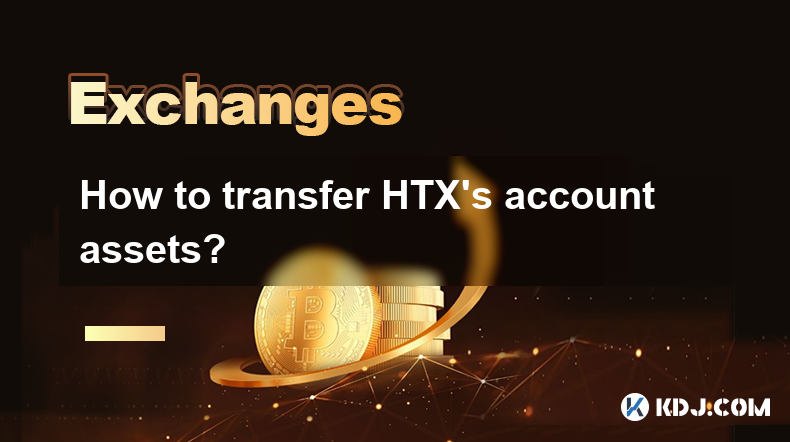
How to transfer HTX's account assets?
Apr 04,2025 at 09:28pm
Introduction to HTX and Account AssetsHTX, formerly known as Huobi, is a leading cryptocurrency exchange that offers a wide range of trading services. One of the essential functions for users is the ability to transfer assets within their HTX accounts. Whether you're moving funds between different wallets or sending assets to another user, understanding...
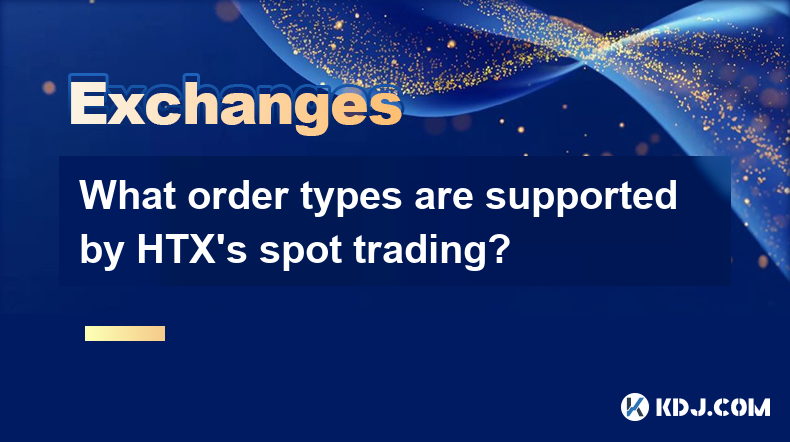
What order types are supported by HTX's spot trading?
Apr 04,2025 at 04:42am
HTX, formerly known as Huobi, is a well-established cryptocurrency exchange that offers a variety of order types for spot trading. Understanding these order types is crucial for traders looking to execute their strategies effectively. In this article, we will explore the different order types supported by HTX's spot trading platform, providing detailed ...
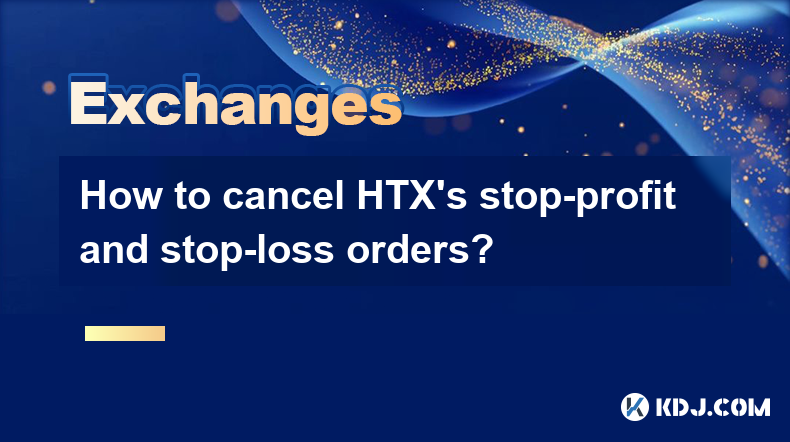
How to cancel HTX's stop-profit and stop-loss orders?
Apr 03,2025 at 07:50pm
Introduction to HTX's Stop-Profit and Stop-Loss OrdersHTX, formerly known as Huobi, is a leading cryptocurrency exchange that offers a variety of trading tools to its users. Among these tools are stop-profit and stop-loss orders, which are essential for managing risk and securing profits in the volatile crypto market. These orders allow traders to set p...

What are HTX's contract liquidation rules?
Apr 04,2025 at 10:08am
Introduction to HTX's Contract LiquidationsHTX, formerly known as Huobi, is a prominent cryptocurrency exchange known for its diverse range of trading products, including futures and options contracts. One of the critical aspects of trading on HTX is understanding the rules surrounding contract liquidations. Liquidation occurs when a trader's position i...
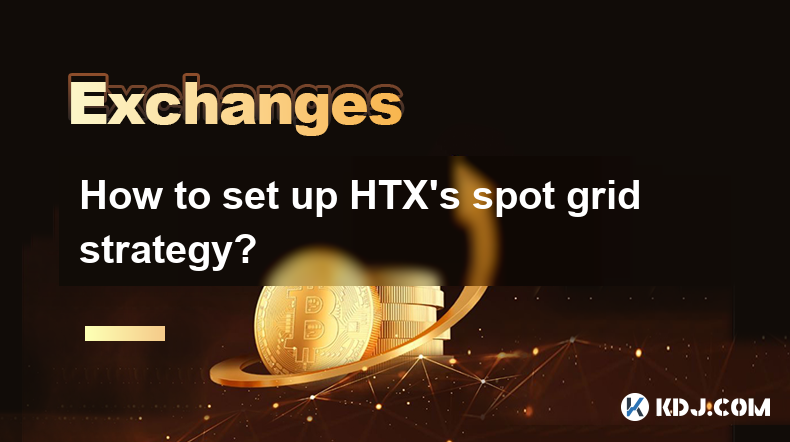
How to set up HTX's spot grid strategy?
Apr 05,2025 at 12:35am
Setting up HTX's spot grid strategy involves a series of steps that allow traders to automate their trading activities based on predefined parameters. This strategy is particularly useful for those looking to capitalize on the volatility of the cryptocurrency market without constantly monitoring their trades. In this article, we will walk you through th...

What are the contract margin modes of HTX?
Apr 04,2025 at 02:14pm
HTX, formerly known as Huobi, offers various contract margin modes to cater to the diverse needs of traders. Understanding these modes is crucial for effectively managing risk and maximizing potential returns. In this article, we will delve into the different contract margin modes available on HTX, explaining their features, benefits, and how to use the...
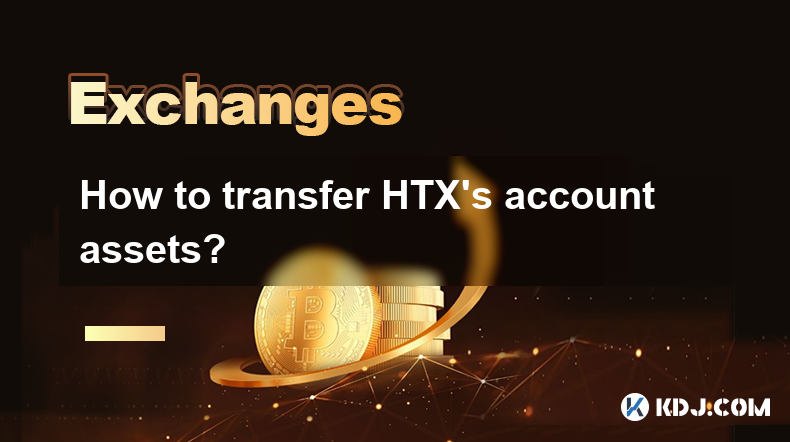
How to transfer HTX's account assets?
Apr 04,2025 at 09:28pm
Introduction to HTX and Account AssetsHTX, formerly known as Huobi, is a leading cryptocurrency exchange that offers a wide range of trading services. One of the essential functions for users is the ability to transfer assets within their HTX accounts. Whether you're moving funds between different wallets or sending assets to another user, understanding...
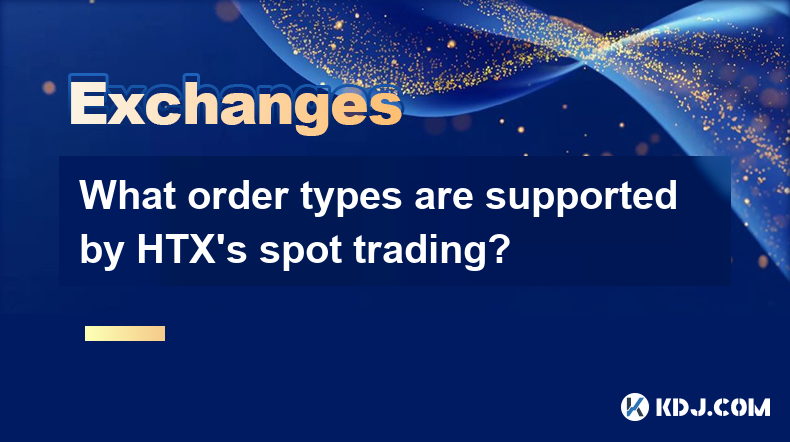
What order types are supported by HTX's spot trading?
Apr 04,2025 at 04:42am
HTX, formerly known as Huobi, is a well-established cryptocurrency exchange that offers a variety of order types for spot trading. Understanding these order types is crucial for traders looking to execute their strategies effectively. In this article, we will explore the different order types supported by HTX's spot trading platform, providing detailed ...
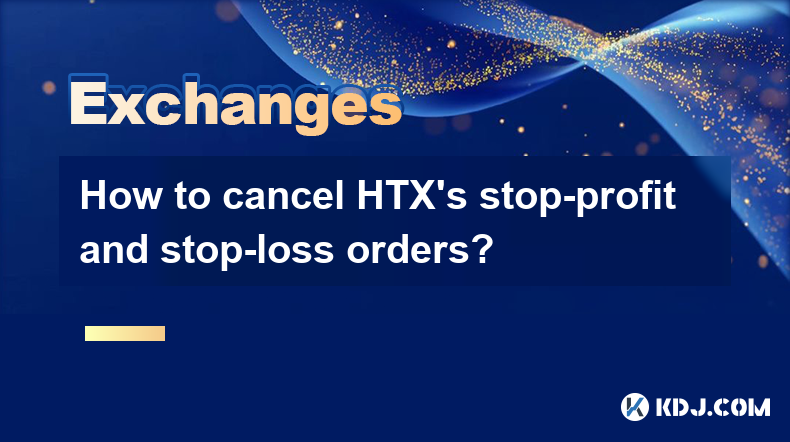
How to cancel HTX's stop-profit and stop-loss orders?
Apr 03,2025 at 07:50pm
Introduction to HTX's Stop-Profit and Stop-Loss OrdersHTX, formerly known as Huobi, is a leading cryptocurrency exchange that offers a variety of trading tools to its users. Among these tools are stop-profit and stop-loss orders, which are essential for managing risk and securing profits in the volatile crypto market. These orders allow traders to set p...

What are HTX's contract liquidation rules?
Apr 04,2025 at 10:08am
Introduction to HTX's Contract LiquidationsHTX, formerly known as Huobi, is a prominent cryptocurrency exchange known for its diverse range of trading products, including futures and options contracts. One of the critical aspects of trading on HTX is understanding the rules surrounding contract liquidations. Liquidation occurs when a trader's position i...
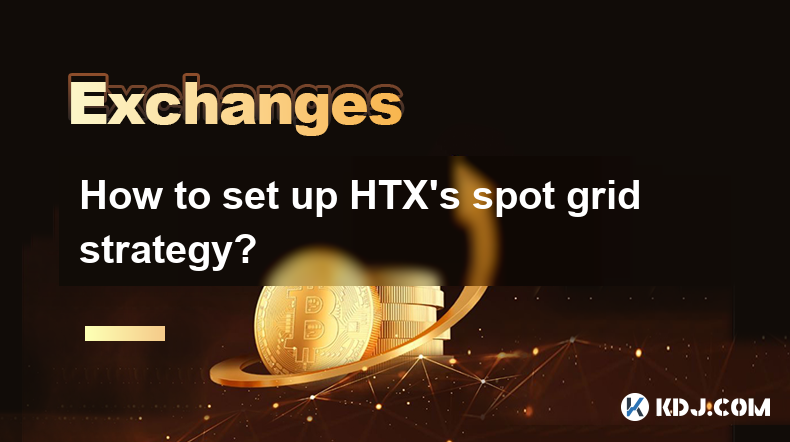
How to set up HTX's spot grid strategy?
Apr 05,2025 at 12:35am
Setting up HTX's spot grid strategy involves a series of steps that allow traders to automate their trading activities based on predefined parameters. This strategy is particularly useful for those looking to capitalize on the volatility of the cryptocurrency market without constantly monitoring their trades. In this article, we will walk you through th...
See all articles