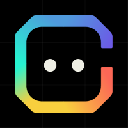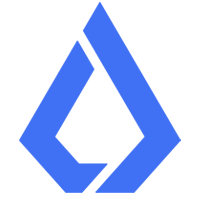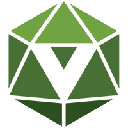|
|
 |
|
 |
|
 |
|
 |
|
 |
|
 |
|
 |
|
 |
|
 |
|
 |
|
 |
|
 |
|
 |
|
 |
|
特に暗号通貨に慣れていない場合は、MemePad を使い始めるのが少し難しく感じるかもしれません。ただし、心配しないでください。このガイドは各ステップを支援するためにここにあります。

Getting started with MemePad can be a bit overwhelming, especially if you're new to crypto. But don't worry, this guide is here to help you through each step. From setting up your wallet to exploring different ways to use MemePad, we've got you covered. So, grab a cup of coffee, sit back, and let's dive into the world of MemePad together. This memepad tutorial will walk you through everything you need to know.
MemePad を使い始めるのは、特に暗号通貨に慣れていない場合、少し圧倒されるかもしれません。ただし、心配しないでください。このガイドは各ステップを支援するためにここにあります。ウォレットの設定から MemePad のさまざまな使用方法の探索まで、私たちがカバーします。コーヒーを飲みながら、座って、一緒に MemePad の世界に飛び込みましょう。このミームパッドのチュートリアルでは、知っておくべきことをすべて説明します。
Setting Up Your MemePad Wallet
MemePad ウォレットのセットアップ
Before diving into the world of MemePad, it's essential to set up your wallet correctly. This step-by-step guide will help you get started with ease.
MemePad の世界に飛び込む前に、ウォレットを正しく設定することが重要です。このステップバイステップのガイドは、簡単に始めるのに役立ちます。
Downloading the Bitget Wallet
Bitget ウォレットのダウンロード
First things first, you'll need the Bitget Wallet. It's available as a Chrome extension or an app on Google Play and the Apple Store. Choose the version that suits your device best. Once downloaded, follow the installation prompts to set it up. This wallet will be your main hub for managing MemePad tokens.
まず最初に、Bitget ウォレットが必要です。 Chrome 拡張機能または Google Play および Apple Store のアプリとして入手できます。お使いのデバイスに最適なバージョンを選択してください。ダウンロードしたら、インストールのプロンプトに従ってセットアップします。このウォレットは、MemePad トークンを管理するためのメインハブになります。
Creating a MemePad Wallet
MemePadウォレットの作成
After installing the Bitget Wallet, it's time to create your MemePad wallet. Here's how:
Bitget ウォレットをインストールしたら、MemePad ウォレットを作成します。その方法は次のとおりです。
Congratulations! You've just set up your Web3 wallet for MemePad. Now, all available MemePad tokens on this mainnet will be displayed on your wallet homepage.
おめでとう! MemePad 用の Web3 ウォレットを設定しました。これで、このメインネットで利用可能なすべての MemePad トークンがウォレットのホームページに表示されます。
Securing Your Wallet
ウォレットを保護する
Security is crucial when dealing with cryptocurrencies. Here are some steps to secure your MemePad wallet:
暗号通貨を扱う場合、セキュリティは非常に重要です。 MemePad ウォレットを保護するためのいくつかの手順は次のとおりです。
Always remember, the security of your wallet is in your hands. Take necessary precautions to protect your assets.
財布の安全はあなたの手の中にあるということを常に忘れないでください。資産を保護するために必要な予防措置を講じてください。
Buying MemePad with Fiat Currency
MemePad を法定通貨で購入する
Using Bitget Wallet's OTC Service
Bitget Wallet の OTC サービスの使用
Alright, so you've set up your Bitget Wallet, and now you're ready to buy some MemePad. The easiest way to do this is through Bitget Wallet's OTC service. It's super straightforward. First, you'll want to open your Bitget Wallet app. Look for the “Buy Crypto” option, which should take you to the OTC (Over-the-Counter) service. This service lets you purchase cryptocurrencies like USDT or USDC using regular money, known as fiat currency. It's like converting your dollars into crypto dollars. The cool thing about this service is that it supports multiple payment options, including Visa, ApplePay, and GooglePay. So, you have flexibility in how you pay.
さて、Bitget Wallet の設定が完了したので、MemePad を購入する準備が整いました。これを行う最も簡単な方法は、Bitget Wallet の OTC サービスを利用することです。とても簡単です。まず、Bitget Wallet アプリを開きます。 「仮想通貨の購入」オプションを探してください。OTC (店頭) サービスが表示されます。このサービスを使用すると、法定通貨として知られる通常のお金を使用して USDT や USDC などの暗号通貨を購入できます。それはドルを暗号ドルに変換するようなものです。このサービスの優れた点は、Visa、ApplePay、GooglePay などの複数の支払いオプションをサポートしていることです。したがって、支払い方法には柔軟性があります。
Selecting Your Preferred Fiat Currency
ご希望の法定通貨の選択
Once you're in the OTC section, you need to select your preferred fiat currency. This is the currency you'll use to buy your MemePad. Whether it's USD, EUR, or any other supported currency, pick the one that's most convenient for you. After that, choose MemePad from the dropdown menu. This part is crucial because it ensures you're buying the right token. Double-check everything before proceeding. Fill in the transaction details carefully. You don't want to make mistakes here, as it could delay your purchase.
OTC セクションに移動したら、希望する法定通貨を選択する必要があります。これは、MemePad の購入に使用する通貨です。米ドル、ユーロ、またはその他のサポートされている通貨のいずれであっても、最も便利な通貨を選択してください。その後、ドロップダウン メニューから MemePad を選択します。この部分は、正しいトークンを購入していることを保証するため、非常に重要です。続行する前に、すべてを再確認してください。取引の詳細を慎重に入力してください。購入が遅れる可能性があるため、ここで間違いを犯さないでください。
Completing the Transaction
取引の完了
With your fiat currency and MemePad selected, it's time to finalize the transaction. Enter the amount you wish to buy, and review the details to make sure everything looks good. Hit “Confirm” and wait for the payment to process. It might take a few minutes, so be patient. Once the transaction is complete, your MemePad will appear in your Bitget Wallet. And there you have it—you've successfully purchased MemePad using fiat currency. Remember, always keep an eye on the market trends to make informed decisions about your investments.
法定通貨と MemePad を選択したら、取引を完了します。購入したい金額を入力し、詳細を確認して問題がないか確認してください。 「確認」を押して、支払いが処理されるまで待ちます。数分かかる場合がありますので、しばらくお待ちください。トランザクションが完了すると、MemePad が Bitget ウォレットに表示されます。これで、法定通貨を使用して MemePad を購入できました。投資について十分な情報に基づいた意思決定を行うために、常に市場の動向に注意を払うようにしてください。
Withdrawing MemePad to Your Crypto Wallet
MemePad を暗号ウォレットに引き出す
Choosing the Right Network
適切なネットワークの選択
When you're ready to withdraw your MemePad, the first step is to pick the correct network. This choice is crucial because using the wrong network can lead to failed transactions or even loss of funds. Always double-check the network compatibility on both your sending and receiving wallets. Generally, you'll have options like Ethereum, Binance Smart Chain, or others depending on where your tokens are stored.
MemePad を取り消す準備ができたら、最初のステップは正しいネットワークを選択することです。間違ったネットワークを使用すると、取引の失敗や資金の損失につながる可能性があるため、この選択は非常に重要です。送信側ウォレットと受信側ウォレットの両方でネットワークの互換性を常に再確認してください。通常、トークンの保存場所に応じて、イーサリアム、バイナンス スマート チェーンなどのオプションがあります。
Entering the Withdrawal Address
出金アドレスの入力
Once you've settled on the network, the next step is to enter the withdrawal address. This is the address of your crypto wallet where you want your MemePad to land. Copy this address carefully from your wallet to avoid mistakes. A single wrong character can send your tokens to the wrong place, and recovering them is often impossible.
ネットワークに慣れたら、次は引き出しアドレスを入力します。これは、MemePad を配置する暗号ウォレットのアドレスです。間違いを避けるために、このアドレスをウォレットから慎重にコピーしてください。単一の間違った文字によってトークンが間違った場所に送信される可能性があり、それらを回復することは多くの場合不可能です。
Security Verification Process
セキュリティ検証プロセス
After entering the withdrawal address, you'll need to pass through a security verification process. This typically involves confirming your identity via two-factor authentication (2FA) or email verification. These steps are there to protect your assets from unauthorized access. Double-check all your transaction details before hitting “Withdraw” to ensure everything is correct. To withdraw funds, choose the withdrawal network, enter the receiving address, and verify its accuracy before clicking “Withdraw”.
出金アドレスを入力した後、セキュリティ検証プロセスを通過する必要があります。これには通常、2 要素認証 (2FA) または電子メール検証による本人確認が含まれます。これらの手順は、不正なアクセスから資産を保護するためにあります。 「引き出し」をクリックする前に、すべての取引の詳細を再確認して、すべてが正しいことを確認してください。資金を引き出すには、引き出しネットワークを選択し、受信アドレスを入力し、その正確性を確認してから「引き出し」をクリックします。
Withdrawing your MemePad might seem daunting at first, but once you get the hang of it, it becomes second nature. Just
MemePad を取り出すのは、最初は気が遠くなるように思えるかもしれませんが、一度コツを掴めば、自然にできるようになります。ただ
免責事項:info@kdj.com
提供される情報は取引に関するアドバイスではありません。 kdj.com は、この記事で提供される情報に基づいて行われた投資に対して一切の責任を負いません。暗号通貨は変動性が高いため、十分な調査を行った上で慎重に投資することを強くお勧めします。
このウェブサイトで使用されているコンテンツが著作権を侵害していると思われる場合は、直ちに当社 (info@kdj.com) までご連絡ください。速やかに削除させていただきます。