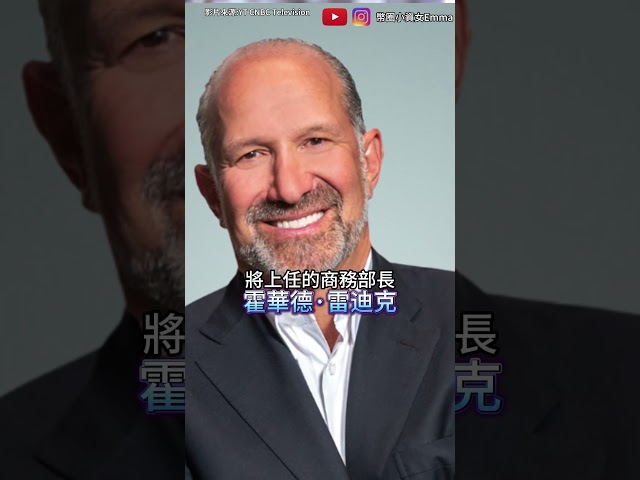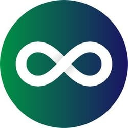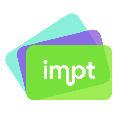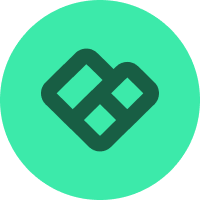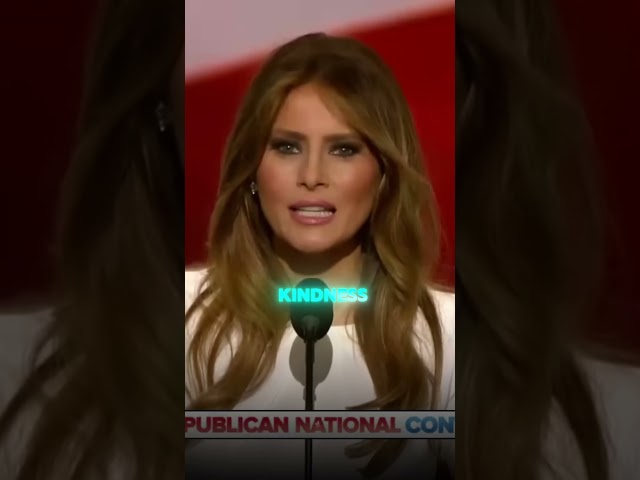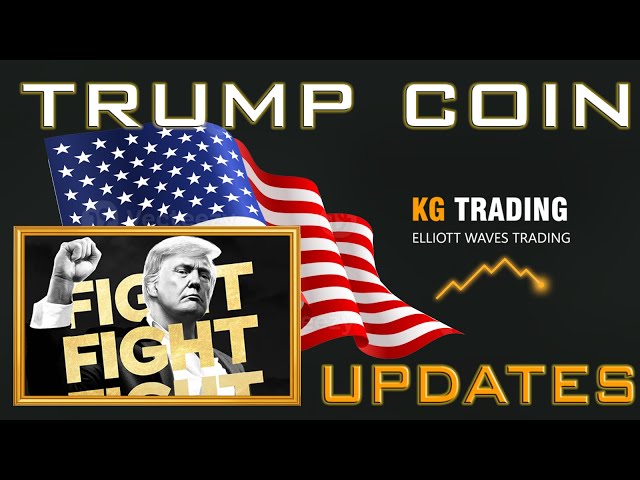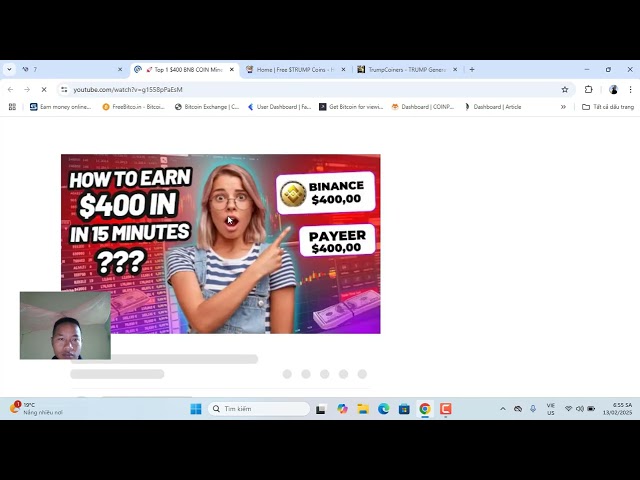|
|
 |
|
 |
|
 |
|
 |
|
 |
|
 |
|
 |
|
 |
|
 |
|
 |
|
 |
|
 |
|
 |
|
 |
|
Cryptocurrency News Video
How to connect metamask to avalanche network/How to Add avax to metamask
May 29, 2024 at 02:45 pm T Techno
To connect MetaMask to the Avalanche network and add AVAX to your wallet, follow these steps:
Step-by-Step Guide to Connect MetaMask to Avalanche Network
Install MetaMask:
If you haven't already, install MetaMask from the official website and set up your wallet.
Open MetaMask:
Open your MetaMask extension or mobile app.
Add a Custom Network:
Click on the network dropdown at the top of the MetaMask interface (it usually says "Ethereum Mainnet" by default).
Select "Add Network" or "Custom RPC."
Enter Avalanche Network Details:
In the fields provided, enter the following information:
Network Name: Avalanche Network
New RPC URL: https://api.avax.network/ext/bc/C/rpc
Chain ID: 43114
Symbol: AVAX
Block Explorer URL: https://snowtrace.io/
Save the Network:
Click "Save." You should now see "Avalanche Network" as an option in your network dropdown.
Adding AVAX to Your MetaMask Wallet
Switch to Avalanche Network:
Ensure you are connected to the Avalanche Network by selecting it from the network dropdown.
Add AVAX Token:
The AVAX token should automatically appear since it's the native token of the Avalanche network. However, if it doesn't, you can manually add it:
Click "Assets" tab in MetaMask.
Scroll down and click "Import Tokens."
Click "Custom Token" and enter the following:
Token Contract Address: 0xB31f66AA3C1e785363F0875A1B74E27b85FD66c7 (for AVAX on Avalanche)
Click "Add Custom Token," then "Import Tokens."
Transferring AVAX to MetaMask
Copy Your MetaMask Address:
Ensure your MetaMask is set to the Avalanche Network.
Copy your MetaMask wallet address by clicking on the account name at the top of the MetaMask window.
Send AVAX:
Use an exchange or another wallet that supports AVAX to send AVAX to your MetaMask wallet address.
Confirm the Transaction:
Once the transaction is completed, you should see your AVAX balance in MetaMask.
Summary
By following these steps, you can easily connect MetaMask to the Avalanche network and manage AVAX tokens within your MetaMask wallet. Always double-check the details you enter to avoid any errors, and ensure you are interacting with legitimate sources to keep your found safe
Disclaimer:info@kdj.com
The information provided is not trading advice. kdj.com does not assume any responsibility for any investments made based on the information provided in this article. Cryptocurrencies are highly volatile and it is highly recommended that you invest with caution after thorough research!
If you believe that the content used on this website infringes your copyright, please contact us immediately (info@kdj.com) and we will delete it promptly.
-

- Ether will not be available at most 8K. #Ethereum #eth #Cryptocurrency
- Feb 13, 2025 at 10:23 pm 10xAll9區塊鏈頻道
- Updated every Monday, Tuesday, Thursday, and Friday morning. This mainly contains blockchain/economic data/investment and financial management sharing. I hope it can help you/you📚Discord Community: https://discord.gg/XhkgkDC8bt 📢Telegram Broadcast Channel (banned Words): https://t.me/+CuntCwsEeGU3YjQ1 👥Telegram chat group: https://t.me/+WRlnpf_jHoFjODg1 🧑...
-

- GALA Coin Price Prediction 2025 Ready to Explode 🔥 | Massive Price Prediction & Gala Crypto News!
- Feb 13, 2025 at 10:22 pm Noman Fida
- GALA Coin Ready to Explode in 2025? 🔥 | Massive Price Prediction & Gala Crypto News! GALA Coin Ready to Explode in 2024? 🔥 | Massive Price Prediction & Gala Crypto News! #galacoin ...
-

- Cryptocurrency sonala eco-tokens, pre-sale of Solanex AI tokens, personally tested and bought a thousand usdts, and Giant Whale bought $80,000, and will be opened soon
- Feb 13, 2025 at 10:21 pm 秋刀鱼聊币圈【小号】
- pre-sale address of solanex tokens (invest with caution): https://solanex.ai/?ref=Y98FAH8ZUP saurus discord member group (limited time and free): https://discord.com/invite/Q4sbuHJk9Q saurus Twitter ( I send it to the exchange every month): https://x.com/qiudaoyu2026 六文版1 group of 王金金金金金金金金金金金金金金金金金金金金金金金金金金金金金金金金金金金金金金金金金金金金金金金金金金金金金金金金金金金金金金金金金金金金金金金金金金金金金金金金金金金金金金金金金金金金金金金金金金金金金金金金金金金金金金金金金金金金金金金金金金金金金金金金金金金金金金金金金金金金金金金金金金金金金金金金金金金金�
-
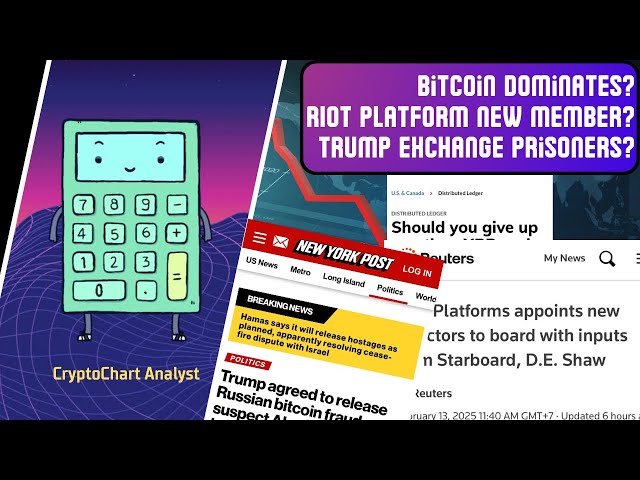
- Crypto News Today: Bitcoin, Ethereum, XRP, and TRUMP Token Updates
- Feb 13, 2025 at 10:20 pm CryptoChart Analyst
- Crypto News Today: Bitcoin, Ethereum, XRP, and TRUMP Token Updates Music name - Vlog stylish city pop by orino #crypto #cryptonews #bitcoin #cryptocurrencynews #cryptocurrency #cryptomarket Crypto...
-

- btc mining profits (BTC mining profits) #btc #mining #bitcoin mining #bitcoin
- Feb 13, 2025 at 10:18 pm 币圈的故事
- ►Ouyi okx https://www.okx.com/join/12082115 ►Binance binance https://www.binance.com/zh-CN/register?ref=345286464 ►Huobi httpx-kol https:// www.htx-kol.com/invite/zh-cn/1f?invite_code=89cc8223 ►Sesame Gate https://www...
-

- Bitcoin has seen many opportunities to make money, have you seized it?
- Feb 13, 2025 at 10:17 pm 七文阁——夫子
-

-

- Why did Bitcoin reach $30 million in natural growth curve
- Feb 13, 2025 at 10:10 pm Crypto lu
- Pay attention to chainless.hk, a chainless community, here is an article that has more than 800,000 words, which solves the world-class puzzle of who Satoshi Nakamoto is and fully explains the advanced aspects of Satoshi Nakamoto and cryptocurrency ideas.
-