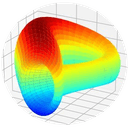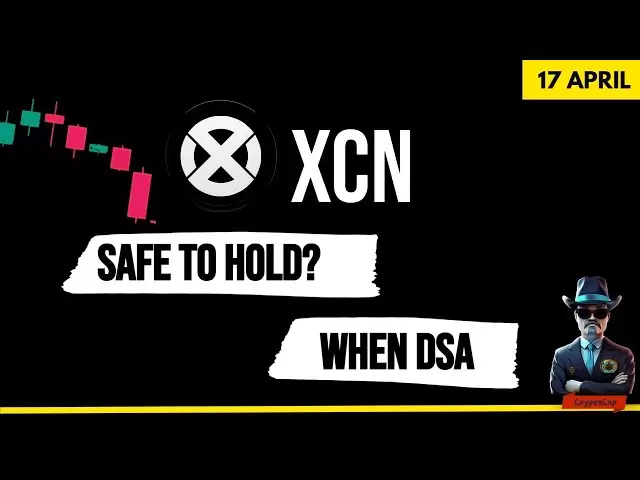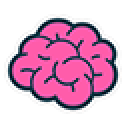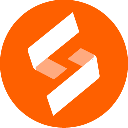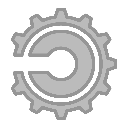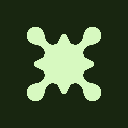-
 Bitcoin
Bitcoin $84,825.3915
0.52% -
 Ethereum
Ethereum $1,582.2327
-0.21% -
 Tether USDt
Tether USDt $1.0001
0.02% -
 XRP
XRP $2.0656
-1.54% -
 BNB
BNB $589.9455
0.88% -
 Solana
Solana $133.9496
1.43% -
 USDC
USDC $0.9999
0.00% -
 TRON
TRON $0.2479
-0.36% -
 Dogecoin
Dogecoin $0.1555
-0.20% -
 Cardano
Cardano $0.6175
0.41% -
 UNUS SED LEO
UNUS SED LEO $9.0832
-3.49% -
 Chainlink
Chainlink $12.5115
0.61% -
 Avalanche
Avalanche $18.9560
0.46% -
 Stellar
Stellar $0.2400
1.29% -
 Toncoin
Toncoin $2.9393
0.62% -
 Shiba Inu
Shiba Inu $0.0...01177
-1.18% -
 Hedera
Hedera $0.1628
2.73% -
 Sui
Sui $2.1134
2.00% -
 Bitcoin Cash
Bitcoin Cash $335.3516
3.15% -
 Polkadot
Polkadot $3.6149
0.86% -
 Hyperliquid
Hyperliquid $16.9911
5.02% -
 Litecoin
Litecoin $74.8009
0.00% -
 Dai
Dai $1.0000
0.00% -
 Bitget Token
Bitget Token $4.3705
1.23% -
 Ethena USDe
Ethena USDe $0.9992
0.00% -
 Pi
Pi $0.6162
1.25% -
 Monero
Monero $216.3039
-0.80% -
 Uniswap
Uniswap $5.1643
-0.28% -
 Pepe
Pepe $0.0...07226
0.11% -
 OKB
OKB $50.4685
-2.19%
How do I set a PIN code for my Ledger Nano X?
To secure your Ledger Nano X, set a 4-8 digit PIN via the "Change PIN" menu, ensuring it's easy for you to remember but hard for others to guess.
Apr 08, 2025 at 11:14 pm

Setting a PIN code for your Ledger Nano X is a crucial step in securing your cryptocurrency assets. The PIN code acts as a primary layer of security, ensuring that only you can access your device. In this article, we will guide you through the process of setting up a PIN code on your Ledger Nano X, ensuring that you follow each step meticulously to maintain the highest level of security.
Preparing Your Ledger Nano X
Before you begin setting up your PIN code, make sure your Ledger Nano X is fully charged and that you have the latest firmware installed. It's essential to keep your device updated to benefit from the latest security features and improvements. To check for updates, connect your Ledger Nano X to your computer and use the Ledger Live application to see if any updates are available.
Accessing the PIN Setup Menu
To start setting your PIN code, you need to access the setup menu on your Ledger Nano X. Here's how you can do it:
- Turn on your Ledger Nano X by pressing both buttons simultaneously until the screen lights up.
- Navigate to the "Settings" menu by pressing the right button to scroll through the options.
- Once you reach the "Settings" menu, press both buttons to enter it.
- Scroll down to find the "Security" option and press both buttons to select it.
- In the "Security" menu, find the "Change PIN" option and press both buttons to proceed.
Setting Your PIN Code
Now that you are in the "Change PIN" menu, you can start setting your new PIN code. Follow these steps carefully:
- You will be prompted to enter a new PIN code. Use the left and right buttons to select the digits, and press both buttons to confirm each digit.
- Your PIN code must be between 4 and 8 digits long. Choose a PIN that is easy for you to remember but hard for others to guess.
- After entering your new PIN, you will be asked to confirm it by entering it again. Make sure to enter the same PIN to avoid any errors.
- Once you have confirmed your PIN, the Ledger Nano X will display a message indicating that the PIN has been successfully set.
Verifying Your PIN Code
After setting your PIN code, it's important to verify that it works correctly. Here's how you can do it:
- Turn off your Ledger Nano X and then turn it back on by pressing both buttons simultaneously.
- You will be prompted to enter your PIN code. Use the left and right buttons to select the digits and press both buttons to confirm each digit.
- If you enter the correct PIN, the Ledger Nano X will unlock, and you will be able to access your device.
Troubleshooting Common Issues
Sometimes, you might encounter issues while setting or verifying your PIN code. Here are some common problems and their solutions:
- Forgotten PIN Code: If you forget your PIN code, you will need to reset your Ledger Nano X. This will erase all data on the device, so make sure you have your recovery phrase backed up. To reset, press and hold both buttons for 10 seconds until the device restarts.
- Incorrect PIN Entry: If you enter the wrong PIN three times, your Ledger Nano X will reset to protect your data. You will need to use your recovery phrase to restore your device.
- Device Not Responding: If your Ledger Nano X is not responding, try restarting it by pressing and holding both buttons for 10 seconds. If the issue persists, contact Ledger support for further assistance.
Additional Security Measures
While setting a PIN code is a fundamental step in securing your Ledger Nano X, there are additional measures you can take to enhance your device's security:
- Enable Passphrase: A passphrase adds an extra layer of security to your recovery phrase. To enable it, go to the "Security" menu, select "Passphrase," and follow the prompts to set it up.
- Use a Secure Environment: Always set up and use your Ledger Nano X in a secure environment to prevent unauthorized access.
- Regularly Update Firmware: Keep your Ledger Nano X firmware up to date to ensure you have the latest security features.
Frequently Asked Questions
Q: Can I change my PIN code after setting it up?
A: Yes, you can change your PIN code at any time. Simply go to the "Settings" menu, select "Security," and then choose "Change PIN" to set a new PIN code.
Q: What should I do if my Ledger Nano X is lost or stolen?
A: If your Ledger Nano X is lost or stolen, immediately use your recovery phrase to restore your accounts on a new device. Do not attempt to recover your device, as it may compromise your security.
Q: How often should I update my Ledger Nano X firmware?
A: You should check for firmware updates regularly, at least once a month, to ensure your device has the latest security features and improvements.
Q: Is it safe to use my Ledger Nano X on public computers?
A: It is not recommended to use your Ledger Nano X on public computers, as they may be compromised. Always use your device on a trusted and secure computer to protect your assets.
Disclaimer:info@kdj.com
The information provided is not trading advice. kdj.com does not assume any responsibility for any investments made based on the information provided in this article. Cryptocurrencies are highly volatile and it is highly recommended that you invest with caution after thorough research!
If you believe that the content used on this website infringes your copyright, please contact us immediately (info@kdj.com) and we will delete it promptly.
- Tyra Banks Is Putting a Coin in the Swear Jar!
- 2025-04-18 06:25:13
- TRON ECO Easter Egg Campaign Featuring a Prize Pool of 1000 USDT
- 2025-04-18 06:25:13
- Qubetics ($TICS) — One of The Best Cryptos to Buy for Hold Long-Term and It's Still Under $0.20
- 2025-04-18 06:20:13
- The MetaQ Cookie Foundation unlocks 2 million reserved MetaQ tokens
- 2025-04-18 06:20:13
- If DOGE Stages Consistent 10% Monthly Growth, Holders Could See a 228X Cumulative Gain by 2030
- 2025-04-18 06:15:12
- Bitcoin's BTC/USD May Be Setting Up for a Breakout Moment
- 2025-04-18 06:15:12
Related knowledge

From search to installation: OKX Wallet download process FAQ
Apr 17,2025 at 02:00pm
The OKX Wallet is a popular choice among cryptocurrency enthusiasts for managing their digital assets securely and efficiently. Understanding the process from searching for the wallet to its installation can be crucial for new users. This article will guide you through the entire process, providing detailed steps and answers to frequently asked question...

How to download OKX Wallet through Google Play? Detailed steps
Apr 18,2025 at 02:00am
How to Download OKX Wallet through Google Play? Detailed Steps The OKX Wallet is a popular choice among cryptocurrency enthusiasts for managing their digital assets securely. Downloading the OKX Wallet through Google Play is a straightforward process, but it's important to follow each step carefully to ensure a smooth installation. This article will gui...

How do I recover lost funds in Atomic Wallet?
Apr 17,2025 at 01:49pm
Recovering lost funds in Atomic Wallet can be a challenging process, but with the right approach, you can increase your chances of success. Atomic Wallet is a popular decentralized wallet that allows users to manage a wide range of cryptocurrencies. If you've lost access to your funds, it's crucial to understand the steps you can take to recover them. U...

What if Atomic Wallet is stuck on the loading screen?
Apr 18,2025 at 02:07am
If you find yourself facing the issue of Atomic Wallet being stuck on the loading screen, it can be quite frustrating. However, there are several steps you can take to troubleshoot and resolve this problem. This article will guide you through the process of diagnosing and fixing the issue, ensuring you can get back to managing your cryptocurrencies effe...

How do I send USDT in Atomic Wallet?
Apr 17,2025 at 03:15pm
Sending USDT (Tether) in Atomic Wallet is a straightforward process that ensures secure and efficient transactions. In this article, we will walk you through the steps required to send USDT using Atomic Wallet, ensuring that you understand each step thoroughly. Let's dive into the details. Preparing for the TransactionBefore you start the process of sen...

How do I view BEP-20 tokens in Atomic Wallet?
Apr 17,2025 at 12:28pm
To view BEP-20 tokens in Atomic Wallet, you need to follow a series of straightforward steps. Atomic Wallet supports a wide range of cryptocurrencies, including BEP-20 tokens which are tokens based on the Binance Smart Chain (BSC). Let's dive into the detailed process of adding and viewing these tokens within your wallet. Understanding BEP-20 TokensBEP-...

From search to installation: OKX Wallet download process FAQ
Apr 17,2025 at 02:00pm
The OKX Wallet is a popular choice among cryptocurrency enthusiasts for managing their digital assets securely and efficiently. Understanding the process from searching for the wallet to its installation can be crucial for new users. This article will guide you through the entire process, providing detailed steps and answers to frequently asked question...

How to download OKX Wallet through Google Play? Detailed steps
Apr 18,2025 at 02:00am
How to Download OKX Wallet through Google Play? Detailed Steps The OKX Wallet is a popular choice among cryptocurrency enthusiasts for managing their digital assets securely. Downloading the OKX Wallet through Google Play is a straightforward process, but it's important to follow each step carefully to ensure a smooth installation. This article will gui...

How do I recover lost funds in Atomic Wallet?
Apr 17,2025 at 01:49pm
Recovering lost funds in Atomic Wallet can be a challenging process, but with the right approach, you can increase your chances of success. Atomic Wallet is a popular decentralized wallet that allows users to manage a wide range of cryptocurrencies. If you've lost access to your funds, it's crucial to understand the steps you can take to recover them. U...

What if Atomic Wallet is stuck on the loading screen?
Apr 18,2025 at 02:07am
If you find yourself facing the issue of Atomic Wallet being stuck on the loading screen, it can be quite frustrating. However, there are several steps you can take to troubleshoot and resolve this problem. This article will guide you through the process of diagnosing and fixing the issue, ensuring you can get back to managing your cryptocurrencies effe...

How do I send USDT in Atomic Wallet?
Apr 17,2025 at 03:15pm
Sending USDT (Tether) in Atomic Wallet is a straightforward process that ensures secure and efficient transactions. In this article, we will walk you through the steps required to send USDT using Atomic Wallet, ensuring that you understand each step thoroughly. Let's dive into the details. Preparing for the TransactionBefore you start the process of sen...

How do I view BEP-20 tokens in Atomic Wallet?
Apr 17,2025 at 12:28pm
To view BEP-20 tokens in Atomic Wallet, you need to follow a series of straightforward steps. Atomic Wallet supports a wide range of cryptocurrencies, including BEP-20 tokens which are tokens based on the Binance Smart Chain (BSC). Let's dive into the detailed process of adding and viewing these tokens within your wallet. Understanding BEP-20 TokensBEP-...
See all articles