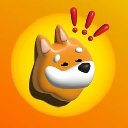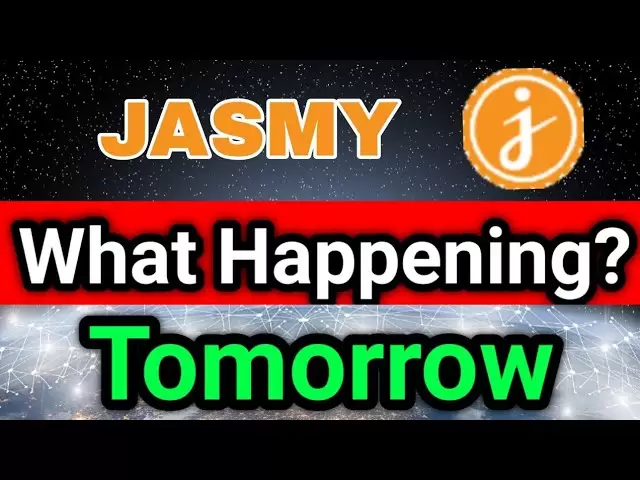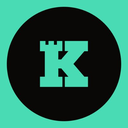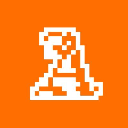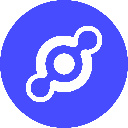-
 Bitcoin
Bitcoin $83,805.0617
-1.91% -
 Ethereum
Ethereum $1,599.5634
-3.04% -
 Tether USDt
Tether USDt $0.9998
0.00% -
 XRP
XRP $2.1226
-1.44% -
 BNB
BNB $582.9580
-2.48% -
 Solana
Solana $127.6143
-3.31% -
 USDC
USDC $0.9998
0.00% -
 Dogecoin
Dogecoin $0.1634
-2.36% -
 TRON
TRON $0.2533
2.79% -
 Cardano
Cardano $0.6421
-2.47% -
 UNUS SED LEO
UNUS SED LEO $9.3898
0.81% -
 Chainlink
Chainlink $12.7064
-3.58% -
 Avalanche
Avalanche $19.7760
-2.65% -
 Stellar
Stellar $0.2406
-1.60% -
 Sui
Sui $2.2301
-5.83% -
 Toncoin
Toncoin $2.8853
-5.63% -
 Shiba Inu
Shiba Inu $0.0...01212
-3.36% -
 Hedera
Hedera $0.1656
-4.62% -
 Bitcoin Cash
Bitcoin Cash $344.0789
-1.72% -
 Litecoin
Litecoin $78.1098
-1.21% -
 Polkadot
Polkadot $3.7119
-0.05% -
 Dai
Dai $0.9999
-0.03% -
 Hyperliquid
Hyperliquid $15.2985
-7.50% -
 Bitget Token
Bitget Token $4.2811
-2.83% -
 Pi
Pi $0.7419
2.36% -
 Ethena USDe
Ethena USDe $0.9990
-0.02% -
 Monero
Monero $203.5650
-1.60% -
 Uniswap
Uniswap $5.3688
-3.17% -
 OKB
OKB $53.1737
-1.35% -
 Pepe
Pepe $0.0...07332
-1.49%
How to view my public key address in Trust Wallet
To view your public key address in Trust Wallet, open the app, select a cryptocurrency, tap Receive, and find your address below the QR code.
Apr 06, 2025 at 11:07 pm

Trust Wallet is a popular mobile cryptocurrency wallet that supports a wide range of digital assets. One of the essential functions of any cryptocurrency wallet is the ability to view your public key address, which is crucial for receiving funds. This article will guide you through the steps to view your public key address in Trust Wallet, ensuring you can easily manage your cryptocurrency transactions.
Accessing the Trust Wallet App
To begin, ensure that you have the Trust Wallet app installed on your mobile device. You can download it from the Apple App Store or Google Play Store. Once installed, open the app and ensure you are logged into your account. If you are a new user, you will need to set up your wallet by creating a new wallet or importing an existing one.
Navigating to Your Wallet
Upon opening the Trust Wallet app, you will be greeted with the main dashboard. Here, you can see an overview of your cryptocurrency holdings. To view your public key address, you need to navigate to the specific cryptocurrency for which you want to see the address. Tap on the cryptocurrency you are interested in from the list of supported assets.
Viewing the Public Key Address
After selecting the cryptocurrency, you will be taken to a screen that displays detailed information about your holdings in that particular asset. At the top of this screen, you will see your current balance. Below the balance, there is a button labeled Receive. Tap on this button to proceed to the next step.
Displaying the Address
Once you tap the Receive button, a new screen will appear with a QR code and your public key address displayed below it. This is your unique public key address for the selected cryptocurrency. You can either scan the QR code with another device or manually copy the address. To copy the address, tap on the address text, and the app will provide an option to copy it to your clipboard.
Verifying the Address
Before using your public key address to receive funds, it is crucial to verify that it is correct. You can do this by checking the address against any records you may have or by sending a small test transaction to ensure it works. Always double-check the address to avoid sending funds to the wrong destination.
Using the Address to Receive Funds
Once you have verified your public key address, you can share it with others to receive cryptocurrency. You can share the address directly from the Trust Wallet app by using the share button next to the address. This allows you to send the address via messaging apps, email, or any other preferred method.
Managing Multiple Addresses
If you have multiple cryptocurrencies in your Trust Wallet, you will have a different public key address for each one. To view the address for another cryptocurrency, simply repeat the steps outlined above, selecting the desired cryptocurrency from the main dashboard.
Security Considerations
When dealing with public key addresses, it is essential to maintain security. Never share your private key or seed phrase with anyone, as these are used to access your funds. Your public key address, on the other hand, is safe to share as it is designed for receiving funds. Always ensure that you are using a secure internet connection when accessing your wallet and managing your addresses.
Troubleshooting Common Issues
If you encounter any issues while trying to view your public key address in Trust Wallet, there are a few common problems you might face. If the app is not responding, try closing and reopening it. If you cannot see the Receive button, ensure that you have selected a cryptocurrency that is supported by Trust Wallet. If you are still having trouble, consider reaching out to Trust Wallet's customer support for assistance.
Additional Features in Trust Wallet
Trust Wallet offers several additional features that can enhance your cryptocurrency management experience. These include the ability to stake certain cryptocurrencies, swap tokens directly within the app, and access decentralized applications (dApps). Exploring these features can help you make the most out of your Trust Wallet experience.
Keeping Your Wallet Updated
To ensure that you can always view your public key address and use other features of Trust Wallet effectively, it is important to keep the app updated. Regular updates can provide new features, improve security, and fix any bugs that may affect the app's functionality. You can enable automatic updates in your device's app store settings to ensure you always have the latest version.
Understanding Public and Private Keys
In the world of cryptocurrencies, understanding the difference between public and private keys is crucial. Your public key address, which you can view in Trust Wallet, is used to receive funds. It is safe to share this address with others. On the other hand, your private key is used to access and spend your funds. It should never be shared with anyone. Trust Wallet manages these keys securely on your behalf, ensuring that your funds remain safe.
The Importance of Backing Up Your Wallet
Before you start using your public key address to receive funds, it is essential to back up your Trust Wallet. This involves writing down your seed phrase, which is a series of words that can be used to restore your wallet if you lose access to your device. To back up your wallet, go to the settings menu in Trust Wallet, select Wallets, and then choose Reveal Seed Phrase. Write down the seed phrase and store it in a secure location.
Using Trust Wallet on Different Devices
Trust Wallet can be used on multiple devices, including smartphones and tablets. If you want to view your public key address on a different device, you will need to either set up a new wallet on that device or restore your existing wallet using your seed phrase. To restore your wallet, open Trust Wallet on the new device, select I already have a wallet, and enter your seed phrase when prompted.
Exploring Advanced Features
For users who are more experienced with cryptocurrencies, Trust Wallet offers advanced features such as the ability to interact with decentralized finance (DeFi) protocols and non-fungible tokens (NFTs). These features can be accessed through the DApps section of the app. While these advanced features are not directly related to viewing your public key address, they can enhance your overall experience with Trust Wallet.
Staying Informed About Cryptocurrency
As you use Trust Wallet to manage your cryptocurrencies, it is important to stay informed about the latest developments in the cryptocurrency space. This includes understanding market trends, new token listings, and security best practices. Trust Wallet's blog and social media channels are excellent resources for staying up-to-date with the latest news and tips.
Common Questions About Viewing Public Key Address in Trust Wallet
Q: How do I find my public key address in Trust Wallet?
A: To find your public key address in Trust Wallet, open the app, select the cryptocurrency you want to view the address for, tap on the Receive button, and your public key address will be displayed below the QR code.
Q: Is it safe to share my public key address?
A: Yes, it is safe to share your public key address. It is designed for receiving funds and does not compromise the security of your wallet.
Q: Can I have multiple public key addresses in Trust Wallet?
A: Yes, you will have a different public key address for each cryptocurrency you hold in Trust Wallet. You can view each address by selecting the respective cryptocurrency and following the steps to view the Receive address.
Q: What should I do if I can't see the Receive button?
A: If you can't see the Receive button, ensure that you have selected a supported cryptocurrency. If the issue persists, try closing and reopening the app or contact Trust Wallet's customer support for assistance.
Q: How do I back up my Trust Wallet to ensure I can access my public key address on another device?
A: To back up your Trust Wallet, go to the settings menu, select Wallets, and then choose Reveal Seed Phrase. Write down the seed phrase and store it securely. You can use this seed phrase to restore your wallet on another device and access your public key addresses.
Q: Can I use Trust Wallet on both Android and iOS devices?
A: Yes, Trust Wallet is available for both Android and iOS devices. You can download it from the Google Play Store or Apple App Store, respectively.
Q: What should I do if I lose access to my Trust Wallet?
A: If you lose access to your Trust Wallet, you can restore it using your seed phrase. Open Trust Wallet on a new device, select I already have a wallet, and enter your seed phrase when prompted. This will allow you to regain access to your public key addresses and other wallet data.
Q: Are there any fees associated with viewing my public key address in Trust Wallet?
A: No, there are no fees associated with viewing your public key address in Trust Wallet. Fees may apply when you send or receive funds, but viewing your address is free.
Q: How often should I update the Trust Wallet app?
A: It is recommended to keep the Trust Wallet app updated to the latest version. You can enable automatic updates in your device's app store settings to ensure you always have the most recent version with the latest features and security enhancements.
Q: Can I use Trust Wallet to interact with decentralized applications (dApps)?
A: Yes, Trust Wallet allows you to interact with decentralized applications (dApps) through the DApps section of the app. This feature is not directly related to viewing your public key address but can enhance your overall experience with Trust Wallet.
Disclaimer:info@kdj.com
The information provided is not trading advice. kdj.com does not assume any responsibility for any investments made based on the information provided in this article. Cryptocurrencies are highly volatile and it is highly recommended that you invest with caution after thorough research!
If you believe that the content used on this website infringes your copyright, please contact us immediately (info@kdj.com) and we will delete it promptly.
- As traditional gold markets heat up, crypto investors are following suit—flocking to tokenized versions of the precious metal
- 2025-04-14 04:25:13
- OM Mantra Cryptocurrency Crashes 90%, Team Allegedly Dumps 90% of Token Supply
- 2025-04-14 04:25:13
- Hamster Kombat Daily Cipher
- 2025-04-14 04:20:14
- Coldware (COLD) Emerges as a Strong Competitor to Solana (SOL), Reaching a Price of $130.08
- 2025-04-14 04:20:14
- Momentum in the crypto market is hastily transferring in 2025
- 2025-04-14 04:15:12
- Over the last months of stagnation in the crypto market
- 2025-04-14 04:15:12
Related knowledge

How do I import MetaMask transaction history?
Apr 12,2025 at 07:35pm
Importing your MetaMask transaction history can be an essential task for managing your cryptocurrency activities. Whether you're looking to keep a record of your transactions for tax purposes or simply want to track your investment performance, understanding how to import your transaction history is crucial. In this article, we'll explore the detailed s...

How do I verify a message signature in MetaMask?
Apr 14,2025 at 02:49am
Verifying a message signature in MetaMask is a crucial skill for anyone involved in the cryptocurrency space, especially when it comes to ensuring the authenticity and integrity of communications. This process allows you to confirm that a message was indeed signed by the owner of a specific Ethereum address. In this article, we will walk you through the...

How do I sign a message in MetaMask?
Apr 12,2025 at 08:49pm
Introduction to Message Signing in MetaMaskMessage signing is a crucial feature in the world of cryptocurrencies, particularly when using wallets like MetaMask. It allows users to prove ownership of their wallet address without transferring any funds. This process involves generating a unique signature using your private key, which can then be verified ...

How do I view MetaMask contract interaction records?
Apr 13,2025 at 02:35am
Introduction to MetaMask and Contract InteractionsMetaMask is a popular cryptocurrency wallet that allows users to interact with the Ethereum blockchain and other compatible networks. One of the key features of MetaMask is the ability to interact with smart contracts, which are self-executing programs stored on the blockchain. These interactions can inc...

How do I identify scam websites for MetaMask?
Apr 13,2025 at 02:21pm
Understanding MetaMask and Its ImportanceMetaMask is a popular cryptocurrency wallet that allows users to interact with the Ethereum blockchain and manage their digital assets securely. Given its widespread use, it has become a target for scammers looking to exploit unsuspecting users. Identifying scam websites that target MetaMask users is crucial to s...

How do I keep my MetaMask wallet secure?
Apr 13,2025 at 06:42pm
Introduction to MetaMask Wallet SecurityMetaMask is a popular cryptocurrency wallet that allows users to interact with the Ethereum blockchain and other decentralized applications (dApps). Ensuring the security of your MetaMask wallet is crucial to protecting your digital assets. This article will guide you through various methods and best practices to ...

How do I import MetaMask transaction history?
Apr 12,2025 at 07:35pm
Importing your MetaMask transaction history can be an essential task for managing your cryptocurrency activities. Whether you're looking to keep a record of your transactions for tax purposes or simply want to track your investment performance, understanding how to import your transaction history is crucial. In this article, we'll explore the detailed s...

How do I verify a message signature in MetaMask?
Apr 14,2025 at 02:49am
Verifying a message signature in MetaMask is a crucial skill for anyone involved in the cryptocurrency space, especially when it comes to ensuring the authenticity and integrity of communications. This process allows you to confirm that a message was indeed signed by the owner of a specific Ethereum address. In this article, we will walk you through the...

How do I sign a message in MetaMask?
Apr 12,2025 at 08:49pm
Introduction to Message Signing in MetaMaskMessage signing is a crucial feature in the world of cryptocurrencies, particularly when using wallets like MetaMask. It allows users to prove ownership of their wallet address without transferring any funds. This process involves generating a unique signature using your private key, which can then be verified ...

How do I view MetaMask contract interaction records?
Apr 13,2025 at 02:35am
Introduction to MetaMask and Contract InteractionsMetaMask is a popular cryptocurrency wallet that allows users to interact with the Ethereum blockchain and other compatible networks. One of the key features of MetaMask is the ability to interact with smart contracts, which are self-executing programs stored on the blockchain. These interactions can inc...

How do I identify scam websites for MetaMask?
Apr 13,2025 at 02:21pm
Understanding MetaMask and Its ImportanceMetaMask is a popular cryptocurrency wallet that allows users to interact with the Ethereum blockchain and manage their digital assets securely. Given its widespread use, it has become a target for scammers looking to exploit unsuspecting users. Identifying scam websites that target MetaMask users is crucial to s...

How do I keep my MetaMask wallet secure?
Apr 13,2025 at 06:42pm
Introduction to MetaMask Wallet SecurityMetaMask is a popular cryptocurrency wallet that allows users to interact with the Ethereum blockchain and other decentralized applications (dApps). Ensuring the security of your MetaMask wallet is crucial to protecting your digital assets. This article will guide you through various methods and best practices to ...
See all articles