-
 Bitcoin
Bitcoin $88,575.4133
1.33% -
 Ethereum
Ethereum $1,623.1195
-0.94% -
 Tether USDt
Tether USDt $1.0000
0.01% -
 XRP
XRP $2.1040
-0.96% -
 BNB
BNB $605.9509
0.36% -
 Solana
Solana $139.9862
-0.01% -
 USDC
USDC $1.0000
0.00% -
 Dogecoin
Dogecoin $0.1637
1.09% -
 TRON
TRON $0.2482
1.98% -
 Cardano
Cardano $0.6392
-1.18% -
 Chainlink
Chainlink $13.3059
-1.43% -
 UNUS SED LEO
UNUS SED LEO $9.0739
-4.00% -
 Avalanche
Avalanche $20.1274
-2.31% -
 Stellar
Stellar $0.2484
-4.08% -
 Sui
Sui $2.3116
2.05% -
 Shiba Inu
Shiba Inu $0.0...01252
-0.73% -
 Toncoin
Toncoin $2.9119
-3.20% -
 Hedera
Hedera $0.1725
0.04% -
 Bitcoin Cash
Bitcoin Cash $346.0750
1.19% -
 Hyperliquid
Hyperliquid $18.2428
0.88% -
 Litecoin
Litecoin $79.3117
-2.01% -
 Polkadot
Polkadot $3.7471
-4.36% -
 Dai
Dai $1.0000
0.00% -
 Bitget Token
Bitget Token $4.4341
-0.56% -
 Ethena USDe
Ethena USDe $0.9992
0.00% -
 Pi
Pi $0.6353
0.33% -
 Monero
Monero $216.8188
0.48% -
 Pepe
Pepe $0.0...08105
3.48% -
 Uniswap
Uniswap $5.3764
-1.05% -
 OKB
OKB $51.0901
0.18%
How to view transaction history in Phantom Wallet?
To view your transaction history in Phantom Wallet, open the app, navigate to the 'Activity' tab, and explore features like filtering, exporting, and using third-party tools for detailed analysis.
Apr 05, 2025 at 09:43 pm
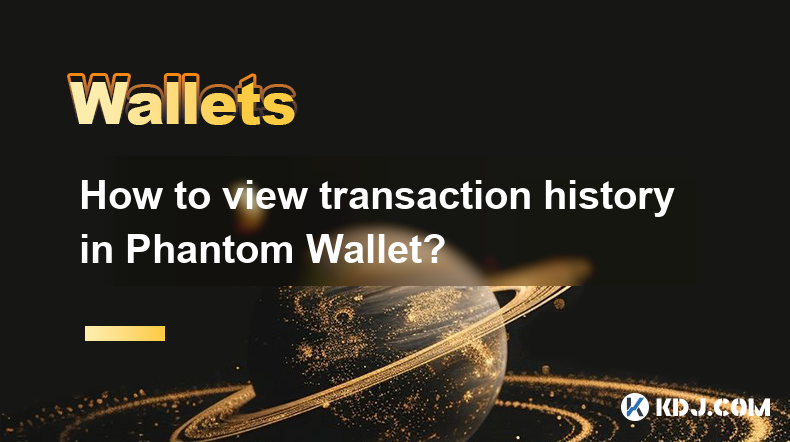
Phantom Wallet is a popular choice among cryptocurrency users for its user-friendly interface and robust security features. One of the essential functionalities that users often need is the ability to view their transaction history. This article will guide you through the steps to access and understand your transaction history in Phantom Wallet, ensuring you can keep track of your cryptocurrency activities efficiently.
Accessing Transaction History in Phantom Wallet
To view your transaction history in Phantom Wallet, follow these straightforward steps:
- Open Phantom Wallet: Start by launching the Phantom Wallet application on your device. Ensure that you are logged into your account.
- Navigate to the Activity Tab: Once you are on the main dashboard, look for the tab labeled 'Activity' or 'Transactions'. Click on this tab to proceed.
- View Your Transactions: You will now see a list of all your recent transactions. This list includes both incoming and outgoing transactions, providing a comprehensive overview of your crypto activities.
Understanding the Transaction Details
Each transaction entry in Phantom Wallet includes several key pieces of information:
- Transaction Hash: This is a unique identifier for each transaction on the blockchain. It can be used to track the transaction on a block explorer.
- Date and Time: The exact date and time when the transaction occurred.
- Amount: The amount of cryptocurrency involved in the transaction.
- Sender/Recipient: The wallet addresses of the sender and the recipient.
- Status: Indicates whether the transaction has been confirmed, pending, or failed.
Filtering and Searching Transactions
Phantom Wallet provides options to filter and search your transaction history, making it easier to find specific transactions:
- Date Range: You can filter transactions by selecting a specific date range, which is helpful for reviewing activities over a particular period.
- Transaction Type: Filter transactions by type, such as incoming or outgoing, to focus on specific activities.
- Search Function: Use the search bar to look for transactions by amount, address, or transaction hash. This feature is particularly useful for quickly finding a specific transaction among many.
Exporting Transaction History
For those who need to keep detailed records or report their cryptocurrency activities, Phantom Wallet allows you to export your transaction history:
- Export to CSV: Navigate to the 'Activity' tab, and look for an option to export your transactions. This usually results in a CSV file that can be opened with spreadsheet software.
- Review and Save: Once the file is downloaded, you can review the data and save it for your records or use it for reporting purposes.
Security Considerations When Viewing Transaction History
While viewing your transaction history, it's crucial to keep security in mind:
- Use Trusted Devices: Always access your Phantom Wallet from a trusted and secure device to prevent unauthorized access to your transaction data.
- Protect Your Private Keys: Never share your private keys or recovery phrases with anyone, as this could lead to unauthorized access to your wallet and transaction history.
- Regularly Update the App: Ensure that you are using the latest version of Phantom Wallet, as updates often include security enhancements that protect your transaction data.
Common Issues and Troubleshooting
Sometimes, users might encounter issues when trying to view their transaction history. Here are some common problems and their solutions:
- Transaction Not Showing: If a transaction does not appear in your history, ensure that it has been fully confirmed on the blockchain. You can check this using a block explorer with the transaction hash.
- Slow Loading: If the transaction history is loading slowly, try refreshing the page or closing and reopening the app. If the issue persists, check your internet connection.
- Incomplete Data: If some transaction details are missing, ensure that your wallet is fully synced with the blockchain. Sometimes, incomplete data can be due to a temporary sync issue.
Enhancing Your Transaction Management
Beyond simply viewing your transaction history, Phantom Wallet offers features to enhance your overall transaction management:
- Categorize Transactions: Some users find it helpful to categorize their transactions for better financial tracking. While Phantom Wallet may not offer built-in categorization, you can manually note categories in the transaction notes or use exported CSV files for categorization in external software.
- Set Up Alerts: You can set up alerts for incoming or outgoing transactions, helping you stay informed about your wallet's activities in real-time.
- Regular Audits: Conduct regular audits of your transaction history to ensure all activities are accounted for and to detect any unauthorized transactions early.
Understanding Blockchain Confirmations
When viewing your transaction history, you may notice the term 'confirmations'. Here's what it means:
- Confirmations: This refers to the number of blocks that have been added to the blockchain since the transaction was included. More confirmations generally mean a higher level of security and finality for the transaction.
- Pending Transactions: Transactions with zero confirmations are considered pending. They will show up in your history but are not yet finalized.
- Confirmed Transactions: Once a transaction has several confirmations (usually around six for Bitcoin), it is considered confirmed and secure.
Using Third-Party Tools for Detailed Analysis
For users who need more detailed analysis of their transaction history, third-party tools can be very useful:
- Blockchain Explorers: Tools like Blockchain.com or Etherscan allow you to input a transaction hash and view detailed information about the transaction, including the block it was included in and the fees paid.
- Crypto Tax Software: Platforms like CoinLedger or Koinly can import your transaction history from Phantom Wallet and help you calculate taxes or generate reports.
- Portfolio Trackers: Apps like CoinGecko or Delta can integrate with your Phantom Wallet to provide a more comprehensive view of your cryptocurrency portfolio and transaction history.
Frequently Asked Questions
Q: How do I access my transaction history in Phantom Wallet?
A: To access your transaction history, open the Phantom Wallet app, log into your account, and navigate to the 'Activity' or 'Transactions' tab. Here, you will find a list of all your recent transactions.
Q: Can I filter my transactions in Phantom Wallet?
A: Yes, Phantom Wallet allows you to filter transactions by date range and type (incoming or outgoing). There is also a search function to find specific transactions by amount, address, or transaction hash.
Q: Is it possible to export my transaction history from Phantom Wallet?
A: Yes, you can export your transaction history to a CSV file. Navigate to the 'Activity' tab and look for an export option. The resulting file can be opened with spreadsheet software for further analysis.
Q: What should I do if a transaction is not showing in my history?
A: Ensure that the transaction has been fully confirmed on the blockchain. You can check this using a block explorer with the transaction hash. If it's still not showing, try refreshing the app or closing and reopening it.
Q: How can I enhance my transaction management in Phantom Wallet?
A: You can manually categorize transactions, set up alerts for new transactions, and conduct regular audits of your transaction history. Additionally, using third-party tools like blockchain explorers and crypto tax software can provide more detailed analysis and reporting.
Disclaimer:info@kdj.com
The information provided is not trading advice. kdj.com does not assume any responsibility for any investments made based on the information provided in this article. Cryptocurrencies are highly volatile and it is highly recommended that you invest with caution after thorough research!
If you believe that the content used on this website infringes your copyright, please contact us immediately (info@kdj.com) and we will delete it promptly.
- AVAX Price Prediction 2025: Will Avalanche Reach New Heights?
- 2025-04-22 17:50:12
- XRP Price Prediction Shows Bullish Momentum After Coinbase Lists Its Futures Contracts
- 2025-04-22 17:50:12
- Bitcoin is surging again, capturing the spotlight in the crypto world.
- 2025-04-22 17:45:12
- Pi Network (PI) Holds Above $0.63: $5 Price Prediction and Whale Accumulation Fuel Optimism
- 2025-04-22 17:45:12
- One of the cryptocurrencies that ranked in the eleventh place, Chainlink, has been in the spotlight as it is traded at $13.12
- 2025-04-22 17:40:12
- Pi Network's Token Structure Promises a Fair Launch
- 2025-04-22 17:40:12
Related knowledge

How do I buy SOL with a wallet like MetaMask?
Apr 20,2025 at 01:35pm
How do I Buy SOL with a Wallet Like MetaMask? Purchasing Solana (SOL) using a wallet like MetaMask involves a few steps, as MetaMask primarily supports Ethereum and Ethereum-based tokens. However, with the help of decentralized exchanges (DEXs) and some intermediary steps, you can acquire SOL. This article will guide you through the process in detail. S...

How do I buy and sell SOL directly with a cryptocurrency wallet?
Apr 19,2025 at 05:35pm
Introduction to Buying and Selling SOL with a Cryptocurrency WalletBuying and selling Solana (SOL) directly from a cryptocurrency wallet offers a convenient and secure way to manage your digital assets. Cryptocurrency wallets are essential tools for anyone looking to interact with the Solana blockchain. They allow you to store, send, and receive SOL wit...

How do I withdraw SOL to my own wallet?
Apr 20,2025 at 04:21pm
Introduction to Withdrawing SOL to Your Own WalletWithdrawing Solana (SOL) to your own wallet is a straightforward process, but it requires careful attention to detail to ensure that your funds are transferred safely and efficiently. SOL is the native cryptocurrency of the Solana blockchain, known for its high throughput and low transaction fees. Whethe...

From search to installation: OKX Wallet download process FAQ
Apr 17,2025 at 02:00pm
The OKX Wallet is a popular choice among cryptocurrency enthusiasts for managing their digital assets securely and efficiently. Understanding the process from searching for the wallet to its installation can be crucial for new users. This article will guide you through the entire process, providing detailed steps and answers to frequently asked question...

Attention iOS users! OKX Wallet is now available on App Store in some regions. How to check its availability?
Apr 20,2025 at 05:21pm
Attention iOS users! OKX Wallet is now available on App Store in some regions. If you're eager to check its availability and start using this versatile cryptocurrency wallet, follow our detailed guide. We'll walk you through the steps to confirm if OKX Wallet is accessible in your region, and provide insights into its features and benefits. Checking OKX...

How can Android users safely download OKX Wallet? Official channel identification guide
Apr 19,2025 at 10:50pm
How can Android users safely download OKX Wallet? Official channel identification guide Ensuring the safety and security of your cryptocurrency assets begins with downloading apps from trusted sources. For Android users interested in using OKX Wallet, it's crucial to identify and use the official channels to avoid downloading malicious software. This gu...

How do I buy SOL with a wallet like MetaMask?
Apr 20,2025 at 01:35pm
How do I Buy SOL with a Wallet Like MetaMask? Purchasing Solana (SOL) using a wallet like MetaMask involves a few steps, as MetaMask primarily supports Ethereum and Ethereum-based tokens. However, with the help of decentralized exchanges (DEXs) and some intermediary steps, you can acquire SOL. This article will guide you through the process in detail. S...

How do I buy and sell SOL directly with a cryptocurrency wallet?
Apr 19,2025 at 05:35pm
Introduction to Buying and Selling SOL with a Cryptocurrency WalletBuying and selling Solana (SOL) directly from a cryptocurrency wallet offers a convenient and secure way to manage your digital assets. Cryptocurrency wallets are essential tools for anyone looking to interact with the Solana blockchain. They allow you to store, send, and receive SOL wit...

How do I withdraw SOL to my own wallet?
Apr 20,2025 at 04:21pm
Introduction to Withdrawing SOL to Your Own WalletWithdrawing Solana (SOL) to your own wallet is a straightforward process, but it requires careful attention to detail to ensure that your funds are transferred safely and efficiently. SOL is the native cryptocurrency of the Solana blockchain, known for its high throughput and low transaction fees. Whethe...

From search to installation: OKX Wallet download process FAQ
Apr 17,2025 at 02:00pm
The OKX Wallet is a popular choice among cryptocurrency enthusiasts for managing their digital assets securely and efficiently. Understanding the process from searching for the wallet to its installation can be crucial for new users. This article will guide you through the entire process, providing detailed steps and answers to frequently asked question...

Attention iOS users! OKX Wallet is now available on App Store in some regions. How to check its availability?
Apr 20,2025 at 05:21pm
Attention iOS users! OKX Wallet is now available on App Store in some regions. If you're eager to check its availability and start using this versatile cryptocurrency wallet, follow our detailed guide. We'll walk you through the steps to confirm if OKX Wallet is accessible in your region, and provide insights into its features and benefits. Checking OKX...

How can Android users safely download OKX Wallet? Official channel identification guide
Apr 19,2025 at 10:50pm
How can Android users safely download OKX Wallet? Official channel identification guide Ensuring the safety and security of your cryptocurrency assets begins with downloading apps from trusted sources. For Android users interested in using OKX Wallet, it's crucial to identify and use the official channels to avoid downloading malicious software. This gu...
See all articles























































































