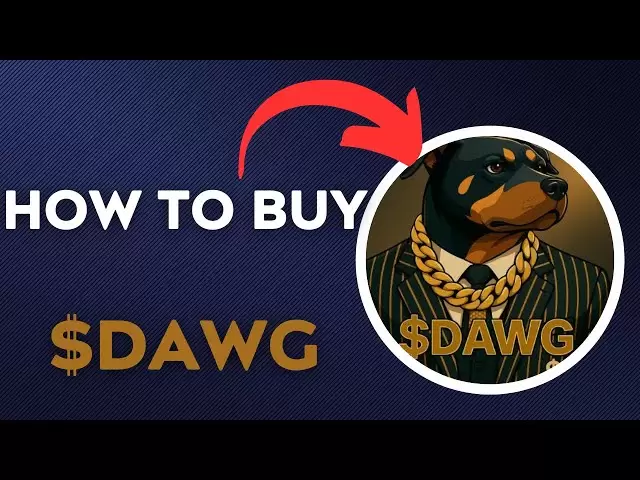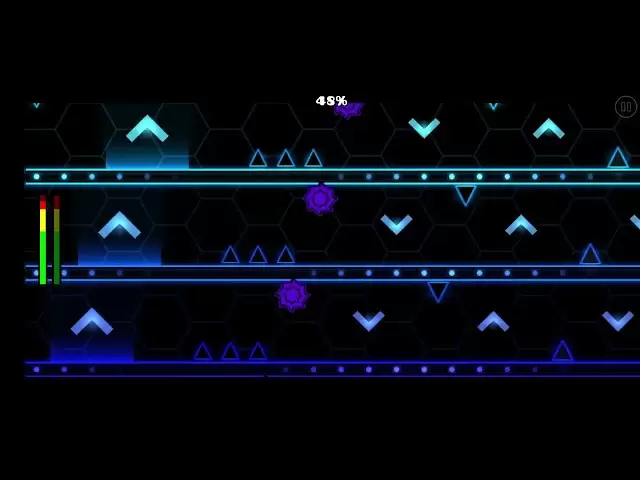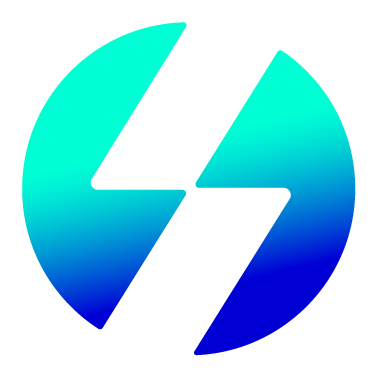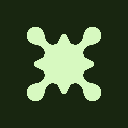-
 Bitcoin
Bitcoin $90,752.5471
4.27% -
 Ethereum
Ethereum $1,688.3053
6.41% -
 Tether USDt
Tether USDt $1.0006
0.08% -
 XRP
XRP $2.1453
3.23% -
 BNB
BNB $607.1447
1.71% -
 Solana
Solana $144.2444
7.14% -
 USDC
USDC $0.9997
-0.01% -
 Dogecoin
Dogecoin $0.1703
8.31% -
 TRON
TRON $0.2467
1.46% -
 Cardano
Cardano $0.6557
5.58% -
 Chainlink
Chainlink $13.7511
5.08% -
 Avalanche
Avalanche $21.5976
7.79% -
 UNUS SED LEO
UNUS SED LEO $8.9863
-1.47% -
 Stellar
Stellar $0.2566
1.55% -
 Sui
Sui $2.3975
10.43% -
 Shiba Inu
Shiba Inu $0.0...01300
5.63% -
 Toncoin
Toncoin $2.9806
2.64% -
 Hedera
Hedera $0.1760
4.31% -
 Bitcoin Cash
Bitcoin Cash $355.4488
3.40% -
 Litecoin
Litecoin $82.9174
5.86% -
 Hyperliquid
Hyperliquid $18.6132
6.14% -
 Polkadot
Polkadot $3.8737
1.18% -
 Dai
Dai $0.9998
0.01% -
 Bitget Token
Bitget Token $4.5191
1.97% -
 Ethena USDe
Ethena USDe $0.9996
0.04% -
 Pi
Pi $0.6386
1.01% -
 Monero
Monero $220.4697
3.17% -
 Pepe
Pepe $0.0...08356
7.90% -
 Uniswap
Uniswap $5.5839
5.52% -
 Aptos
Aptos $5.0800
1.52%
How do I view my transaction history on my Ledger Nano X?
To view your Ledger Nano X transaction history, connect your device, use Ledger Live to add accounts, and check the "Operations" section for past transactions.
Apr 22, 2025 at 09:21 am

Viewing your transaction history on your Ledger Nano X is a straightforward process that ensures you can keep track of your cryptocurrency transactions securely. In this guide, we will walk you through the steps to access your transaction history using the Ledger Live application, which is the official software for managing your Ledger devices. This process involves connecting your Ledger Nano X to your computer or smartphone and navigating through the Ledger Live app to view your past transactions.
Connecting Your Ledger Nano X
Before you can view your transaction history, you need to connect your Ledger Nano X to your computer or smartphone. Here's how to do it:
- Ensure your Ledger Nano X is powered on. Press both buttons simultaneously to wake it up if it's in sleep mode.
- Connect the Ledger Nano X to your device using the provided USB cable. If you're using a smartphone, you'll need a compatible USB-C to USB-C or USB-C to Lightning cable.
- Unlock your Ledger Nano X by entering your PIN code using the buttons on the device.
Installing or Updating Ledger Live
To view your transaction history, you'll need to have the Ledger Live application installed on your device. If you haven't installed it yet, or if you need to update it, follow these steps:
- Download Ledger Live from the official Ledger website or the app store on your smartphone.
- Install the application following the on-screen instructions.
- Open Ledger Live and follow the prompts to set up your device if it's your first time using it.
- Check for updates by clicking on the settings icon and selecting "Update" to ensure you have the latest version of Ledger Live.
Adding Accounts to Ledger Live
To view your transaction history, you need to add the cryptocurrency accounts you want to monitor to Ledger Live. Here's how to do it:
- Open Ledger Live and connect your Ledger Nano X as described earlier.
- Navigate to the "Accounts" tab at the bottom of the screen.
- Click on "Add account" at the top right corner of the screen.
- Select the cryptocurrency you want to add an account for from the list provided.
- Follow the on-screen instructions to add the account. This usually involves selecting the correct derivation path and confirming the addition on your Ledger Nano X.
Viewing Transaction History
Once your accounts are set up in Ledger Live, you can easily view your transaction history. Follow these steps:
- Open Ledger Live and ensure your Ledger Nano X is connected and unlocked.
- Go to the "Accounts" tab and select the account whose transaction history you want to view.
- Click on the specific account to open its detailed view.
- Scroll down to the "Operations" section, where you will see a list of all your past transactions.
- Click on any transaction to view more detailed information such as the transaction hash, date, amount, and fees.
Understanding Transaction Details
When you click on a transaction in Ledger Live, you'll see several pieces of information that can help you understand it better. Here's what you should know:
- Transaction Hash: This is a unique identifier for the transaction on the blockchain. You can use it to verify the transaction on a blockchain explorer.
- Date and Time: This shows when the transaction was processed.
- Amount: This indicates how much cryptocurrency was sent or received.
- Fees: This shows the network fees paid for the transaction.
- Sender and Recipient Addresses: These are the addresses involved in the transaction.
Exporting Transaction History
If you need to keep a record of your transaction history outside of Ledger Live, you can export it. Here's how:
- Open Ledger Live and go to the "Accounts" tab.
- Select the account whose transaction history you want to export.
- Click on the three dots at the top right corner of the account page.
- Select "Export transactions" from the dropdown menu.
- Choose the format you want to export in (CSV is commonly used).
- Save the file to your desired location on your device.
Frequently Asked Questions
Q: Can I view my transaction history on my Ledger Nano X without connecting it to a computer or smartphone?
A: No, you need to connect your Ledger Nano X to a device with Ledger Live installed to view your transaction history.
Q: Is it possible to view transaction history for all cryptocurrencies supported by Ledger Live?
A: Yes, as long as you have added the respective cryptocurrency accounts to Ledger Live, you can view their transaction history.
Q: How often is the transaction history updated in Ledger Live?
A: The transaction history in Ledger Live is updated in real-time as long as your device is connected and the app is running.
Q: Can I view my transaction history on multiple devices?
A: Yes, you can view your transaction history on any device with Ledger Live installed, as long as you connect your Ledger Nano X to it.
Disclaimer:info@kdj.com
The information provided is not trading advice. kdj.com does not assume any responsibility for any investments made based on the information provided in this article. Cryptocurrencies are highly volatile and it is highly recommended that you invest with caution after thorough research!
If you believe that the content used on this website infringes your copyright, please contact us immediately (info@kdj.com) and we will delete it promptly.
- Bitcoin (BTC) Price Surges to Two-Week High, Breaking Above $90,000
- 2025-04-23 01:00:12
- Popcat (POP) Price Soars Over 20% As Investors Rush To Buy The Meme Coin
- 2025-04-23 01:00:12
- Bitcoin (BTC) hits six-week highs as US trade war tensions embolden crypto bulls
- 2025-04-23 00:55:12
- An Encouraging Situation for Polygon
- 2025-04-23 00:55:12
- The European Central Bank (ECB) is the alarm about President Trump's policy
- 2025-04-23 00:50:12
- SUBBD Token Aims to Disrupt the $85000000000 Content Creation Market by Targeting OnlyFans
- 2025-04-23 00:50:12
Related knowledge

How do I buy SOL with a wallet like MetaMask?
Apr 20,2025 at 01:35pm
How do I Buy SOL with a Wallet Like MetaMask? Purchasing Solana (SOL) using a wallet like MetaMask involves a few steps, as MetaMask primarily supports Ethereum and Ethereum-based tokens. However, with the help of decentralized exchanges (DEXs) and some intermediary steps, you can acquire SOL. This article will guide you through the process in detail. S...

How do I buy and sell SOL directly with a cryptocurrency wallet?
Apr 19,2025 at 05:35pm
Introduction to Buying and Selling SOL with a Cryptocurrency WalletBuying and selling Solana (SOL) directly from a cryptocurrency wallet offers a convenient and secure way to manage your digital assets. Cryptocurrency wallets are essential tools for anyone looking to interact with the Solana blockchain. They allow you to store, send, and receive SOL wit...

How do I withdraw SOL to my own wallet?
Apr 20,2025 at 04:21pm
Introduction to Withdrawing SOL to Your Own WalletWithdrawing Solana (SOL) to your own wallet is a straightforward process, but it requires careful attention to detail to ensure that your funds are transferred safely and efficiently. SOL is the native cryptocurrency of the Solana blockchain, known for its high throughput and low transaction fees. Whethe...

From search to installation: OKX Wallet download process FAQ
Apr 17,2025 at 02:00pm
The OKX Wallet is a popular choice among cryptocurrency enthusiasts for managing their digital assets securely and efficiently. Understanding the process from searching for the wallet to its installation can be crucial for new users. This article will guide you through the entire process, providing detailed steps and answers to frequently asked question...

Attention iOS users! OKX Wallet is now available on App Store in some regions. How to check its availability?
Apr 20,2025 at 05:21pm
Attention iOS users! OKX Wallet is now available on App Store in some regions. If you're eager to check its availability and start using this versatile cryptocurrency wallet, follow our detailed guide. We'll walk you through the steps to confirm if OKX Wallet is accessible in your region, and provide insights into its features and benefits. Checking OKX...

How can Android users safely download OKX Wallet? Official channel identification guide
Apr 19,2025 at 10:50pm
How can Android users safely download OKX Wallet? Official channel identification guide Ensuring the safety and security of your cryptocurrency assets begins with downloading apps from trusted sources. For Android users interested in using OKX Wallet, it's crucial to identify and use the official channels to avoid downloading malicious software. This gu...

How do I buy SOL with a wallet like MetaMask?
Apr 20,2025 at 01:35pm
How do I Buy SOL with a Wallet Like MetaMask? Purchasing Solana (SOL) using a wallet like MetaMask involves a few steps, as MetaMask primarily supports Ethereum and Ethereum-based tokens. However, with the help of decentralized exchanges (DEXs) and some intermediary steps, you can acquire SOL. This article will guide you through the process in detail. S...

How do I buy and sell SOL directly with a cryptocurrency wallet?
Apr 19,2025 at 05:35pm
Introduction to Buying and Selling SOL with a Cryptocurrency WalletBuying and selling Solana (SOL) directly from a cryptocurrency wallet offers a convenient and secure way to manage your digital assets. Cryptocurrency wallets are essential tools for anyone looking to interact with the Solana blockchain. They allow you to store, send, and receive SOL wit...

How do I withdraw SOL to my own wallet?
Apr 20,2025 at 04:21pm
Introduction to Withdrawing SOL to Your Own WalletWithdrawing Solana (SOL) to your own wallet is a straightforward process, but it requires careful attention to detail to ensure that your funds are transferred safely and efficiently. SOL is the native cryptocurrency of the Solana blockchain, known for its high throughput and low transaction fees. Whethe...

From search to installation: OKX Wallet download process FAQ
Apr 17,2025 at 02:00pm
The OKX Wallet is a popular choice among cryptocurrency enthusiasts for managing their digital assets securely and efficiently. Understanding the process from searching for the wallet to its installation can be crucial for new users. This article will guide you through the entire process, providing detailed steps and answers to frequently asked question...

Attention iOS users! OKX Wallet is now available on App Store in some regions. How to check its availability?
Apr 20,2025 at 05:21pm
Attention iOS users! OKX Wallet is now available on App Store in some regions. If you're eager to check its availability and start using this versatile cryptocurrency wallet, follow our detailed guide. We'll walk you through the steps to confirm if OKX Wallet is accessible in your region, and provide insights into its features and benefits. Checking OKX...

How can Android users safely download OKX Wallet? Official channel identification guide
Apr 19,2025 at 10:50pm
How can Android users safely download OKX Wallet? Official channel identification guide Ensuring the safety and security of your cryptocurrency assets begins with downloading apps from trusted sources. For Android users interested in using OKX Wallet, it's crucial to identify and use the official channels to avoid downloading malicious software. This gu...
See all articles