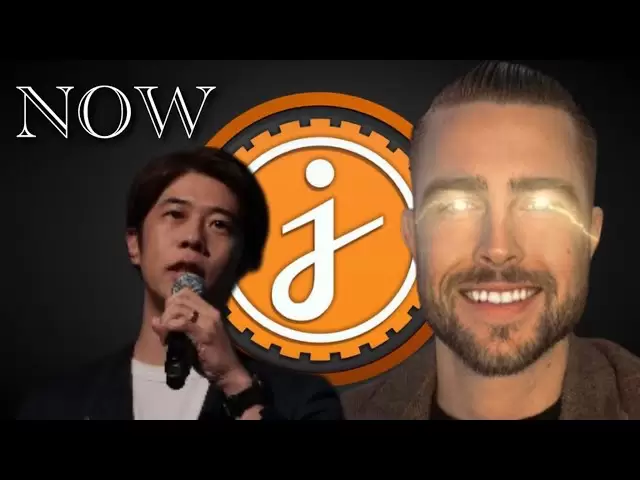-
 Bitcoin
Bitcoin $94,149.1552
3.21% -
 Ethereum
Ethereum $1,808.1176
6.46% -
 Tether USDt
Tether USDt $1.0001
-0.05% -
 XRP
XRP $2.2484
4.33% -
 BNB
BNB $608.3175
-0.16% -
 Solana
Solana $152.2432
4.96% -
 USDC
USDC $0.9998
-0.01% -
 Dogecoin
Dogecoin $0.1813
5.82% -
 Cardano
Cardano $0.7094
8.27% -
 TRON
TRON $0.2457
-0.45% -
 Chainlink
Chainlink $15.0257
8.69% -
 Sui
Sui $3.0274
24.46% -
 Avalanche
Avalanche $22.5710
4.02% -
 UNUS SED LEO
UNUS SED LEO $9.0748
1.02% -
 Stellar
Stellar $0.2704
4.32% -
 Shiba Inu
Shiba Inu $0.0...01369
3.71% -
 Toncoin
Toncoin $3.2078
6.98% -
 Hedera
Hedera $0.1837
3.68% -
 Bitcoin Cash
Bitcoin Cash $363.3301
1.66% -
 Polkadot
Polkadot $4.1419
6.17% -
 Litecoin
Litecoin $84.1417
1.43% -
 Hyperliquid
Hyperliquid $18.7231
0.62% -
 Dai
Dai $1.0000
0.00% -
 Bitget Token
Bitget Token $4.5126
-0.19% -
 Ethena USDe
Ethena USDe $0.9993
-0.05% -
 Pi
Pi $0.6624
3.61% -
 Monero
Monero $229.8216
3.31% -
 Uniswap
Uniswap $6.0785
8.19% -
 Pepe
Pepe $0.0...09001
6.75% -
 Aptos
Aptos $5.3789
5.41%
How to view transaction details on Ledger Nano X?
The Ledger Nano X allows users to securely view transaction details directly on the device, ensuring confidence in their financial activities through the Ledger Live app.
Apr 20, 2025 at 11:43 pm

Introduction to Ledger Nano X and Transaction Details
The Ledger Nano X is a popular hardware wallet used by cryptocurrency enthusiasts to securely store their digital assets. One of the key features of this device is the ability to view transaction details directly on the device, ensuring that users can keep track of their financial activities with confidence. In this article, we will explore how to view transaction details on the Ledger Nano X, providing a comprehensive guide that covers every step of the process.
Accessing the Ledger Live Application
To begin viewing transaction details on your Ledger Nano X, you first need to access the Ledger Live application. Ledger Live is the official software provided by Ledger that allows users to manage their cryptocurrency portfolios. Here's how to get started:
- Connect your Ledger Nano X to your computer or mobile device using the provided USB cable.
- Open the Ledger Live application on your computer or mobile device. If you haven't installed it yet, you can download it from the official Ledger website.
- Unlock your Ledger Nano X by entering your PIN code on the device.
Once you have completed these steps, you will be able to interact with your Ledger Nano X through the Ledger Live application.
Navigating to the Accounts Section
After accessing Ledger Live, the next step is to navigate to the Accounts section, where you can view all the cryptocurrency accounts associated with your Ledger Nano X. Here's how to do it:
- Click on the "Accounts" tab located at the top of the Ledger Live interface.
- Select the cryptocurrency account for which you want to view transaction details. For example, if you want to view Bitcoin transactions, click on your Bitcoin account.
This will bring up a detailed overview of your selected cryptocurrency account, including the current balance and recent transactions.
Viewing Transaction History
Once you have selected the desired cryptocurrency account, you can easily view the transaction history. Here's how:
- Click on the "Transactions" tab within the selected account. This will display a list of all the transactions associated with that account.
- Scroll through the list to find the specific transaction you want to view in detail. Each transaction will show basic information such as the date, amount, and recipient or sender address.
By following these steps, you can quickly access a summary of your transaction history directly from the Ledger Live application.
Accessing Detailed Transaction Information
To view more detailed information about a specific transaction, follow these steps:
- Click on the transaction you want to examine more closely. This will open a new window with additional details about the transaction.
- Review the transaction details, which may include the transaction hash, block height, confirmation status, and any associated fees.
These details provide a comprehensive overview of the transaction, allowing you to verify its authenticity and track its progress on the blockchain.
Verifying Transactions on the Ledger Nano X Device
In addition to viewing transaction details through the Ledger Live application, you can also verify transactions directly on the Ledger Nano X device itself. This adds an extra layer of security, as it ensures that the transaction details displayed on the device match those shown in the Ledger Live application. Here's how to do it:
- Navigate to the transaction you want to verify in the Ledger Live application.
- Click on the "Verify on device" button located within the transaction details window.
- Follow the prompts on your Ledger Nano X to review the transaction details. The device will display the recipient address, amount, and any associated fees.
By comparing the information shown on the Ledger Nano X device with that in the Ledger Live application, you can ensure that the transaction is legitimate and proceed with confidence.
Troubleshooting Common Issues
While viewing transaction details on the Ledger Nano X is generally straightforward, you may encounter some common issues. Here are a few troubleshooting tips:
- Ensure your Ledger Nano X is properly connected to your computer or mobile device. A loose connection can prevent the device from communicating effectively with Ledger Live.
- Check that your Ledger Live application is up to date. Outdated software can lead to compatibility issues and prevent you from viewing transaction details.
- Verify that your Ledger Nano X firmware is up to date. You can update the firmware through the Ledger Live application by following the on-screen instructions.
By addressing these common issues, you can ensure a smooth experience when viewing transaction details on your Ledger Nano X.
Frequently Asked Questions
Q: Can I view transaction details on the Ledger Nano X without using Ledger Live?
A: No, the Ledger Nano X requires the use of the Ledger Live application to view transaction details. The device itself does not have the capability to display detailed transaction information without the accompanying software.
Q: How can I export my transaction history from Ledger Live?
A: To export your transaction history, go to the "Accounts" section in Ledger Live, select the account you want to export data from, click on the "Transactions" tab, and then click on the "Export" button. You can choose to export the data in CSV or JSON format.
Q: Is it possible to view transaction details for all cryptocurrencies supported by Ledger Nano X?
A: Yes, you can view transaction details for all cryptocurrencies supported by the Ledger Nano X, as long as the specific cryptocurrency is integrated with the Ledger Live application.
Q: What should I do if I notice a discrepancy between the transaction details on Ledger Live and my Ledger Nano X?
A: If you notice a discrepancy, do not proceed with the transaction. Double-check your connections, ensure both your Ledger Live application and Ledger Nano X firmware are up to date, and contact Ledger support for further assistance if the issue persists.
Disclaimer:info@kdj.com
The information provided is not trading advice. kdj.com does not assume any responsibility for any investments made based on the information provided in this article. Cryptocurrencies are highly volatile and it is highly recommended that you invest with caution after thorough research!
If you believe that the content used on this website infringes your copyright, please contact us immediately (info@kdj.com) and we will delete it promptly.
- Bitcoin (BTC) is Back Above $90,000 – But Meme Tokens and AI Coins Are Outperforming It
- 2025-04-24 03:00:13
- Bitcoin (BTC) Faces Critical Test: Will the Yearly Open Flip from Support to Resistance?
- 2025-04-24 03:00:13
- A research team has developed an innovative single-step laser printing technique to accelerate the manufacturing of lithium-sulfur batteries.
- 2025-04-24 02:55:13
- Is It Too Late to Get Rich Off Meme Coins? Troller Cat ($TCAT) Might Be Your Ticket
- 2025-04-24 02:55:13
- Dragoin Turns Telegram Into a Battleground for Profit
- 2025-04-24 02:50:13
- Bitcoin Dominance (BTC.D) Approaches Critical Point, Signalling the Start of Altcoin Season
- 2025-04-24 02:50:13
Related knowledge

How do I buy SOL with a wallet like MetaMask?
Apr 20,2025 at 01:35pm
How do I Buy SOL with a Wallet Like MetaMask? Purchasing Solana (SOL) using a wallet like MetaMask involves a few steps, as MetaMask primarily supports Ethereum and Ethereum-based tokens. However, with the help of decentralized exchanges (DEXs) and some intermediary steps, you can acquire SOL. This article will guide you through the process in detail. S...

How do I buy and sell SOL directly with a cryptocurrency wallet?
Apr 19,2025 at 05:35pm
Introduction to Buying and Selling SOL with a Cryptocurrency WalletBuying and selling Solana (SOL) directly from a cryptocurrency wallet offers a convenient and secure way to manage your digital assets. Cryptocurrency wallets are essential tools for anyone looking to interact with the Solana blockchain. They allow you to store, send, and receive SOL wit...

How do I withdraw SOL to my own wallet?
Apr 20,2025 at 04:21pm
Introduction to Withdrawing SOL to Your Own WalletWithdrawing Solana (SOL) to your own wallet is a straightforward process, but it requires careful attention to detail to ensure that your funds are transferred safely and efficiently. SOL is the native cryptocurrency of the Solana blockchain, known for its high throughput and low transaction fees. Whethe...

From search to installation: OKX Wallet download process FAQ
Apr 17,2025 at 02:00pm
The OKX Wallet is a popular choice among cryptocurrency enthusiasts for managing their digital assets securely and efficiently. Understanding the process from searching for the wallet to its installation can be crucial for new users. This article will guide you through the entire process, providing detailed steps and answers to frequently asked question...

Attention iOS users! OKX Wallet is now available on App Store in some regions. How to check its availability?
Apr 20,2025 at 05:21pm
Attention iOS users! OKX Wallet is now available on App Store in some regions. If you're eager to check its availability and start using this versatile cryptocurrency wallet, follow our detailed guide. We'll walk you through the steps to confirm if OKX Wallet is accessible in your region, and provide insights into its features and benefits. Checking OKX...

How can Android users safely download OKX Wallet? Official channel identification guide
Apr 19,2025 at 10:50pm
How can Android users safely download OKX Wallet? Official channel identification guide Ensuring the safety and security of your cryptocurrency assets begins with downloading apps from trusted sources. For Android users interested in using OKX Wallet, it's crucial to identify and use the official channels to avoid downloading malicious software. This gu...

How do I buy SOL with a wallet like MetaMask?
Apr 20,2025 at 01:35pm
How do I Buy SOL with a Wallet Like MetaMask? Purchasing Solana (SOL) using a wallet like MetaMask involves a few steps, as MetaMask primarily supports Ethereum and Ethereum-based tokens. However, with the help of decentralized exchanges (DEXs) and some intermediary steps, you can acquire SOL. This article will guide you through the process in detail. S...

How do I buy and sell SOL directly with a cryptocurrency wallet?
Apr 19,2025 at 05:35pm
Introduction to Buying and Selling SOL with a Cryptocurrency WalletBuying and selling Solana (SOL) directly from a cryptocurrency wallet offers a convenient and secure way to manage your digital assets. Cryptocurrency wallets are essential tools for anyone looking to interact with the Solana blockchain. They allow you to store, send, and receive SOL wit...

How do I withdraw SOL to my own wallet?
Apr 20,2025 at 04:21pm
Introduction to Withdrawing SOL to Your Own WalletWithdrawing Solana (SOL) to your own wallet is a straightforward process, but it requires careful attention to detail to ensure that your funds are transferred safely and efficiently. SOL is the native cryptocurrency of the Solana blockchain, known for its high throughput and low transaction fees. Whethe...

From search to installation: OKX Wallet download process FAQ
Apr 17,2025 at 02:00pm
The OKX Wallet is a popular choice among cryptocurrency enthusiasts for managing their digital assets securely and efficiently. Understanding the process from searching for the wallet to its installation can be crucial for new users. This article will guide you through the entire process, providing detailed steps and answers to frequently asked question...

Attention iOS users! OKX Wallet is now available on App Store in some regions. How to check its availability?
Apr 20,2025 at 05:21pm
Attention iOS users! OKX Wallet is now available on App Store in some regions. If you're eager to check its availability and start using this versatile cryptocurrency wallet, follow our detailed guide. We'll walk you through the steps to confirm if OKX Wallet is accessible in your region, and provide insights into its features and benefits. Checking OKX...

How can Android users safely download OKX Wallet? Official channel identification guide
Apr 19,2025 at 10:50pm
How can Android users safely download OKX Wallet? Official channel identification guide Ensuring the safety and security of your cryptocurrency assets begins with downloading apps from trusted sources. For Android users interested in using OKX Wallet, it's crucial to identify and use the official channels to avoid downloading malicious software. This gu...
See all articles