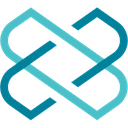-
 Bitcoin
Bitcoin $88,210.6273
1.11% -
 Ethereum
Ethereum $1,583.4647
-3.31% -
 Tether USDt
Tether USDt $1.0001
0.01% -
 XRP
XRP $2.0863
-1.39% -
 BNB
BNB $600.3082
-0.60% -
 Solana
Solana $139.2799
-0.26% -
 USDC
USDC $0.9999
0.00% -
 Dogecoin
Dogecoin $0.1615
0.68% -
 TRON
TRON $0.2460
0.59% -
 Cardano
Cardano $0.6259
-2.11% -
 Chainlink
Chainlink $13.1442
-2.79% -
 UNUS SED LEO
UNUS SED LEO $9.1314
-2.97% -
 Avalanche
Avalanche $19.9362
-0.27% -
 Stellar
Stellar $0.2483
-0.83% -
 Toncoin
Toncoin $2.9261
-3.27% -
 Shiba Inu
Shiba Inu $0.0...01245
-1.50% -
 Sui
Sui $2.2359
1.01% -
 Hedera
Hedera $0.1707
-0.15% -
 Bitcoin Cash
Bitcoin Cash $345.2366
1.60% -
 Hyperliquid
Hyperliquid $18.5882
3.98% -
 Litecoin
Litecoin $78.9028
-0.17% -
 Polkadot
Polkadot $3.7550
-4.00% -
 Dai
Dai $1.0000
-0.01% -
 Bitget Token
Bitget Token $4.4634
-1.87% -
 Ethena USDe
Ethena USDe $0.9992
-0.01% -
 Pi
Pi $0.6331
-0.71% -
 Monero
Monero $215.2673
-0.14% -
 Pepe
Pepe $0.0...08009
3.09% -
 Uniswap
Uniswap $5.2814
-2.61% -
 OKB
OKB $50.9064
-0.56%
How to view token balances in Phantom Wallet?
To view token balances in Phantom Wallet, access your wallet, navigate to the "Portfolio" tab, and see detailed balances and market values of your tokens.
Apr 06, 2025 at 09:36 pm

Introduction to Phantom Wallet
Phantom Wallet is a popular non-custodial wallet designed for the Solana blockchain, enabling users to manage their cryptocurrencies and tokens securely. It supports a wide range of tokens and offers a user-friendly interface, making it a preferred choice for many in the crypto community. One of the essential features of Phantom Wallet is the ability to view token balances, which is crucial for managing your digital assets effectively. In this article, we will guide you through the steps to view your token balances in Phantom Wallet, ensuring you can keep track of your investments with ease.
Accessing Phantom Wallet
To begin viewing your token balances, you first need to access your Phantom Wallet. You can do this by visiting the Phantom website or by using the Phantom extension on your browser. If you haven't installed the extension yet, you can download it from the Chrome Web Store or other compatible browser stores. Once installed, click on the Phantom icon in your browser to open the wallet. If you are using the mobile app, simply open the app on your device. Ensure you are logged into your wallet using your private key or seed phrase.
Navigating to the Portfolio Section
After accessing your Phantom Wallet, the next step is to navigate to the portfolio section. Upon opening the wallet, you will be greeted with the main dashboard. Here, you will see an overview of your total balance across all supported tokens. To view detailed token balances, click on the "Portfolio" tab located at the top of the interface. This will take you to a page where all your tokens are listed, along with their respective balances and current market values.
Viewing Token Balances
Once you are in the portfolio section, you can easily view your token balances. Each token will be displayed in a card format, showing the token's name, symbol, and your current balance. You can also see the current price of each token and the total value of your holdings in that token. If you have a large number of tokens, you can use the search bar at the top of the portfolio page to quickly find a specific token. Additionally, you can sort the tokens by balance, value, or alphabetically to better manage your view.
Understanding Token Details
For a more in-depth look at your token balances, you can click on any token card to view detailed information. This will open a new window showing the token's balance, total value, and transaction history. You can also see the token's address on the Solana blockchain, which can be useful for verifying transactions or for use in decentralized applications (dApps). If you need to send or receive tokens, you can do so directly from this detailed view, making it a convenient hub for managing your assets.
Managing Multiple Wallets
Phantom Wallet allows you to manage multiple wallets within the same application, which can be useful if you have different portfolios for different purposes. To view token balances across multiple wallets, you can switch between them using the wallet selector at the top of the interface. Each wallet will have its own portfolio section, allowing you to view and manage token balances independently. This feature is particularly useful for those who need to keep their personal and business assets separate or for those who manage assets on behalf of others.
Using the Mobile App
If you prefer using the Phantom Wallet mobile app, the process of viewing token balances is similar to the desktop version. Open the app on your mobile device and log in to your wallet. Once logged in, you will be taken to the main dashboard, where you can see an overview of your total balance. To view detailed token balances, tap on the "Portfolio" tab at the bottom of the screen. Here, you will see a list of all your tokens, along with their balances and current market values. You can tap on any token to view more detailed information and manage your assets on the go.
Security Considerations
When viewing your token balances in Phantom Wallet, it's important to keep security in mind. Always ensure you are using the official Phantom Wallet application or extension, and never share your private key or seed phrase with anyone. Additionally, be cautious of phishing attempts and only connect to trusted dApps. Phantom Wallet offers features like biometric authentication and hardware wallet support to enhance security, so consider using these options to protect your assets. Regularly updating the app and being aware of the latest security practices will help you safely manage your token balances.
Troubleshooting Common Issues
Sometimes, you might encounter issues when trying to view your token balances in Phantom Wallet. If you see an incorrect balance or if a token is not appearing, try refreshing the wallet or logging out and back in. If the issue persists, check if the token is supported by Phantom Wallet and if it is correctly added to your wallet. You can also reach out to the Phantom support team for assistance. Keeping your wallet and tokens up to date can help prevent many common issues, ensuring you have accurate and up-to-date information on your token balances.
Advanced Features and Integrations
Phantom Wallet offers several advanced features and integrations that can enhance your experience when viewing token balances. For instance, you can connect your wallet to various dApps and DeFi platforms directly from the wallet interface. This allows you to view your token balances within these applications, providing a seamless experience. Additionally, Phantom Wallet supports staking and yield farming, so you can view your staked token balances and rewards directly in the portfolio section. These features make Phantom Wallet a versatile tool for managing your crypto assets.
Customizing Your View
To make viewing your token balances more personalized, Phantom Wallet allows you to customize your view. You can pin your favorite tokens to the top of the portfolio section for quick access. Additionally, you can set up custom alerts to notify you when the balance of a specific token changes or when it reaches a certain threshold. These customization options help you stay on top of your investments and manage your token balances more efficiently. By tailoring the wallet to your needs, you can enhance your overall experience and make better-informed decisions about your crypto assets.
Keeping Track of Token Balances
Regularly monitoring your token balances is crucial for effective portfolio management. Phantom Wallet makes this easy with its intuitive interface and real-time updates. You can set up notifications to alert you of significant changes in your token balances, ensuring you never miss important updates. Additionally, you can use the transaction history feature to track your token movements over time, helping you understand your investment patterns and make informed decisions. By staying vigilant and using the tools provided by Phantom Wallet, you can keep a close eye on your token balances and manage your crypto assets effectively.
Common Questions Related to Viewing Token Balances in Phantom Wallet
Q: How do I add a new token to my Phantom Wallet to view its balance?
- To add a new token to your Phantom Wallet, go to the "Portfolio" section and click on the "Add Token" button. Enter the token's address or search for it by name or symbol. Once added, the token will appear in your portfolio, and you can view its balance.
Q: Can I view my token balances on multiple devices with Phantom Wallet?
- Yes, you can view your token balances on multiple devices by using the same seed phrase or private key to log into your Phantom Wallet on different devices. Ensure you keep your seed phrase secure and never share it with anyone.
Q: What should I do if my token balance is not updating in Phantom Wallet?
- If your token balance is not updating, try refreshing the wallet or logging out and back in. If the issue persists, check if the token is supported and correctly added to your wallet. You can also contact Phantom support for further assistance.
Q: How can I ensure the security of my token balances in Phantom Wallet?
- To ensure the security of your token balances, use the official Phantom Wallet application or extension, enable biometric authentication, and consider using a hardware wallet. Never share your private key or seed phrase, and be cautious of phishing attempts.
Q: Can I view my staked token balances in Phantom Wallet?
- Yes, Phantom Wallet supports staking and yield farming. You can view your staked token balances and rewards directly in the portfolio section of the wallet.
Q: How can I customize my view of token balances in Phantom Wallet?
- You can customize your view by pinning favorite tokens to the top of the portfolio section and setting up custom alerts for balance changes. These features help you manage your token balances more efficiently.
Q: Is it possible to view token balances from different wallets within Phantom Wallet?
- Yes, Phantom Wallet allows you to manage multiple wallets. You can switch between wallets using the wallet selector at the top of the interface and view token balances for each wallet independently.
Disclaimer:info@kdj.com
The information provided is not trading advice. kdj.com does not assume any responsibility for any investments made based on the information provided in this article. Cryptocurrencies are highly volatile and it is highly recommended that you invest with caution after thorough research!
If you believe that the content used on this website infringes your copyright, please contact us immediately (info@kdj.com) and we will delete it promptly.
- Coinbase Listing Sparks Speculation Tied to Trump’s SEC Pick
- 2025-04-22 12:40:11
- Hyperlane testnet successfully launched on Binance Wallet & Binance HODLer App.
- 2025-04-22 12:40:11
- The Bitcoin price rise to $87,000 created contrasting profitability outcomes between investors in the market.
- 2025-04-22 12:35:12
- Base chain daily coin issuance exceeds Solana
- 2025-04-22 12:35:12
- From Sony's new web3 project to new updates from Bybit, here's a roundup of the top crypto stories you may have missed.
- 2025-04-22 12:30:11
- Decentraland [MANA] Breaks Key Overhead Resistance, Surges by 8% Within a Day
- 2025-04-22 12:30:11
Related knowledge

How do I buy SOL with a wallet like MetaMask?
Apr 20,2025 at 01:35pm
How do I Buy SOL with a Wallet Like MetaMask? Purchasing Solana (SOL) using a wallet like MetaMask involves a few steps, as MetaMask primarily supports Ethereum and Ethereum-based tokens. However, with the help of decentralized exchanges (DEXs) and some intermediary steps, you can acquire SOL. This article will guide you through the process in detail. S...

How do I buy and sell SOL directly with a cryptocurrency wallet?
Apr 19,2025 at 05:35pm
Introduction to Buying and Selling SOL with a Cryptocurrency WalletBuying and selling Solana (SOL) directly from a cryptocurrency wallet offers a convenient and secure way to manage your digital assets. Cryptocurrency wallets are essential tools for anyone looking to interact with the Solana blockchain. They allow you to store, send, and receive SOL wit...

How do I withdraw SOL to my own wallet?
Apr 20,2025 at 04:21pm
Introduction to Withdrawing SOL to Your Own WalletWithdrawing Solana (SOL) to your own wallet is a straightforward process, but it requires careful attention to detail to ensure that your funds are transferred safely and efficiently. SOL is the native cryptocurrency of the Solana blockchain, known for its high throughput and low transaction fees. Whethe...

From search to installation: OKX Wallet download process FAQ
Apr 17,2025 at 02:00pm
The OKX Wallet is a popular choice among cryptocurrency enthusiasts for managing their digital assets securely and efficiently. Understanding the process from searching for the wallet to its installation can be crucial for new users. This article will guide you through the entire process, providing detailed steps and answers to frequently asked question...

Attention iOS users! OKX Wallet is now available on App Store in some regions. How to check its availability?
Apr 20,2025 at 05:21pm
Attention iOS users! OKX Wallet is now available on App Store in some regions. If you're eager to check its availability and start using this versatile cryptocurrency wallet, follow our detailed guide. We'll walk you through the steps to confirm if OKX Wallet is accessible in your region, and provide insights into its features and benefits. Checking OKX...

How can Android users safely download OKX Wallet? Official channel identification guide
Apr 19,2025 at 10:50pm
How can Android users safely download OKX Wallet? Official channel identification guide Ensuring the safety and security of your cryptocurrency assets begins with downloading apps from trusted sources. For Android users interested in using OKX Wallet, it's crucial to identify and use the official channels to avoid downloading malicious software. This gu...

How do I buy SOL with a wallet like MetaMask?
Apr 20,2025 at 01:35pm
How do I Buy SOL with a Wallet Like MetaMask? Purchasing Solana (SOL) using a wallet like MetaMask involves a few steps, as MetaMask primarily supports Ethereum and Ethereum-based tokens. However, with the help of decentralized exchanges (DEXs) and some intermediary steps, you can acquire SOL. This article will guide you through the process in detail. S...

How do I buy and sell SOL directly with a cryptocurrency wallet?
Apr 19,2025 at 05:35pm
Introduction to Buying and Selling SOL with a Cryptocurrency WalletBuying and selling Solana (SOL) directly from a cryptocurrency wallet offers a convenient and secure way to manage your digital assets. Cryptocurrency wallets are essential tools for anyone looking to interact with the Solana blockchain. They allow you to store, send, and receive SOL wit...

How do I withdraw SOL to my own wallet?
Apr 20,2025 at 04:21pm
Introduction to Withdrawing SOL to Your Own WalletWithdrawing Solana (SOL) to your own wallet is a straightforward process, but it requires careful attention to detail to ensure that your funds are transferred safely and efficiently. SOL is the native cryptocurrency of the Solana blockchain, known for its high throughput and low transaction fees. Whethe...

From search to installation: OKX Wallet download process FAQ
Apr 17,2025 at 02:00pm
The OKX Wallet is a popular choice among cryptocurrency enthusiasts for managing their digital assets securely and efficiently. Understanding the process from searching for the wallet to its installation can be crucial for new users. This article will guide you through the entire process, providing detailed steps and answers to frequently asked question...

Attention iOS users! OKX Wallet is now available on App Store in some regions. How to check its availability?
Apr 20,2025 at 05:21pm
Attention iOS users! OKX Wallet is now available on App Store in some regions. If you're eager to check its availability and start using this versatile cryptocurrency wallet, follow our detailed guide. We'll walk you through the steps to confirm if OKX Wallet is accessible in your region, and provide insights into its features and benefits. Checking OKX...

How can Android users safely download OKX Wallet? Official channel identification guide
Apr 19,2025 at 10:50pm
How can Android users safely download OKX Wallet? Official channel identification guide Ensuring the safety and security of your cryptocurrency assets begins with downloading apps from trusted sources. For Android users interested in using OKX Wallet, it's crucial to identify and use the official channels to avoid downloading malicious software. This gu...
See all articles