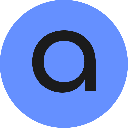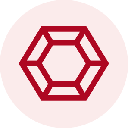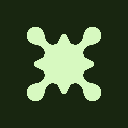-
 Bitcoin
Bitcoin $84,571.6838
-0.69% -
 Ethereum
Ethereum $1,580.2899
-2.28% -
 Tether USDt
Tether USDt $1.0000
0.03% -
 XRP
XRP $2.0589
-1.43% -
 BNB
BNB $588.9779
-0.31% -
 Solana
Solana $136.4431
-1.50% -
 USDC
USDC $1.0000
0.02% -
 TRON
TRON $0.2467
1.93% -
 Dogecoin
Dogecoin $0.1542
-2.00% -
 Cardano
Cardano $0.6155
-1.81% -
 Chainlink
Chainlink $13.3186
2.68% -
 UNUS SED LEO
UNUS SED LEO $9.3295
0.26% -
 Avalanche
Avalanche $19.4172
-3.04% -
 Toncoin
Toncoin $2.9956
1.63% -
 Stellar
Stellar $0.2421
-2.08% -
 Shiba Inu
Shiba Inu $0.0...01247
1.69% -
 Hedera
Hedera $0.1652
-0.69% -
 Sui
Sui $2.0931
-3.07% -
 Bitcoin Cash
Bitcoin Cash $335.3943
0.43% -
 Polkadot
Polkadot $3.8933
3.21% -
 Hyperliquid
Hyperliquid $17.4998
-2.06% -
 Litecoin
Litecoin $77.1868
1.79% -
 Dai
Dai $1.0000
0.02% -
 Bitget Token
Bitget Token $4.3849
-3.00% -
 Ethena USDe
Ethena USDe $0.9993
0.02% -
 Pi
Pi $0.6356
-1.77% -
 Monero
Monero $216.8199
2.36% -
 Uniswap
Uniswap $5.2441
-1.27% -
 Pepe
Pepe $0.0...07566
2.84% -
 Aptos
Aptos $5.0345
2.40%
How to view multi-chain balances in MetaMask?
MetaMask now supports multiple blockchains like Ethereum, BSC, and Polygon, allowing users to view and manage assets across different networks seamlessly.
Apr 20, 2025 at 03:42 am

How to View Multi-Chain Balances in MetaMask?
MetaMask, one of the most popular cryptocurrency wallets, has evolved to support multiple blockchain networks, enabling users to manage assets across different chains seamlessly. This article will guide you through the process of viewing multi-chain balances in MetaMask, ensuring you can keep track of your assets efficiently.
Understanding Multi-Chain Support in MetaMask
MetaMask initially started as an Ethereum-focused wallet but has expanded to support various other blockchains, including but not limited to Binance Smart Chain (BSC), Polygon, and Avalanche. This multi-chain support allows users to interact with decentralized applications (dApps) and manage assets across these networks within a single interface.
To view your multi-chain balances, you first need to ensure that your MetaMask wallet is configured to support the networks you are interested in. MetaMask provides a straightforward way to add and switch between different networks.
Adding New Networks to MetaMask
Before you can view balances on different chains, you need to add those networks to your MetaMask wallet. Here’s how you can do it:
- Open MetaMask and click on the network dropdown at the top of the wallet interface.
- Select "Custom RPC" to manually add a new network.
- Enter the network details such as Network Name, New RPC URL, Chain ID, Currency Symbol, and Block Explorer URL. For example, to add Polygon (Matic Mainnet), you would use:
- Network Name: Polygon Mainnet
- New RPC URL: https://polygon-rpc.com/
- Chain ID: 137
- Currency Symbol: MATIC
- Block Explorer URL: https://polygonscan.com/
- Click "Save" to add the new network to your MetaMask wallet.
Switching Between Networks
Once you have added multiple networks to your MetaMask, you can easily switch between them to view your balances on different chains:
- Click on the network dropdown at the top of the MetaMask interface.
- Select the desired network from the list of available networks.
- Your wallet will refresh, and you will see the balances of the assets on the selected network.
Viewing Balances on Different Chains
After switching to a specific network, you can view your balances for that chain:
- Ensure you are on the correct network by checking the network name at the top of the MetaMask interface.
- Your asset balances will be displayed in the main wallet view. For example, if you are on the Ethereum network, you will see your ETH and any ERC-20 tokens.
- To view balances on another chain, simply switch to that network using the network dropdown and your balances for that chain will be displayed.
Managing Assets Across Chains
MetaMask allows you to manage your assets across different chains efficiently. Here are some tips for managing your multi-chain assets:
- Keep track of your private keys and seed phrases securely, as they are essential for accessing your assets on any network.
- Regularly check your balances on each network to ensure you are aware of your asset distribution.
- Use the "Send" and "Receive" functions within MetaMask to transfer assets between different networks, keeping in mind that you may need to use bridges or cross-chain solutions for some transfers.
Troubleshooting Common Issues
Sometimes, you might encounter issues when trying to view your multi-chain balances. Here are some common problems and their solutions:
- Network Not Showing Up: If a network you added is not appearing in the dropdown, ensure you entered the correct details and try restarting MetaMask.
- Balances Not Updating: If your balances are not updating, try refreshing the page or switching to another network and back.
- Asset Not Displayed: If an asset you hold is not displayed, you may need to add it manually by clicking "Add Token" and entering the token's contract address.
Frequently Asked Questions
Q: Can I view my NFT balances across different chains in MetaMask?
A: Yes, MetaMask supports viewing NFTs across different chains. You can switch to the relevant network and view your NFTs in the "Collectibles" tab within your wallet.
Q: Is it safe to add custom networks to MetaMask?
A: Adding custom networks to MetaMask is generally safe as long as you use verified network details from reputable sources. Always double-check the information before adding a new network.
Q: Can I use MetaMask to transfer assets between different chains?
A: While MetaMask itself does not facilitate direct transfers between different chains, you can use it to interact with cross-chain bridges and decentralized exchanges that support such transfers.
Q: How often should I check my multi-chain balances in MetaMask?
A: It's a good practice to check your balances regularly, especially if you are actively trading or using dApps across different networks. Weekly checks can help you stay informed about your asset distribution and any potential issues.
Disclaimer:info@kdj.com
The information provided is not trading advice. kdj.com does not assume any responsibility for any investments made based on the information provided in this article. Cryptocurrencies are highly volatile and it is highly recommended that you invest with caution after thorough research!
If you believe that the content used on this website infringes your copyright, please contact us immediately (info@kdj.com) and we will delete it promptly.
- When Hesitation Costs Money, Traders Turn to Precision. Ripple (XRP) and Toncoin (TON) Are Both Capturing Attention This April
- 2025-04-21 02:25:13
- Comparing transaction costs on the two most used blockchains, Bitcoin and Ethereum, in the past couple of years demonstrates a significant drop.
- 2025-04-21 02:25:13
- Upcoming Token Unlocks Will Flood the Market with New Sells
- 2025-04-21 02:20:13
- UDS, VENOM, ALT and other tokens will be unlocked in large amounts next week
- 2025-04-21 02:20:13
- Bitcoin May Have Just Pulled Off a Technically Significant Move — But Not Everyone Is Impressed
- 2025-04-21 02:15:12
- What Happens If You Put $2,000 Into PEPE Meme Coin Today? Here's What the Charts Say
- 2025-04-21 02:15:12
Related knowledge

How do I buy SOL with a wallet like MetaMask?
Apr 20,2025 at 01:35pm
How do I Buy SOL with a Wallet Like MetaMask? Purchasing Solana (SOL) using a wallet like MetaMask involves a few steps, as MetaMask primarily supports Ethereum and Ethereum-based tokens. However, with the help of decentralized exchanges (DEXs) and some intermediary steps, you can acquire SOL. This article will guide you through the process in detail. S...

How do I buy and sell SOL directly with a cryptocurrency wallet?
Apr 19,2025 at 05:35pm
Introduction to Buying and Selling SOL with a Cryptocurrency WalletBuying and selling Solana (SOL) directly from a cryptocurrency wallet offers a convenient and secure way to manage your digital assets. Cryptocurrency wallets are essential tools for anyone looking to interact with the Solana blockchain. They allow you to store, send, and receive SOL wit...

How do I withdraw SOL to my own wallet?
Apr 20,2025 at 04:21pm
Introduction to Withdrawing SOL to Your Own WalletWithdrawing Solana (SOL) to your own wallet is a straightforward process, but it requires careful attention to detail to ensure that your funds are transferred safely and efficiently. SOL is the native cryptocurrency of the Solana blockchain, known for its high throughput and low transaction fees. Whethe...

From search to installation: OKX Wallet download process FAQ
Apr 17,2025 at 02:00pm
The OKX Wallet is a popular choice among cryptocurrency enthusiasts for managing their digital assets securely and efficiently. Understanding the process from searching for the wallet to its installation can be crucial for new users. This article will guide you through the entire process, providing detailed steps and answers to frequently asked question...

Attention iOS users! OKX Wallet is now available on App Store in some regions. How to check its availability?
Apr 20,2025 at 05:21pm
Attention iOS users! OKX Wallet is now available on App Store in some regions. If you're eager to check its availability and start using this versatile cryptocurrency wallet, follow our detailed guide. We'll walk you through the steps to confirm if OKX Wallet is accessible in your region, and provide insights into its features and benefits. Checking OKX...

How can Android users safely download OKX Wallet? Official channel identification guide
Apr 19,2025 at 10:50pm
How can Android users safely download OKX Wallet? Official channel identification guide Ensuring the safety and security of your cryptocurrency assets begins with downloading apps from trusted sources. For Android users interested in using OKX Wallet, it's crucial to identify and use the official channels to avoid downloading malicious software. This gu...

How do I buy SOL with a wallet like MetaMask?
Apr 20,2025 at 01:35pm
How do I Buy SOL with a Wallet Like MetaMask? Purchasing Solana (SOL) using a wallet like MetaMask involves a few steps, as MetaMask primarily supports Ethereum and Ethereum-based tokens. However, with the help of decentralized exchanges (DEXs) and some intermediary steps, you can acquire SOL. This article will guide you through the process in detail. S...

How do I buy and sell SOL directly with a cryptocurrency wallet?
Apr 19,2025 at 05:35pm
Introduction to Buying and Selling SOL with a Cryptocurrency WalletBuying and selling Solana (SOL) directly from a cryptocurrency wallet offers a convenient and secure way to manage your digital assets. Cryptocurrency wallets are essential tools for anyone looking to interact with the Solana blockchain. They allow you to store, send, and receive SOL wit...

How do I withdraw SOL to my own wallet?
Apr 20,2025 at 04:21pm
Introduction to Withdrawing SOL to Your Own WalletWithdrawing Solana (SOL) to your own wallet is a straightforward process, but it requires careful attention to detail to ensure that your funds are transferred safely and efficiently. SOL is the native cryptocurrency of the Solana blockchain, known for its high throughput and low transaction fees. Whethe...

From search to installation: OKX Wallet download process FAQ
Apr 17,2025 at 02:00pm
The OKX Wallet is a popular choice among cryptocurrency enthusiasts for managing their digital assets securely and efficiently. Understanding the process from searching for the wallet to its installation can be crucial for new users. This article will guide you through the entire process, providing detailed steps and answers to frequently asked question...

Attention iOS users! OKX Wallet is now available on App Store in some regions. How to check its availability?
Apr 20,2025 at 05:21pm
Attention iOS users! OKX Wallet is now available on App Store in some regions. If you're eager to check its availability and start using this versatile cryptocurrency wallet, follow our detailed guide. We'll walk you through the steps to confirm if OKX Wallet is accessible in your region, and provide insights into its features and benefits. Checking OKX...

How can Android users safely download OKX Wallet? Official channel identification guide
Apr 19,2025 at 10:50pm
How can Android users safely download OKX Wallet? Official channel identification guide Ensuring the safety and security of your cryptocurrency assets begins with downloading apps from trusted sources. For Android users interested in using OKX Wallet, it's crucial to identify and use the official channels to avoid downloading malicious software. This gu...
See all articles