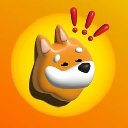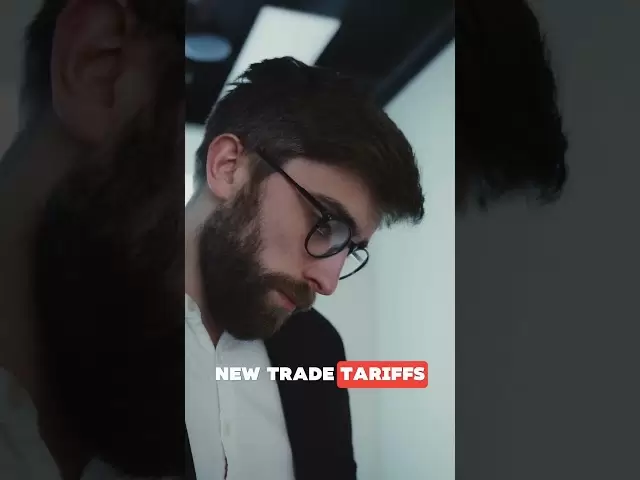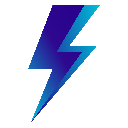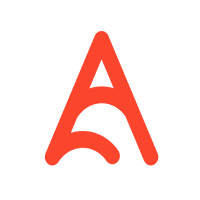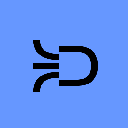-
 Bitcoin
Bitcoin $85,697.3844
1.57% -
 Ethereum
Ethereum $1,638.9615
0.39% -
 Tether USDt
Tether USDt $0.9999
0.00% -
 XRP
XRP $2.1668
2.02% -
 BNB
BNB $589.6303
0.00% -
 Solana
Solana $132.3928
-0.10% -
 USDC
USDC $1.0000
-0.01% -
 TRON
TRON $0.2521
-1.70% -
 Dogecoin
Dogecoin $0.1597
-2.28% -
 Cardano
Cardano $0.6439
0.85% -
 UNUS SED LEO
UNUS SED LEO $9.4287
0.41% -
 Chainlink
Chainlink $12.6833
-0.80% -
 Avalanche
Avalanche $20.0262
0.05% -
 Stellar
Stellar $0.2425
-0.03% -
 Toncoin
Toncoin $2.9684
4.14% -
 Sui
Sui $2.2145
-3.52% -
 Hedera
Hedera $0.1672
0.05% -
 Shiba Inu
Shiba Inu $0.0...01194
-1.99% -
 Bitcoin Cash
Bitcoin Cash $333.3345
-1.23% -
 Litecoin
Litecoin $77.8594
0.59% -
 Polkadot
Polkadot $3.7096
1.64% -
 Hyperliquid
Hyperliquid $16.3941
4.91% -
 Dai
Dai $1.0000
0.01% -
 Bitget Token
Bitget Token $4.3126
1.07% -
 Pi
Pi $0.7411
-1.42% -
 Ethena USDe
Ethena USDe $0.9991
0.02% -
 Monero
Monero $213.9141
2.70% -
 Uniswap
Uniswap $5.4003
-0.80% -
 OKB
OKB $52.2630
-1.39% -
 Pepe
Pepe $0.0...07415
0.89%
How to update Phantom Wallet to the latest version?
Updating Phantom Wallet is essential for security and new features; follow our guide for desktop and mobile to stay current and secure.
Apr 08, 2025 at 01:43 pm

Updating Phantom Wallet to the latest version is crucial for ensuring you have the most secure and feature-rich experience in managing your cryptocurrencies. Phantom Wallet, a popular choice among Solana users, frequently releases updates to enhance user experience, improve security, and introduce new features. Whether you are using Phantom Wallet on your desktop or mobile device, the process of updating is straightforward but varies slightly depending on the platform. This guide will walk you through the steps to update Phantom Wallet on different devices, ensuring you stay up-to-date with the latest enhancements and security patches.
Checking for Updates on Desktop
To begin updating Phantom Wallet on your desktop, the first step is to check for any available updates. Phantom Wallet typically notifies users when a new version is available, but you can manually check by following these steps:
- Open Phantom Wallet on your desktop.
- Click on the settings icon, usually located at the top right corner of the interface.
- Navigate to the 'About' or 'General' section where you will find the current version of the wallet.
- If an update is available, you will see an option to download the latest version. Click on it to start the download process.
After downloading the new version, you will need to install it. The installation process is similar to when you first installed Phantom Wallet. Make sure to save your recovery phrase in a secure location before uninstalling the old version, as you will need it to restore your wallet after the update.
Updating Phantom Wallet on Mobile Devices
Updating Phantom Wallet on mobile devices, whether Android or iOS, follows a slightly different process but remains user-friendly. Here's how you can update Phantom Wallet on your mobile device:
- Open the Google Play Store (for Android) or the App Store (for iOS).
- Search for Phantom Wallet in the search bar.
- If an update is available, you will see an 'Update' button next to the Phantom Wallet app. Click on it to start the update process.
- Wait for the update to complete. Once done, open the app to ensure the new version is installed.
It's essential to keep your mobile device's operating system updated as well, as this can affect the performance and security of apps like Phantom Wallet.
Ensuring a Smooth Update Process
To ensure a smooth update process, consider the following tips:
- Always back up your recovery phrase before starting the update. This is critical as it allows you to restore your wallet if something goes wrong during the update.
- Make sure you have a stable internet connection to avoid any interruptions during the download and installation process.
- If you are using the desktop version, close any other applications that might interfere with the installation process.
- After updating, take a moment to review the new features and any changes in the user interface to familiarize yourself with the latest version.
Troubleshooting Common Update Issues
Sometimes, users may encounter issues when trying to update Phantom Wallet. Here are some common problems and how to address them:
- Unable to download the update: Ensure your internet connection is stable. If the problem persists, try restarting your device or clearing the cache of your app store.
- Installation fails: If the installation of the new version fails, try uninstalling the old version completely before downloading and installing the new one. Remember to back up your recovery phrase first.
- Wallet not working after update: If Phantom Wallet does not work properly after the update, try clearing the app's cache or reinstalling the app. Again, ensure you have your recovery phrase backed up.
Keeping Your Wallet Secure Post-Update
After successfully updating Phantom Wallet, it's important to take additional steps to keep your wallet secure:
- Enable two-factor authentication (2FA) if available. This adds an extra layer of security to your wallet.
- Regularly review your transaction history and be wary of any unauthorized transactions.
- Keep your recovery phrase secure and never share it with anyone. Consider using a hardware wallet for additional security.
Staying Informed About Future Updates
To stay informed about future updates and releases, consider the following:
- Follow Phantom Wallet on social media platforms like Twitter and Telegram for real-time updates and announcements.
- Subscribe to their newsletter if available, as this can provide detailed information about new features and security enhancements.
- Regularly visit the official Phantom Wallet website and blog for the latest news and updates.
Common Questions About Updating Phantom Wallet
Q: How often should I update Phantom Wallet?
A: It's recommended to update Phantom Wallet as soon as a new version is available. Updates often include important security patches and new features that enhance your wallet experience.
Q: Will updating Phantom Wallet affect my existing cryptocurrencies?
A: No, updating Phantom Wallet will not affect your existing cryptocurrencies as long as you use your recovery phrase correctly to restore your wallet after the update.
Q: What should I do if I lose my recovery phrase during an update?
A: If you lose your recovery phrase during an update, you will not be able to access your wallet. It's crucial to back up your recovery phrase in a secure location before starting any update process.
Q: Can I use Phantom Wallet while it's updating?
A: No, you cannot use Phantom Wallet while it's updating. The app needs to be closed during the update process to ensure a successful installation.
Q: Is it safe to update Phantom Wallet from third-party sources?
A: No, it's not safe to update Phantom Wallet from third-party sources. Always download updates from official app stores or the Phantom Wallet website to ensure you are getting a legitimate and secure version.
Q: What if I miss an update notification?
A: If you miss an update notification, you can manually check for updates by following the steps outlined in the guide. It's a good practice to periodically check for updates even if you don't receive a notification.
Q: Can I roll back to an older version of Phantom Wallet if I encounter issues with the new version?
A: It's generally not recommended to roll back to an older version of Phantom Wallet as newer versions include important security updates. If you encounter issues, contact Phantom Wallet support for assistance.
Q: How can I verify that the update is legitimate?
A: To verify the legitimacy of an update, always download it from official sources such as the Google Play Store, App Store, or the Phantom Wallet website. Additionally, you can check the version number and release notes to ensure it matches the official announcement.
Q: Do I need to update Phantom Wallet on all my devices at the same time?
A: While it's not necessary to update Phantom Wallet on all devices at the same time, it's recommended to keep all your devices updated to ensure consistency and security across all your wallets.
Q: What should I do if the update process is taking too long?
A: If the update process is taking too long, ensure you have a stable internet connection. If the issue persists, try restarting your device and attempting the update again.
Disclaimer:info@kdj.com
The information provided is not trading advice. kdj.com does not assume any responsibility for any investments made based on the information provided in this article. Cryptocurrencies are highly volatile and it is highly recommended that you invest with caution after thorough research!
If you believe that the content used on this website infringes your copyright, please contact us immediately (info@kdj.com) and we will delete it promptly.
- Ethereum (ETH) Price Prediction: ETH Up for Rally As Buying Signal Flashes
- 2025-04-15 18:00:12
- XRP Price Prediction: Technical Analysis and Market Momentum
- 2025-04-15 18:00:12
- Toncoin (TON) Is in the Spotlight as Several On-Chain and Technical Indicators Suggest a Possible Rally
- 2025-04-15 17:55:15
- MAGACOINFINANCE – Viral Momentum With Real ROI
- 2025-04-15 17:55:15
- When Peter Brandt speaks, the markets listen. This trading veteran, active since the 1970s, dropped a bombshell
- 2025-04-15 17:55:13
- KiloEx, a decentralized exchange (DEX) for trading perpetual futures, was hit by a sophisticated attack
- 2025-04-15 17:55:13
Related knowledge

How do I import MetaMask transaction history?
Apr 12,2025 at 07:35pm
Importing your MetaMask transaction history can be an essential task for managing your cryptocurrency activities. Whether you're looking to keep a record of your transactions for tax purposes or simply want to track your investment performance, understanding how to import your transaction history is crucial. In this article, we'll explore the detailed s...

How do I export MetaMask transaction history?
Apr 14,2025 at 05:21am
Exporting your MetaMask transaction history can be a crucial task for keeping track of your cryptocurrency transactions, whether for personal records, tax purposes, or auditing. In this article, we will guide you through the process of exporting your MetaMask transaction history in a detailed, step-by-step manner. Understanding MetaMask Transaction Hist...

How do I verify a message signature in MetaMask?
Apr 14,2025 at 02:49am
Verifying a message signature in MetaMask is a crucial skill for anyone involved in the cryptocurrency space, especially when it comes to ensuring the authenticity and integrity of communications. This process allows you to confirm that a message was indeed signed by the owner of a specific Ethereum address. In this article, we will walk you through the...

How do I sign a message in MetaMask?
Apr 12,2025 at 08:49pm
Introduction to Message Signing in MetaMaskMessage signing is a crucial feature in the world of cryptocurrencies, particularly when using wallets like MetaMask. It allows users to prove ownership of their wallet address without transferring any funds. This process involves generating a unique signature using your private key, which can then be verified ...

How do I view MetaMask contract interaction records?
Apr 13,2025 at 02:35am
Introduction to MetaMask and Contract InteractionsMetaMask is a popular cryptocurrency wallet that allows users to interact with the Ethereum blockchain and other compatible networks. One of the key features of MetaMask is the ability to interact with smart contracts, which are self-executing programs stored on the blockchain. These interactions can inc...

How do I check MetaMask transaction details?
Apr 15,2025 at 02:35pm
Checking MetaMask transaction details is an essential skill for anyone using this popular cryptocurrency wallet. Whether you're tracking a recent transaction, verifying its status, or troubleshooting issues, understanding how to access and interpret transaction details can help you manage your crypto assets effectively. In this article, we'll walk you t...

How do I import MetaMask transaction history?
Apr 12,2025 at 07:35pm
Importing your MetaMask transaction history can be an essential task for managing your cryptocurrency activities. Whether you're looking to keep a record of your transactions for tax purposes or simply want to track your investment performance, understanding how to import your transaction history is crucial. In this article, we'll explore the detailed s...

How do I export MetaMask transaction history?
Apr 14,2025 at 05:21am
Exporting your MetaMask transaction history can be a crucial task for keeping track of your cryptocurrency transactions, whether for personal records, tax purposes, or auditing. In this article, we will guide you through the process of exporting your MetaMask transaction history in a detailed, step-by-step manner. Understanding MetaMask Transaction Hist...

How do I verify a message signature in MetaMask?
Apr 14,2025 at 02:49am
Verifying a message signature in MetaMask is a crucial skill for anyone involved in the cryptocurrency space, especially when it comes to ensuring the authenticity and integrity of communications. This process allows you to confirm that a message was indeed signed by the owner of a specific Ethereum address. In this article, we will walk you through the...

How do I sign a message in MetaMask?
Apr 12,2025 at 08:49pm
Introduction to Message Signing in MetaMaskMessage signing is a crucial feature in the world of cryptocurrencies, particularly when using wallets like MetaMask. It allows users to prove ownership of their wallet address without transferring any funds. This process involves generating a unique signature using your private key, which can then be verified ...

How do I view MetaMask contract interaction records?
Apr 13,2025 at 02:35am
Introduction to MetaMask and Contract InteractionsMetaMask is a popular cryptocurrency wallet that allows users to interact with the Ethereum blockchain and other compatible networks. One of the key features of MetaMask is the ability to interact with smart contracts, which are self-executing programs stored on the blockchain. These interactions can inc...

How do I check MetaMask transaction details?
Apr 15,2025 at 02:35pm
Checking MetaMask transaction details is an essential skill for anyone using this popular cryptocurrency wallet. Whether you're tracking a recent transaction, verifying its status, or troubleshooting issues, understanding how to access and interpret transaction details can help you manage your crypto assets effectively. In this article, we'll walk you t...
See all articles