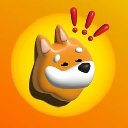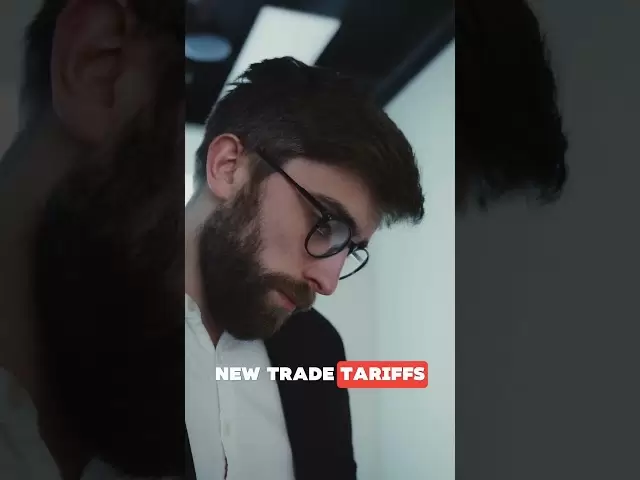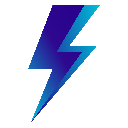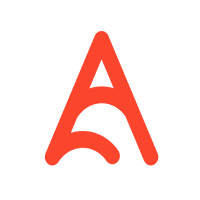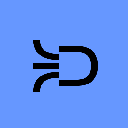-
 Bitcoin
Bitcoin $85,667.5889
1.45% -
 Ethereum
Ethereum $1,645.0464
1.09% -
 Tether USDt
Tether USDt $0.9999
0.01% -
 XRP
XRP $2.1508
1.30% -
 BNB
BNB $589.4345
-0.06% -
 Solana
Solana $131.4976
-0.50% -
 USDC
USDC $0.9999
0.00% -
 TRON
TRON $0.2514
-1.73% -
 Dogecoin
Dogecoin $0.1601
-2.43% -
 Cardano
Cardano $0.6447
0.89% -
 UNUS SED LEO
UNUS SED LEO $9.4306
0.49% -
 Chainlink
Chainlink $12.7413
0.32% -
 Avalanche
Avalanche $20.0223
0.06% -
 Stellar
Stellar $0.2413
0.24% -
 Toncoin
Toncoin $2.9581
4.42% -
 Sui
Sui $2.2029
-2.07% -
 Shiba Inu
Shiba Inu $0.0...01196
-1.39% -
 Hedera
Hedera $0.1666
0.16% -
 Bitcoin Cash
Bitcoin Cash $335.2737
-1.78% -
 Litecoin
Litecoin $78.2670
0.57% -
 Polkadot
Polkadot $3.6968
1.17% -
 Hyperliquid
Hyperliquid $16.3661
2.35% -
 Dai
Dai $1.0000
0.00% -
 Bitget Token
Bitget Token $4.3524
2.42% -
 Pi
Pi $0.7432
-1.22% -
 Ethena USDe
Ethena USDe $0.9990
0.02% -
 Monero
Monero $212.4190
2.42% -
 Uniswap
Uniswap $5.4203
0.01% -
 OKB
OKB $52.2810
-1.31% -
 Pepe
Pepe $0.0...07441
0.12%
How do I update the firmware version of Keystone Pro?
Update your Keystone Pro's firmware regularly to keep it secure and feature-rich; follow our guide for a smooth update process.
Apr 08, 2025 at 08:42 am

Updating the firmware of your Keystone Pro is an essential maintenance task that ensures your hardware wallet remains secure and up-to-date with the latest features. In this guide, we will walk you through the detailed steps required to update the firmware version of your Keystone Pro, ensuring you do not miss any crucial steps.
Preparing for the Firmware Update
Before you begin the firmware update process, it is important to ensure that you have everything you need. Make sure your Keystone Pro is fully charged or connected to a power source to avoid any interruptions during the update. Additionally, backup your recovery phrase to a secure location. This is a critical step as it ensures you can recover your funds if anything goes wrong during the update.
Downloading the Latest Firmware
To start the update process, you need to download the latest firmware version from the official Keystone website. Navigate to the Keystone support page and locate the firmware section. Here, you will find the latest firmware version available for download. Click on the download link and save the firmware file to your computer. Ensure that you download the firmware from the official source to avoid any potential security risks.
Connecting Keystone Pro to Your Computer
Once you have downloaded the firmware, the next step is to connect your Keystone Pro to your computer. Use the USB cable provided with your Keystone Pro to connect it to your computer. Ensure that your computer recognizes the device before proceeding to the next step. If your computer does not recognize the device, you may need to install the necessary drivers, which can also be found on the Keystone support page.
Installing the Firmware Update Tool
To update the firmware, you will need to use the Keystone Firmware Update Tool. Download the tool from the Keystone support page and install it on your computer. Follow the on-screen instructions to complete the installation. Once installed, launch the Firmware Update Tool and ensure that it recognizes your connected Keystone Pro.
Updating the Firmware
With the Firmware Update Tool open and your Keystone Pro connected, you can now proceed to update the firmware. Click on the "Update Firmware" button within the tool. The tool will prompt you to select the firmware file you downloaded earlier. Browse to the location where you saved the firmware file and select it. The tool will then begin the update process.
During the update, do not disconnect the Keystone Pro from your computer or turn off your computer. The update process may take several minutes, and it is crucial to let it complete without interruption. Once the update is complete, the tool will notify you, and your Keystone Pro will restart with the new firmware version installed.
Verifying the Firmware Update
After the update process is complete, it is important to verify that the firmware has been successfully updated. Disconnect your Keystone Pro from your computer and turn it on. Navigate to the settings menu on your Keystone Pro and check the firmware version. Ensure that the displayed version matches the version you downloaded. If the versions match, the update was successful.
Troubleshooting Common Issues
If you encounter any issues during the firmware update process, there are a few common problems you can troubleshoot. If the update fails, ensure that your Keystone Pro is fully charged and try the update process again. If the tool does not recognize your device, check the USB connection and try using a different USB port or cable. If you continue to experience issues, contact Keystone support for further assistance.
Frequently Asked Questions
Q: Can I update the firmware of my Keystone Pro using a mobile device?
A: No, the firmware update process for Keystone Pro requires a computer and the Keystone Firmware Update Tool. Mobile devices are not supported for firmware updates.
Q: How often should I update the firmware of my Keystone Pro?
A: It is recommended to check for firmware updates regularly, at least once every few months, to ensure your device remains secure and up-to-date with the latest features.
Q: What should I do if I lose my recovery phrase during the firmware update?
A: If you lose your recovery phrase, you will not be able to recover your funds. It is crucial to backup your recovery phrase to a secure location before starting the firmware update process.
Q: Is it safe to update the firmware of my Keystone Pro?
A: Yes, updating the firmware is safe as long as you follow the official instructions and download the firmware from the official Keystone website. Always ensure your device is fully charged and do not interrupt the update process.
Disclaimer:info@kdj.com
The information provided is not trading advice. kdj.com does not assume any responsibility for any investments made based on the information provided in this article. Cryptocurrencies are highly volatile and it is highly recommended that you invest with caution after thorough research!
If you believe that the content used on this website infringes your copyright, please contact us immediately (info@kdj.com) and we will delete it promptly.
- Galaxy Digital's $40M Ethereum Transfer Raises Eyebrows as Market Reacts
- 2025-04-15 16:00:12
- Publicly Listed Companies Increased Their Bitcoin Holdings by 16.1% in Q1 2025
- 2025-04-15 16:00:12
- Bitcoin Has Rebounded Spectacularly This Week, Trading Close to $85,000
- 2025-04-15 15:55:13
- Galaxy Digital Deposits 25,000 ETH, Raising Questions About Market Intentions
- 2025-04-15 15:50:12
- Mantra Has Just Gone Through A Crash That Has Wiped Out Most Of Its Value. Here's How On-Chain Metrics Have Changed During This Collapse.
- 2025-04-15 15:50:12
- Michael Saylor Does It Again: Strategy (Formerly MicroStrategy) Buys 3,459 BTC
- 2025-04-15 15:45:13
Related knowledge

How do I import MetaMask transaction history?
Apr 12,2025 at 07:35pm
Importing your MetaMask transaction history can be an essential task for managing your cryptocurrency activities. Whether you're looking to keep a record of your transactions for tax purposes or simply want to track your investment performance, understanding how to import your transaction history is crucial. In this article, we'll explore the detailed s...

How do I export MetaMask transaction history?
Apr 14,2025 at 05:21am
Exporting your MetaMask transaction history can be a crucial task for keeping track of your cryptocurrency transactions, whether for personal records, tax purposes, or auditing. In this article, we will guide you through the process of exporting your MetaMask transaction history in a detailed, step-by-step manner. Understanding MetaMask Transaction Hist...

How do I verify a message signature in MetaMask?
Apr 14,2025 at 02:49am
Verifying a message signature in MetaMask is a crucial skill for anyone involved in the cryptocurrency space, especially when it comes to ensuring the authenticity and integrity of communications. This process allows you to confirm that a message was indeed signed by the owner of a specific Ethereum address. In this article, we will walk you through the...

How do I sign a message in MetaMask?
Apr 12,2025 at 08:49pm
Introduction to Message Signing in MetaMaskMessage signing is a crucial feature in the world of cryptocurrencies, particularly when using wallets like MetaMask. It allows users to prove ownership of their wallet address without transferring any funds. This process involves generating a unique signature using your private key, which can then be verified ...

How do I view MetaMask contract interaction records?
Apr 13,2025 at 02:35am
Introduction to MetaMask and Contract InteractionsMetaMask is a popular cryptocurrency wallet that allows users to interact with the Ethereum blockchain and other compatible networks. One of the key features of MetaMask is the ability to interact with smart contracts, which are self-executing programs stored on the blockchain. These interactions can inc...

How do I check MetaMask transaction details?
Apr 15,2025 at 02:35pm
Checking MetaMask transaction details is an essential skill for anyone using this popular cryptocurrency wallet. Whether you're tracking a recent transaction, verifying its status, or troubleshooting issues, understanding how to access and interpret transaction details can help you manage your crypto assets effectively. In this article, we'll walk you t...

How do I import MetaMask transaction history?
Apr 12,2025 at 07:35pm
Importing your MetaMask transaction history can be an essential task for managing your cryptocurrency activities. Whether you're looking to keep a record of your transactions for tax purposes or simply want to track your investment performance, understanding how to import your transaction history is crucial. In this article, we'll explore the detailed s...

How do I export MetaMask transaction history?
Apr 14,2025 at 05:21am
Exporting your MetaMask transaction history can be a crucial task for keeping track of your cryptocurrency transactions, whether for personal records, tax purposes, or auditing. In this article, we will guide you through the process of exporting your MetaMask transaction history in a detailed, step-by-step manner. Understanding MetaMask Transaction Hist...

How do I verify a message signature in MetaMask?
Apr 14,2025 at 02:49am
Verifying a message signature in MetaMask is a crucial skill for anyone involved in the cryptocurrency space, especially when it comes to ensuring the authenticity and integrity of communications. This process allows you to confirm that a message was indeed signed by the owner of a specific Ethereum address. In this article, we will walk you through the...

How do I sign a message in MetaMask?
Apr 12,2025 at 08:49pm
Introduction to Message Signing in MetaMaskMessage signing is a crucial feature in the world of cryptocurrencies, particularly when using wallets like MetaMask. It allows users to prove ownership of their wallet address without transferring any funds. This process involves generating a unique signature using your private key, which can then be verified ...

How do I view MetaMask contract interaction records?
Apr 13,2025 at 02:35am
Introduction to MetaMask and Contract InteractionsMetaMask is a popular cryptocurrency wallet that allows users to interact with the Ethereum blockchain and other compatible networks. One of the key features of MetaMask is the ability to interact with smart contracts, which are self-executing programs stored on the blockchain. These interactions can inc...

How do I check MetaMask transaction details?
Apr 15,2025 at 02:35pm
Checking MetaMask transaction details is an essential skill for anyone using this popular cryptocurrency wallet. Whether you're tracking a recent transaction, verifying its status, or troubleshooting issues, understanding how to access and interpret transaction details can help you manage your crypto assets effectively. In this article, we'll walk you t...
See all articles