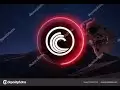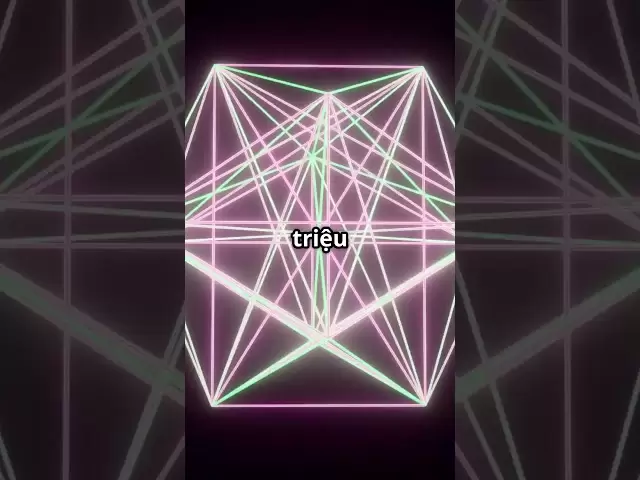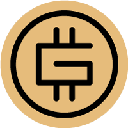-
 Bitcoin
Bitcoin $85,236.8618
0.90% -
 Ethereum
Ethereum $1,615.9773
1.41% -
 Tether USDt
Tether USDt $0.9996
-0.02% -
 XRP
XRP $2.0883
0.66% -
 BNB
BNB $591.2394
-0.31% -
 Solana
Solana $138.7789
3.57% -
 USDC
USDC $0.9997
-0.02% -
 Dogecoin
Dogecoin $0.1571
-0.57% -
 TRON
TRON $0.2426
0.82% -
 Cardano
Cardano $0.6304
0.44% -
 UNUS SED LEO
UNUS SED LEO $9.3083
0.85% -
 Chainlink
Chainlink $12.9679
2.88% -
 Avalanche
Avalanche $20.2445
5.87% -
 Stellar
Stellar $0.2481
3.09% -
 Toncoin
Toncoin $2.9678
-0.99% -
 Shiba Inu
Shiba Inu $0.0...01230
0.25% -
 Hedera
Hedera $0.1667
0.48% -
 Sui
Sui $2.1626
1.33% -
 Bitcoin Cash
Bitcoin Cash $334.6897
-2.24% -
 Hyperliquid
Hyperliquid $18.0279
6.84% -
 Polkadot
Polkadot $3.8084
3.15% -
 Litecoin
Litecoin $76.0021
-0.32% -
 Bitget Token
Bitget Token $4.5255
2.93% -
 Dai
Dai $0.9999
-0.01% -
 Ethena USDe
Ethena USDe $0.9992
-0.02% -
 Pi
Pi $0.6488
4.29% -
 Monero
Monero $211.1432
-2.44% -
 Uniswap
Uniswap $5.3268
2.64% -
 Pepe
Pepe $0.0...07424
2.66% -
 OKB
OKB $50.9311
0.82%
How do I update the firmware version of the Coldcard Mk4?
To update Coldcard Mk4 firmware, backup your wallet, download and verify the latest version, copy it to the microSD card, and initiate the upgrade from the device's menu.
Apr 10, 2025 at 02:56 pm

How to Update the Coldcard Mk4 Firmware Version
The Coldcard Mk4 is a popular hardware wallet in the cryptocurrency community, known for its robust security features and user-friendly interface. Updating its firmware is crucial to ensure you have the latest security enhancements and features. This guide will walk you through the process of updating your Coldcard Mk4 firmware version, ensuring you can do so safely and efficiently.
Preparing for the Firmware Update
Before you begin the firmware update process, it's essential to take a few preparatory steps to ensure a smooth and secure update.
- Backup your wallet: Always backup your Coldcard Mk4 wallet before performing any updates. This ensures that your cryptocurrency funds remain safe in case anything goes wrong during the update process. You can do this by generating a new seed phrase or using the existing one to restore your wallet if needed.
- Download the latest firmware: Visit the official Coldcard website to download the latest firmware version for your Mk4. Make sure to only download from trusted sources to avoid any potential security risks.
- Verify the firmware: Once downloaded, it's crucial to verify the integrity of the firmware file. Coldcard provides a signature file that you can use to check the authenticity of the firmware. Use a tool like GPG to verify the signature against the firmware file.
Updating the Firmware
Now that you've completed the necessary preparations, you can proceed with updating the firmware on your Coldcard Mk4. Follow these steps carefully to ensure a successful update.
- Connect the Coldcard to your computer: Use a USB cable to connect your Coldcard Mk4 to your computer. Make sure the Coldcard is powered on and in the correct mode for firmware updates.
- Access the Coldcard's microSD card: The Coldcard Mk4 uses a microSD card to facilitate firmware updates. Eject the microSD card from the Coldcard and insert it into your computer's SD card reader.
- Copy the firmware file: Copy the verified firmware file onto the root directory of the microSD card. Ensure that the file is named correctly as per Coldcard's instructions, typically
firmware.bin. - Safely eject the microSD card: Once the firmware file is copied, safely eject the microSD card from your computer and reinsert it into the Coldcard Mk4.
- Initiate the firmware update: On the Coldcard, navigate to the "Advanced" menu, then select "Firmware" and choose "Upgrade". The Coldcard will detect the firmware file on the microSD card and prompt you to proceed with the update. Confirm the update to begin the process.
Verifying the Update
After the firmware update process is complete, it's important to verify that the update was successful and that your Coldcard Mk4 is running the latest version.
- Check the firmware version: Navigate to the "About" menu on your Coldcard to check the current firmware version. Compare it with the version number of the firmware you downloaded to ensure they match.
- Test the functionality: Perform a few basic operations, such as signing a transaction or generating a new address, to ensure that the Coldcard is functioning correctly with the new firmware.
- Backup your wallet again: After verifying the update, it's a good practice to backup your wallet again to ensure you have the latest state of your Coldcard Mk4.
Troubleshooting Common Issues
Sometimes, you might encounter issues during the firmware update process. Here are some common problems and how to resolve them.
- Coldcard not detecting the firmware file: Ensure that the firmware file is named correctly (
firmware.bin) and placed in the root directory of the microSD card. Also, check if the microSD card is properly inserted into the Coldcard. - Update process stuck or failed: If the update process gets stuck or fails, safely remove the microSD card, restart the Coldcard, and try the update process again. If the issue persists, check the Coldcard's support forums for any known issues or contact their support team.
- Coldcard not booting after update: If your Coldcard does not boot after the update, it might be due to a corrupted firmware file. Try downloading the firmware again from the official source, verify its integrity, and repeat the update process.
Advanced Tips for Firmware Updates
For those who want to take their firmware update process to the next level, here are some advanced tips to consider.
- Use a secure environment: When downloading and verifying the firmware, use a computer that is not connected to the internet to minimize the risk of malware interference. This is known as an "air-gapped" computer.
- Multiple backups: Before updating, consider making multiple backups of your wallet on different storage devices. This adds an extra layer of security in case one backup fails.
- Regularly check for updates: Stay proactive by regularly checking the Coldcard website for new firmware releases. Timely updates can help you benefit from the latest security enhancements and features.
Common Questions About Updating Coldcard Mk4 Firmware
Q: How often should I update the firmware on my Coldcard Mk4?
A: It's recommended to check for firmware updates at least once every few months or whenever Coldcard releases a new version with significant security improvements or new features. Regular updates help ensure your device remains secure and up-to-date.
Q: Can updating the firmware affect my stored cryptocurrencies?
A: Updating the firmware should not affect your stored cryptocurrencies if done correctly. Always backup your wallet before updating to ensure your funds remain safe. If the update process is interrupted or fails, you can restore your wallet using the backup.
Q: What should I do if the firmware update fails?
A: If the firmware update fails, restart the Coldcard and try the update process again. Ensure the firmware file is correctly named and placed on the microSD card. If the issue persists, seek help from the Coldcard support team or their community forums.
Q: Is it safe to update the firmware from a third-party source?
A: It is not safe to update the firmware from a third-party source. Always download the firmware from the official Coldcard website to ensure you are getting a verified and secure file. Third-party sources may contain malware or corrupted files that could compromise your device.
Q: Can I revert to an older firmware version if I encounter issues with the new one?
A: Yes, you can revert to an older firmware version if you encounter issues with the new one. Download the older firmware version from the Coldcard website, verify its integrity, and follow the same update process to revert. However, it's generally recommended to stay on the latest version for the best security and features.
Disclaimer:info@kdj.com
The information provided is not trading advice. kdj.com does not assume any responsibility for any investments made based on the information provided in this article. Cryptocurrencies are highly volatile and it is highly recommended that you invest with caution after thorough research!
If you believe that the content used on this website infringes your copyright, please contact us immediately (info@kdj.com) and we will delete it promptly.
- The Crypto Market Is Heating Up Again—and It's Not Just Bitcoin or Ethereum This Time
- 2025-04-20 05:35:12
- After years of regulation-by-enforcement, the SEC is now open to public input on crypto policy
- 2025-04-20 05:35:12
- Bitcoin (BTC) Prices Hold Steady Near $83,200 as Thousands Protest Against Trump
- 2025-04-20 05:30:12
- While the Crypto Market Oscillates Without a Clear Direction, Some Internal Dynamics Are Reigniting Tensions
- 2025-04-20 05:30:12
- XploraDEX Presale Enters Its Final 48 Hours, with the Energy Electric Across the XRP Community
- 2025-04-20 05:25:12
- Justin Sun Hints at TRX ETF on SEC Website, Sparking Crypto Community Excitement
- 2025-04-20 05:25:12
Related knowledge

How do I buy and sell SOL directly with a cryptocurrency wallet?
Apr 19,2025 at 05:35pm
Introduction to Buying and Selling SOL with a Cryptocurrency WalletBuying and selling Solana (SOL) directly from a cryptocurrency wallet offers a convenient and secure way to manage your digital assets. Cryptocurrency wallets are essential tools for anyone looking to interact with the Solana blockchain. They allow you to store, send, and receive SOL wit...

From search to installation: OKX Wallet download process FAQ
Apr 17,2025 at 02:00pm
The OKX Wallet is a popular choice among cryptocurrency enthusiasts for managing their digital assets securely and efficiently. Understanding the process from searching for the wallet to its installation can be crucial for new users. This article will guide you through the entire process, providing detailed steps and answers to frequently asked question...

How can Android users safely download OKX Wallet? Official channel identification guide
Apr 19,2025 at 10:50pm
How can Android users safely download OKX Wallet? Official channel identification guide Ensuring the safety and security of your cryptocurrency assets begins with downloading apps from trusted sources. For Android users interested in using OKX Wallet, it's crucial to identify and use the official channels to avoid downloading malicious software. This gu...

OKX Wallet is now available on Google Play and App Store! Please read the following points before downloading
Apr 18,2025 at 10:21pm
OKX Wallet has recently become available on both the Google Play Store and the Apple App Store, marking a significant step forward in accessibility for users interested in managing their cryptocurrencies. Before you proceed to download the app, it's crucial to understand some key points to ensure a smooth and secure experience. This article will guide y...

Want to experience OKX Wallet? Here is a complete download guide
Apr 19,2025 at 09:00pm
Want to experience OKX Wallet? Here is a complete download guide Are you interested in diving into the world of cryptocurrencies with the OKX Wallet? This comprehensive guide will walk you through the process of downloading and setting up your OKX Wallet on various devices. Let's get started and ensure you have everything you need to manage your digital...

OKX Wallet independent app is now online! How can Android/iOS users obtain it?
Apr 18,2025 at 03:43pm
The OKX Wallet independent app has recently been launched, providing a seamless experience for managing your cryptocurrency assets. Both Android and iOS users can now access this powerful tool to enhance their crypto management capabilities. In this article, we will guide you through the process of obtaining the OKX Wallet app on your Android or iOS dev...

How do I buy and sell SOL directly with a cryptocurrency wallet?
Apr 19,2025 at 05:35pm
Introduction to Buying and Selling SOL with a Cryptocurrency WalletBuying and selling Solana (SOL) directly from a cryptocurrency wallet offers a convenient and secure way to manage your digital assets. Cryptocurrency wallets are essential tools for anyone looking to interact with the Solana blockchain. They allow you to store, send, and receive SOL wit...

From search to installation: OKX Wallet download process FAQ
Apr 17,2025 at 02:00pm
The OKX Wallet is a popular choice among cryptocurrency enthusiasts for managing their digital assets securely and efficiently. Understanding the process from searching for the wallet to its installation can be crucial for new users. This article will guide you through the entire process, providing detailed steps and answers to frequently asked question...

How can Android users safely download OKX Wallet? Official channel identification guide
Apr 19,2025 at 10:50pm
How can Android users safely download OKX Wallet? Official channel identification guide Ensuring the safety and security of your cryptocurrency assets begins with downloading apps from trusted sources. For Android users interested in using OKX Wallet, it's crucial to identify and use the official channels to avoid downloading malicious software. This gu...

OKX Wallet is now available on Google Play and App Store! Please read the following points before downloading
Apr 18,2025 at 10:21pm
OKX Wallet has recently become available on both the Google Play Store and the Apple App Store, marking a significant step forward in accessibility for users interested in managing their cryptocurrencies. Before you proceed to download the app, it's crucial to understand some key points to ensure a smooth and secure experience. This article will guide y...

Want to experience OKX Wallet? Here is a complete download guide
Apr 19,2025 at 09:00pm
Want to experience OKX Wallet? Here is a complete download guide Are you interested in diving into the world of cryptocurrencies with the OKX Wallet? This comprehensive guide will walk you through the process of downloading and setting up your OKX Wallet on various devices. Let's get started and ensure you have everything you need to manage your digital...

OKX Wallet independent app is now online! How can Android/iOS users obtain it?
Apr 18,2025 at 03:43pm
The OKX Wallet independent app has recently been launched, providing a seamless experience for managing your cryptocurrency assets. Both Android and iOS users can now access this powerful tool to enhance their crypto management capabilities. In this article, we will guide you through the process of obtaining the OKX Wallet app on your Android or iOS dev...
See all articles