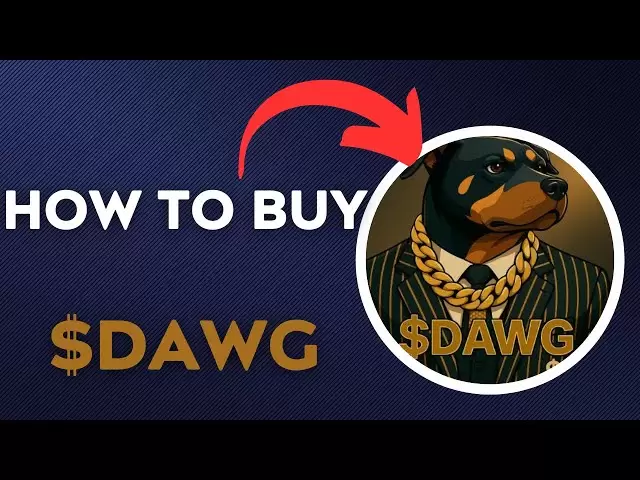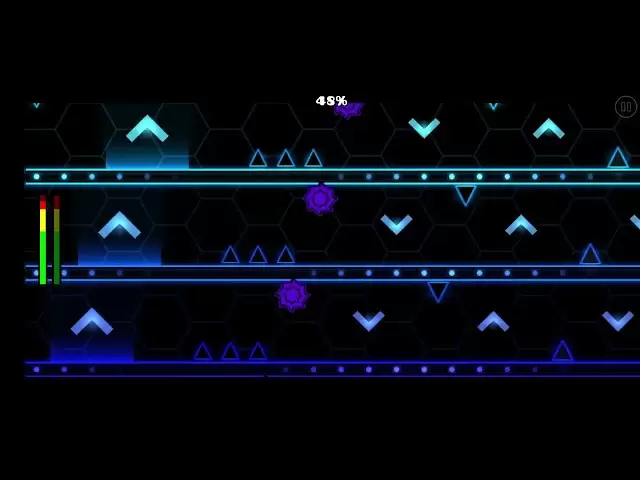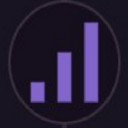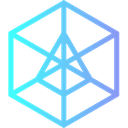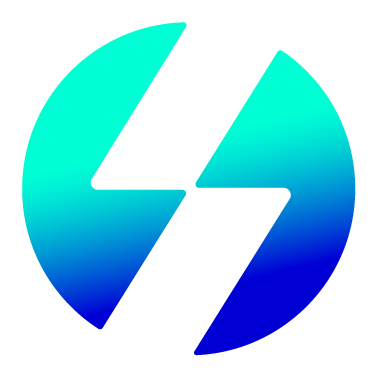-
 Bitcoin
Bitcoin $91,399.6094
4.86% -
 Ethereum
Ethereum $1,704.8681
8.06% -
 Tether USDt
Tether USDt $1.0005
0.05% -
 XRP
XRP $2.1564
3.60% -
 BNB
BNB $607.4562
1.91% -
 Solana
Solana $144.8137
6.06% -
 USDC
USDC $0.9998
0.00% -
 Dogecoin
Dogecoin $0.1730
8.98% -
 TRON
TRON $0.2448
-0.44% -
 Cardano
Cardano $0.6553
5.53% -
 Chainlink
Chainlink $13.8169
5.39% -
 Avalanche
Avalanche $21.6278
8.20% -
 UNUS SED LEO
UNUS SED LEO $9.0426
-1.05% -
 Stellar
Stellar $0.2602
3.01% -
 Sui
Sui $2.4591
11.77% -
 Shiba Inu
Shiba Inu $0.0...01330
7.32% -
 Toncoin
Toncoin $3.0077
3.87% -
 Hedera
Hedera $0.1768
4.48% -
 Bitcoin Cash
Bitcoin Cash $355.0080
3.50% -
 Litecoin
Litecoin $83.1356
6.40% -
 Hyperliquid
Hyperliquid $18.6550
4.13% -
 Polkadot
Polkadot $3.9039
2.01% -
 Dai
Dai $0.9999
0.01% -
 Bitget Token
Bitget Token $4.5079
1.72% -
 Ethena USDe
Ethena USDe $0.9996
0.03% -
 Pi
Pi $0.6406
0.99% -
 Monero
Monero $222.3341
3.54% -
 Pepe
Pepe $0.0...08496
8.99% -
 Uniswap
Uniswap $5.6500
7.25% -
 Aptos
Aptos $5.1191
2.52%
how to use uniswap with metamask
By connecting Metamask to Uniswap, users gain access to a decentralized exchange for trading altcoins and tokens while benefiting from Metamask's security and user-friendly interface.
Nov 05, 2024 at 12:26 pm
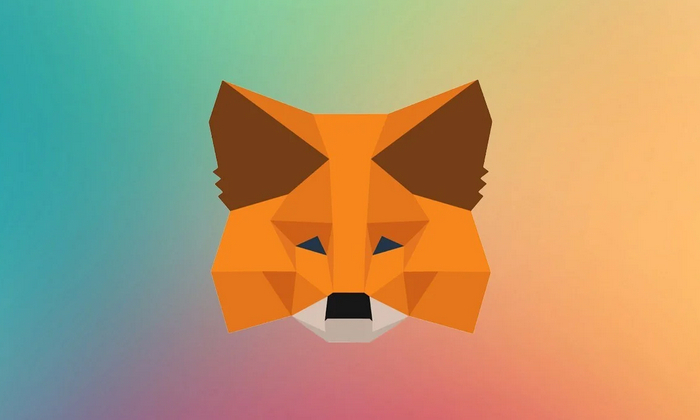
How to Use Uniswap with Metamask: A Comprehensive Guide
Uniswap is a decentralized cryptocurrency exchange that allows users to trade tokens directly with each other without the need for an intermediary. This makes it a great option for users who are looking to trade altcoins or tokens that are not available on centralized exchanges.
Metamask is a browser extension that allows users to interact with Ethereum and other blockchain-based applications. It can be used to store Ethereum and other tokens, send and receive payments, and interact with smart contracts.
To use Uniswap with Metamask, you will need to:
- Create a Metamask account. You can do this by installing the Metamask extension in your browser and following the on-screen instructions.
- Add funds to your Metamask account. You can do this by sending Ethereum or other tokens to your Metamask address.
- Connect your Metamask account to Uniswap. You can do this by clicking on the "Connect to a wallet" button on the Uniswap website.
- Select the tokens you want to trade. You can do this by clicking on the "Search" bar and entering the name of the token you want to trade.
- Set your trade amount. You can do this by entering the amount of the token you want to trade in the "Amount" field.
- Review your trade details. Once you have entered your trade details, you can review them by clicking on the "Review transaction" button.
- Submit your trade. Once you have reviewed your trade details, you can submit your trade by clicking on the "Confirm swap" button.
Your trade will now be processed by Uniswap. Once your trade is complete, you will be able to see your new token balance in your Metamask account.
In-depth Look at Using Uniswap with Metamask
1. What are the benefits of using Uniswap with Metamask?
There are several benefits to using Uniswap with Metamask, including:
- Decentralization: Uniswap is a decentralized exchange, which means that it is not controlled by any central authority. This makes it more resistant to censorship and hacking than centralized exchanges.
- Security: Metamask is a highly secure browser extension that protects your private keys and funds.
- Ease of use: Uniswap is a user-friendly platform that makes it easy to trade tokens.
- Transparency: Uniswap is a transparent platform that allows users to track the status of their trades.
2. How do I create a Metamask account?
To create a Metamask account, you will need to install the Metamask extension in your browser. You can do this by visiting the Metamask website and clicking on the "Download" button.
Once you have installed the Metamask extension, you will need to follow the on-screen instructions to create an account. You will need to create a password and a secret recovery phrase. It is important to keep your secret recovery phrase safe, as it will allow you to recover your account if you lose your password.
3. How do I add funds to my Metamask account?
You can add funds to your Metamask account by sending Ethereum or other tokens to your Metamask address. To find your Metamask address, click on the "Account" tab in the Metamask extension. Your Metamask address will be displayed at the top of the page.
You can send Ethereum or other tokens to your Metamask address using a cryptocurrency exchange or a wallet.
4. How do I connect my Metamask account to Uniswap?
To connect your Metamask account to Uniswap, click on the "Connect to a wallet" button on the Uniswap website. A pop-up window will appear asking you to select your wallet. Select "Metamask" from the list of wallets and click on the "Connect" button.
5. How do I select the tokens I want to trade?
To select the tokens you want to trade, click on the "Search" bar on the Uniswap website and enter the name of the token you want to trade. A list of tokens will appear. Select the token you want to trade and click on the "Add" button.
6. How do I set my trade amount?
To set your trade amount, enter the amount of the token you want to trade in the "Amount" field. You can also use the slider to adjust the trade amount.
7. How do I review my trade details?
Once you have entered your trade details, you can review them by clicking on the "Review transaction" button. The review transaction page will show you the details of your trade, including the trade amount, the gas fee, and the total cost of the trade.
8. How do I submit my trade?
Once you have reviewed your trade details, you can submit your trade by clicking on the "Confirm swap" button. Your trade will now be processed by Uniswap.
9. How do I track the status of my trade?
You can track the status of your trade by clicking on the "Activity" tab on the Uniswap website. A list of your recent trades will appear. You can click on a trade to view its details.
Disclaimer:info@kdj.com
The information provided is not trading advice. kdj.com does not assume any responsibility for any investments made based on the information provided in this article. Cryptocurrencies are highly volatile and it is highly recommended that you invest with caution after thorough research!
If you believe that the content used on this website infringes your copyright, please contact us immediately (info@kdj.com) and we will delete it promptly.
- Pi Network's native cryptocurrency, PI, is gaining traction once more after a significant price drop.
- 2025-04-23 05:05:12
- Unicoin Has Rebuffed the U.S. Securities and Exchange Commission's (SEC) Attempt to Negotiate a Settlement Agreement
- 2025-04-23 05:05:12
- Mantra (OM) Founder and CEO Mullin Announces Plan to Burn His Personal Allocation of 150 Million OM Tokens
- 2025-04-23 05:00:12
- Autonomous AI Agents Could Create Their Own Crypto-Monetary Hegemony
- 2025-04-23 05:00:12
- What Happened to Shares of Coinbase (COIN) Jumped 10.3%?
- 2025-04-23 04:55:12
- Best sweeps casino mobile apps + promo codes for new users
- 2025-04-23 04:55:12
Related knowledge

How do I buy SOL with a wallet like MetaMask?
Apr 20,2025 at 01:35pm
How do I Buy SOL with a Wallet Like MetaMask? Purchasing Solana (SOL) using a wallet like MetaMask involves a few steps, as MetaMask primarily supports Ethereum and Ethereum-based tokens. However, with the help of decentralized exchanges (DEXs) and some intermediary steps, you can acquire SOL. This article will guide you through the process in detail. S...

How do I buy and sell SOL directly with a cryptocurrency wallet?
Apr 19,2025 at 05:35pm
Introduction to Buying and Selling SOL with a Cryptocurrency WalletBuying and selling Solana (SOL) directly from a cryptocurrency wallet offers a convenient and secure way to manage your digital assets. Cryptocurrency wallets are essential tools for anyone looking to interact with the Solana blockchain. They allow you to store, send, and receive SOL wit...

How do I withdraw SOL to my own wallet?
Apr 20,2025 at 04:21pm
Introduction to Withdrawing SOL to Your Own WalletWithdrawing Solana (SOL) to your own wallet is a straightforward process, but it requires careful attention to detail to ensure that your funds are transferred safely and efficiently. SOL is the native cryptocurrency of the Solana blockchain, known for its high throughput and low transaction fees. Whethe...

From search to installation: OKX Wallet download process FAQ
Apr 17,2025 at 02:00pm
The OKX Wallet is a popular choice among cryptocurrency enthusiasts for managing their digital assets securely and efficiently. Understanding the process from searching for the wallet to its installation can be crucial for new users. This article will guide you through the entire process, providing detailed steps and answers to frequently asked question...

Attention iOS users! OKX Wallet is now available on App Store in some regions. How to check its availability?
Apr 20,2025 at 05:21pm
Attention iOS users! OKX Wallet is now available on App Store in some regions. If you're eager to check its availability and start using this versatile cryptocurrency wallet, follow our detailed guide. We'll walk you through the steps to confirm if OKX Wallet is accessible in your region, and provide insights into its features and benefits. Checking OKX...

How can Android users safely download OKX Wallet? Official channel identification guide
Apr 19,2025 at 10:50pm
How can Android users safely download OKX Wallet? Official channel identification guide Ensuring the safety and security of your cryptocurrency assets begins with downloading apps from trusted sources. For Android users interested in using OKX Wallet, it's crucial to identify and use the official channels to avoid downloading malicious software. This gu...

How do I buy SOL with a wallet like MetaMask?
Apr 20,2025 at 01:35pm
How do I Buy SOL with a Wallet Like MetaMask? Purchasing Solana (SOL) using a wallet like MetaMask involves a few steps, as MetaMask primarily supports Ethereum and Ethereum-based tokens. However, with the help of decentralized exchanges (DEXs) and some intermediary steps, you can acquire SOL. This article will guide you through the process in detail. S...

How do I buy and sell SOL directly with a cryptocurrency wallet?
Apr 19,2025 at 05:35pm
Introduction to Buying and Selling SOL with a Cryptocurrency WalletBuying and selling Solana (SOL) directly from a cryptocurrency wallet offers a convenient and secure way to manage your digital assets. Cryptocurrency wallets are essential tools for anyone looking to interact with the Solana blockchain. They allow you to store, send, and receive SOL wit...

How do I withdraw SOL to my own wallet?
Apr 20,2025 at 04:21pm
Introduction to Withdrawing SOL to Your Own WalletWithdrawing Solana (SOL) to your own wallet is a straightforward process, but it requires careful attention to detail to ensure that your funds are transferred safely and efficiently. SOL is the native cryptocurrency of the Solana blockchain, known for its high throughput and low transaction fees. Whethe...

From search to installation: OKX Wallet download process FAQ
Apr 17,2025 at 02:00pm
The OKX Wallet is a popular choice among cryptocurrency enthusiasts for managing their digital assets securely and efficiently. Understanding the process from searching for the wallet to its installation can be crucial for new users. This article will guide you through the entire process, providing detailed steps and answers to frequently asked question...

Attention iOS users! OKX Wallet is now available on App Store in some regions. How to check its availability?
Apr 20,2025 at 05:21pm
Attention iOS users! OKX Wallet is now available on App Store in some regions. If you're eager to check its availability and start using this versatile cryptocurrency wallet, follow our detailed guide. We'll walk you through the steps to confirm if OKX Wallet is accessible in your region, and provide insights into its features and benefits. Checking OKX...

How can Android users safely download OKX Wallet? Official channel identification guide
Apr 19,2025 at 10:50pm
How can Android users safely download OKX Wallet? Official channel identification guide Ensuring the safety and security of your cryptocurrency assets begins with downloading apps from trusted sources. For Android users interested in using OKX Wallet, it's crucial to identify and use the official channels to avoid downloading malicious software. This gu...
See all articles