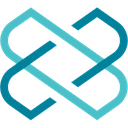-
 Bitcoin
Bitcoin $88,210.6273
1.11% -
 Ethereum
Ethereum $1,583.4647
-3.31% -
 Tether USDt
Tether USDt $1.0001
0.01% -
 XRP
XRP $2.0863
-1.39% -
 BNB
BNB $600.3082
-0.60% -
 Solana
Solana $139.2799
-0.26% -
 USDC
USDC $0.9999
0.00% -
 Dogecoin
Dogecoin $0.1615
0.68% -
 TRON
TRON $0.2460
0.59% -
 Cardano
Cardano $0.6259
-2.11% -
 Chainlink
Chainlink $13.1442
-2.79% -
 UNUS SED LEO
UNUS SED LEO $9.1314
-2.97% -
 Avalanche
Avalanche $19.9362
-0.27% -
 Stellar
Stellar $0.2483
-0.83% -
 Toncoin
Toncoin $2.9261
-3.27% -
 Shiba Inu
Shiba Inu $0.0...01245
-1.50% -
 Sui
Sui $2.2359
1.01% -
 Hedera
Hedera $0.1707
-0.15% -
 Bitcoin Cash
Bitcoin Cash $345.2366
1.60% -
 Hyperliquid
Hyperliquid $18.5882
3.98% -
 Litecoin
Litecoin $78.9028
-0.17% -
 Polkadot
Polkadot $3.7550
-4.00% -
 Dai
Dai $1.0000
-0.01% -
 Bitget Token
Bitget Token $4.4634
-1.87% -
 Ethena USDe
Ethena USDe $0.9992
-0.01% -
 Pi
Pi $0.6331
-0.71% -
 Monero
Monero $215.2673
-0.14% -
 Pepe
Pepe $0.0...08009
3.09% -
 Uniswap
Uniswap $5.2814
-2.61% -
 OKB
OKB $50.9064
-0.56%
What is the tutorial for using the MetaMask wallet?
MetaMask wallet lets you manage digital assets and interact with Ethereum blockchain and dApps; install it on browsers like Chrome or use the mobile app.
Apr 06, 2025 at 06:28 pm
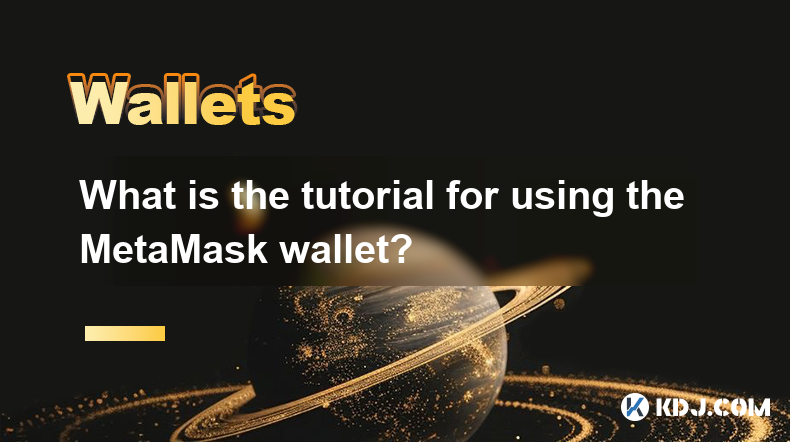
MetaMask is a popular cryptocurrency wallet that allows users to interact with the Ethereum blockchain and other compatible networks. It serves as a bridge between traditional web browsers and the decentralized world of blockchain technology. This tutorial will guide you through the process of setting up and using the MetaMask wallet, ensuring you can securely manage your digital assets and engage with decentralized applications (dApps).
Getting Started with MetaMask
To begin using MetaMask, you first need to install the wallet extension on your web browser. MetaMask is compatible with popular browsers such as Chrome, Firefox, and Brave. Visit the official MetaMask website and click on the "Download" button. Select your preferred browser and follow the prompts to add the extension. Once installed, the MetaMask fox icon will appear in your browser's toolbar.
Creating a New Wallet
After installing MetaMask, click on the fox icon to open the wallet. You will be prompted to create a new wallet or import an existing one. To create a new wallet, click on "Create a Wallet." You will be asked to agree to the terms of use and set up a password. This password will be used to unlock your wallet, so make sure it is strong and memorable.
Securing Your Wallet with a Seed Phrase
Upon setting your password, MetaMask will generate a unique 12-word seed phrase. This seed phrase is crucial for recovering your wallet if you lose access to your device. It is vital to store this phrase securely and never share it with anyone. You can write it down on paper and keep it in a safe place, or use a secure password manager. MetaMask will ask you to confirm the seed phrase to ensure you have recorded it correctly.
Adding Ethereum and Other Networks
By default, MetaMask is set up to work with the Ethereum mainnet. However, you can add other networks such as testnets or layer 2 solutions like Polygon. To add a new network, click on the network dropdown menu at the top of the MetaMask interface and select "Custom RPC." Enter the network details provided by the network's documentation, such as the network name, RPC URL, chain ID, and symbol. Once added, you can switch between networks as needed.
Receiving and Sending Cryptocurrency
To receive cryptocurrency, click on the "Account" tab in MetaMask and copy your Ethereum address. You can share this address with others to receive funds. To send cryptocurrency, click on the "Send" button, enter the recipient's address, specify the amount, and select the token you wish to send. Review the transaction details and click "Confirm" to proceed. MetaMask will prompt you to enter your password to authorize the transaction.
Interacting with Decentralized Applications (dApps)
One of the primary uses of MetaMask is to interact with decentralized applications (dApps). When you visit a dApp website, MetaMask will automatically detect it and prompt you to connect your wallet. Click on "Connect" to authorize the dApp to interact with your wallet. You can then use the dApp to perform various actions such as trading tokens, participating in decentralized finance (DeFi) protocols, or engaging with non-fungible tokens (NFTs).
Managing Tokens and Assets
MetaMask automatically detects and displays Ethereum (ETH) and any ERC-20 tokens sent to your address. To add a custom token, click on "Add Token" and enter the token's contract address, symbol, and decimals. Once added, the token will appear in your asset list. You can also hide tokens you no longer wish to see by clicking on the token and selecting "Hide."
Using MetaMask on Mobile Devices
MetaMask is also available as a mobile app for iOS and Android devices. The mobile app offers similar functionality to the browser extension, allowing you to manage your wallet on the go. To set up the mobile app, download it from the App Store or Google Play, and follow the same steps as the browser extension to create or import a wallet. You can use the same seed phrase to access your wallet on multiple devices.
Advanced Features and Security Tips
MetaMask offers several advanced features to enhance your experience and security. You can use hardware wallets like Ledger or Trezor to store your private keys offline, adding an extra layer of security. Additionally, MetaMask supports the use of multiple accounts within a single wallet, allowing you to separate your assets for different purposes. To enhance security, always ensure you are using the latest version of MetaMask, enable two-factor authentication (2FA) if available, and be cautious of phishing attempts.
Troubleshooting Common Issues
If you encounter issues with MetaMask, there are several steps you can take to troubleshoot. If you are unable to connect to a dApp, ensure that you are on the correct network and that the dApp supports the network you are using. If you forget your password, you can use your seed phrase to recover your wallet. If you are experiencing transaction issues, check the gas fees and ensure you have enough ETH to cover the transaction costs. For further assistance, you can visit the MetaMask support page or join their community forums.
Frequently Asked Questions
What is MetaMask?
MetaMask is a cryptocurrency wallet that allows users to interact with the Ethereum blockchain and other compatible networks. It serves as a bridge between traditional web browsers and the decentralized world of blockchain technology.How do I install MetaMask?
To install MetaMask, visit the official MetaMask website, click on the "Download" button, select your preferred browser, and follow the prompts to add the extension. The MetaMask fox icon will appear in your browser's toolbar once installed.How do I create a new wallet in MetaMask?
After installing MetaMask, click on the fox icon to open the wallet. Click on "Create a Wallet," agree to the terms of use, and set up a password. MetaMask will then generate a 12-word seed phrase for you to securely store.What is a seed phrase and why is it important?
A seed phrase is a unique 12-word phrase generated by MetaMask that allows you to recover your wallet if you lose access to your device. It is crucial to store this phrase securely and never share it with anyone.How do I add other networks to MetaMask?
To add other networks, click on the network dropdown menu at the top of the MetaMask interface and select "Custom RPC." Enter the network details provided by the network's documentation, such as the network name, RPC URL, chain ID, and symbol.How do I receive and send cryptocurrency with MetaMask?
To receive cryptocurrency, copy your Ethereum address from the "Account" tab in MetaMask. To send cryptocurrency, click on the "Send" button, enter the recipient's address, specify the amount, and select the token. Review the transaction details and confirm with your password.How do I interact with decentralized applications (dApps) using MetaMask?
When visiting a dApp website, MetaMask will prompt you to connect your wallet. Click on "Connect" to authorize the dApp to interact with your wallet, allowing you to perform various actions within the dApp.How do I manage tokens and assets in MetaMask?
MetaMask automatically detects and displays Ethereum (ETH) and ERC-20 tokens. To add a custom token, click on "Add Token" and enter the token's contract address, symbol, and decimals. You can also hide tokens by clicking on the token and selecting "Hide."Can I use MetaMask on mobile devices?
Yes, MetaMask is available as a mobile app for iOS and Android devices. Download the app from the App Store or Google Play, and use the same seed phrase to access your wallet on multiple devices.What are some advanced features and security tips for MetaMask?
Advanced features include using hardware wallets for offline key storage and managing multiple accounts within a single wallet. Security tips include using the latest version of MetaMask, enabling two-factor authentication (2FA), and being cautious of phishing attempts.How do I troubleshoot common issues with MetaMask?
If you encounter issues, ensure you are on the correct network, use your seed phrase to recover your wallet if you forget your password, and check gas fees for transaction issues. Visit the MetaMask support page or join their community forums for further assistance.
Disclaimer:info@kdj.com
The information provided is not trading advice. kdj.com does not assume any responsibility for any investments made based on the information provided in this article. Cryptocurrencies are highly volatile and it is highly recommended that you invest with caution after thorough research!
If you believe that the content used on this website infringes your copyright, please contact us immediately (info@kdj.com) and we will delete it promptly.
- PumpFun Has Transferred 95,934 SOL, Worth Approximately $13.34 Million, to Kraken
- 2025-04-22 11:40:14
- XenDex, a groundbreaking all-in-one decentralized exchange, is officially entering the Ripple blockchain
- 2025-04-22 11:40:14
- Barring a trade between now and June 25, the Miami Heat will have the 20th pick in the NBA Draft.
- 2025-04-22 11:35:12
- BetMGM Bonus Code WTOP1500 Unlocks a $150 Bonus or $1,500 First Bet Offer
- 2025-04-22 11:35:12
- JA Mining - a platform that makes Dogecoin mining as easy as shopping
- 2025-04-22 11:30:11
- Taiwan's Financial Supervisory Commission (FSC) Has Teamed with the Central Police University
- 2025-04-22 11:30:11
Related knowledge

How do I buy SOL with a wallet like MetaMask?
Apr 20,2025 at 01:35pm
How do I Buy SOL with a Wallet Like MetaMask? Purchasing Solana (SOL) using a wallet like MetaMask involves a few steps, as MetaMask primarily supports Ethereum and Ethereum-based tokens. However, with the help of decentralized exchanges (DEXs) and some intermediary steps, you can acquire SOL. This article will guide you through the process in detail. S...

How do I buy and sell SOL directly with a cryptocurrency wallet?
Apr 19,2025 at 05:35pm
Introduction to Buying and Selling SOL with a Cryptocurrency WalletBuying and selling Solana (SOL) directly from a cryptocurrency wallet offers a convenient and secure way to manage your digital assets. Cryptocurrency wallets are essential tools for anyone looking to interact with the Solana blockchain. They allow you to store, send, and receive SOL wit...

How do I withdraw SOL to my own wallet?
Apr 20,2025 at 04:21pm
Introduction to Withdrawing SOL to Your Own WalletWithdrawing Solana (SOL) to your own wallet is a straightforward process, but it requires careful attention to detail to ensure that your funds are transferred safely and efficiently. SOL is the native cryptocurrency of the Solana blockchain, known for its high throughput and low transaction fees. Whethe...

From search to installation: OKX Wallet download process FAQ
Apr 17,2025 at 02:00pm
The OKX Wallet is a popular choice among cryptocurrency enthusiasts for managing their digital assets securely and efficiently. Understanding the process from searching for the wallet to its installation can be crucial for new users. This article will guide you through the entire process, providing detailed steps and answers to frequently asked question...

Attention iOS users! OKX Wallet is now available on App Store in some regions. How to check its availability?
Apr 20,2025 at 05:21pm
Attention iOS users! OKX Wallet is now available on App Store in some regions. If you're eager to check its availability and start using this versatile cryptocurrency wallet, follow our detailed guide. We'll walk you through the steps to confirm if OKX Wallet is accessible in your region, and provide insights into its features and benefits. Checking OKX...

How can Android users safely download OKX Wallet? Official channel identification guide
Apr 19,2025 at 10:50pm
How can Android users safely download OKX Wallet? Official channel identification guide Ensuring the safety and security of your cryptocurrency assets begins with downloading apps from trusted sources. For Android users interested in using OKX Wallet, it's crucial to identify and use the official channels to avoid downloading malicious software. This gu...

How do I buy SOL with a wallet like MetaMask?
Apr 20,2025 at 01:35pm
How do I Buy SOL with a Wallet Like MetaMask? Purchasing Solana (SOL) using a wallet like MetaMask involves a few steps, as MetaMask primarily supports Ethereum and Ethereum-based tokens. However, with the help of decentralized exchanges (DEXs) and some intermediary steps, you can acquire SOL. This article will guide you through the process in detail. S...

How do I buy and sell SOL directly with a cryptocurrency wallet?
Apr 19,2025 at 05:35pm
Introduction to Buying and Selling SOL with a Cryptocurrency WalletBuying and selling Solana (SOL) directly from a cryptocurrency wallet offers a convenient and secure way to manage your digital assets. Cryptocurrency wallets are essential tools for anyone looking to interact with the Solana blockchain. They allow you to store, send, and receive SOL wit...

How do I withdraw SOL to my own wallet?
Apr 20,2025 at 04:21pm
Introduction to Withdrawing SOL to Your Own WalletWithdrawing Solana (SOL) to your own wallet is a straightforward process, but it requires careful attention to detail to ensure that your funds are transferred safely and efficiently. SOL is the native cryptocurrency of the Solana blockchain, known for its high throughput and low transaction fees. Whethe...

From search to installation: OKX Wallet download process FAQ
Apr 17,2025 at 02:00pm
The OKX Wallet is a popular choice among cryptocurrency enthusiasts for managing their digital assets securely and efficiently. Understanding the process from searching for the wallet to its installation can be crucial for new users. This article will guide you through the entire process, providing detailed steps and answers to frequently asked question...

Attention iOS users! OKX Wallet is now available on App Store in some regions. How to check its availability?
Apr 20,2025 at 05:21pm
Attention iOS users! OKX Wallet is now available on App Store in some regions. If you're eager to check its availability and start using this versatile cryptocurrency wallet, follow our detailed guide. We'll walk you through the steps to confirm if OKX Wallet is accessible in your region, and provide insights into its features and benefits. Checking OKX...

How can Android users safely download OKX Wallet? Official channel identification guide
Apr 19,2025 at 10:50pm
How can Android users safely download OKX Wallet? Official channel identification guide Ensuring the safety and security of your cryptocurrency assets begins with downloading apps from trusted sources. For Android users interested in using OKX Wallet, it's crucial to identify and use the official channels to avoid downloading malicious software. This gu...
See all articles