-
 Bitcoin
Bitcoin $88,339.1961
0.91% -
 Ethereum
Ethereum $1,623.6446
-1.44% -
 Tether USDt
Tether USDt $1.0000
0.00% -
 XRP
XRP $2.0967
-1.79% -
 BNB
BNB $605.9401
0.19% -
 Solana
Solana $139.2951
-0.86% -
 USDC
USDC $0.9999
0.00% -
 Dogecoin
Dogecoin $0.1638
0.91% -
 TRON
TRON $0.2483
1.38% -
 Cardano
Cardano $0.6385
-1.29% -
 Chainlink
Chainlink $13.3308
-1.87% -
 Avalanche
Avalanche $20.1673
-2.64% -
 UNUS SED LEO
UNUS SED LEO $9.0629
-4.15% -
 Stellar
Stellar $0.2460
-5.31% -
 Sui
Sui $2.3030
1.33% -
 Shiba Inu
Shiba Inu $0.0...01249
-1.52% -
 Toncoin
Toncoin $2.9244
-3.95% -
 Hedera
Hedera $0.1729
-0.43% -
 Bitcoin Cash
Bitcoin Cash $346.6981
1.20% -
 Hyperliquid
Hyperliquid $18.1539
-1.20% -
 Litecoin
Litecoin $79.7883
-1.84% -
 Polkadot
Polkadot $3.7535
-5.04% -
 Dai
Dai $0.9999
-0.01% -
 Bitget Token
Bitget Token $4.4438
-1.20% -
 Ethena USDe
Ethena USDe $0.9992
0.00% -
 Pi
Pi $0.6312
-1.10% -
 Monero
Monero $217.0320
0.33% -
 Pepe
Pepe $0.0...08106
3.02% -
 Uniswap
Uniswap $5.3710
-1.84% -
 OKB
OKB $50.9721
-0.22%
Why does my Trezor Model T not respond after connecting to the computer?
If your Trezor Model T isn't responding, check the USB connection, update firmware, reinstall Trezor Suite, or reset the device, ensuring you backup your recovery seed first.
Apr 06, 2025 at 03:36 am
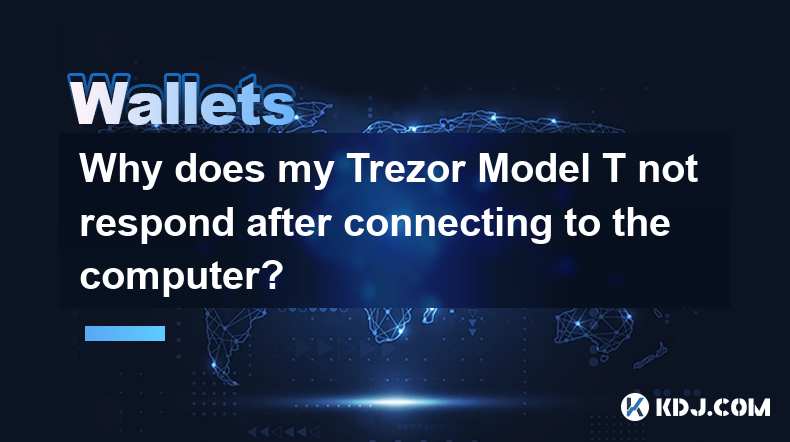
When your Trezor Model T does not respond after connecting to the computer, it can be a frustrating experience, especially if you are trying to manage your cryptocurrency assets. There are several reasons why this might happen, and understanding these can help you troubleshoot and resolve the issue effectively. In this article, we will explore the common causes and provide detailed steps to fix the problem.
Checking the Connection
The first step in troubleshooting your Trezor Model T is to ensure that the device is properly connected to your computer. Sometimes, a loose connection can cause the device to appear unresponsive.
- Check the USB cable: Ensure that the USB cable is securely plugged into both the Trezor Model T and your computer. Try using a different USB cable if possible to rule out any issues with the cable itself.
- Try different USB ports: Sometimes, the USB port you are using might be faulty. Try connecting the Trezor Model T to a different USB port on your computer.
- Restart your computer: A simple restart can sometimes resolve connectivity issues. Unplug the Trezor Model T, restart your computer, and then reconnect the device.
Updating the Firmware
Outdated firmware can cause your Trezor Model T to malfunction. It is important to keep the firmware up to date to ensure smooth operation.
- Check for firmware updates: Open the Trezor Suite on your computer and navigate to the settings. Look for an option to check for firmware updates.
- Update the firmware: If an update is available, follow the on-screen instructions to update the firmware. This usually involves confirming the update on the Trezor Model T itself.
- Wait for the update to complete: The update process may take a few minutes. Do not disconnect the device during this time.
Reinstalling the Trezor Suite
Sometimes, issues with the Trezor Suite software can cause the Trezor Model T to appear unresponsive. Reinstalling the software can often resolve these issues.
- Uninstall the Trezor Suite: Go to your computer's control panel or settings and uninstall the Trezor Suite.
- Download the latest version: Visit the official Trezor website and download the latest version of the Trezor Suite.
- Install the software: Follow the installation instructions to install the Trezor Suite on your computer.
- Connect the Trezor Model T: Once the installation is complete, connect the Trezor Model T to your computer and open the Trezor Suite to see if the issue is resolved.
Resetting the Trezor Model T
If the above steps do not work, you may need to reset the Trezor Model T. This should be done with caution, as it will erase all data on the device.
- Backup your recovery seed: Before resetting the device, ensure you have your recovery seed written down and stored securely. This will allow you to restore your wallet after the reset.
- Access the settings: On the Trezor Model T, navigate to the settings menu.
- Select 'Reset Device': Follow the on-screen prompts to reset the device. This will erase all data and return the device to its factory settings.
- Reinitialize the device: After the reset, you will need to reinitialize the Trezor Model T. Follow the on-screen instructions to set up the device again.
Checking for Hardware Issues
If none of the above steps resolve the issue, there might be a hardware problem with your Trezor Model T. In this case, you may need to contact Trezor support for further assistance.
- Inspect the device: Look for any visible damage or defects on the Trezor Model T.
- Contact Trezor support: Reach out to Trezor's customer support team with details of the issue and the steps you have already taken. They may be able to provide additional troubleshooting steps or recommend a replacement if necessary.
Ensuring Compatibility
Sometimes, compatibility issues between the Trezor Model T and your computer can cause the device to appear unresponsive. Ensuring that your computer meets the minimum requirements can help resolve these issues.
- Check system requirements: Visit the Trezor website to review the system requirements for the Trezor Suite. Ensure that your computer meets these requirements.
- Update your operating system: If your operating system is outdated, update it to the latest version. This can sometimes resolve compatibility issues.
- Use a supported browser: If you are using the web-based version of the Trezor Suite, ensure that you are using a supported browser such as Google Chrome or Mozilla Firefox.
Frequently Asked Questions
Q: Can I use my Trezor Model T with a mobile device if it's not responding on my computer?
A: Yes, you can try connecting your Trezor Model T to a mobile device using the Trezor Suite mobile app. This can help determine if the issue is specific to your computer or a more general problem with the device.
Q: Will resetting my Trezor Model T delete my cryptocurrency?
A: Resetting your Trezor Model T will erase the data on the device, but it will not delete your cryptocurrency. As long as you have your recovery seed, you can restore your wallet and access your funds after the reset.
Q: How often should I update the firmware on my Trezor Model T?
A: It is recommended to check for firmware updates regularly, at least once a month. Updating the firmware ensures that your device has the latest security features and improvements.
Q: Can a faulty USB cable cause my Trezor Model T to not respond?
A: Yes, a faulty USB cable can cause connectivity issues. Always ensure that you are using a high-quality USB cable and try a different cable if you suspect the current one is faulty.
Disclaimer:info@kdj.com
The information provided is not trading advice. kdj.com does not assume any responsibility for any investments made based on the information provided in this article. Cryptocurrencies are highly volatile and it is highly recommended that you invest with caution after thorough research!
If you believe that the content used on this website infringes your copyright, please contact us immediately (info@kdj.com) and we will delete it promptly.
- AVAX Price Prediction 2025: Will Avalanche Reach New Heights?
- 2025-04-22 17:50:12
- XRP Price Prediction Shows Bullish Momentum After Coinbase Lists Its Futures Contracts
- 2025-04-22 17:50:12
- Bitcoin is surging again, capturing the spotlight in the crypto world.
- 2025-04-22 17:45:12
- Pi Network (PI) Holds Above $0.63: $5 Price Prediction and Whale Accumulation Fuel Optimism
- 2025-04-22 17:45:12
- One of the cryptocurrencies that ranked in the eleventh place, Chainlink, has been in the spotlight as it is traded at $13.12
- 2025-04-22 17:40:12
- Pi Network's Token Structure Promises a Fair Launch
- 2025-04-22 17:40:12
Related knowledge

How do I buy SOL with a wallet like MetaMask?
Apr 20,2025 at 01:35pm
How do I Buy SOL with a Wallet Like MetaMask? Purchasing Solana (SOL) using a wallet like MetaMask involves a few steps, as MetaMask primarily supports Ethereum and Ethereum-based tokens. However, with the help of decentralized exchanges (DEXs) and some intermediary steps, you can acquire SOL. This article will guide you through the process in detail. S...

How do I buy and sell SOL directly with a cryptocurrency wallet?
Apr 19,2025 at 05:35pm
Introduction to Buying and Selling SOL with a Cryptocurrency WalletBuying and selling Solana (SOL) directly from a cryptocurrency wallet offers a convenient and secure way to manage your digital assets. Cryptocurrency wallets are essential tools for anyone looking to interact with the Solana blockchain. They allow you to store, send, and receive SOL wit...

How do I withdraw SOL to my own wallet?
Apr 20,2025 at 04:21pm
Introduction to Withdrawing SOL to Your Own WalletWithdrawing Solana (SOL) to your own wallet is a straightforward process, but it requires careful attention to detail to ensure that your funds are transferred safely and efficiently. SOL is the native cryptocurrency of the Solana blockchain, known for its high throughput and low transaction fees. Whethe...

From search to installation: OKX Wallet download process FAQ
Apr 17,2025 at 02:00pm
The OKX Wallet is a popular choice among cryptocurrency enthusiasts for managing their digital assets securely and efficiently. Understanding the process from searching for the wallet to its installation can be crucial for new users. This article will guide you through the entire process, providing detailed steps and answers to frequently asked question...

Attention iOS users! OKX Wallet is now available on App Store in some regions. How to check its availability?
Apr 20,2025 at 05:21pm
Attention iOS users! OKX Wallet is now available on App Store in some regions. If you're eager to check its availability and start using this versatile cryptocurrency wallet, follow our detailed guide. We'll walk you through the steps to confirm if OKX Wallet is accessible in your region, and provide insights into its features and benefits. Checking OKX...

How can Android users safely download OKX Wallet? Official channel identification guide
Apr 19,2025 at 10:50pm
How can Android users safely download OKX Wallet? Official channel identification guide Ensuring the safety and security of your cryptocurrency assets begins with downloading apps from trusted sources. For Android users interested in using OKX Wallet, it's crucial to identify and use the official channels to avoid downloading malicious software. This gu...

How do I buy SOL with a wallet like MetaMask?
Apr 20,2025 at 01:35pm
How do I Buy SOL with a Wallet Like MetaMask? Purchasing Solana (SOL) using a wallet like MetaMask involves a few steps, as MetaMask primarily supports Ethereum and Ethereum-based tokens. However, with the help of decentralized exchanges (DEXs) and some intermediary steps, you can acquire SOL. This article will guide you through the process in detail. S...

How do I buy and sell SOL directly with a cryptocurrency wallet?
Apr 19,2025 at 05:35pm
Introduction to Buying and Selling SOL with a Cryptocurrency WalletBuying and selling Solana (SOL) directly from a cryptocurrency wallet offers a convenient and secure way to manage your digital assets. Cryptocurrency wallets are essential tools for anyone looking to interact with the Solana blockchain. They allow you to store, send, and receive SOL wit...

How do I withdraw SOL to my own wallet?
Apr 20,2025 at 04:21pm
Introduction to Withdrawing SOL to Your Own WalletWithdrawing Solana (SOL) to your own wallet is a straightforward process, but it requires careful attention to detail to ensure that your funds are transferred safely and efficiently. SOL is the native cryptocurrency of the Solana blockchain, known for its high throughput and low transaction fees. Whethe...

From search to installation: OKX Wallet download process FAQ
Apr 17,2025 at 02:00pm
The OKX Wallet is a popular choice among cryptocurrency enthusiasts for managing their digital assets securely and efficiently. Understanding the process from searching for the wallet to its installation can be crucial for new users. This article will guide you through the entire process, providing detailed steps and answers to frequently asked question...

Attention iOS users! OKX Wallet is now available on App Store in some regions. How to check its availability?
Apr 20,2025 at 05:21pm
Attention iOS users! OKX Wallet is now available on App Store in some regions. If you're eager to check its availability and start using this versatile cryptocurrency wallet, follow our detailed guide. We'll walk you through the steps to confirm if OKX Wallet is accessible in your region, and provide insights into its features and benefits. Checking OKX...

How can Android users safely download OKX Wallet? Official channel identification guide
Apr 19,2025 at 10:50pm
How can Android users safely download OKX Wallet? Official channel identification guide Ensuring the safety and security of your cryptocurrency assets begins with downloading apps from trusted sources. For Android users interested in using OKX Wallet, it's crucial to identify and use the official channels to avoid downloading malicious software. This gu...
See all articles























































































