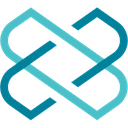-
 Bitcoin
Bitcoin $87,985.5737
0.72% -
 Ethereum
Ethereum $1,574.8026
-3.90% -
 Tether USDt
Tether USDt $0.9999
0.00% -
 XRP
XRP $2.0783
-1.83% -
 BNB
BNB $600.4630
-0.57% -
 Solana
Solana $138.7268
-1.43% -
 USDC
USDC $1.0000
0.00% -
 Dogecoin
Dogecoin $0.1604
-0.49% -
 TRON
TRON $0.2468
0.93% -
 Cardano
Cardano $0.6232
-2.68% -
 Chainlink
Chainlink $13.0447
-3.65% -
 UNUS SED LEO
UNUS SED LEO $9.1903
-2.36% -
 Avalanche
Avalanche $19.7884
-0.95% -
 Stellar
Stellar $0.2455
-2.64% -
 Toncoin
Toncoin $2.9136
-3.77% -
 Shiba Inu
Shiba Inu $0.0...01234
-3.12% -
 Sui
Sui $2.2351
0.79% -
 Hedera
Hedera $0.1701
-0.34% -
 Bitcoin Cash
Bitcoin Cash $343.8870
1.52% -
 Hyperliquid
Hyperliquid $18.4355
1.81% -
 Litecoin
Litecoin $78.5146
-0.23% -
 Polkadot
Polkadot $3.7235
-4.61% -
 Dai
Dai $1.0000
0.00% -
 Bitget Token
Bitget Token $4.4307
-2.55% -
 Ethena USDe
Ethena USDe $0.9992
-0.01% -
 Pi
Pi $0.6322
-0.72% -
 Monero
Monero $215.4354
-0.09% -
 Pepe
Pepe $0.0...07934
0.95% -
 Uniswap
Uniswap $5.2398
-3.49% -
 OKB
OKB $50.8827
-0.49%
What to do if Trezor Model T PIN code input is invalid?
If your Trezor Model T shows an invalid PIN, double-check your entry, use the Wipe Device option, recover your wallet with the seed, and set a new PIN.
Apr 06, 2025 at 11:14 am
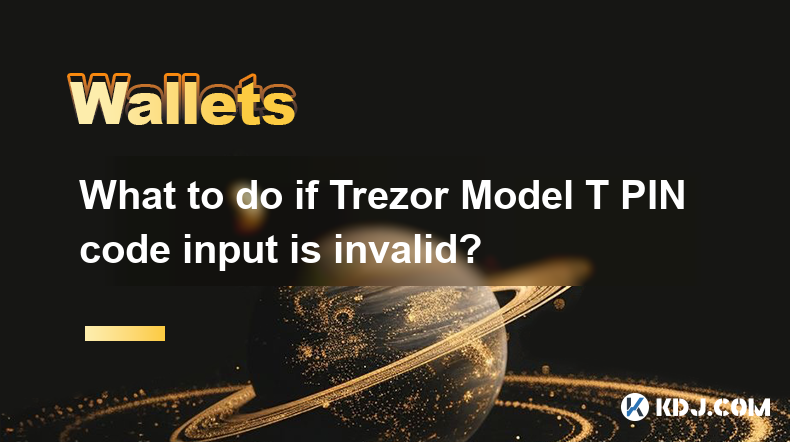
If you encounter an invalid PIN code input on your Trezor Model T, it can be a frustrating experience. However, there are several steps you can take to resolve this issue and regain access to your device. This article will guide you through the process of troubleshooting and resolving an invalid PIN code input on your Trezor Model T.
Understanding the Trezor Model T PIN Code
The Trezor Model T uses a PIN code as a primary security measure to protect your cryptocurrency assets. The PIN code is a sequence of numbers that you enter on the device's touchscreen to unlock it. If you enter an incorrect PIN code, the device will display an error message indicating that the PIN is invalid.
Common Reasons for Invalid PIN Code Input
There are several reasons why you might encounter an invalid PIN code input on your Trezor Model T. Some of the most common reasons include:
- Typographical errors: You may have entered the wrong sequence of numbers.
- Forgotten PIN: You may have forgotten the correct PIN code.
- Device malfunction: There could be a hardware issue with your Trezor Model T.
Steps to Resolve Invalid PIN Code Input
If you are facing an invalid PIN code input on your Trezor Model T, follow these steps to resolve the issue:
Step 1: Double-Check Your PIN Code
Before taking any further action, double-check your PIN code to ensure you are entering it correctly. It's easy to make a mistake when entering a sequence of numbers, especially if you are in a hurry or under stress.
- Look at your PIN code carefully and enter it again slowly and deliberately.
- Ensure that you are not skipping any numbers or entering them in the wrong order.
Step 2: Use the Wipe Device Option
If you are certain that you are entering the correct PIN code and it is still being rejected, you may need to use the Wipe Device option. This will reset your Trezor Model T to its factory settings, allowing you to set up a new PIN code.
- Connect your Trezor Model T to your computer using the provided USB cable.
- Open the Trezor Bridge software on your computer.
- Navigate to the "Wipe Device" option in the Trezor Bridge interface.
- Follow the on-screen instructions to complete the wiping process.
Step 3: Recover Your Wallet Using the Recovery Seed
After wiping your device, you will need to recover your wallet using the recovery seed that you received when you first set up your Trezor Model T. The recovery seed is a list of words that can be used to restore your wallet and access your cryptocurrency assets.
- Write down your recovery seed on a piece of paper and keep it in a safe place.
- Connect your Trezor Model T to your computer using the provided USB cable.
- Open the Trezor Bridge software on your computer.
- Navigate to the "Recover Wallet" option in the Trezor Bridge interface.
- Enter your recovery seed in the order it was given to you.
- Follow the on-screen instructions to complete the recovery process.
Step 4: Set Up a New PIN Code
Once you have recovered your wallet, you will need to set up a new PIN code for your Trezor Model T. This will ensure that your device remains secure and protected.
- Connect your Trezor Model T to your computer using the provided USB cable.
- Open the Trezor Bridge software on your computer.
- Navigate to the "Set Up PIN" option in the Trezor Bridge interface.
- Enter a new PIN code on your Trezor Model T's touchscreen.
- Confirm the new PIN code by entering it again.
- Follow the on-screen instructions to complete the setup process.
Additional Tips for PIN Code Security
To prevent future issues with invalid PIN code input, consider the following tips for maintaining the security of your Trezor Model T:
- Choose a strong PIN code: Use a combination of numbers that is difficult to guess.
- Keep your recovery seed safe: Store your recovery seed in a secure location, such as a safe or a safety deposit box.
- Regularly update your device: Ensure that your Trezor Model T is running the latest firmware to benefit from the latest security features.
Troubleshooting Hardware Issues
If you have followed all the steps above and are still experiencing issues with invalid PIN code input, there may be a hardware problem with your Trezor Model T. In this case, you should:
- Contact Trezor support: Reach out to Trezor's customer support team for assistance.
- Provide detailed information: Include details about the issue you are experiencing, as well as any error messages you have received.
- Follow their guidance: Trezor support may provide additional troubleshooting steps or recommend that you send your device in for repair or replacement.
Frequently Asked Questions
Q: Can I reset my Trezor Model T without the recovery seed?
A: No, you cannot reset your Trezor Model T without the recovery seed. The recovery seed is essential for restoring your wallet and accessing your cryptocurrency assets. If you have lost your recovery seed, you will not be able to recover your funds.
Q: How many attempts do I have to enter the correct PIN code?
A: The Trezor Model T allows you a limited number of attempts to enter the correct PIN code. If you exceed this limit, the device will wipe itself to protect your funds. It is crucial to enter the correct PIN code within the allowed attempts.
Q: Is it safe to use the Wipe Device option?
A: Yes, it is safe to use the Wipe Device option as long as you have your recovery seed. The Wipe Device option will reset your Trezor Model T to its factory settings, but you can recover your wallet and funds using the recovery seed.
Q: Can I use the same PIN code after recovering my wallet?
A: Yes, you can use the same PIN code after recovering your wallet if you wish. However, for added security, it is recommended to set up a new PIN code after recovering your wallet.
Disclaimer:info@kdj.com
The information provided is not trading advice. kdj.com does not assume any responsibility for any investments made based on the information provided in this article. Cryptocurrencies are highly volatile and it is highly recommended that you invest with caution after thorough research!
If you believe that the content used on this website infringes your copyright, please contact us immediately (info@kdj.com) and we will delete it promptly.
- Reserve Protocol's RSR token surges over 13% after Coinbase listing announcement
- 2025-04-22 13:40:11
- Bitcoin (BTC) May Soon Mirror Gold's Price Trajectory, Setting Up a $450,000 Target by Year-End
- 2025-04-22 13:40:11
- PEPE price prediction: Bullish breakout could be the start of a rally
- 2025-04-22 13:35:12
- Pi Network (PI) Price Prediction: Experts Forecast Jump to $5
- 2025-04-22 13:35:12
- 4 Altcoins That Will Explode in 2025: What Web3 ai, XRP, Cardano, and PEPE Are Signaling Now
- 2025-04-22 13:30:12
- Mantra (OM) founder and CEO John Patrick Mullin has started unstaking 150 million of his Mantra (OM) tokens
- 2025-04-22 13:30:12
Related knowledge

How do I buy SOL with a wallet like MetaMask?
Apr 20,2025 at 01:35pm
How do I Buy SOL with a Wallet Like MetaMask? Purchasing Solana (SOL) using a wallet like MetaMask involves a few steps, as MetaMask primarily supports Ethereum and Ethereum-based tokens. However, with the help of decentralized exchanges (DEXs) and some intermediary steps, you can acquire SOL. This article will guide you through the process in detail. S...

How do I buy and sell SOL directly with a cryptocurrency wallet?
Apr 19,2025 at 05:35pm
Introduction to Buying and Selling SOL with a Cryptocurrency WalletBuying and selling Solana (SOL) directly from a cryptocurrency wallet offers a convenient and secure way to manage your digital assets. Cryptocurrency wallets are essential tools for anyone looking to interact with the Solana blockchain. They allow you to store, send, and receive SOL wit...

How do I withdraw SOL to my own wallet?
Apr 20,2025 at 04:21pm
Introduction to Withdrawing SOL to Your Own WalletWithdrawing Solana (SOL) to your own wallet is a straightforward process, but it requires careful attention to detail to ensure that your funds are transferred safely and efficiently. SOL is the native cryptocurrency of the Solana blockchain, known for its high throughput and low transaction fees. Whethe...

From search to installation: OKX Wallet download process FAQ
Apr 17,2025 at 02:00pm
The OKX Wallet is a popular choice among cryptocurrency enthusiasts for managing their digital assets securely and efficiently. Understanding the process from searching for the wallet to its installation can be crucial for new users. This article will guide you through the entire process, providing detailed steps and answers to frequently asked question...

Attention iOS users! OKX Wallet is now available on App Store in some regions. How to check its availability?
Apr 20,2025 at 05:21pm
Attention iOS users! OKX Wallet is now available on App Store in some regions. If you're eager to check its availability and start using this versatile cryptocurrency wallet, follow our detailed guide. We'll walk you through the steps to confirm if OKX Wallet is accessible in your region, and provide insights into its features and benefits. Checking OKX...

How can Android users safely download OKX Wallet? Official channel identification guide
Apr 19,2025 at 10:50pm
How can Android users safely download OKX Wallet? Official channel identification guide Ensuring the safety and security of your cryptocurrency assets begins with downloading apps from trusted sources. For Android users interested in using OKX Wallet, it's crucial to identify and use the official channels to avoid downloading malicious software. This gu...

How do I buy SOL with a wallet like MetaMask?
Apr 20,2025 at 01:35pm
How do I Buy SOL with a Wallet Like MetaMask? Purchasing Solana (SOL) using a wallet like MetaMask involves a few steps, as MetaMask primarily supports Ethereum and Ethereum-based tokens. However, with the help of decentralized exchanges (DEXs) and some intermediary steps, you can acquire SOL. This article will guide you through the process in detail. S...

How do I buy and sell SOL directly with a cryptocurrency wallet?
Apr 19,2025 at 05:35pm
Introduction to Buying and Selling SOL with a Cryptocurrency WalletBuying and selling Solana (SOL) directly from a cryptocurrency wallet offers a convenient and secure way to manage your digital assets. Cryptocurrency wallets are essential tools for anyone looking to interact with the Solana blockchain. They allow you to store, send, and receive SOL wit...

How do I withdraw SOL to my own wallet?
Apr 20,2025 at 04:21pm
Introduction to Withdrawing SOL to Your Own WalletWithdrawing Solana (SOL) to your own wallet is a straightforward process, but it requires careful attention to detail to ensure that your funds are transferred safely and efficiently. SOL is the native cryptocurrency of the Solana blockchain, known for its high throughput and low transaction fees. Whethe...

From search to installation: OKX Wallet download process FAQ
Apr 17,2025 at 02:00pm
The OKX Wallet is a popular choice among cryptocurrency enthusiasts for managing their digital assets securely and efficiently. Understanding the process from searching for the wallet to its installation can be crucial for new users. This article will guide you through the entire process, providing detailed steps and answers to frequently asked question...

Attention iOS users! OKX Wallet is now available on App Store in some regions. How to check its availability?
Apr 20,2025 at 05:21pm
Attention iOS users! OKX Wallet is now available on App Store in some regions. If you're eager to check its availability and start using this versatile cryptocurrency wallet, follow our detailed guide. We'll walk you through the steps to confirm if OKX Wallet is accessible in your region, and provide insights into its features and benefits. Checking OKX...

How can Android users safely download OKX Wallet? Official channel identification guide
Apr 19,2025 at 10:50pm
How can Android users safely download OKX Wallet? Official channel identification guide Ensuring the safety and security of your cryptocurrency assets begins with downloading apps from trusted sources. For Android users interested in using OKX Wallet, it's crucial to identify and use the official channels to avoid downloading malicious software. This gu...
See all articles