-
 Bitcoin
Bitcoin $88,528.5821
1.60% -
 Ethereum
Ethereum $1,627.9897
-0.15% -
 Tether USDt
Tether USDt $0.9999
-0.01% -
 XRP
XRP $2.1034
-0.97% -
 BNB
BNB $605.4842
0.46% -
 Solana
Solana $140.0033
0.23% -
 USDC
USDC $1.0001
0.01% -
 Dogecoin
Dogecoin $0.1645
1.74% -
 TRON
TRON $0.2464
1.35% -
 Cardano
Cardano $0.6412
-0.26% -
 Chainlink
Chainlink $13.4496
-0.34% -
 Avalanche
Avalanche $20.4044
-0.88% -
 UNUS SED LEO
UNUS SED LEO $8.8459
-6.44% -
 Stellar
Stellar $0.2490
-4.17% -
 Sui
Sui $2.3130
2.12% -
 Shiba Inu
Shiba Inu $0.0...01257
-0.56% -
 Toncoin
Toncoin $2.9135
-3.52% -
 Hedera
Hedera $0.1725
0.70% -
 Bitcoin Cash
Bitcoin Cash $347.0066
1.87% -
 Hyperliquid
Hyperliquid $18.2549
2.01% -
 Litecoin
Litecoin $79.4705
-1.53% -
 Polkadot
Polkadot $3.7759
-3.42% -
 Dai
Dai $0.9999
-0.01% -
 Bitget Token
Bitget Token $4.4443
-0.71% -
 Ethena USDe
Ethena USDe $0.9992
-0.01% -
 Pi
Pi $0.6345
0.05% -
 Monero
Monero $216.0153
-0.06% -
 Pepe
Pepe $0.0...08131
3.42% -
 Uniswap
Uniswap $5.3950
-0.76% -
 OKB
OKB $51.0907
0.33%
What to do if Trezor Model T firmware update fails?
If your Trezor Model T firmware update fails, check your connection, ensure sufficient power, and try updating again using Trezor Suite, Bridge, or the Web Wallet.
Apr 05, 2025 at 10:01 am
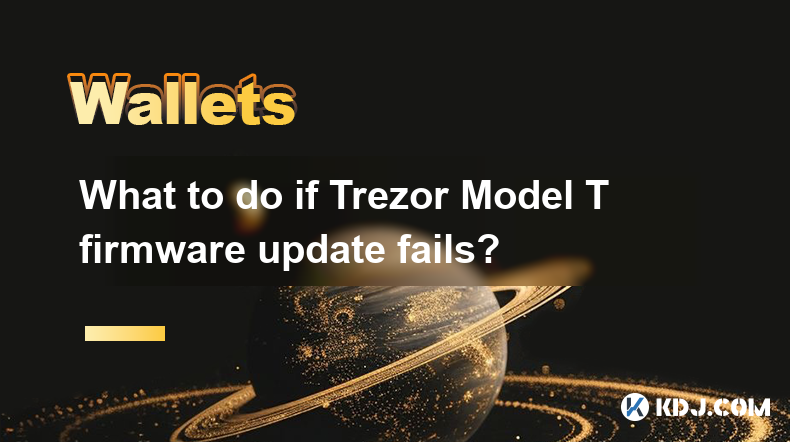
If your Trezor Model T firmware update fails, it can be a stressful situation, but there are several steps you can take to resolve the issue and ensure your device remains secure. This article will guide you through the process of troubleshooting and resolving a failed firmware update on your Trezor Model T.
Understanding the Importance of Firmware Updates
Firmware updates are crucial for maintaining the security and functionality of your Trezor Model T. They often include important security patches, new features, and performance improvements. A failed update can leave your device vulnerable or inoperable, so it's essential to address the issue promptly.
Common Reasons for Firmware Update Failures
Several factors can cause a firmware update to fail on your Trezor Model T. Common reasons include:
- Interrupted connection: The update process may be disrupted if the connection between your Trezor Model T and your computer is interrupted.
- Insufficient power: If your Trezor Model T is not receiving enough power during the update, it may fail.
- Corrupted firmware file: A corrupted firmware file can prevent the update from completing successfully.
- Outdated software: Using outdated software on your computer can cause compatibility issues during the update process.
Initial Troubleshooting Steps
Before attempting to update the firmware again, take the following initial troubleshooting steps:
- Check your connection: Ensure that your Trezor Model T is properly connected to your computer via the USB cable. Try using a different USB port or cable if possible.
- Verify power supply: Make sure your Trezor Model T is receiving enough power. If you're using a USB hub, try connecting it directly to your computer.
- Restart your device and computer: Sometimes, a simple restart can resolve connectivity issues. Turn off your Trezor Model T, unplug it, and then plug it back in. Restart your computer as well.
- Check for software updates: Ensure that your computer's operating system and the Trezor Bridge software are up to date.
Reattempting the Firmware Update
Once you've completed the initial troubleshooting steps, you can try to reattempt the firmware update:
- Download the latest firmware: Visit the official Trezor website and download the latest firmware file for your Trezor Model T.
- Open Trezor Suite: Launch the Trezor Suite application on your computer.
- Connect your Trezor Model T: Plug your Trezor Model T into your computer using the USB cable.
- Initiate the update: Follow the on-screen instructions in Trezor Suite to start the firmware update process. Make sure not to disconnect your device during the update.
Using Trezor Bridge for Firmware Updates
If the update fails again through Trezor Suite, you can try using Trezor Bridge:
- Install Trezor Bridge: If you haven't already, download and install Trezor Bridge from the official Trezor website.
- Connect your Trezor Model T: Plug your Trezor Model T into your computer using the USB cable.
- Open Trezor Bridge: Launch the Trezor Bridge application on your computer.
- Initiate the update: Follow the on-screen instructions in Trezor Bridge to start the firmware update process. Ensure that your device remains connected throughout the update.
Using the Trezor Web Wallet for Firmware Updates
Another option is to use the Trezor Web Wallet to update your firmware:
- Visit the Trezor Web Wallet: Open your web browser and navigate to the Trezor Web Wallet website.
- Connect your Trezor Model T: Plug your Trezor Model T into your computer using the USB cable.
- Initiate the update: Follow the on-screen instructions on the Trezor Web Wallet to start the firmware update process. Make sure not to disconnect your device during the update.
Recovering from a Bricked Device
In some cases, a failed firmware update can result in a bricked device. If your Trezor Model T becomes unresponsive, you can try the following steps to recover it:
- Use the recovery mode: Press and hold the button on your Trezor Model T while connecting it to your computer. This should put the device into recovery mode.
- Download the recovery firmware: Visit the official Trezor website and download the recovery firmware file for your Trezor Model T.
- Use Trezor Bridge for recovery: Open Trezor Bridge and follow the on-screen instructions to upload the recovery firmware to your device. Ensure that your device remains connected throughout the process.
Contacting Trezor Support
If all else fails, contacting Trezor Support is your best course of action:
- Visit the Trezor Support page: Go to the official Trezor website and navigate to the support section.
- Submit a support ticket: Fill out the support form with detailed information about your issue, including any error messages you've encountered.
- Wait for a response: Trezor Support will typically respond within a few business days with further instructions or solutions.
Frequently Asked Questions
Q: Can I use a different computer to update my Trezor Model T firmware?
A: Yes, you can use a different computer to update your Trezor Model T firmware. Ensure that the new computer has the latest version of Trezor Suite or Trezor Bridge installed and follow the same steps outlined in this article.
Q: Will a failed firmware update compromise the security of my Trezor Model T?
A: A failed firmware update itself does not compromise the security of your Trezor Model T. However, if the device becomes bricked or unresponsive, it's important to follow the recovery steps to ensure it remains secure.
Q: How often should I update the firmware on my Trezor Model T?
A: It's recommended to update the firmware on your Trezor Model T whenever a new version is released. Trezor typically releases firmware updates to address security vulnerabilities and improve device functionality.
Q: Can I roll back to a previous firmware version if the update fails?
A: Trezor does not officially support rolling back to a previous firmware version. It's best to follow the recovery steps outlined in this article to ensure your device is updated to the latest secure firmware.
Disclaimer:info@kdj.com
The information provided is not trading advice. kdj.com does not assume any responsibility for any investments made based on the information provided in this article. Cryptocurrencies are highly volatile and it is highly recommended that you invest with caution after thorough research!
If you believe that the content used on this website infringes your copyright, please contact us immediately (info@kdj.com) and we will delete it promptly.
- British drug gang makes its own crypto to launch money
- 2025-04-22 18:50:12
- US Bitcoin ETFs Record Their Largest Daily Inflows Since January
- 2025-04-22 18:50:12
- Days before his 2025 inauguration, President Donald Trump announced the launch of his meme coin, a form of cryptocurrency.
- 2025-04-22 18:45:12
- XRP Community Figures Highlight Final Deadlines for SEC Decisions on Multiple Spot-Based XRP ETF Applications
- 2025-04-22 18:45:12
- Is It Time to Throw $1,000 Into Raydium Right Now? RAY Price Outlook
- 2025-04-22 18:40:12
- Mantra Burns 300 Million OM Tokens, Equivalent to 16.5% of the Total Supply
- 2025-04-22 18:40:12
Related knowledge

How do I buy SOL with a wallet like MetaMask?
Apr 20,2025 at 01:35pm
How do I Buy SOL with a Wallet Like MetaMask? Purchasing Solana (SOL) using a wallet like MetaMask involves a few steps, as MetaMask primarily supports Ethereum and Ethereum-based tokens. However, with the help of decentralized exchanges (DEXs) and some intermediary steps, you can acquire SOL. This article will guide you through the process in detail. S...

How do I buy and sell SOL directly with a cryptocurrency wallet?
Apr 19,2025 at 05:35pm
Introduction to Buying and Selling SOL with a Cryptocurrency WalletBuying and selling Solana (SOL) directly from a cryptocurrency wallet offers a convenient and secure way to manage your digital assets. Cryptocurrency wallets are essential tools for anyone looking to interact with the Solana blockchain. They allow you to store, send, and receive SOL wit...

How do I withdraw SOL to my own wallet?
Apr 20,2025 at 04:21pm
Introduction to Withdrawing SOL to Your Own WalletWithdrawing Solana (SOL) to your own wallet is a straightforward process, but it requires careful attention to detail to ensure that your funds are transferred safely and efficiently. SOL is the native cryptocurrency of the Solana blockchain, known for its high throughput and low transaction fees. Whethe...

From search to installation: OKX Wallet download process FAQ
Apr 17,2025 at 02:00pm
The OKX Wallet is a popular choice among cryptocurrency enthusiasts for managing their digital assets securely and efficiently. Understanding the process from searching for the wallet to its installation can be crucial for new users. This article will guide you through the entire process, providing detailed steps and answers to frequently asked question...

Attention iOS users! OKX Wallet is now available on App Store in some regions. How to check its availability?
Apr 20,2025 at 05:21pm
Attention iOS users! OKX Wallet is now available on App Store in some regions. If you're eager to check its availability and start using this versatile cryptocurrency wallet, follow our detailed guide. We'll walk you through the steps to confirm if OKX Wallet is accessible in your region, and provide insights into its features and benefits. Checking OKX...

How can Android users safely download OKX Wallet? Official channel identification guide
Apr 19,2025 at 10:50pm
How can Android users safely download OKX Wallet? Official channel identification guide Ensuring the safety and security of your cryptocurrency assets begins with downloading apps from trusted sources. For Android users interested in using OKX Wallet, it's crucial to identify and use the official channels to avoid downloading malicious software. This gu...

How do I buy SOL with a wallet like MetaMask?
Apr 20,2025 at 01:35pm
How do I Buy SOL with a Wallet Like MetaMask? Purchasing Solana (SOL) using a wallet like MetaMask involves a few steps, as MetaMask primarily supports Ethereum and Ethereum-based tokens. However, with the help of decentralized exchanges (DEXs) and some intermediary steps, you can acquire SOL. This article will guide you through the process in detail. S...

How do I buy and sell SOL directly with a cryptocurrency wallet?
Apr 19,2025 at 05:35pm
Introduction to Buying and Selling SOL with a Cryptocurrency WalletBuying and selling Solana (SOL) directly from a cryptocurrency wallet offers a convenient and secure way to manage your digital assets. Cryptocurrency wallets are essential tools for anyone looking to interact with the Solana blockchain. They allow you to store, send, and receive SOL wit...

How do I withdraw SOL to my own wallet?
Apr 20,2025 at 04:21pm
Introduction to Withdrawing SOL to Your Own WalletWithdrawing Solana (SOL) to your own wallet is a straightforward process, but it requires careful attention to detail to ensure that your funds are transferred safely and efficiently. SOL is the native cryptocurrency of the Solana blockchain, known for its high throughput and low transaction fees. Whethe...

From search to installation: OKX Wallet download process FAQ
Apr 17,2025 at 02:00pm
The OKX Wallet is a popular choice among cryptocurrency enthusiasts for managing their digital assets securely and efficiently. Understanding the process from searching for the wallet to its installation can be crucial for new users. This article will guide you through the entire process, providing detailed steps and answers to frequently asked question...

Attention iOS users! OKX Wallet is now available on App Store in some regions. How to check its availability?
Apr 20,2025 at 05:21pm
Attention iOS users! OKX Wallet is now available on App Store in some regions. If you're eager to check its availability and start using this versatile cryptocurrency wallet, follow our detailed guide. We'll walk you through the steps to confirm if OKX Wallet is accessible in your region, and provide insights into its features and benefits. Checking OKX...

How can Android users safely download OKX Wallet? Official channel identification guide
Apr 19,2025 at 10:50pm
How can Android users safely download OKX Wallet? Official channel identification guide Ensuring the safety and security of your cryptocurrency assets begins with downloading apps from trusted sources. For Android users interested in using OKX Wallet, it's crucial to identify and use the official channels to avoid downloading malicious software. This gu...
See all articles























































































