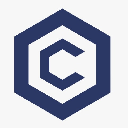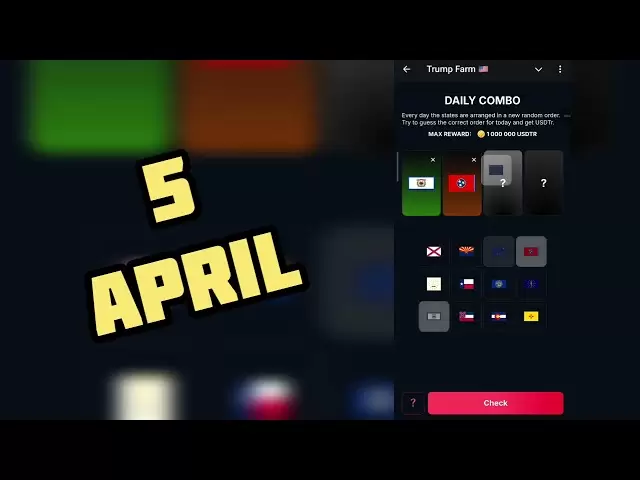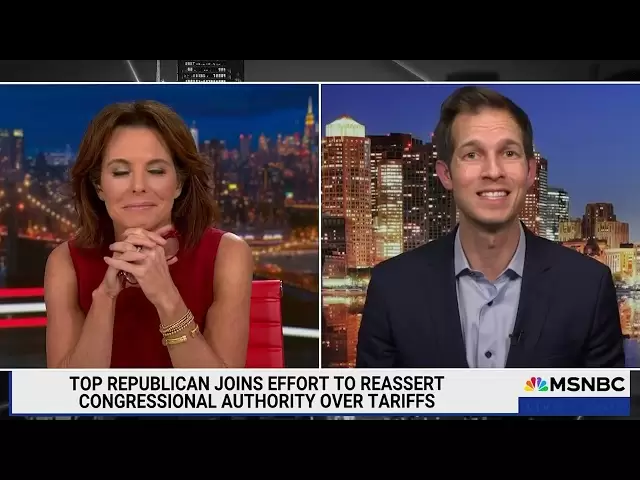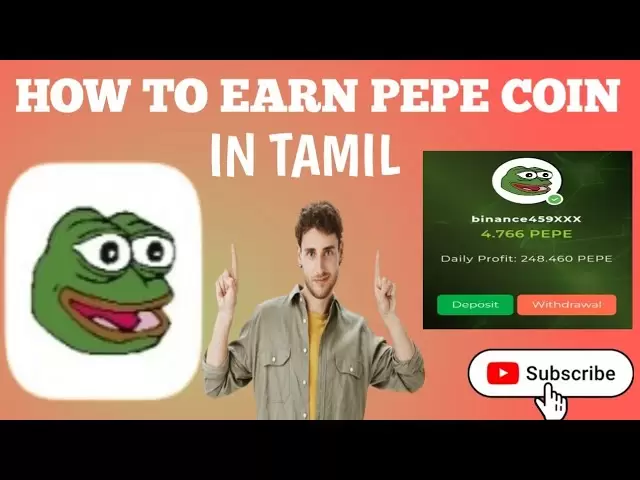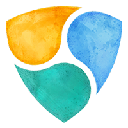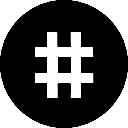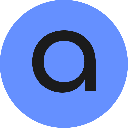-
 Bitcoin
Bitcoin $83,447.0094
-0.09% -
 Ethereum
Ethereum $1,810.5657
-0.04% -
 Tether USDt
Tether USDt $0.9998
0.00% -
 XRP
XRP $2.1349
3.08% -
 BNB
BNB $594.8567
-0.39% -
 Solana
Solana $120.6345
2.81% -
 USDC
USDC $1.0000
0.00% -
 Dogecoin
Dogecoin $0.1691
2.34% -
 Cardano
Cardano $0.6564
-0.51% -
 TRON
TRON $0.2377
-0.30% -
 Chainlink
Chainlink $12.8707
-0.94% -
 UNUS SED LEO
UNUS SED LEO $8.8685
-5.57% -
 Toncoin
Toncoin $3.3027
-6.43% -
 Stellar
Stellar $0.2575
-1.56% -
 Avalanche
Avalanche $18.1766
-1.84% -
 Shiba Inu
Shiba Inu $0.0...01235
0.63% -
 Sui
Sui $2.2385
-0.04% -
 Hedera
Hedera $0.1625
-0.46% -
 Litecoin
Litecoin $84.1081
-0.37% -
 Polkadot
Polkadot $4.0132
-1.50% -
 MANTRA
MANTRA $6.2773
-0.95% -
 Bitcoin Cash
Bitcoin Cash $300.7798
-2.47% -
 Bitget Token
Bitget Token $4.5079
0.04% -
 Dai
Dai $1.0001
0.01% -
 Ethena USDe
Ethena USDe $0.9991
-0.04% -
 Pi
Pi $0.6420
17.26% -
 Monero
Monero $218.5166
1.39% -
 Hyperliquid
Hyperliquid $11.8381
1.01% -
 Uniswap
Uniswap $5.8908
-1.26% -
 OKB
OKB $51.1891
8.86%
How do I switch between different blockchain networks on Keystone Pro?
Switching networks on Keystone Pro is easy: navigate to settings, select 'Network,' choose your desired blockchain, and confirm the switch for secure multi-crypto management.
Apr 04, 2025 at 02:56 am

Switching between different blockchain networks on the Keystone Pro hardware wallet is a straightforward process that allows users to manage multiple cryptocurrencies securely. This guide will walk you through the steps required to switch between networks, ensuring you can access and manage your assets efficiently.
Understanding Keystone Pro and Blockchain Networks
Keystone Pro is a hardware wallet designed to provide secure storage for various cryptocurrencies. It supports multiple blockchain networks, including Bitcoin, Ethereum, and several others. Each blockchain network operates independently, and switching between them on your Keystone Pro allows you to interact with different cryptocurrencies and decentralized applications (dApps).
Preparing to Switch Networks
Before you begin switching networks, ensure that your Keystone Pro is fully charged and that you have the latest firmware installed. You can check for firmware updates through the Keystone app on your smartphone. Additionally, make sure you have your recovery phrase securely stored, as you may need it if you encounter any issues during the process.
Accessing the Network Settings
To switch between blockchain networks on your Keystone Pro, follow these steps:
- Turn on your Keystone Pro by pressing and holding the power button until the device boots up.
- Navigate to the main menu by pressing the button on the device until you see the menu options.
- Select 'Settings' by scrolling through the menu and pressing the button when 'Settings' is highlighted.
- Choose 'Network' from the settings menu. This will take you to the network selection screen.
Switching to a Different Network
Once you are in the network selection screen, you can switch to a different blockchain network:
- Scroll through the list of available networks using the navigation buttons on your Keystone Pro. The list will include networks like Bitcoin, Ethereum, and others supported by the device.
- Select the desired network by pressing the button when the network you want to switch to is highlighted. For example, if you want to switch to the Ethereum network, highlight 'Ethereum' and press the button.
- Confirm the switch by following the on-screen prompts. You may be asked to enter your PIN to confirm the change.
Verifying the Network Switch
After switching to a new network, it's important to verify that the change was successful:
- Check the network indicator on the main screen of your Keystone Pro. It should now display the name of the network you switched to.
- Open the Keystone app on your smartphone and connect it to your Keystone Pro. The app should also reflect the new network you are currently using.
- Perform a test transaction or check your wallet balance to ensure that you can interact with the new network correctly.
Managing Multiple Networks
Keystone Pro allows you to manage multiple blockchain networks seamlessly. Here are some tips for managing different networks effectively:
- Keep track of your assets on each network by regularly checking your balances and transaction history through the Keystone app.
- Use the network switch feature frequently if you need to interact with different cryptocurrencies or dApps. This ensures you are always on the correct network for your needs.
- Secure your device by always locking it when not in use and keeping your recovery phrase in a safe place. This is crucial for maintaining the security of your assets across different networks.
Troubleshooting Common Issues
If you encounter any issues while switching networks, consider the following troubleshooting steps:
- Restart your Keystone Pro by turning it off and on again. This can resolve minor software glitches.
- Reconnect your Keystone Pro to the Keystone app on your smartphone. Sometimes, a fresh connection can help resolve connectivity issues.
- Check for firmware updates through the Keystone app. Updating to the latest firmware can fix bugs and improve network switching functionality.
Frequently Asked Questions
Q: Can I switch between testnet and mainnet on Keystone Pro?
A: Yes, Keystone Pro supports switching between testnet and mainnet for supported blockchain networks. The process is similar to switching between different mainnets, and you can find the testnet options in the network selection menu.
Q: What should I do if I forget my PIN after switching networks?
A: If you forget your PIN, you can use your recovery phrase to restore your Keystone Pro. Connect your device to the Keystone app, enter the recovery phrase when prompted, and set a new PIN. This will allow you to regain access to your wallet across all networks.
Q: Can I use Keystone Pro to switch between different Ethereum layer 2 solutions?
A: Keystone Pro supports switching between different Ethereum networks, including some layer 2 solutions like Polygon. However, not all layer 2 solutions may be supported, so check the list of available networks in the Keystone app for the most up-to-date information.
Q: Is it possible to switch networks on Keystone Pro without using the Keystone app?
A: While the Keystone app provides a more user-friendly interface for managing your wallet, you can switch networks directly on the Keystone Pro device. Follow the steps outlined in the 'Switching to a Different Network' section to change networks without the app.
Disclaimer:info@kdj.com
The information provided is not trading advice. kdj.com does not assume any responsibility for any investments made based on the information provided in this article. Cryptocurrencies are highly volatile and it is highly recommended that you invest with caution after thorough research!
If you believe that the content used on this website infringes your copyright, please contact us immediately (info@kdj.com) and we will delete it promptly.
- XRP Price Shows Notable Recovery as Anticipation Grows Ahead of Stablecoin Legislation Review
- 2025-04-05 15:20:12
- Rexas Finance (RXS) Unlocks a $390 Trillion Market – Tokenizing Real Estate and Gold for Global Investors
- 2025-04-05 15:20:12
- Bitcoin (BTC) market prep for President Donald Trump's sweeping “Liberation Day” tariffs
- 2025-04-05 15:15:12
- The FLARE Act: A New Narrative for Bitcoin Mining's Energy Consumption
- 2025-04-05 15:15:12
- Dogecoin (DOGE) Is at a Pivotal Moment
- 2025-04-05 15:10:12
- Sony accepts payments in stablecoin
- 2025-04-05 15:10:12
Related knowledge

How do I contact Rabby Wallet support?
Apr 04,2025 at 08:42am
Introduction to Rabby Wallet SupportIf you are a user of Rabby Wallet and need assistance, knowing how to contact their support team is crucial. Rabby Wallet offers various methods to reach out for help, ensuring that users can get the support they need efficiently. This article will guide you through the different ways to contact Rabby Wallet support, ...

How to set the default network in Rabby Wallet?
Apr 04,2025 at 06:35am
Setting the default network in Rabby Wallet is a crucial step for users who frequently interact with different blockchain networks. This guide will walk you through the process of setting your preferred network as the default, ensuring a seamless experience when managing your cryptocurrencies. Whether you're using Ethereum, Binance Smart Chain, or any o...

How to update the version of Rabby Wallet?
Apr 05,2025 at 02:14am
Updating the version of Rabby Wallet is an essential task to ensure you have the latest features, security enhancements, and bug fixes. This guide will walk you through the process of updating Rabby Wallet on different platforms, including desktop and mobile devices. Let's dive into the detailed steps for each platform. Updating Rabby Wallet on DesktopU...

How to set transaction gas fees in Rabby Wallet?
Apr 05,2025 at 02:29pm
How to set transaction gas fees in Rabby Wallet?Rabby Wallet is a versatile tool for managing cryptocurrency transactions, offering users the flexibility to customize gas fees according to their preferences. Setting the right transaction gas fees is crucial for ensuring your transactions are processed efficiently and economically. This guide will walk y...

How to manage multiple wallet addresses in Rabby Wallet?
Apr 05,2025 at 07:14am
Managing multiple wallet addresses in Rabby Wallet can significantly enhance your cryptocurrency management experience. Whether you're a seasoned crypto enthusiast or a beginner, understanding how to efficiently handle multiple addresses can streamline your transactions and improve your security. In this article, we will explore the detailed steps and b...
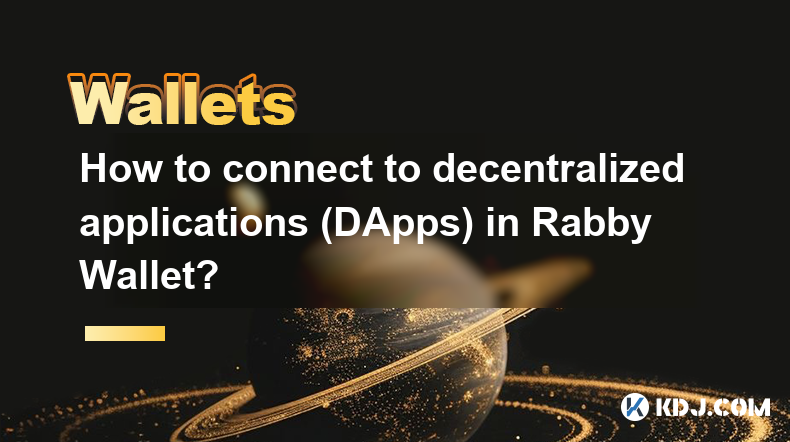
How to connect to decentralized applications (DApps) in Rabby Wallet?
Apr 05,2025 at 01:28am
Connecting to decentralized applications (DApps) using Rabby Wallet is a straightforward process that enhances your interaction with the burgeoning world of blockchain technology. Rabby Wallet, known for its user-friendly interface and robust security features, allows users to seamlessly interact with a variety of DApps across different blockchains. Thi...

How do I contact Rabby Wallet support?
Apr 04,2025 at 08:42am
Introduction to Rabby Wallet SupportIf you are a user of Rabby Wallet and need assistance, knowing how to contact their support team is crucial. Rabby Wallet offers various methods to reach out for help, ensuring that users can get the support they need efficiently. This article will guide you through the different ways to contact Rabby Wallet support, ...

How to set the default network in Rabby Wallet?
Apr 04,2025 at 06:35am
Setting the default network in Rabby Wallet is a crucial step for users who frequently interact with different blockchain networks. This guide will walk you through the process of setting your preferred network as the default, ensuring a seamless experience when managing your cryptocurrencies. Whether you're using Ethereum, Binance Smart Chain, or any o...

How to update the version of Rabby Wallet?
Apr 05,2025 at 02:14am
Updating the version of Rabby Wallet is an essential task to ensure you have the latest features, security enhancements, and bug fixes. This guide will walk you through the process of updating Rabby Wallet on different platforms, including desktop and mobile devices. Let's dive into the detailed steps for each platform. Updating Rabby Wallet on DesktopU...

How to set transaction gas fees in Rabby Wallet?
Apr 05,2025 at 02:29pm
How to set transaction gas fees in Rabby Wallet?Rabby Wallet is a versatile tool for managing cryptocurrency transactions, offering users the flexibility to customize gas fees according to their preferences. Setting the right transaction gas fees is crucial for ensuring your transactions are processed efficiently and economically. This guide will walk y...

How to manage multiple wallet addresses in Rabby Wallet?
Apr 05,2025 at 07:14am
Managing multiple wallet addresses in Rabby Wallet can significantly enhance your cryptocurrency management experience. Whether you're a seasoned crypto enthusiast or a beginner, understanding how to efficiently handle multiple addresses can streamline your transactions and improve your security. In this article, we will explore the detailed steps and b...
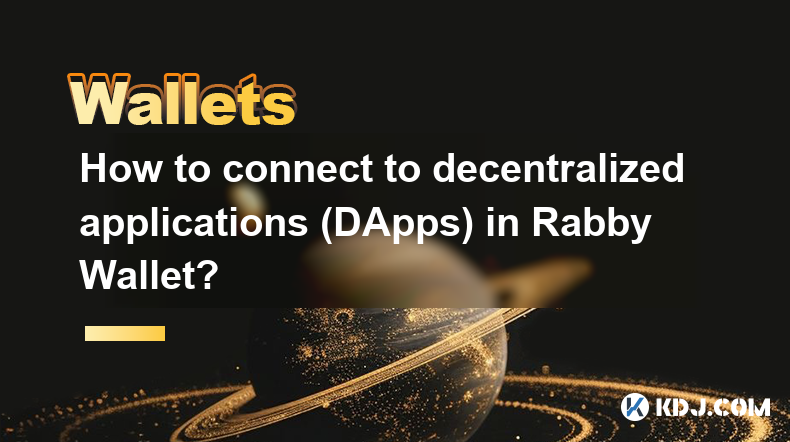
How to connect to decentralized applications (DApps) in Rabby Wallet?
Apr 05,2025 at 01:28am
Connecting to decentralized applications (DApps) using Rabby Wallet is a straightforward process that enhances your interaction with the burgeoning world of blockchain technology. Rabby Wallet, known for its user-friendly interface and robust security features, allows users to seamlessly interact with a variety of DApps across different blockchains. Thi...
See all articles