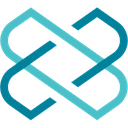-
 Bitcoin
Bitcoin $88,171.9943
0.77% -
 Ethereum
Ethereum $1,583.5013
-3.79% -
 Tether USDt
Tether USDt $0.9999
-0.01% -
 XRP
XRP $2.0788
-2.36% -
 BNB
BNB $601.6429
-0.53% -
 Solana
Solana $139.2326
-1.03% -
 USDC
USDC $1.0000
0.00% -
 Dogecoin
Dogecoin $0.1619
-0.06% -
 TRON
TRON $0.2477
1.31% -
 Cardano
Cardano $0.6267
-2.59% -
 Chainlink
Chainlink $13.0581
-3.75% -
 UNUS SED LEO
UNUS SED LEO $9.1913
-2.40% -
 Avalanche
Avalanche $19.6951
-3.57% -
 Stellar
Stellar $0.2445
-4.58% -
 Toncoin
Toncoin $2.9298
-3.54% -
 Sui
Sui $2.2407
-0.77% -
 Hedera
Hedera $0.1722
-0.30% -
 Shiba Inu
Shiba Inu $0.0...01233
-2.57% -
 Bitcoin Cash
Bitcoin Cash $337.4706
-0.29% -
 Hyperliquid
Hyperliquid $18.2488
-0.06% -
 Litecoin
Litecoin $78.5693
-1.21% -
 Polkadot
Polkadot $3.7036
-5.93% -
 Dai
Dai $1.0000
-0.01% -
 Bitget Token
Bitget Token $4.4181
-1.29% -
 Ethena USDe
Ethena USDe $0.9992
-0.01% -
 Pi
Pi $0.6291
-1.32% -
 Monero
Monero $216.0820
0.38% -
 Pepe
Pepe $0.0...07910
0.59% -
 Uniswap
Uniswap $5.2401
-3.83% -
 OKB
OKB $50.7369
-0.42%
How do I sign a transaction on Trezor Model T2?
The Trezor Model T2 allows secure transaction signing offline, ensuring your private keys remain safe; use the Trezor Suite to initiate and broadcast transactions.
Apr 12, 2025 at 08:28 am

Introduction to Trezor Model T2
The Trezor Model T2 is a hardware wallet designed to securely store your cryptocurrencies. It offers robust security features, including the ability to sign transactions offline, which significantly reduces the risk of your private keys being compromised. In this article, we will guide you through the process of signing a transaction on your Trezor Model T2, ensuring that you can manage your digital assets with confidence.
Preparing Your Trezor Model T2 for Transaction Signing
Before you can sign a transaction, you need to ensure that your Trezor Model T2 is properly set up and connected to your computer. Here are the steps to prepare your device:
- Connect your Trezor Model T2 to your computer using the provided USB cable.
- Unlock your device by entering your PIN on the touchscreen.
- Ensure that the Trezor Bridge software is installed and running on your computer. This software facilitates communication between your Trezor and your computer.
- Open the Trezor Suite on your computer. This is the official software provided by Trezor to manage your wallet and sign transactions.
Initiating a Transaction on Trezor Suite
Once your Trezor Model T2 is set up and connected, you can initiate a transaction using the Trezor Suite. Follow these steps to start the process:
- Navigate to the 'Send' section in the Trezor Suite. This section allows you to input the details of the transaction you wish to sign.
- Enter the recipient's address in the provided field. Make sure to double-check the address to avoid sending funds to the wrong wallet.
- Specify the amount of cryptocurrency you want to send. You can enter the amount in the native cryptocurrency or in your local currency, depending on your preference.
- Add a transaction fee if necessary. The Trezor Suite will suggest a fee based on current network conditions, but you can adjust it if needed.
- Review the transaction details carefully. Ensure that the recipient's address, the amount, and the fee are correct before proceeding.
Signing the Transaction on Trezor Model T2
After you have entered all the necessary details in the Trezor Suite, you can proceed to sign the transaction on your Trezor Model T2. Here's how to do it:
- Click on the 'Sign Transaction' button in the Trezor Suite. This will send the transaction details to your Trezor Model T2 for signing.
- On your Trezor Model T2, you will see a prompt asking you to confirm the transaction. The device will display the recipient's address, the amount, and the fee.
- Carefully review the transaction details on the Trezor Model T2's touchscreen. This is your last chance to ensure that everything is correct.
- If everything looks good, confirm the transaction by tapping the 'Confirm' button on the touchscreen. This action will sign the transaction using your private key stored on the device.
- The Trezor Model T2 will display a confirmation message once the transaction is signed. The signed transaction will then be sent back to the Trezor Suite.
Broadcasting the Signed Transaction
After the transaction is signed on your Trezor Model T2, you need to broadcast it to the blockchain. Here's how to do it:
- In the Trezor Suite, you will see a 'Broadcast Transaction' button. Click on this button to send the signed transaction to the blockchain.
- The Trezor Suite will display a confirmation message once the transaction is successfully broadcasted. You can then track the transaction on a blockchain explorer using the provided transaction ID.
Verifying the Transaction on the Blockchain
To ensure that your transaction was processed correctly, you should verify it on the blockchain. Here's how to do it:
- Open a blockchain explorer for the cryptocurrency you sent. Popular explorers include Blockchain.com for Bitcoin and Etherscan for Ethereum.
- Enter the transaction ID provided by the Trezor Suite into the search bar of the blockchain explorer.
- Review the transaction details on the blockchain explorer. Check that the recipient's address, the amount, and the fee match what you signed on your Trezor Model T2.
- Monitor the transaction status until it is confirmed on the blockchain. The number of confirmations required varies by cryptocurrency, but typically, a few confirmations are sufficient to consider the transaction final.
Frequently Asked Questions
Q: Can I sign multiple transactions at once on the Trezor Model T2?
A: No, the Trezor Model T2 requires you to sign transactions one at a time. Each transaction must be reviewed and confirmed individually on the device to ensure maximum security.
Q: What should I do if my Trezor Model T2 displays an error during transaction signing?
A: If you encounter an error, first ensure that your device is properly connected and that the Trezor Bridge software is running. If the issue persists, restart your device and computer, and try again. If the problem continues, contact Trezor support for assistance.
Q: Is it possible to cancel a transaction after signing it on the Trezor Model T2?
A: Once a transaction is signed and broadcasted to the blockchain, it cannot be canceled. It is crucial to review all transaction details carefully before signing to avoid any mistakes.
Q: Can I use the Trezor Model T2 to sign transactions for any cryptocurrency?
A: The Trezor Model T2 supports a wide range of cryptocurrencies, but not all. You should check the official Trezor website to confirm whether your specific cryptocurrency is supported before attempting to sign a transaction.
Disclaimer:info@kdj.com
The information provided is not trading advice. kdj.com does not assume any responsibility for any investments made based on the information provided in this article. Cryptocurrencies are highly volatile and it is highly recommended that you invest with caution after thorough research!
If you believe that the content used on this website infringes your copyright, please contact us immediately (info@kdj.com) and we will delete it promptly.
- What if the next internet sensation isn't a viral video or dance challenge—but a meme coin?
- 2025-04-22 14:40:12
- Gold Hits New All-Time High Near $3,500
- 2025-04-22 14:40:12
- Crypto law firm Burwick Law has called out Solana-based non-fungible token platform Metaplex's plan to sweep unclaimed Solana (SOL) into its treasury
- 2025-04-22 14:35:11
- Bybit Details Movement Of Hacked Assets in Staggering $1.5B Crypto Heist
- 2025-04-22 14:35:11
- 2 Main Reasons Why Kaspa (KAS) Price Is Pumping
- 2025-04-22 14:30:12
- Coinbase Launches CFTC-Approved XRP Futures Contracts Through Its Derivatives Arm
- 2025-04-22 14:30:12
Related knowledge

How do I buy SOL with a wallet like MetaMask?
Apr 20,2025 at 01:35pm
How do I Buy SOL with a Wallet Like MetaMask? Purchasing Solana (SOL) using a wallet like MetaMask involves a few steps, as MetaMask primarily supports Ethereum and Ethereum-based tokens. However, with the help of decentralized exchanges (DEXs) and some intermediary steps, you can acquire SOL. This article will guide you through the process in detail. S...

How do I buy and sell SOL directly with a cryptocurrency wallet?
Apr 19,2025 at 05:35pm
Introduction to Buying and Selling SOL with a Cryptocurrency WalletBuying and selling Solana (SOL) directly from a cryptocurrency wallet offers a convenient and secure way to manage your digital assets. Cryptocurrency wallets are essential tools for anyone looking to interact with the Solana blockchain. They allow you to store, send, and receive SOL wit...

How do I withdraw SOL to my own wallet?
Apr 20,2025 at 04:21pm
Introduction to Withdrawing SOL to Your Own WalletWithdrawing Solana (SOL) to your own wallet is a straightforward process, but it requires careful attention to detail to ensure that your funds are transferred safely and efficiently. SOL is the native cryptocurrency of the Solana blockchain, known for its high throughput and low transaction fees. Whethe...

From search to installation: OKX Wallet download process FAQ
Apr 17,2025 at 02:00pm
The OKX Wallet is a popular choice among cryptocurrency enthusiasts for managing their digital assets securely and efficiently. Understanding the process from searching for the wallet to its installation can be crucial for new users. This article will guide you through the entire process, providing detailed steps and answers to frequently asked question...

Attention iOS users! OKX Wallet is now available on App Store in some regions. How to check its availability?
Apr 20,2025 at 05:21pm
Attention iOS users! OKX Wallet is now available on App Store in some regions. If you're eager to check its availability and start using this versatile cryptocurrency wallet, follow our detailed guide. We'll walk you through the steps to confirm if OKX Wallet is accessible in your region, and provide insights into its features and benefits. Checking OKX...

How can Android users safely download OKX Wallet? Official channel identification guide
Apr 19,2025 at 10:50pm
How can Android users safely download OKX Wallet? Official channel identification guide Ensuring the safety and security of your cryptocurrency assets begins with downloading apps from trusted sources. For Android users interested in using OKX Wallet, it's crucial to identify and use the official channels to avoid downloading malicious software. This gu...

How do I buy SOL with a wallet like MetaMask?
Apr 20,2025 at 01:35pm
How do I Buy SOL with a Wallet Like MetaMask? Purchasing Solana (SOL) using a wallet like MetaMask involves a few steps, as MetaMask primarily supports Ethereum and Ethereum-based tokens. However, with the help of decentralized exchanges (DEXs) and some intermediary steps, you can acquire SOL. This article will guide you through the process in detail. S...

How do I buy and sell SOL directly with a cryptocurrency wallet?
Apr 19,2025 at 05:35pm
Introduction to Buying and Selling SOL with a Cryptocurrency WalletBuying and selling Solana (SOL) directly from a cryptocurrency wallet offers a convenient and secure way to manage your digital assets. Cryptocurrency wallets are essential tools for anyone looking to interact with the Solana blockchain. They allow you to store, send, and receive SOL wit...

How do I withdraw SOL to my own wallet?
Apr 20,2025 at 04:21pm
Introduction to Withdrawing SOL to Your Own WalletWithdrawing Solana (SOL) to your own wallet is a straightforward process, but it requires careful attention to detail to ensure that your funds are transferred safely and efficiently. SOL is the native cryptocurrency of the Solana blockchain, known for its high throughput and low transaction fees. Whethe...

From search to installation: OKX Wallet download process FAQ
Apr 17,2025 at 02:00pm
The OKX Wallet is a popular choice among cryptocurrency enthusiasts for managing their digital assets securely and efficiently. Understanding the process from searching for the wallet to its installation can be crucial for new users. This article will guide you through the entire process, providing detailed steps and answers to frequently asked question...

Attention iOS users! OKX Wallet is now available on App Store in some regions. How to check its availability?
Apr 20,2025 at 05:21pm
Attention iOS users! OKX Wallet is now available on App Store in some regions. If you're eager to check its availability and start using this versatile cryptocurrency wallet, follow our detailed guide. We'll walk you through the steps to confirm if OKX Wallet is accessible in your region, and provide insights into its features and benefits. Checking OKX...

How can Android users safely download OKX Wallet? Official channel identification guide
Apr 19,2025 at 10:50pm
How can Android users safely download OKX Wallet? Official channel identification guide Ensuring the safety and security of your cryptocurrency assets begins with downloading apps from trusted sources. For Android users interested in using OKX Wallet, it's crucial to identify and use the official channels to avoid downloading malicious software. This gu...
See all articles