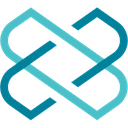-
 Bitcoin
Bitcoin $88,210.6273
1.11% -
 Ethereum
Ethereum $1,583.4647
-3.31% -
 Tether USDt
Tether USDt $1.0001
0.01% -
 XRP
XRP $2.0863
-1.39% -
 BNB
BNB $600.3082
-0.60% -
 Solana
Solana $139.2799
-0.26% -
 USDC
USDC $0.9999
0.00% -
 Dogecoin
Dogecoin $0.1615
0.68% -
 TRON
TRON $0.2460
0.59% -
 Cardano
Cardano $0.6259
-2.11% -
 Chainlink
Chainlink $13.1442
-2.79% -
 UNUS SED LEO
UNUS SED LEO $9.1314
-2.97% -
 Avalanche
Avalanche $19.9362
-0.27% -
 Stellar
Stellar $0.2483
-0.83% -
 Toncoin
Toncoin $2.9261
-3.27% -
 Shiba Inu
Shiba Inu $0.0...01245
-1.50% -
 Sui
Sui $2.2359
1.01% -
 Hedera
Hedera $0.1707
-0.15% -
 Bitcoin Cash
Bitcoin Cash $345.2366
1.60% -
 Hyperliquid
Hyperliquid $18.5882
3.98% -
 Litecoin
Litecoin $78.9028
-0.17% -
 Polkadot
Polkadot $3.7550
-4.00% -
 Dai
Dai $1.0000
-0.01% -
 Bitget Token
Bitget Token $4.4634
-1.87% -
 Ethena USDe
Ethena USDe $0.9992
-0.01% -
 Pi
Pi $0.6331
-0.71% -
 Monero
Monero $215.2673
-0.14% -
 Pepe
Pepe $0.0...08009
3.09% -
 Uniswap
Uniswap $5.2814
-2.61% -
 OKB
OKB $50.9064
-0.56%
How do I sign a transaction on Keystone Pro?
Keystone Pro ensures secure transaction signing for multiple cryptocurrencies, using QR codes and keeping private keys safe within the device.
Apr 06, 2025 at 02:56 pm

Introduction to Keystone Pro
Keystone Pro is a hardware wallet designed to offer high security for managing cryptocurrencies. It supports multiple cryptocurrencies and provides a user-friendly interface for managing your digital assets. One of the essential functions of any hardware wallet is the ability to sign transactions securely, ensuring that your private keys never leave the device. In this article, we will guide you through the process of signing a transaction on Keystone Pro, ensuring you can manage your cryptocurrencies with confidence.
Preparing Your Keystone Pro for Transaction Signing
Before you can sign a transaction on your Keystone Pro, you need to ensure that your device is set up correctly and ready to use. Here are the steps to prepare your Keystone Pro:
- Power on your Keystone Pro: Press and hold the power button until the device turns on.
- Unlock your device: Enter your PIN code to access the main menu.
- Ensure your device is connected to the internet: Keystone Pro uses QR codes to communicate with your computer or mobile device, so you need to ensure that your device can connect to the internet to fetch the necessary data.
- Install the Keystone app on your computer or mobile device: The Keystone app is available for both desktop and mobile platforms and is essential for managing your transactions.
Creating a Transaction on Your Computer or Mobile Device
To sign a transaction on Keystone Pro, you first need to create the transaction on your computer or mobile device using the Keystone app. Here's how to do it:
- Open the Keystone app: Launch the app on your computer or mobile device.
- Select the cryptocurrency you want to send: Navigate to the wallet section and choose the cryptocurrency you wish to transact with.
- Enter the recipient's address: Input the recipient's cryptocurrency address where you want to send the funds.
- Specify the amount: Enter the amount of cryptocurrency you want to send.
- Add any additional transaction details: Depending on the cryptocurrency, you may need to add a memo or other details.
- Review the transaction details: Double-check all the information to ensure it is correct.
- Generate the transaction QR code: Once you are satisfied with the transaction details, the app will generate a QR code that contains the transaction data.
Signing the Transaction on Keystone Pro
With the transaction QR code generated, you can now proceed to sign the transaction on your Keystone Pro. Follow these steps:
- Open the transaction signing interface on Keystone Pro: From the main menu, navigate to the "Sign Transaction" option.
- Scan the transaction QR code: Use the camera on your Keystone Pro to scan the QR code displayed on your computer or mobile device.
- Review the transaction details on Keystone Pro: The device will display the transaction details, including the recipient's address, the amount, and any additional information. Carefully review these details to ensure they match what you entered in the Keystone app.
- Confirm the transaction: If everything looks correct, press the "Confirm" button on your Keystone Pro to proceed with signing the transaction.
- Sign the transaction: Keystone Pro will use your private keys to sign the transaction. This process happens entirely within the device, ensuring your keys remain secure.
- Generate the signed transaction QR code: Once the transaction is signed, Keystone Pro will generate a new QR code that contains the signed transaction data.
Broadcasting the Signed Transaction
After signing the transaction on your Keystone Pro, you need to broadcast it to the blockchain. Here's how to do it using the Keystone app:
- Scan the signed transaction QR code: Use the camera on your computer or mobile device to scan the signed transaction QR code displayed on your Keystone Pro.
- Broadcast the transaction: The Keystone app will automatically broadcast the signed transaction to the relevant blockchain network.
- Confirm the transaction broadcast: Once the transaction is successfully broadcast, the Keystone app will display a confirmation message, including the transaction ID.
Verifying the Transaction on the Blockchain
After broadcasting the transaction, it's important to verify that it has been successfully processed on the blockchain. Here's how to do it:
- Open a blockchain explorer: Use a blockchain explorer for the cryptocurrency you sent, such as Blockchain.com for Bitcoin or Etherscan for Ethereum.
- Enter the transaction ID: Input the transaction ID provided by the Keystone app into the search bar of the blockchain explorer.
- Check the transaction status: The blockchain explorer will display the status of your transaction, including whether it has been confirmed and how many confirmations it has received.
Frequently Asked Questions
Q: Can I sign multiple transactions at once on Keystone Pro?
A: No, Keystone Pro currently supports signing one transaction at a time. You will need to repeat the process for each transaction you want to sign.
Q: What should I do if my Keystone Pro runs out of battery during the transaction signing process?
A: If your Keystone Pro runs out of battery during the transaction signing process, you will need to restart the process once the device is powered back on. Ensure your device is fully charged before starting the transaction signing process to avoid interruptions.
Q: Is it possible to sign a transaction on Keystone Pro without an internet connection?
A: No, you need an internet connection to generate the initial transaction QR code on your computer or mobile device. However, the actual signing process on Keystone Pro does not require an internet connection, as it happens entirely within the device.
Q: Can I use Keystone Pro to sign transactions for any cryptocurrency?
A: Keystone Pro supports a wide range of cryptocurrencies, but not all. You should check the official Keystone website or the device's documentation to confirm whether your specific cryptocurrency is supported.
Disclaimer:info@kdj.com
The information provided is not trading advice. kdj.com does not assume any responsibility for any investments made based on the information provided in this article. Cryptocurrencies are highly volatile and it is highly recommended that you invest with caution after thorough research!
If you believe that the content used on this website infringes your copyright, please contact us immediately (info@kdj.com) and we will delete it promptly.
- PumpFun Has Transferred 95,934 SOL, Worth Approximately $13.34 Million, to Kraken
- 2025-04-22 11:40:14
- XenDex, a groundbreaking all-in-one decentralized exchange, is officially entering the Ripple blockchain
- 2025-04-22 11:40:14
- Barring a trade between now and June 25, the Miami Heat will have the 20th pick in the NBA Draft.
- 2025-04-22 11:35:12
- BetMGM Bonus Code WTOP1500 Unlocks a $150 Bonus or $1,500 First Bet Offer
- 2025-04-22 11:35:12
- JA Mining - a platform that makes Dogecoin mining as easy as shopping
- 2025-04-22 11:30:11
- Taiwan's Financial Supervisory Commission (FSC) Has Teamed with the Central Police University
- 2025-04-22 11:30:11
Related knowledge

How do I buy SOL with a wallet like MetaMask?
Apr 20,2025 at 01:35pm
How do I Buy SOL with a Wallet Like MetaMask? Purchasing Solana (SOL) using a wallet like MetaMask involves a few steps, as MetaMask primarily supports Ethereum and Ethereum-based tokens. However, with the help of decentralized exchanges (DEXs) and some intermediary steps, you can acquire SOL. This article will guide you through the process in detail. S...

How do I buy and sell SOL directly with a cryptocurrency wallet?
Apr 19,2025 at 05:35pm
Introduction to Buying and Selling SOL with a Cryptocurrency WalletBuying and selling Solana (SOL) directly from a cryptocurrency wallet offers a convenient and secure way to manage your digital assets. Cryptocurrency wallets are essential tools for anyone looking to interact with the Solana blockchain. They allow you to store, send, and receive SOL wit...

How do I withdraw SOL to my own wallet?
Apr 20,2025 at 04:21pm
Introduction to Withdrawing SOL to Your Own WalletWithdrawing Solana (SOL) to your own wallet is a straightforward process, but it requires careful attention to detail to ensure that your funds are transferred safely and efficiently. SOL is the native cryptocurrency of the Solana blockchain, known for its high throughput and low transaction fees. Whethe...

From search to installation: OKX Wallet download process FAQ
Apr 17,2025 at 02:00pm
The OKX Wallet is a popular choice among cryptocurrency enthusiasts for managing their digital assets securely and efficiently. Understanding the process from searching for the wallet to its installation can be crucial for new users. This article will guide you through the entire process, providing detailed steps and answers to frequently asked question...

Attention iOS users! OKX Wallet is now available on App Store in some regions. How to check its availability?
Apr 20,2025 at 05:21pm
Attention iOS users! OKX Wallet is now available on App Store in some regions. If you're eager to check its availability and start using this versatile cryptocurrency wallet, follow our detailed guide. We'll walk you through the steps to confirm if OKX Wallet is accessible in your region, and provide insights into its features and benefits. Checking OKX...

How can Android users safely download OKX Wallet? Official channel identification guide
Apr 19,2025 at 10:50pm
How can Android users safely download OKX Wallet? Official channel identification guide Ensuring the safety and security of your cryptocurrency assets begins with downloading apps from trusted sources. For Android users interested in using OKX Wallet, it's crucial to identify and use the official channels to avoid downloading malicious software. This gu...

How do I buy SOL with a wallet like MetaMask?
Apr 20,2025 at 01:35pm
How do I Buy SOL with a Wallet Like MetaMask? Purchasing Solana (SOL) using a wallet like MetaMask involves a few steps, as MetaMask primarily supports Ethereum and Ethereum-based tokens. However, with the help of decentralized exchanges (DEXs) and some intermediary steps, you can acquire SOL. This article will guide you through the process in detail. S...

How do I buy and sell SOL directly with a cryptocurrency wallet?
Apr 19,2025 at 05:35pm
Introduction to Buying and Selling SOL with a Cryptocurrency WalletBuying and selling Solana (SOL) directly from a cryptocurrency wallet offers a convenient and secure way to manage your digital assets. Cryptocurrency wallets are essential tools for anyone looking to interact with the Solana blockchain. They allow you to store, send, and receive SOL wit...

How do I withdraw SOL to my own wallet?
Apr 20,2025 at 04:21pm
Introduction to Withdrawing SOL to Your Own WalletWithdrawing Solana (SOL) to your own wallet is a straightforward process, but it requires careful attention to detail to ensure that your funds are transferred safely and efficiently. SOL is the native cryptocurrency of the Solana blockchain, known for its high throughput and low transaction fees. Whethe...

From search to installation: OKX Wallet download process FAQ
Apr 17,2025 at 02:00pm
The OKX Wallet is a popular choice among cryptocurrency enthusiasts for managing their digital assets securely and efficiently. Understanding the process from searching for the wallet to its installation can be crucial for new users. This article will guide you through the entire process, providing detailed steps and answers to frequently asked question...

Attention iOS users! OKX Wallet is now available on App Store in some regions. How to check its availability?
Apr 20,2025 at 05:21pm
Attention iOS users! OKX Wallet is now available on App Store in some regions. If you're eager to check its availability and start using this versatile cryptocurrency wallet, follow our detailed guide. We'll walk you through the steps to confirm if OKX Wallet is accessible in your region, and provide insights into its features and benefits. Checking OKX...

How can Android users safely download OKX Wallet? Official channel identification guide
Apr 19,2025 at 10:50pm
How can Android users safely download OKX Wallet? Official channel identification guide Ensuring the safety and security of your cryptocurrency assets begins with downloading apps from trusted sources. For Android users interested in using OKX Wallet, it's crucial to identify and use the official channels to avoid downloading malicious software. This gu...
See all articles