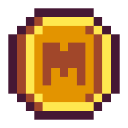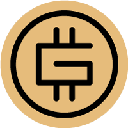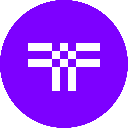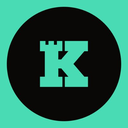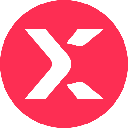-
 Bitcoin
Bitcoin $85,053.4987
0.47% -
 Ethereum
Ethereum $1,604.0688
1.50% -
 Tether USDt
Tether USDt $0.9997
-0.01% -
 XRP
XRP $2.0888
1.22% -
 BNB
BNB $593.1504
0.71% -
 Solana
Solana $138.4195
3.26% -
 USDC
USDC $0.9999
-0.01% -
 Dogecoin
Dogecoin $0.1597
3.11% -
 TRON
TRON $0.2415
-1.60% -
 Cardano
Cardano $0.6329
3.08% -
 UNUS SED LEO
UNUS SED LEO $9.2888
0.62% -
 Chainlink
Chainlink $12.7878
1.44% -
 Avalanche
Avalanche $19.2917
1.31% -
 Stellar
Stellar $0.2447
1.18% -
 Toncoin
Toncoin $3.0011
0.71% -
 Shiba Inu
Shiba Inu $0.0...01226
3.89% -
 Hedera
Hedera $0.1676
2.05% -
 Sui
Sui $2.1459
1.63% -
 Bitcoin Cash
Bitcoin Cash $337.7604
2.53% -
 Hyperliquid
Hyperliquid $17.6730
4.32% -
 Polkadot
Polkadot $3.7299
1.72% -
 Litecoin
Litecoin $76.5325
1.77% -
 Dai
Dai $0.9999
0.00% -
 Bitget Token
Bitget Token $4.4634
2.38% -
 Ethena USDe
Ethena USDe $0.9991
0.00% -
 Pi
Pi $0.6486
5.66% -
 Monero
Monero $212.3459
-1.60% -
 Uniswap
Uniswap $5.2591
1.62% -
 Pepe
Pepe $0.0...07316
3.79% -
 OKB
OKB $50.8354
2.04%
How do I set up a new Trezor hardware wallet?
Setting up your Trezor wallet involves unboxing, connecting to your computer, installing Trezor Bridge, and securing it with a recovery seed and PIN.
Apr 10, 2025 at 05:56 am

Setting up a new Trezor hardware wallet is a straightforward process that ensures the security of your cryptocurrencies. In this guide, we'll walk you through each step to help you get started with your Trezor device.
Unboxing Your Trezor Hardware Wallet
When you first receive your Trezor hardware wallet, you'll need to unbox it carefully. The package should include the Trezor device itself, a USB cable, and recovery seed cards. Ensure that all items are present and in good condition before proceeding.
Connecting Your Trezor to Your Computer
To begin the setup process, you'll need to connect your Trezor to your computer. Follow these steps:
- Plug one end of the USB cable into your Trezor device.
- Connect the other end to a USB port on your computer.
- Your Trezor device will display a welcome message.
Installing the Trezor Bridge
Before you can use your Trezor with your computer, you'll need to install the Trezor Bridge software. Here's how to do it:
- Open a web browser and navigate to the Trezor website.
- Download the Trezor Bridge software for your operating system (Windows, macOS, or Linux).
- Run the installer and follow the on-screen instructions to complete the installation.
Accessing the Trezor Wallet Interface
With the Trezor Bridge installed, you can now access the Trezor Wallet interface. Follow these steps:
- Open your web browser and go to the Trezor Wallet website.
- Click on the "Start using Trezor" button.
- Your Trezor device will prompt you to confirm the connection. Use the buttons on the device to select "Connect."
Setting Up Your Trezor Wallet
Now that you're connected to the Trezor Wallet interface, you can proceed with setting up your wallet. Follow these detailed steps:
- On the Trezor Wallet interface, click on the "Create new wallet" button.
- Your Trezor device will ask you to confirm the action. Use the buttons on the device to select "Create wallet."
- You will be prompted to create a backup of your recovery seed. This is a crucial step for securing your wallet. Click "Continue" on the Trezor Wallet interface.
- Your Trezor device will display your 12 or 24-word recovery seed. Write down these words in the exact order they appear on the device. Use the provided recovery seed cards to record your seed.
- After writing down your recovery seed, you'll be asked to confirm it. Use the buttons on your Trezor device to navigate through the words and confirm them in the correct order.
- Once the recovery seed is confirmed, you'll be prompted to set a PIN on your Trezor device. Use the buttons to enter a PIN of your choice.
- Confirm your PIN by entering it a second time on the Trezor device.
Finalizing the Setup
With your recovery seed backed up and your PIN set, you're almost done with the setup process. Follow these final steps:
- On the Trezor Wallet interface, you'll be asked to name your wallet. Enter a name of your choice and click "Continue."
- You'll be taken to the Trezor Wallet dashboard, where you can view your wallet's addresses and manage your cryptocurrencies.
Adding Cryptocurrencies to Your Trezor Wallet
Now that your Trezor wallet is set up, you can start adding cryptocurrencies to it. Follow these steps:
- On the Trezor Wallet dashboard, click on the "Receive" tab.
- Select the cryptocurrency you want to add from the list of supported coins.
- Your Trezor device will generate a new address for the selected cryptocurrency. Confirm the action on your device.
- Copy the generated address and use it to send cryptocurrencies to your Trezor wallet.
Verifying Your Trezor Wallet Setup
To ensure that your Trezor wallet is set up correctly, it's a good idea to verify your setup. Follow these steps:
- On the Trezor Wallet dashboard, click on the "Accounts" tab.
- You should see the cryptocurrencies you've added listed with their respective balances.
- To further verify, you can send a small amount of cryptocurrency to your Trezor wallet and check if it appears in your balance.
Frequently Asked Questions
Q: Can I use my Trezor wallet on multiple computers?
A: Yes, you can use your Trezor wallet on multiple computers. Simply install the Trezor Bridge software on each computer and connect your Trezor device to access your wallet.
Q: What should I do if I lose my Trezor device?
A: If you lose your Trezor device, you can recover your wallet using the recovery seed you wrote down during the setup process. Keep your recovery seed in a safe and secure location.
Q: Is it possible to change my Trezor PIN?
A: Yes, you can change your Trezor PIN at any time. Connect your Trezor device to your computer, navigate to the Trezor Wallet interface, and select the option to change your PIN.
Q: Can I use my Trezor wallet with mobile devices?
A: Yes, Trezor wallets are compatible with mobile devices. You can download the Trezor mobile app and connect your Trezor device to manage your cryptocurrencies on the go.
Disclaimer:info@kdj.com
The information provided is not trading advice. kdj.com does not assume any responsibility for any investments made based on the information provided in this article. Cryptocurrencies are highly volatile and it is highly recommended that you invest with caution after thorough research!
If you believe that the content used on this website infringes your copyright, please contact us immediately (info@kdj.com) and we will delete it promptly.
- Ethena Labs Unveils Converge, a New Layer-1 Blockchain Targeting Tokenized Real-World Assets
- 2025-04-19 12:20:14
- FBI Releases Five Warnings to Help Protect Investors in the Cryptocurrency Space
- 2025-04-19 12:20:14
- Today, the Official Trump ($TRUMP) meme coin tokens have been unlocked, sparking panic among investors.
- 2025-04-19 12:15:14
- Dogecoin (DOGE) Price Prediction: Will the Original Memecoin Reach $1 by Late Summer 2025?
- 2025-04-19 12:15:14
- Resilience is a Distinct Attribute of Solana
- 2025-04-19 12:10:13
- Astar Network Adjusts Its Token Issuance Model to Stabilize APY and Reduce Inflation
- 2025-04-19 12:10:13
Related knowledge

From search to installation: OKX Wallet download process FAQ
Apr 17,2025 at 02:00pm
The OKX Wallet is a popular choice among cryptocurrency enthusiasts for managing their digital assets securely and efficiently. Understanding the process from searching for the wallet to its installation can be crucial for new users. This article will guide you through the entire process, providing detailed steps and answers to frequently asked question...

OKX Wallet is now available on Google Play and App Store! Please read the following points before downloading
Apr 18,2025 at 10:21pm
OKX Wallet has recently become available on both the Google Play Store and the Apple App Store, marking a significant step forward in accessibility for users interested in managing their cryptocurrencies. Before you proceed to download the app, it's crucial to understand some key points to ensure a smooth and secure experience. This article will guide y...

OKX Wallet independent app is now online! How can Android/iOS users obtain it?
Apr 18,2025 at 03:43pm
The OKX Wallet independent app has recently been launched, providing a seamless experience for managing your cryptocurrency assets. Both Android and iOS users can now access this powerful tool to enhance their crypto management capabilities. In this article, we will guide you through the process of obtaining the OKX Wallet app on your Android or iOS dev...
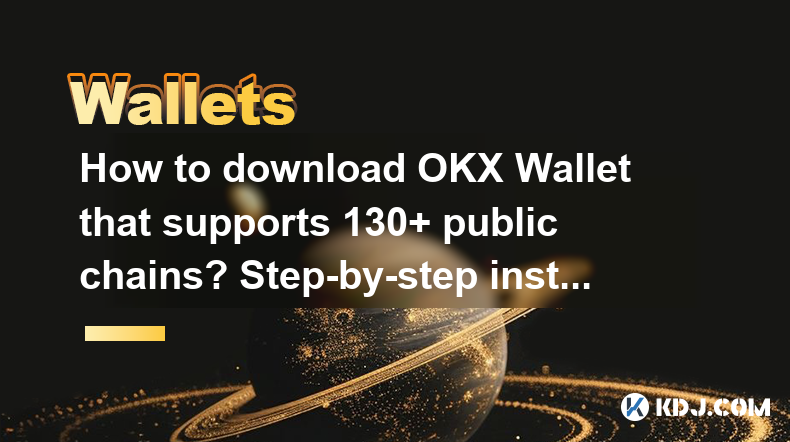
How to download OKX Wallet that supports 130+ public chains? Step-by-step instructions
Apr 18,2025 at 03:07pm
How to download OKX Wallet that supports 130 public chains? Step-by-step instructions In the world of cryptocurrencies, having a reliable and versatile wallet is crucial for managing your digital assets across various blockchain networks. OKX Wallet is one such wallet that supports an impressive number of public chains – up to 130. This article provides...

How to download OKX Wallet through Google Play? Detailed steps
Apr 18,2025 at 02:00am
How to Download OKX Wallet through Google Play? Detailed Steps The OKX Wallet is a popular choice among cryptocurrency enthusiasts for managing their digital assets securely. Downloading the OKX Wallet through Google Play is a straightforward process, but it's important to follow each step carefully to ensure a smooth installation. This article will gui...

How do I contact Atomic Wallet customer service?
Apr 18,2025 at 11:36pm
When it comes to managing your cryptocurrencies securely, Atomic Wallet stands out as a popular choice among users. However, like any service, you may encounter issues or have questions that require assistance from customer support. This article will guide you through the various methods to contact Atomic Wallet customer service and provide detailed ste...

From search to installation: OKX Wallet download process FAQ
Apr 17,2025 at 02:00pm
The OKX Wallet is a popular choice among cryptocurrency enthusiasts for managing their digital assets securely and efficiently. Understanding the process from searching for the wallet to its installation can be crucial for new users. This article will guide you through the entire process, providing detailed steps and answers to frequently asked question...

OKX Wallet is now available on Google Play and App Store! Please read the following points before downloading
Apr 18,2025 at 10:21pm
OKX Wallet has recently become available on both the Google Play Store and the Apple App Store, marking a significant step forward in accessibility for users interested in managing their cryptocurrencies. Before you proceed to download the app, it's crucial to understand some key points to ensure a smooth and secure experience. This article will guide y...

OKX Wallet independent app is now online! How can Android/iOS users obtain it?
Apr 18,2025 at 03:43pm
The OKX Wallet independent app has recently been launched, providing a seamless experience for managing your cryptocurrency assets. Both Android and iOS users can now access this powerful tool to enhance their crypto management capabilities. In this article, we will guide you through the process of obtaining the OKX Wallet app on your Android or iOS dev...
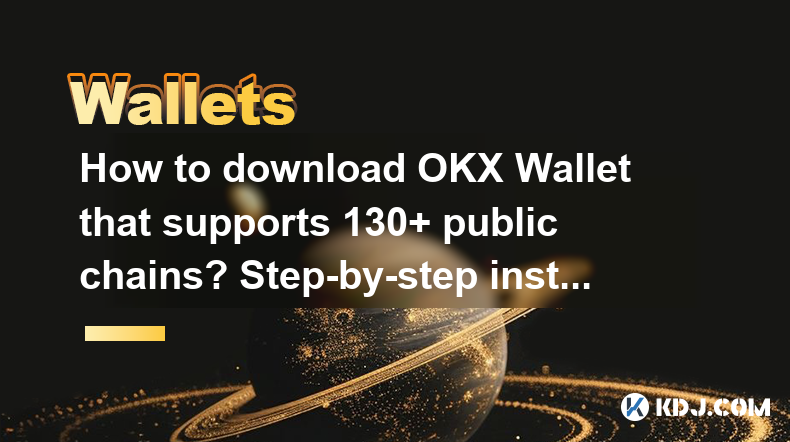
How to download OKX Wallet that supports 130+ public chains? Step-by-step instructions
Apr 18,2025 at 03:07pm
How to download OKX Wallet that supports 130 public chains? Step-by-step instructions In the world of cryptocurrencies, having a reliable and versatile wallet is crucial for managing your digital assets across various blockchain networks. OKX Wallet is one such wallet that supports an impressive number of public chains – up to 130. This article provides...

How to download OKX Wallet through Google Play? Detailed steps
Apr 18,2025 at 02:00am
How to Download OKX Wallet through Google Play? Detailed Steps The OKX Wallet is a popular choice among cryptocurrency enthusiasts for managing their digital assets securely. Downloading the OKX Wallet through Google Play is a straightforward process, but it's important to follow each step carefully to ensure a smooth installation. This article will gui...

How do I contact Atomic Wallet customer service?
Apr 18,2025 at 11:36pm
When it comes to managing your cryptocurrencies securely, Atomic Wallet stands out as a popular choice among users. However, like any service, you may encounter issues or have questions that require assistance from customer support. This article will guide you through the various methods to contact Atomic Wallet customer service and provide detailed ste...
See all articles