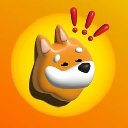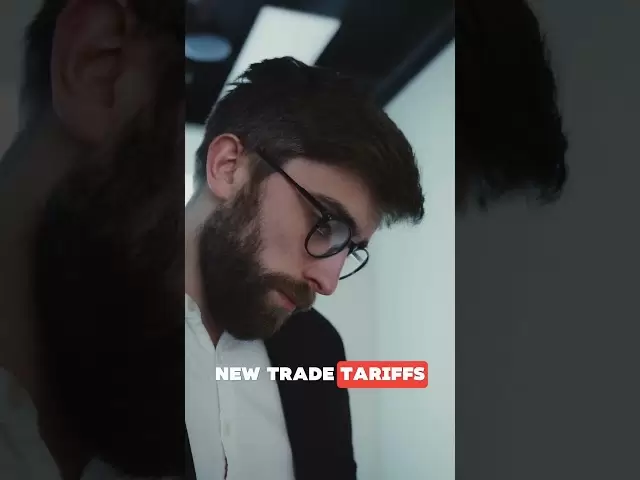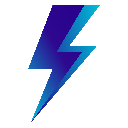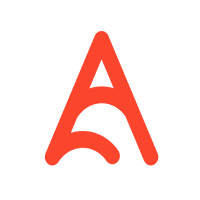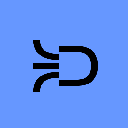-
 Bitcoin
Bitcoin $85,697.3844
1.57% -
 Ethereum
Ethereum $1,638.9615
0.39% -
 Tether USDt
Tether USDt $0.9999
0.00% -
 XRP
XRP $2.1668
2.02% -
 BNB
BNB $589.6303
0.00% -
 Solana
Solana $132.3928
-0.10% -
 USDC
USDC $1.0000
-0.01% -
 TRON
TRON $0.2521
-1.70% -
 Dogecoin
Dogecoin $0.1597
-2.28% -
 Cardano
Cardano $0.6439
0.85% -
 UNUS SED LEO
UNUS SED LEO $9.4287
0.41% -
 Chainlink
Chainlink $12.6833
-0.80% -
 Avalanche
Avalanche $20.0262
0.05% -
 Stellar
Stellar $0.2425
-0.03% -
 Toncoin
Toncoin $2.9684
4.14% -
 Sui
Sui $2.2145
-3.52% -
 Hedera
Hedera $0.1672
0.05% -
 Shiba Inu
Shiba Inu $0.0...01194
-1.99% -
 Bitcoin Cash
Bitcoin Cash $333.3345
-1.23% -
 Litecoin
Litecoin $77.8594
0.59% -
 Polkadot
Polkadot $3.7096
1.64% -
 Hyperliquid
Hyperliquid $16.3941
4.91% -
 Dai
Dai $1.0000
0.01% -
 Bitget Token
Bitget Token $4.3126
1.07% -
 Pi
Pi $0.7411
-1.42% -
 Ethena USDe
Ethena USDe $0.9991
0.02% -
 Monero
Monero $213.9141
2.70% -
 Uniswap
Uniswap $5.4003
-0.80% -
 OKB
OKB $52.2630
-1.39% -
 Pepe
Pepe $0.0...07415
0.89%
How to set a password or biometric unlock for Phantom Wallet?
Secure your Phantom Wallet with a strong password and biometric unlock to protect your Solana and other crypto assets from unauthorized access.
Apr 08, 2025 at 05:08 am

Setting a password or enabling biometric unlock for Phantom Wallet is a crucial step to secure your cryptocurrency assets. Phantom Wallet, a popular non-custodial wallet for Solana and other cryptocurrencies, offers robust security features to protect your funds. By setting a password or using biometric authentication, you add an extra layer of security to prevent unauthorized access to your wallet. This guide will walk you through the steps to set up both a password and biometric unlock for your Phantom Wallet, ensuring your assets remain safe.
Understanding Phantom Wallet Security
Before diving into the setup process, it's important to understand the significance of securing your Phantom Wallet. The wallet stores your private keys, which are essential for accessing and managing your cryptocurrencies. If someone gains access to your private keys, they can control your assets. Therefore, setting a strong password or using biometric authentication is vital. Phantom Wallet supports both methods, giving you flexibility in how you choose to secure your wallet.
Setting a Password for Phantom Wallet
To set a password for your Phantom Wallet, follow these steps:
- Open the Phantom Wallet app on your mobile device or access the desktop version.
- Navigate to the settings menu. On mobile, this is usually found by tapping the gear icon in the top right corner. On desktop, click on your profile picture or username and select "Settings."
- Select "Security" or "Password". The exact label may vary slightly depending on the version of the app you are using.
- Enter a new password. Make sure it is strong and unique. A strong password should be at least 12 characters long, including a mix of uppercase and lowercase letters, numbers, and special characters.
- Confirm the password by entering it again in the confirmation field.
- Save the changes. You may be prompted to enter your current password if you already have one set.
Once you complete these steps, your Phantom Wallet will be protected by the new password. Remember to store your password securely and never share it with anyone.
Enabling Biometric Unlock for Phantom Wallet
Enabling biometric unlock adds an additional layer of security and convenience to your Phantom Wallet. Biometric authentication typically includes fingerprint or face recognition, depending on your device's capabilities. Here's how to enable it:
- Open the Phantom Wallet app on your mobile device.
- Go to the settings menu by tapping the gear icon.
- Select "Security" or "Biometric Unlock". The exact label may vary.
- Toggle the biometric unlock option to "On". You will be prompted to confirm your choice using your device's biometric method (fingerprint or face recognition).
- Confirm the action by scanning your fingerprint or face.
Once enabled, you can use biometric authentication to access your Phantom Wallet quickly and securely. This method is particularly useful if you frequently access your wallet and want to avoid entering your password each time.
Best Practices for Securing Your Phantom Wallet
While setting a password or enabling biometric unlock is essential, there are additional best practices to enhance the security of your Phantom Wallet:
- Use a strong, unique password. Avoid using easily guessable passwords like "123456" or common phrases. A password manager can help generate and store complex passwords.
- Enable two-factor authentication (2FA). Phantom Wallet supports 2FA, which adds another layer of security by requiring a secondary form of verification, such as a code sent to your phone.
- Keep your device and app updated. Regular updates can patch security vulnerabilities and improve the overall security of your wallet.
- Be cautious of phishing attempts. Always verify the authenticity of any communication or website before entering your credentials or private information.
- Regularly back up your wallet. Use the recovery phrase provided by Phantom Wallet to create backups. Store these backups securely, preferably in multiple locations.
Troubleshooting Common Issues
Sometimes, users may encounter issues when setting up passwords or enabling biometric unlock. Here are some common problems and their solutions:
- Forgotten Password: If you forget your password, you can reset it using your recovery phrase. Make sure you have your recovery phrase stored securely before attempting to reset your password.
- Biometric Unlock Not Working: If biometric unlock fails, ensure your device's biometric settings are correctly configured. You may need to re-register your fingerprint or face recognition.
- App Crashes or Freezes: If the app crashes or freezes during the setup process, try restarting the app or your device. If the problem persists, consider reinstalling the app.
Importance of Regular Security Checks
Regularly reviewing and updating your security settings is crucial for maintaining the safety of your Phantom Wallet. Here are some tips for conducting regular security checks:
- Review your password strength. Periodically assess the strength of your password and update it if necessary.
- Check biometric settings. Ensure your biometric settings are functioning correctly and consider re-enabling them if you have disabled them temporarily.
- Monitor for suspicious activity. Keep an eye on your wallet's transaction history and report any unauthorized transactions immediately.
- Stay informed about security updates. Phantom Wallet and other cryptocurrency wallets often release security updates. Stay informed about these updates and apply them promptly.
Enhancing Security with Additional Tools
In addition to the built-in security features of Phantom Wallet, you can enhance your wallet's security with external tools and practices:
- Hardware Wallets: Consider using a hardware wallet like Ledger or Trezor to store your private keys offline. Phantom Wallet supports integration with these devices for added security.
- VPN Services: Using a VPN can help protect your internet connection and prevent potential hacking attempts while accessing your wallet.
- Secure Browsing: Use secure browsers and extensions, such as those designed for cryptocurrency users, to protect against malicious websites and phishing attempts.
Educating Yourself on Cryptocurrency Security
Staying educated about cryptocurrency security is essential for protecting your assets. Here are some resources and tips to help you stay informed:
- Follow reputable cryptocurrency news sources. Websites like CoinDesk, CoinTelegraph, and CryptoSlate provide up-to-date information on security trends and threats.
- Join online communities. Participate in forums like Reddit's r/CryptoCurrency and r/Solana to discuss security practices with other users.
- Attend webinars and workshops. Many cryptocurrency platforms and security firms offer educational sessions on wallet security and best practices.
Common Questions and Answers
Q: What should I do if I forget my Phantom Wallet password?
A: If you forget your password, you can reset it using your recovery phrase. Ensure you have your recovery phrase stored securely before attempting to reset your password.
Q: Can I use both a password and biometric unlock on Phantom Wallet?
A: Yes, you can use both a password and biometric unlock on Phantom Wallet. This provides an additional layer of security and convenience.
Q: Is it safe to enable biometric unlock on my Phantom Wallet?
A: Yes, biometric unlock is generally safe if your device's biometric settings are secure. However, always ensure your device is protected with a strong lock screen password or PIN.
Q: How often should I update my Phantom Wallet password?
A: It's a good practice to update your password every few months or whenever you suspect it may have been compromised.
Q: What are the benefits of using a hardware wallet with Phantom Wallet?
A: Using a hardware wallet with Phantom Wallet adds an extra layer of security by storing your private keys offline, making them less vulnerable to online attacks.
Disclaimer:info@kdj.com
The information provided is not trading advice. kdj.com does not assume any responsibility for any investments made based on the information provided in this article. Cryptocurrencies are highly volatile and it is highly recommended that you invest with caution after thorough research!
If you believe that the content used on this website infringes your copyright, please contact us immediately (info@kdj.com) and we will delete it promptly.
- Ethereum (ETH) Price Prediction: ETH Up for Rally As Buying Signal Flashes
- 2025-04-15 18:00:12
- XRP Price Prediction: Technical Analysis and Market Momentum
- 2025-04-15 18:00:12
- Toncoin (TON) Is in the Spotlight as Several On-Chain and Technical Indicators Suggest a Possible Rally
- 2025-04-15 17:55:15
- MAGACOINFINANCE – Viral Momentum With Real ROI
- 2025-04-15 17:55:15
- When Peter Brandt speaks, the markets listen. This trading veteran, active since the 1970s, dropped a bombshell
- 2025-04-15 17:55:13
- KiloEx, a decentralized exchange (DEX) for trading perpetual futures, was hit by a sophisticated attack
- 2025-04-15 17:55:13
Related knowledge

How do I import MetaMask transaction history?
Apr 12,2025 at 07:35pm
Importing your MetaMask transaction history can be an essential task for managing your cryptocurrency activities. Whether you're looking to keep a record of your transactions for tax purposes or simply want to track your investment performance, understanding how to import your transaction history is crucial. In this article, we'll explore the detailed s...

How do I export MetaMask transaction history?
Apr 14,2025 at 05:21am
Exporting your MetaMask transaction history can be a crucial task for keeping track of your cryptocurrency transactions, whether for personal records, tax purposes, or auditing. In this article, we will guide you through the process of exporting your MetaMask transaction history in a detailed, step-by-step manner. Understanding MetaMask Transaction Hist...

How do I verify a message signature in MetaMask?
Apr 14,2025 at 02:49am
Verifying a message signature in MetaMask is a crucial skill for anyone involved in the cryptocurrency space, especially when it comes to ensuring the authenticity and integrity of communications. This process allows you to confirm that a message was indeed signed by the owner of a specific Ethereum address. In this article, we will walk you through the...

How do I sign a message in MetaMask?
Apr 12,2025 at 08:49pm
Introduction to Message Signing in MetaMaskMessage signing is a crucial feature in the world of cryptocurrencies, particularly when using wallets like MetaMask. It allows users to prove ownership of their wallet address without transferring any funds. This process involves generating a unique signature using your private key, which can then be verified ...

How do I view MetaMask contract interaction records?
Apr 13,2025 at 02:35am
Introduction to MetaMask and Contract InteractionsMetaMask is a popular cryptocurrency wallet that allows users to interact with the Ethereum blockchain and other compatible networks. One of the key features of MetaMask is the ability to interact with smart contracts, which are self-executing programs stored on the blockchain. These interactions can inc...

How do I check MetaMask transaction details?
Apr 15,2025 at 02:35pm
Checking MetaMask transaction details is an essential skill for anyone using this popular cryptocurrency wallet. Whether you're tracking a recent transaction, verifying its status, or troubleshooting issues, understanding how to access and interpret transaction details can help you manage your crypto assets effectively. In this article, we'll walk you t...

How do I import MetaMask transaction history?
Apr 12,2025 at 07:35pm
Importing your MetaMask transaction history can be an essential task for managing your cryptocurrency activities. Whether you're looking to keep a record of your transactions for tax purposes or simply want to track your investment performance, understanding how to import your transaction history is crucial. In this article, we'll explore the detailed s...

How do I export MetaMask transaction history?
Apr 14,2025 at 05:21am
Exporting your MetaMask transaction history can be a crucial task for keeping track of your cryptocurrency transactions, whether for personal records, tax purposes, or auditing. In this article, we will guide you through the process of exporting your MetaMask transaction history in a detailed, step-by-step manner. Understanding MetaMask Transaction Hist...

How do I verify a message signature in MetaMask?
Apr 14,2025 at 02:49am
Verifying a message signature in MetaMask is a crucial skill for anyone involved in the cryptocurrency space, especially when it comes to ensuring the authenticity and integrity of communications. This process allows you to confirm that a message was indeed signed by the owner of a specific Ethereum address. In this article, we will walk you through the...

How do I sign a message in MetaMask?
Apr 12,2025 at 08:49pm
Introduction to Message Signing in MetaMaskMessage signing is a crucial feature in the world of cryptocurrencies, particularly when using wallets like MetaMask. It allows users to prove ownership of their wallet address without transferring any funds. This process involves generating a unique signature using your private key, which can then be verified ...

How do I view MetaMask contract interaction records?
Apr 13,2025 at 02:35am
Introduction to MetaMask and Contract InteractionsMetaMask is a popular cryptocurrency wallet that allows users to interact with the Ethereum blockchain and other compatible networks. One of the key features of MetaMask is the ability to interact with smart contracts, which are self-executing programs stored on the blockchain. These interactions can inc...

How do I check MetaMask transaction details?
Apr 15,2025 at 02:35pm
Checking MetaMask transaction details is an essential skill for anyone using this popular cryptocurrency wallet. Whether you're tracking a recent transaction, verifying its status, or troubleshooting issues, understanding how to access and interpret transaction details can help you manage your crypto assets effectively. In this article, we'll walk you t...
See all articles