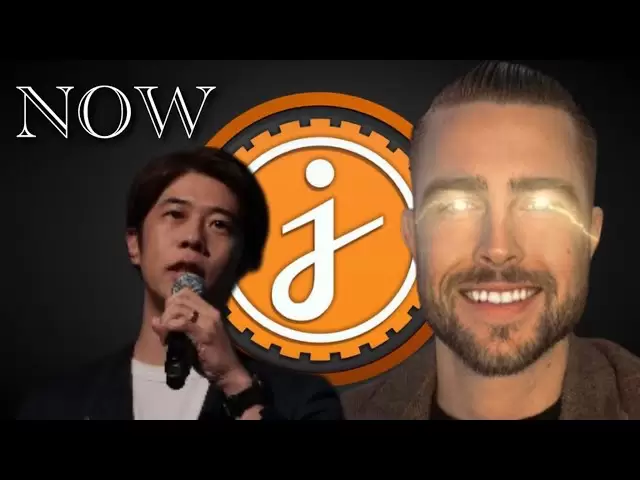-
 Bitcoin
Bitcoin $93,239.3085
1.77% -
 Ethereum
Ethereum $1,784.8978
4.89% -
 Tether USDt
Tether USDt $1.0000
-0.07% -
 XRP
XRP $2.2120
2.67% -
 BNB
BNB $604.0460
-0.82% -
 Solana
Solana $149.4763
3.19% -
 USDC
USDC $0.9999
-0.01% -
 Dogecoin
Dogecoin $0.1789
4.07% -
 Cardano
Cardano $0.6978
6.07% -
 TRON
TRON $0.2456
-0.23% -
 Chainlink
Chainlink $14.8407
7.04% -
 Sui
Sui $2.9603
20.75% -
 Avalanche
Avalanche $22.2500
2.75% -
 UNUS SED LEO
UNUS SED LEO $9.0778
0.74% -
 Stellar
Stellar $0.2671
2.73% -
 Shiba Inu
Shiba Inu $0.0...01354
2.80% -
 Toncoin
Toncoin $3.1620
5.39% -
 Hedera
Hedera $0.1805
1.91% -
 Bitcoin Cash
Bitcoin Cash $358.3454
0.27% -
 Polkadot
Polkadot $4.0786
4.22% -
 Litecoin
Litecoin $82.9465
-0.35% -
 Hyperliquid
Hyperliquid $18.4109
-2.14% -
 Dai
Dai $1.0000
0.01% -
 Bitget Token
Bitget Token $4.5164
-0.15% -
 Ethena USDe
Ethena USDe $0.9993
-0.05% -
 Pi
Pi $0.6588
3.17% -
 Monero
Monero $227.3040
2.01% -
 Uniswap
Uniswap $6.0263
6.88% -
 Pepe
Pepe $0.0...08871
5.28% -
 Aptos
Aptos $5.3498
4.34%
How to set the default chain in MetaMask?
Setting a default chain in MetaMask streamlines your experience by automatically connecting to your preferred network, like Ethereum or Binance Smart Chain, upon opening.
Apr 21, 2025 at 03:15 am

Setting the default chain in MetaMask is a crucial step for users who frequently interact with different blockchain networks. Whether you're a developer working on multiple projects or a user exploring various decentralized applications (dApps), knowing how to set your preferred default chain can streamline your experience. This article will guide you through the process step-by-step, ensuring you can easily switch between networks like Ethereum Mainnet, Binance Smart Chain, or any other supported network.
Understanding the Importance of Setting a Default Chain
Before diving into the steps, it's essential to understand why setting a default chain in MetaMask is beneficial. The default chain determines which network your wallet connects to automatically upon opening. This can save time and reduce errors, especially if you're working on a specific project that requires a particular network. By setting a default chain, you ensure that your wallet is always ready to interact with the correct blockchain without needing to manually switch networks each time.
Accessing MetaMask Settings
To begin setting your default chain, you first need to access the MetaMask settings. Here's how to do it:
- Open MetaMask: Click on the MetaMask extension icon in your browser.
- Unlock Your Wallet: Enter your password to unlock your wallet if it's locked.
- Navigate to Settings: Click on the three vertical dots in the top right corner of the MetaMask interface, then select "Settings" from the dropdown menu.
Viewing and Managing Networks
Once you're in the settings, you'll need to navigate to the networks section to view and manage the available chains:
- Select Networks: In the settings menu, find and click on the "Networks" tab. This will display a list of all the networks currently added to your MetaMask wallet.
Setting the Default Chain
Now that you're in the networks section, you can set your preferred default chain. Follow these steps carefully:
- Choose Your Network: Scroll through the list of networks and find the one you want to set as your default. This could be Ethereum Mainnet, Binance Smart Chain, or any other network you've added.
- Set as Default: Click on the network you've chosen, and you'll see an option to "Set as default network." Click this button to make the selected network your default chain.
Verifying the Default Chain
After setting your default chain, it's important to verify that the change has taken effect:
- Close and Reopen MetaMask: Close the MetaMask extension and then reopen it to ensure that the default chain is now displayed at the top of the interface.
- Check the Network Indicator: Look at the top of the MetaMask interface where the current network is displayed. It should now show the network you set as your default.
Adding Custom Networks
If the network you want to set as your default is not listed in MetaMask, you'll need to add it first. Here's how to add a custom network:
- Return to Networks Tab: Go back to the "Networks" tab in the settings.
- Add Network: Click on the "Add Network" button.
- Enter Network Details: Fill in the required fields such as Network Name, New RPC URL, Chain ID, Currency Symbol, and Block Explorer URL. You can find these details from the network's official documentation or community resources.
- Save Network: After entering all the details, click "Save" to add the new network to your list.
- Set as Default: Now that the custom network is added, you can follow the steps above to set it as your default chain.
Troubleshooting Common Issues
Sometimes, users may encounter issues when setting their default chain. Here are some common problems and their solutions:
- Network Not Appearing: If the network you want to set as default doesn't appear in the list, ensure you've added it correctly. Double-check the network details and try adding it again.
- Default Chain Not Changing: If the default chain doesn't change after setting it, try closing and reopening MetaMask or restarting your browser. If the issue persists, consider clearing your browser cache and cookies.
- Error Messages: If you receive an error message when trying to set the default chain, check your internet connection and ensure that the network you're trying to set is operational.
Frequently Asked Questions
Q: Can I set different default chains for different accounts within the same MetaMask wallet?
A: No, MetaMask does not currently support setting different default chains for different accounts within the same wallet. The default chain setting applies to the entire wallet, regardless of which account is active.
Q: Will setting a default chain affect my existing transactions or balances?
A: No, setting a default chain will not affect your existing transactions or balances. It only changes which network your wallet connects to by default. Your assets and transaction history remain unchanged.
Q: Can I set a testnet as my default chain in MetaMask?
A: Yes, you can set a testnet as your default chain in MetaMask. The process is the same as setting any other network. Just ensure that the testnet is added to your list of networks first.
Q: What happens if I set a default chain that is not supported by a dApp I'm trying to use?
A: If you set a default chain that is not supported by a dApp, you will need to manually switch to a supported network within MetaMask to interact with that dApp. The default chain setting does not override the network requirements of individual dApps.
Disclaimer:info@kdj.com
The information provided is not trading advice. kdj.com does not assume any responsibility for any investments made based on the information provided in this article. Cryptocurrencies are highly volatile and it is highly recommended that you invest with caution after thorough research!
If you believe that the content used on this website infringes your copyright, please contact us immediately (info@kdj.com) and we will delete it promptly.
- Solaxy (SOLX) Presale Hits $30 Million as Meme Coin Hype Builds
- 2025-04-24 04:05:14
- From Meme to Millions: How to Repeat Dogecoin's Wild Ride in 2025
- 2025-04-24 04:05:14
- Bitcoin Pepe (BPEP) Presale Nears $7M as Meme Coin Demand Stays Hot
- 2025-04-24 04:00:26
- Even After Three Years, Tesla Still Holds Its 11,509 BTC
- 2025-04-24 04:00:26
- Bitcoin (BTC) institutional investors piled over eleven times the all-time average into the US spot Bitcoin exchange-traded funds (ETFs) on April 22.
- 2025-04-24 03:55:12
- Former President Donald Trump is throwing a special dinner for the top 220 holders of his official memecoin, $TRUMP.
- 2025-04-24 03:55:12
Related knowledge

How do I buy SOL with a wallet like MetaMask?
Apr 20,2025 at 01:35pm
How do I Buy SOL with a Wallet Like MetaMask? Purchasing Solana (SOL) using a wallet like MetaMask involves a few steps, as MetaMask primarily supports Ethereum and Ethereum-based tokens. However, with the help of decentralized exchanges (DEXs) and some intermediary steps, you can acquire SOL. This article will guide you through the process in detail. S...

How do I buy and sell SOL directly with a cryptocurrency wallet?
Apr 19,2025 at 05:35pm
Introduction to Buying and Selling SOL with a Cryptocurrency WalletBuying and selling Solana (SOL) directly from a cryptocurrency wallet offers a convenient and secure way to manage your digital assets. Cryptocurrency wallets are essential tools for anyone looking to interact with the Solana blockchain. They allow you to store, send, and receive SOL wit...

How do I withdraw SOL to my own wallet?
Apr 20,2025 at 04:21pm
Introduction to Withdrawing SOL to Your Own WalletWithdrawing Solana (SOL) to your own wallet is a straightforward process, but it requires careful attention to detail to ensure that your funds are transferred safely and efficiently. SOL is the native cryptocurrency of the Solana blockchain, known for its high throughput and low transaction fees. Whethe...

From search to installation: OKX Wallet download process FAQ
Apr 17,2025 at 02:00pm
The OKX Wallet is a popular choice among cryptocurrency enthusiasts for managing their digital assets securely and efficiently. Understanding the process from searching for the wallet to its installation can be crucial for new users. This article will guide you through the entire process, providing detailed steps and answers to frequently asked question...

Attention iOS users! OKX Wallet is now available on App Store in some regions. How to check its availability?
Apr 20,2025 at 05:21pm
Attention iOS users! OKX Wallet is now available on App Store in some regions. If you're eager to check its availability and start using this versatile cryptocurrency wallet, follow our detailed guide. We'll walk you through the steps to confirm if OKX Wallet is accessible in your region, and provide insights into its features and benefits. Checking OKX...

How can Android users safely download OKX Wallet? Official channel identification guide
Apr 19,2025 at 10:50pm
How can Android users safely download OKX Wallet? Official channel identification guide Ensuring the safety and security of your cryptocurrency assets begins with downloading apps from trusted sources. For Android users interested in using OKX Wallet, it's crucial to identify and use the official channels to avoid downloading malicious software. This gu...

How do I buy SOL with a wallet like MetaMask?
Apr 20,2025 at 01:35pm
How do I Buy SOL with a Wallet Like MetaMask? Purchasing Solana (SOL) using a wallet like MetaMask involves a few steps, as MetaMask primarily supports Ethereum and Ethereum-based tokens. However, with the help of decentralized exchanges (DEXs) and some intermediary steps, you can acquire SOL. This article will guide you through the process in detail. S...

How do I buy and sell SOL directly with a cryptocurrency wallet?
Apr 19,2025 at 05:35pm
Introduction to Buying and Selling SOL with a Cryptocurrency WalletBuying and selling Solana (SOL) directly from a cryptocurrency wallet offers a convenient and secure way to manage your digital assets. Cryptocurrency wallets are essential tools for anyone looking to interact with the Solana blockchain. They allow you to store, send, and receive SOL wit...

How do I withdraw SOL to my own wallet?
Apr 20,2025 at 04:21pm
Introduction to Withdrawing SOL to Your Own WalletWithdrawing Solana (SOL) to your own wallet is a straightforward process, but it requires careful attention to detail to ensure that your funds are transferred safely and efficiently. SOL is the native cryptocurrency of the Solana blockchain, known for its high throughput and low transaction fees. Whethe...

From search to installation: OKX Wallet download process FAQ
Apr 17,2025 at 02:00pm
The OKX Wallet is a popular choice among cryptocurrency enthusiasts for managing their digital assets securely and efficiently. Understanding the process from searching for the wallet to its installation can be crucial for new users. This article will guide you through the entire process, providing detailed steps and answers to frequently asked question...

Attention iOS users! OKX Wallet is now available on App Store in some regions. How to check its availability?
Apr 20,2025 at 05:21pm
Attention iOS users! OKX Wallet is now available on App Store in some regions. If you're eager to check its availability and start using this versatile cryptocurrency wallet, follow our detailed guide. We'll walk you through the steps to confirm if OKX Wallet is accessible in your region, and provide insights into its features and benefits. Checking OKX...

How can Android users safely download OKX Wallet? Official channel identification guide
Apr 19,2025 at 10:50pm
How can Android users safely download OKX Wallet? Official channel identification guide Ensuring the safety and security of your cryptocurrency assets begins with downloading apps from trusted sources. For Android users interested in using OKX Wallet, it's crucial to identify and use the official channels to avoid downloading malicious software. This gu...
See all articles