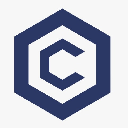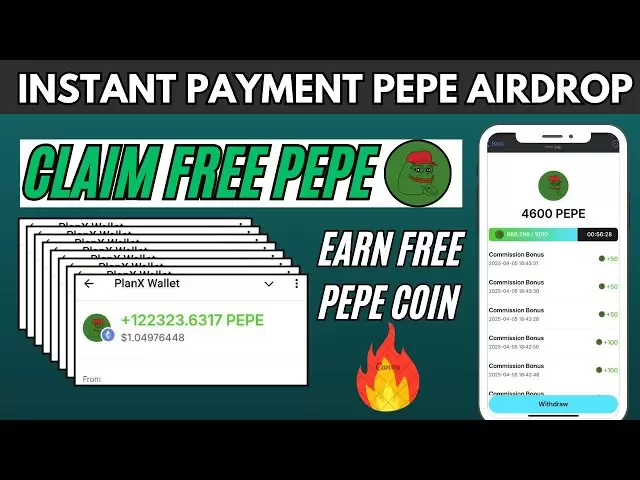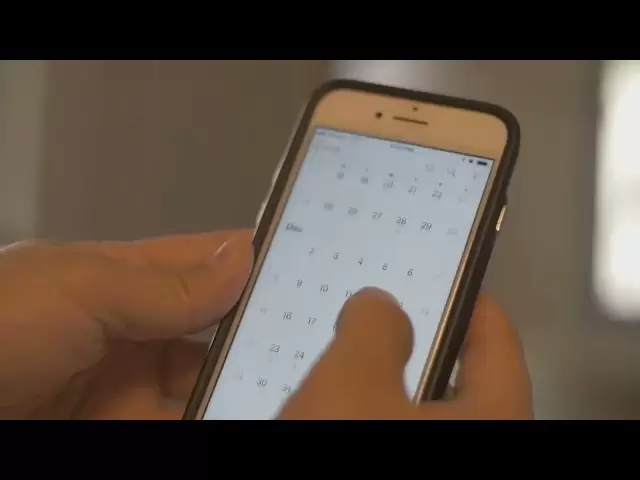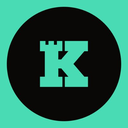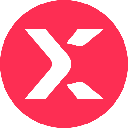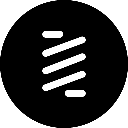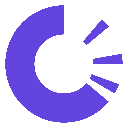-
 Bitcoin
Bitcoin $83,002.8173
-1.53% -
 Ethereum
Ethereum $1,789.8108
-1.26% -
 Tether USDt
Tether USDt $0.9996
0.01% -
 XRP
XRP $2.1274
-0.12% -
 BNB
BNB $592.2431
-0.97% -
 Solana
Solana $119.1598
-2.76% -
 USDC
USDC $1.0000
0.01% -
 Dogecoin
Dogecoin $0.1681
-0.92% -
 Cardano
Cardano $0.6492
-1.84% -
 TRON
TRON $0.2378
-0.90% -
 UNUS SED LEO
UNUS SED LEO $9.0490
-4.47% -
 Chainlink
Chainlink $12.6724
-2.46% -
 Toncoin
Toncoin $3.2495
-4.20% -
 Stellar
Stellar $0.2500
-3.61% -
 Avalanche
Avalanche $17.9358
-1.14% -
 Shiba Inu
Shiba Inu $0.0...01225
-0.09% -
 Sui
Sui $2.2095
-2.78% -
 Hedera
Hedera $0.1613
-2.64% -
 Litecoin
Litecoin $82.2053
-2.61% -
 Polkadot
Polkadot $3.9330
-2.77% -
 MANTRA
MANTRA $6.2724
-0.02% -
 Bitcoin Cash
Bitcoin Cash $298.9098
-0.31% -
 Dai
Dai $1.0001
0.01% -
 Bitget Token
Bitget Token $4.4381
-2.33% -
 Ethena USDe
Ethena USDe $0.9991
-0.01% -
 Pi
Pi $0.5881
11.02% -
 Hyperliquid
Hyperliquid $11.8159
-0.99% -
 Monero
Monero $213.1994
-1.09% -
 Uniswap
Uniswap $5.8098
-1.72% -
 OKB
OKB $51.6086
5.77%
How do I set a custom derivation path on the Coldcard Mk4?
The Coldcard Mk4 allows advanced users to set custom derivation paths for enhanced privacy and flexibility in managing cryptocurrency wallets.
Apr 04, 2025 at 03:50 pm

Setting a custom derivation path on the Coldcard Mk4 is a crucial feature for advanced users who want to manage their cryptocurrency wallets with more flexibility. The Coldcard Mk4, a popular hardware wallet known for its security and open-source nature, allows users to specify custom derivation paths to access different types of wallets or to use non-standard paths for enhanced privacy. This article will guide you through the process of setting a custom derivation path on your Coldcard Mk4, ensuring you can manage your funds with precision and security.
Understanding Derivation Paths
Before diving into the steps to set a custom derivation path, it's important to understand what a derivation path is. In the context of cryptocurrencies, a derivation path is a series of numbers that specify the location of a particular address within a wallet's hierarchical deterministic (HD) structure. The standard derivation path for Bitcoin, for example, is m/44'/0'/0'/0/0. However, users may want to use different paths for various reasons, such as managing multiple accounts or enhancing privacy.
Accessing the Advanced Menu
To set a custom derivation path on your Coldcard Mk4, you first need to access the advanced menu. Here's how you can do it:
- Turn on your Coldcard Mk4 and navigate to the main menu.
- Scroll down to the "Advanced" option and select it.
- Enter your PIN if prompted to access the advanced features.
Navigating to the Address Explorer
Once you're in the advanced menu, you need to navigate to the Address Explorer, where you can set the custom derivation path:
- Select "Address Explorer" from the advanced menu.
- Choose the type of address you want to generate (e.g., native segwit, taproot, etc.).
Setting the Custom Derivation Path
Now, you can set the custom derivation path. Follow these steps carefully:
- Press the "1" key to enter the derivation path menu.
- Use the keypad to input the desired derivation path. For example, if you want to use
m/49'/0'/0'/0/0, you would enter49p/0p/0p/0/0. - Press "OK" to confirm the path you've entered.
Verifying the Custom Path
After setting the custom derivation path, it's crucial to verify that it has been set correctly:
- Generate an address using the custom path by selecting "Generate Address."
- Compare the generated address with the one you expect from the custom path. You can use an online tool or a different wallet to verify the address.
Using the Custom Path for Transactions
Once you've set and verified your custom derivation path, you can use it for transactions. Here's how:
- Navigate to the "Sign" menu from the main menu.
- Select the type of transaction you want to sign (e.g., PSBT, raw transaction).
- Enter the transaction details and ensure the derivation path used matches the custom path you set.
Managing Multiple Custom Paths
If you need to manage multiple custom derivation paths, the Coldcard Mk4 allows you to save different paths for different purposes:
- Repeat the steps to set a custom derivation path for each new path you want to use.
- Label each path clearly in your records to avoid confusion when managing multiple wallets.
Security Considerations
When using custom derivation paths, it's important to consider the security implications:
- Keep your custom paths confidential. Sharing them could compromise the security of your funds.
- Regularly back up your Coldcard. Ensure you have a secure backup of your seed phrase and any custom paths you use.
Troubleshooting Common Issues
If you encounter issues while setting a custom derivation path, here are some common problems and solutions:
- Incorrect Path Entry: Double-check the path you entered. A single mistake can lead to generating incorrect addresses.
- Address Mismatch: If the generated address doesn't match what you expect, verify the path again and ensure you're using the correct address type (e.g., native segwit vs. taproot).
FAQs
Q: Can I use the same custom derivation path on different Coldcard devices?
A: Yes, you can use the same custom derivation path on different Coldcard devices as long as they are initialized with the same seed phrase. However, ensure you keep the seed phrase and custom paths secure.
Q: What happens if I forget the custom derivation path I set?
A: If you forget the custom derivation path, you may lose access to the funds stored at that path. Always keep a secure record of your custom paths alongside your seed phrase.
Q: Can I revert to the standard derivation path after setting a custom one?
A: Yes, you can revert to the standard derivation path by simply not entering a custom path when generating addresses or signing transactions. The Coldcard will default to the standard path if no custom path is specified.
Q: Is it safe to use custom derivation paths for everyday transactions?
A: Using custom derivation paths can enhance privacy, but it also increases complexity. For everyday transactions, sticking to standard paths might be more convenient unless you have a specific need for custom paths.
Disclaimer:info@kdj.com
The information provided is not trading advice. kdj.com does not assume any responsibility for any investments made based on the information provided in this article. Cryptocurrencies are highly volatile and it is highly recommended that you invest with caution after thorough research!
If you believe that the content used on this website infringes your copyright, please contact us immediately (info@kdj.com) and we will delete it promptly.
- Altcoin Season Has Not Yet Arrived, but Market Participants Are Watching Closely as Bitcoin Falters
- 2025-04-06 03:40:12
- Ethereum (ETH) Rivals Are Attracting Increasing Attention from Investors
- 2025-04-06 03:40:12
- Ozak AI (OZ) Tokenizes Artificial Intelligence, Aiming to Surge 1000x From Its Presale Price
- 2025-04-06 03:35:12
- Binance Unveils Groundbreaking Integration That Shatters Silos Between CEXs and DEXs
- 2025-04-06 03:35:12
- Shiba Inu (SHIB/USD) is Up 5% on Tuesday
- 2025-04-06 03:30:13
- Bybit Web3 Announces Streamlining of Offerings to Enhance User Experience
- 2025-04-06 03:30:13
Related knowledge

How do I contact Rabby Wallet support?
Apr 04,2025 at 08:42am
Introduction to Rabby Wallet SupportIf you are a user of Rabby Wallet and need assistance, knowing how to contact their support team is crucial. Rabby Wallet offers various methods to reach out for help, ensuring that users can get the support they need efficiently. This article will guide you through the different ways to contact Rabby Wallet support, ...

How do I set up a multi-signature wallet in Rabby Wallet?
Apr 05,2025 at 06:49pm
Setting up a multi-signature wallet in Rabby Wallet involves several detailed steps to ensure security and functionality. A multi-signature wallet requires multiple private keys to authorize a transaction, adding an extra layer of security. Here's a comprehensive guide on how to set up a multi-signature wallet in Rabby Wallet. Understanding Multi-Signat...

How to set the default network in Rabby Wallet?
Apr 04,2025 at 06:35am
Setting the default network in Rabby Wallet is a crucial step for users who frequently interact with different blockchain networks. This guide will walk you through the process of setting your preferred network as the default, ensuring a seamless experience when managing your cryptocurrencies. Whether you're using Ethereum, Binance Smart Chain, or any o...

How to update the version of Rabby Wallet?
Apr 05,2025 at 02:14am
Updating the version of Rabby Wallet is an essential task to ensure you have the latest features, security enhancements, and bug fixes. This guide will walk you through the process of updating Rabby Wallet on different platforms, including desktop and mobile devices. Let's dive into the detailed steps for each platform. Updating Rabby Wallet on DesktopU...

How to set transaction gas fees in Rabby Wallet?
Apr 05,2025 at 02:29pm
How to set transaction gas fees in Rabby Wallet?Rabby Wallet is a versatile tool for managing cryptocurrency transactions, offering users the flexibility to customize gas fees according to their preferences. Setting the right transaction gas fees is crucial for ensuring your transactions are processed efficiently and economically. This guide will walk y...

How to manage multiple wallet addresses in Rabby Wallet?
Apr 05,2025 at 07:14am
Managing multiple wallet addresses in Rabby Wallet can significantly enhance your cryptocurrency management experience. Whether you're a seasoned crypto enthusiast or a beginner, understanding how to efficiently handle multiple addresses can streamline your transactions and improve your security. In this article, we will explore the detailed steps and b...

How do I contact Rabby Wallet support?
Apr 04,2025 at 08:42am
Introduction to Rabby Wallet SupportIf you are a user of Rabby Wallet and need assistance, knowing how to contact their support team is crucial. Rabby Wallet offers various methods to reach out for help, ensuring that users can get the support they need efficiently. This article will guide you through the different ways to contact Rabby Wallet support, ...

How do I set up a multi-signature wallet in Rabby Wallet?
Apr 05,2025 at 06:49pm
Setting up a multi-signature wallet in Rabby Wallet involves several detailed steps to ensure security and functionality. A multi-signature wallet requires multiple private keys to authorize a transaction, adding an extra layer of security. Here's a comprehensive guide on how to set up a multi-signature wallet in Rabby Wallet. Understanding Multi-Signat...

How to set the default network in Rabby Wallet?
Apr 04,2025 at 06:35am
Setting the default network in Rabby Wallet is a crucial step for users who frequently interact with different blockchain networks. This guide will walk you through the process of setting your preferred network as the default, ensuring a seamless experience when managing your cryptocurrencies. Whether you're using Ethereum, Binance Smart Chain, or any o...

How to update the version of Rabby Wallet?
Apr 05,2025 at 02:14am
Updating the version of Rabby Wallet is an essential task to ensure you have the latest features, security enhancements, and bug fixes. This guide will walk you through the process of updating Rabby Wallet on different platforms, including desktop and mobile devices. Let's dive into the detailed steps for each platform. Updating Rabby Wallet on DesktopU...

How to set transaction gas fees in Rabby Wallet?
Apr 05,2025 at 02:29pm
How to set transaction gas fees in Rabby Wallet?Rabby Wallet is a versatile tool for managing cryptocurrency transactions, offering users the flexibility to customize gas fees according to their preferences. Setting the right transaction gas fees is crucial for ensuring your transactions are processed efficiently and economically. This guide will walk y...

How to manage multiple wallet addresses in Rabby Wallet?
Apr 05,2025 at 07:14am
Managing multiple wallet addresses in Rabby Wallet can significantly enhance your cryptocurrency management experience. Whether you're a seasoned crypto enthusiast or a beginner, understanding how to efficiently handle multiple addresses can streamline your transactions and improve your security. In this article, we will explore the detailed steps and b...
See all articles