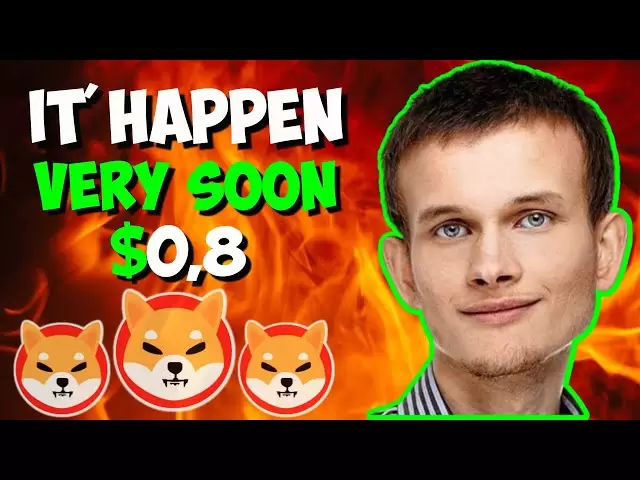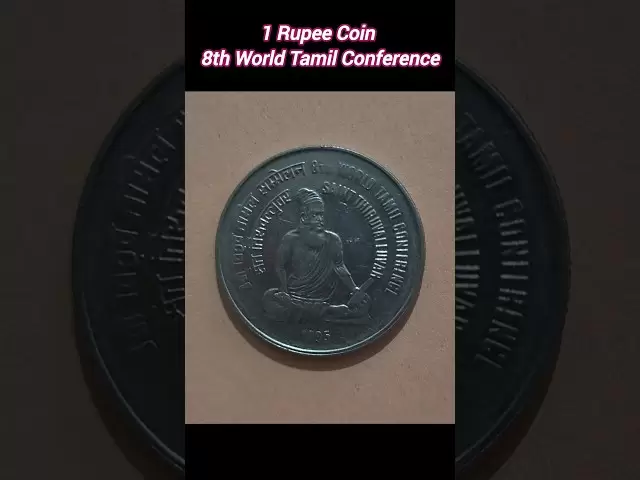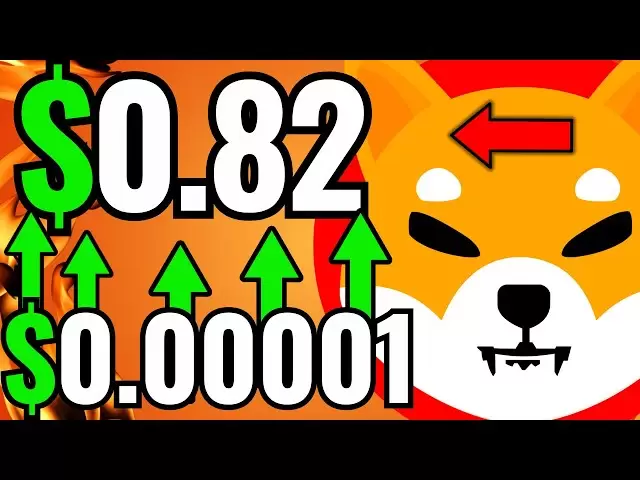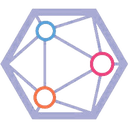-
 Bitcoin
Bitcoin $85,216.7901
0.41% -
 Ethereum
Ethereum $1,613.9019
1.13% -
 Tether USDt
Tether USDt $0.9999
0.02% -
 XRP
XRP $2.0844
0.05% -
 BNB
BNB $592.5858
0.07% -
 Solana
Solana $141.0979
2.42% -
 USDC
USDC $0.9999
0.01% -
 Dogecoin
Dogecoin $0.1582
-0.51% -
 TRON
TRON $0.2446
1.40% -
 Cardano
Cardano $0.6320
-0.25% -
 UNUS SED LEO
UNUS SED LEO $9.3167
0.79% -
 Chainlink
Chainlink $12.9497
1.71% -
 Avalanche
Avalanche $19.9159
3.30% -
 Stellar
Stellar $0.2466
1.50% -
 Toncoin
Toncoin $2.9744
-0.93% -
 Shiba Inu
Shiba Inu $0.0...01237
0.30% -
 Hedera
Hedera $0.1666
-0.58% -
 Sui
Sui $2.1546
0.57% -
 Bitcoin Cash
Bitcoin Cash $338.6747
-0.02% -
 Hyperliquid
Hyperliquid $18.4590
7.45% -
 Polkadot
Polkadot $3.8859
4.13% -
 Litecoin
Litecoin $76.2713
-0.12% -
 Bitget Token
Bitget Token $4.5825
3.39% -
 Dai
Dai $0.9999
-0.01% -
 Ethena USDe
Ethena USDe $0.9991
-0.01% -
 Pi
Pi $0.6510
0.28% -
 Monero
Monero $217.7942
1.15% -
 Uniswap
Uniswap $5.3279
1.53% -
 Pepe
Pepe $0.0...07532
2.38% -
 OKB
OKB $50.9748
1.06%
How to send Bitcoin via Ledger Nano X?
Sending Bitcoin with Ledger Nano X is secure and easy: set up your device, use Ledger Live to initiate transactions, and confirm on your hardware wallet for peace of mind.
Apr 17, 2025 at 10:08 pm

Sending Bitcoin via the Ledger Nano X is a straightforward process that ensures the security of your transactions. This hardware wallet offers a high level of protection for your cryptocurrencies, making it an excellent choice for managing your Bitcoin. In this article, we will guide you through the steps required to send Bitcoin using your Ledger Nano X, ensuring that you can do so with confidence and ease.
Preparing Your Ledger Nano X
Before you can send Bitcoin, you need to ensure that your Ledger Nano X is properly set up and connected to your computer or smartphone. Here are the steps to get started:
- Ensure your Ledger Nano X is fully charged or connected to a power source.
- Unlock your device using your PIN code.
- Navigate to the Bitcoin app on your Ledger Nano X. If the app is not installed, you can install it through the Ledger Live software.
- Open the Bitcoin app on your Ledger Nano X by pressing both buttons simultaneously when the app icon is highlighted.
Setting Up Ledger Live
Ledger Live is the official software provided by Ledger to manage your cryptocurrencies. To send Bitcoin, you need to have Ledger Live installed and set up on your computer or smartphone. Follow these steps:
- Download and install Ledger Live from the official Ledger website.
- Connect your Ledger Nano X to your computer or smartphone using the provided USB cable or via Bluetooth if using a smartphone.
- Open Ledger Live and follow the on-screen instructions to set up your device if it's your first time using it.
- Navigate to the "Portfolio" section in Ledger Live and ensure that your Bitcoin account is displayed. If not, you may need to add it by clicking "Add Account" and selecting Bitcoin.
Initiating a Bitcoin Transaction
Once your Ledger Nano X and Ledger Live are set up, you can proceed to initiate a Bitcoin transaction. Here’s how to do it:
- In Ledger Live, navigate to the "Send" section under your Bitcoin account.
- Enter the recipient's Bitcoin address in the "Recipient" field. Double-check the address to avoid sending Bitcoin to the wrong wallet.
- Specify the amount of Bitcoin you wish to send in the "Amount" field. You can enter the amount in Bitcoin or your local currency, depending on your Ledger Live settings.
- Add a transaction fee if necessary. Ledger Live will suggest a fee based on the current network conditions, but you can adjust it to prioritize speed or cost.
- Review the transaction details carefully, including the recipient address, the amount, and the fee.
Confirming the Transaction on Your Ledger Nano X
After you have entered all the necessary information in Ledger Live, you need to confirm the transaction on your Ledger Nano X to ensure its security. Follow these steps:
- Click on "Continue" in Ledger Live to proceed with the transaction.
- Your Ledger Nano X will display a summary of the transaction. This includes the recipient address, the amount, and the fee.
- Carefully review the transaction details on your Ledger Nano X. Ensure that the recipient address matches the one you entered in Ledger Live.
- Confirm the transaction by pressing both buttons on your Ledger Nano X simultaneously when prompted. The device will then sign the transaction using your private key.
Completing the Transaction
Once you have confirmed the transaction on your Ledger Nano X, Ledger Live will broadcast it to the Bitcoin network. Here's what happens next:
- Ledger Live will display a confirmation message indicating that the transaction has been successfully broadcast.
- You can view the transaction details in Ledger Live by navigating to the "Operations" section under your Bitcoin account.
- The transaction will be pending until it is confirmed by the Bitcoin network. The time it takes for confirmation depends on the transaction fee and the current network congestion.
Monitoring Your Transaction
After sending Bitcoin, it's important to monitor the transaction to ensure it is processed successfully. Here are some tips for monitoring your transaction:
- Check the transaction status in Ledger Live. You can see the number of confirmations your transaction has received.
- Use a blockchain explorer like Blockchain.com or Blockchair to track your transaction using the transaction ID (TXID) provided by Ledger Live.
- Wait for the transaction to receive enough confirmations before considering it complete. Typically, six confirmations are considered secure for Bitcoin transactions.
Frequently Asked Questions
Q: Can I send Bitcoin to any wallet using my Ledger Nano X?
A: Yes, you can send Bitcoin to any valid Bitcoin address using your Ledger Nano X. Just ensure that you enter the correct address in Ledger Live and double-check it before confirming the transaction on your device.
Q: What should I do if my transaction is stuck?
A: If your transaction is stuck, you can try increasing the transaction fee to incentivize miners to prioritize it. You can do this by using the "Replace-by-Fee" (RBF) feature in Ledger Live if your transaction supports it.
Q: Is it safe to send Bitcoin using my Ledger Nano X?
A: Yes, sending Bitcoin using your Ledger Nano X is very secure. The private keys never leave the device, and you must physically confirm each transaction, adding an extra layer of security.
Q: Can I cancel a Bitcoin transaction after confirming it on my Ledger Nano X?
A: Once you confirm a Bitcoin transaction on your Ledger Nano X, it cannot be canceled. It is broadcast to the network and becomes irreversible upon receiving confirmations. Always double-check the transaction details before confirming.
Disclaimer:info@kdj.com
The information provided is not trading advice. kdj.com does not assume any responsibility for any investments made based on the information provided in this article. Cryptocurrencies are highly volatile and it is highly recommended that you invest with caution after thorough research!
If you believe that the content used on this website infringes your copyright, please contact us immediately (info@kdj.com) and we will delete it promptly.
- 3 Cryptocurrencies Promise to Make You a Millionaire by 2025
- 2025-04-20 11:55:12
- In Its Recent Network Updates, an Ethereum (ETH) Core Developer Has Highlighted Five Key Projects the Blockchain
- 2025-04-20 11:55:12
- TON (BTC) Breakout Presents Opportunity to Explore Long Positions
- 2025-04-20 11:50:13
- Ethereum (ETH) Core Developers Highlight 5 Key Projects the Blockchain Is Working on
- 2025-04-20 11:50:13
- MAGACOIN FINANCE: THE NEW ROI DARLING?
- 2025-04-20 11:45:13
- Rich Dad Poor Dad author Robert Kiyosaki recently predicted that Bitcoin will surpass the price of USD 1 million by 2035.
- 2025-04-20 11:45:13
Related knowledge

How do I buy and sell SOL directly with a cryptocurrency wallet?
Apr 19,2025 at 05:35pm
Introduction to Buying and Selling SOL with a Cryptocurrency WalletBuying and selling Solana (SOL) directly from a cryptocurrency wallet offers a convenient and secure way to manage your digital assets. Cryptocurrency wallets are essential tools for anyone looking to interact with the Solana blockchain. They allow you to store, send, and receive SOL wit...

From search to installation: OKX Wallet download process FAQ
Apr 17,2025 at 02:00pm
The OKX Wallet is a popular choice among cryptocurrency enthusiasts for managing their digital assets securely and efficiently. Understanding the process from searching for the wallet to its installation can be crucial for new users. This article will guide you through the entire process, providing detailed steps and answers to frequently asked question...

How can Android users safely download OKX Wallet? Official channel identification guide
Apr 19,2025 at 10:50pm
How can Android users safely download OKX Wallet? Official channel identification guide Ensuring the safety and security of your cryptocurrency assets begins with downloading apps from trusted sources. For Android users interested in using OKX Wallet, it's crucial to identify and use the official channels to avoid downloading malicious software. This gu...

OKX Wallet is now available on Google Play and App Store! Please read the following points before downloading
Apr 18,2025 at 10:21pm
OKX Wallet has recently become available on both the Google Play Store and the Apple App Store, marking a significant step forward in accessibility for users interested in managing their cryptocurrencies. Before you proceed to download the app, it's crucial to understand some key points to ensure a smooth and secure experience. This article will guide y...

Want to experience OKX Wallet? Here is a complete download guide
Apr 19,2025 at 09:00pm
Want to experience OKX Wallet? Here is a complete download guide Are you interested in diving into the world of cryptocurrencies with the OKX Wallet? This comprehensive guide will walk you through the process of downloading and setting up your OKX Wallet on various devices. Let's get started and ensure you have everything you need to manage your digital...

OKX Wallet independent app is now online! How can Android/iOS users obtain it?
Apr 18,2025 at 03:43pm
The OKX Wallet independent app has recently been launched, providing a seamless experience for managing your cryptocurrency assets. Both Android and iOS users can now access this powerful tool to enhance their crypto management capabilities. In this article, we will guide you through the process of obtaining the OKX Wallet app on your Android or iOS dev...

How do I buy and sell SOL directly with a cryptocurrency wallet?
Apr 19,2025 at 05:35pm
Introduction to Buying and Selling SOL with a Cryptocurrency WalletBuying and selling Solana (SOL) directly from a cryptocurrency wallet offers a convenient and secure way to manage your digital assets. Cryptocurrency wallets are essential tools for anyone looking to interact with the Solana blockchain. They allow you to store, send, and receive SOL wit...

From search to installation: OKX Wallet download process FAQ
Apr 17,2025 at 02:00pm
The OKX Wallet is a popular choice among cryptocurrency enthusiasts for managing their digital assets securely and efficiently. Understanding the process from searching for the wallet to its installation can be crucial for new users. This article will guide you through the entire process, providing detailed steps and answers to frequently asked question...

How can Android users safely download OKX Wallet? Official channel identification guide
Apr 19,2025 at 10:50pm
How can Android users safely download OKX Wallet? Official channel identification guide Ensuring the safety and security of your cryptocurrency assets begins with downloading apps from trusted sources. For Android users interested in using OKX Wallet, it's crucial to identify and use the official channels to avoid downloading malicious software. This gu...

OKX Wallet is now available on Google Play and App Store! Please read the following points before downloading
Apr 18,2025 at 10:21pm
OKX Wallet has recently become available on both the Google Play Store and the Apple App Store, marking a significant step forward in accessibility for users interested in managing their cryptocurrencies. Before you proceed to download the app, it's crucial to understand some key points to ensure a smooth and secure experience. This article will guide y...

Want to experience OKX Wallet? Here is a complete download guide
Apr 19,2025 at 09:00pm
Want to experience OKX Wallet? Here is a complete download guide Are you interested in diving into the world of cryptocurrencies with the OKX Wallet? This comprehensive guide will walk you through the process of downloading and setting up your OKX Wallet on various devices. Let's get started and ensure you have everything you need to manage your digital...

OKX Wallet independent app is now online! How can Android/iOS users obtain it?
Apr 18,2025 at 03:43pm
The OKX Wallet independent app has recently been launched, providing a seamless experience for managing your cryptocurrency assets. Both Android and iOS users can now access this powerful tool to enhance their crypto management capabilities. In this article, we will guide you through the process of obtaining the OKX Wallet app on your Android or iOS dev...
See all articles