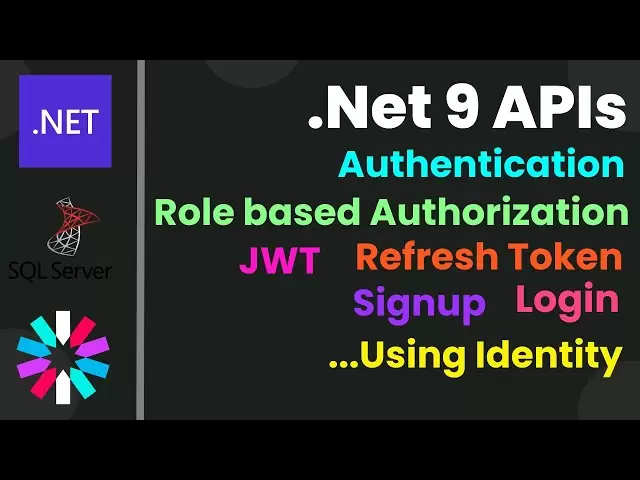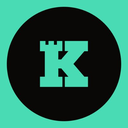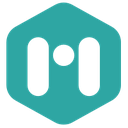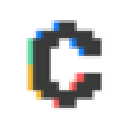-
 Bitcoin
Bitcoin $87,160.3686
2.59% -
 Ethereum
Ethereum $1,577.5291
-0.58% -
 Tether USDt
Tether USDt $1.0000
0.00% -
 XRP
XRP $2.0804
0.22% -
 BNB
BNB $596.3334
0.99% -
 Solana
Solana $136.5658
-0.15% -
 USDC
USDC $1.0000
0.00% -
 Dogecoin
Dogecoin $0.1584
1.77% -
 TRON
TRON $0.2458
-0.32% -
 Cardano
Cardano $0.6208
0.05% -
 Chainlink
Chainlink $13.1006
-1.96% -
 UNUS SED LEO
UNUS SED LEO $9.1412
-1.97% -
 Avalanche
Avalanche $19.9880
2.50% -
 Stellar
Stellar $0.2528
3.56% -
 Shiba Inu
Shiba Inu $0.0...01238
-0.19% -
 Toncoin
Toncoin $2.8930
-3.79% -
 Sui
Sui $2.2031
4.44% -
 Hedera
Hedera $0.1692
1.25% -
 Bitcoin Cash
Bitcoin Cash $343.2002
2.28% -
 Polkadot
Polkadot $3.8296
-1.99% -
 Hyperliquid
Hyperliquid $17.9378
1.39% -
 Litecoin
Litecoin $78.0777
0.75% -
 Dai
Dai $0.9999
0.00% -
 Bitget Token
Bitget Token $4.4322
0.90% -
 Ethena USDe
Ethena USDe $0.9993
0.00% -
 Pi
Pi $0.6347
-0.88% -
 Monero
Monero $214.7110
-0.08% -
 Uniswap
Uniswap $5.2643
-0.22% -
 Pepe
Pepe $0.0...07787
2.99% -
 Aptos
Aptos $4.9970
-0.84%
how reset metamask
By following the step-by-step guide, you can effectively reset your Metamask account, disconnecting it from past activity and initializing a new one with enhanced security measures.
Nov 01, 2024 at 05:02 pm
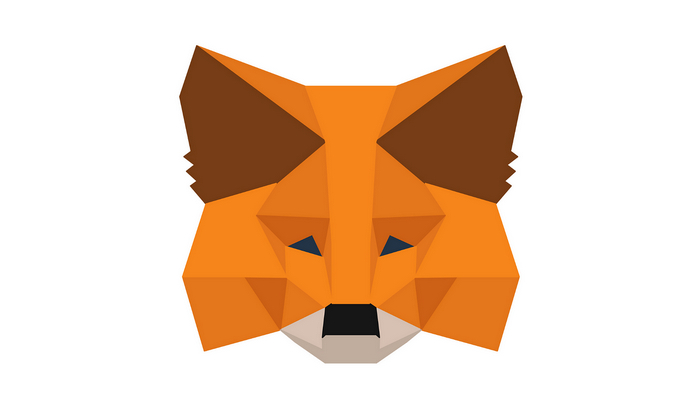
How to Reset Metamask
1. Backup Your Secret Recovery Phrase
Before proceeding, ensure you have backed up your 12-word Secret Recovery Phrase. Store it in a secure location, as it's crucial for recovering your account if necessary.
2. Uninstall Metamask
- Desktop: Remove the Metamask extension from your browser using the browser's extension manager.
- Mobile: Uninstall the Metamask mobile app.
3. Reinstall Metamask
- Desktop: Visit metamask.io and install the extension for your preferred browser.
- Mobile: Download the official Metamask app from the Apple App Store (iOS) or Google Play Store (Android).
4. Create a New Metamask Account
- Launch the freshly installed Metamask and click "Create a Wallet."
- Accept the Terms of Use and click "Create."
- Choose a secure password for your account.
- Write down a new 12-word Secret Recovery Phrase and store it safely.
- Click "Next" and re-enter the phrase to confirm.
5. Confirm Account Reset
- Now, you have a newly created Metamask account. Please note that your lost account's funds and assets cannot be restored using this method.
Additional Notes:
- Resetting Metamask deletes all data associated with your previous account, including transaction history, contacts, and account settings.
- If you have access to your Secret Recovery Phrase from the lost account, you can recover it by importing the phrase into the newly created Metamask account.
- If you do not have your Secret Recovery Phrase, you will not be able to access your old account or its associated funds.
Disclaimer:info@kdj.com
The information provided is not trading advice. kdj.com does not assume any responsibility for any investments made based on the information provided in this article. Cryptocurrencies are highly volatile and it is highly recommended that you invest with caution after thorough research!
If you believe that the content used on this website infringes your copyright, please contact us immediately (info@kdj.com) and we will delete it promptly.
- Lightchain AI: The Future of Cryptocurrency
- 2025-04-22 05:30:13
- Coinbase Expands XRP Futures Contracts Trading
- 2025-04-22 05:30:13
- Difficulty Spike and Hashrate Drop Lengthen Block Times
- 2025-04-22 05:25:13
- Despite the Harshest Profit Squeeze in Half a Decade, Bitcoin Mining on U.S. Soil is Consolidating and Gathering Momentum
- 2025-04-22 05:25:13
- Bitcoin (BTC) markets ticked higher
- 2025-04-22 05:20:13
- Shiba Inu (SHIB) and Lightchain AI (LCAI) Are Rapidly Gaining Ground, Positioning Themselves as Serious Competitors to Dogecoin.
- 2025-04-22 05:20:13
Related knowledge

How do I buy SOL with a wallet like MetaMask?
Apr 20,2025 at 01:35pm
How do I Buy SOL with a Wallet Like MetaMask? Purchasing Solana (SOL) using a wallet like MetaMask involves a few steps, as MetaMask primarily supports Ethereum and Ethereum-based tokens. However, with the help of decentralized exchanges (DEXs) and some intermediary steps, you can acquire SOL. This article will guide you through the process in detail. S...

How do I buy and sell SOL directly with a cryptocurrency wallet?
Apr 19,2025 at 05:35pm
Introduction to Buying and Selling SOL with a Cryptocurrency WalletBuying and selling Solana (SOL) directly from a cryptocurrency wallet offers a convenient and secure way to manage your digital assets. Cryptocurrency wallets are essential tools for anyone looking to interact with the Solana blockchain. They allow you to store, send, and receive SOL wit...

How do I withdraw SOL to my own wallet?
Apr 20,2025 at 04:21pm
Introduction to Withdrawing SOL to Your Own WalletWithdrawing Solana (SOL) to your own wallet is a straightforward process, but it requires careful attention to detail to ensure that your funds are transferred safely and efficiently. SOL is the native cryptocurrency of the Solana blockchain, known for its high throughput and low transaction fees. Whethe...

From search to installation: OKX Wallet download process FAQ
Apr 17,2025 at 02:00pm
The OKX Wallet is a popular choice among cryptocurrency enthusiasts for managing their digital assets securely and efficiently. Understanding the process from searching for the wallet to its installation can be crucial for new users. This article will guide you through the entire process, providing detailed steps and answers to frequently asked question...

Attention iOS users! OKX Wallet is now available on App Store in some regions. How to check its availability?
Apr 20,2025 at 05:21pm
Attention iOS users! OKX Wallet is now available on App Store in some regions. If you're eager to check its availability and start using this versatile cryptocurrency wallet, follow our detailed guide. We'll walk you through the steps to confirm if OKX Wallet is accessible in your region, and provide insights into its features and benefits. Checking OKX...

How can Android users safely download OKX Wallet? Official channel identification guide
Apr 19,2025 at 10:50pm
How can Android users safely download OKX Wallet? Official channel identification guide Ensuring the safety and security of your cryptocurrency assets begins with downloading apps from trusted sources. For Android users interested in using OKX Wallet, it's crucial to identify and use the official channels to avoid downloading malicious software. This gu...

How do I buy SOL with a wallet like MetaMask?
Apr 20,2025 at 01:35pm
How do I Buy SOL with a Wallet Like MetaMask? Purchasing Solana (SOL) using a wallet like MetaMask involves a few steps, as MetaMask primarily supports Ethereum and Ethereum-based tokens. However, with the help of decentralized exchanges (DEXs) and some intermediary steps, you can acquire SOL. This article will guide you through the process in detail. S...

How do I buy and sell SOL directly with a cryptocurrency wallet?
Apr 19,2025 at 05:35pm
Introduction to Buying and Selling SOL with a Cryptocurrency WalletBuying and selling Solana (SOL) directly from a cryptocurrency wallet offers a convenient and secure way to manage your digital assets. Cryptocurrency wallets are essential tools for anyone looking to interact with the Solana blockchain. They allow you to store, send, and receive SOL wit...

How do I withdraw SOL to my own wallet?
Apr 20,2025 at 04:21pm
Introduction to Withdrawing SOL to Your Own WalletWithdrawing Solana (SOL) to your own wallet is a straightforward process, but it requires careful attention to detail to ensure that your funds are transferred safely and efficiently. SOL is the native cryptocurrency of the Solana blockchain, known for its high throughput and low transaction fees. Whethe...

From search to installation: OKX Wallet download process FAQ
Apr 17,2025 at 02:00pm
The OKX Wallet is a popular choice among cryptocurrency enthusiasts for managing their digital assets securely and efficiently. Understanding the process from searching for the wallet to its installation can be crucial for new users. This article will guide you through the entire process, providing detailed steps and answers to frequently asked question...

Attention iOS users! OKX Wallet is now available on App Store in some regions. How to check its availability?
Apr 20,2025 at 05:21pm
Attention iOS users! OKX Wallet is now available on App Store in some regions. If you're eager to check its availability and start using this versatile cryptocurrency wallet, follow our detailed guide. We'll walk you through the steps to confirm if OKX Wallet is accessible in your region, and provide insights into its features and benefits. Checking OKX...

How can Android users safely download OKX Wallet? Official channel identification guide
Apr 19,2025 at 10:50pm
How can Android users safely download OKX Wallet? Official channel identification guide Ensuring the safety and security of your cryptocurrency assets begins with downloading apps from trusted sources. For Android users interested in using OKX Wallet, it's crucial to identify and use the official channels to avoid downloading malicious software. This gu...
See all articles