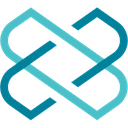-
 Bitcoin
Bitcoin $87,985.5737
0.72% -
 Ethereum
Ethereum $1,574.8026
-3.90% -
 Tether USDt
Tether USDt $0.9999
0.00% -
 XRP
XRP $2.0783
-1.83% -
 BNB
BNB $600.4630
-0.57% -
 Solana
Solana $138.7268
-1.43% -
 USDC
USDC $1.0000
0.00% -
 Dogecoin
Dogecoin $0.1604
-0.49% -
 TRON
TRON $0.2468
0.93% -
 Cardano
Cardano $0.6232
-2.68% -
 Chainlink
Chainlink $13.0447
-3.65% -
 UNUS SED LEO
UNUS SED LEO $9.1903
-2.36% -
 Avalanche
Avalanche $19.7884
-0.95% -
 Stellar
Stellar $0.2455
-2.64% -
 Toncoin
Toncoin $2.9136
-3.77% -
 Shiba Inu
Shiba Inu $0.0...01234
-3.12% -
 Sui
Sui $2.2351
0.79% -
 Hedera
Hedera $0.1701
-0.34% -
 Bitcoin Cash
Bitcoin Cash $343.8870
1.52% -
 Hyperliquid
Hyperliquid $18.4355
1.81% -
 Litecoin
Litecoin $78.5146
-0.23% -
 Polkadot
Polkadot $3.7235
-4.61% -
 Dai
Dai $1.0000
0.00% -
 Bitget Token
Bitget Token $4.4307
-2.55% -
 Ethena USDe
Ethena USDe $0.9992
-0.01% -
 Pi
Pi $0.6322
-0.72% -
 Monero
Monero $215.4354
-0.09% -
 Pepe
Pepe $0.0...07934
0.95% -
 Uniswap
Uniswap $5.2398
-3.49% -
 OKB
OKB $50.8827
-0.49%
How do I reset the factory settings of Keystone Pro?
Reset your Keystone Pro to factory settings by navigating to Settings, selecting Factory Reset, confirming, and waiting for the process to complete.
Apr 06, 2025 at 12:15 pm

Introduction to Keystone Pro
The Keystone Pro is a highly secure hardware wallet designed for storing cryptocurrencies. It offers robust protection against various cyber threats, ensuring that your digital assets remain safe. One of the essential features of any hardware wallet is the ability to reset it to factory settings, which can be crucial for troubleshooting or preparing the device for a new user. In this article, we will guide you through the process of resetting the factory settings of your Keystone Pro.
Why Reset the Factory Settings?
Resetting the factory settings of your Keystone Pro can be necessary for several reasons. If you are experiencing technical issues, a factory reset can often resolve these problems by restoring the device to its original state. Additionally, if you plan to transfer the device to another user, a factory reset ensures that all your personal data and settings are completely wiped from the device. This step is crucial for maintaining the security and privacy of your cryptocurrency holdings.
Preparing for the Factory Reset
Before you proceed with resetting your Keystone Pro to factory settings, it is important to take a few preparatory steps. First, ensure that you have backed up all your important data, including your recovery seed phrase and any other critical information. This backup is essential because a factory reset will erase all data on the device. Additionally, make sure that your Keystone Pro is fully charged or connected to a power source to avoid any interruptions during the reset process.
Steps to Reset Keystone Pro to Factory Settings
To reset your Keystone Pro to factory settings, follow these detailed steps:
- Turn on your Keystone Pro: Press and hold the power button until the device turns on.
- Navigate to the Settings Menu: Use the navigation buttons to scroll to the "Settings" option and select it.
- Select Factory Reset: Within the Settings menu, find and select the "Factory Reset" option.
- Confirm the Reset: You will be prompted to confirm the factory reset. Select "Yes" or "Confirm" to proceed.
- Wait for the Reset to Complete: The device will begin the reset process. This may take a few minutes, so be patient and do not interrupt the process.
- Restart the Device: Once the reset is complete, the device will automatically restart. You will then be greeted with the initial setup screen, indicating that the factory reset was successful.
Verifying the Factory Reset
After the factory reset is complete, it is important to verify that the process was successful. To do this, you can check the following:
- Initial Setup Screen: If you see the initial setup screen, it is a clear indication that the device has been reset to its factory settings.
- No Previous Data: Ensure that none of your previous data, such as wallets or settings, are present on the device.
- Default Settings: Check that all settings are back to their default values, as they were when you first received the device.
Troubleshooting Common Issues
If you encounter any issues during the factory reset process, here are some troubleshooting steps you can take:
- Device Not Responding: If your Keystone Pro does not respond when you try to initiate the factory reset, try restarting the device and then attempt the reset again.
- Reset Process Stalls: If the reset process seems to stall or take longer than expected, ensure that the device is properly connected to a power source. If the issue persists, you may need to contact Keystone support for further assistance.
- Error Messages: If you receive any error messages during the reset process, take note of the specific error and consult the Keystone Pro user manual or support resources for guidance.
Frequently Asked Questions
Q: Will resetting my Keystone Pro to factory settings delete my cryptocurrency?
A: No, resetting your Keystone Pro to factory settings will not delete your cryptocurrency. However, it will erase all data on the device, including your wallets and settings. You must have your recovery seed phrase backed up to restore your wallets after the reset.
Q: Can I cancel the factory reset process once it has started?
A: No, once the factory reset process has started, it cannot be canceled. It is important to be certain before initiating the reset.
Q: How often should I reset my Keystone Pro to factory settings?
A: There is no need to reset your Keystone Pro to factory settings regularly. You should only do so if you are experiencing technical issues or if you are transferring the device to another user.
Q: What should I do if I forget my recovery seed phrase after a factory reset?
A: If you forget your recovery seed phrase after a factory reset, you will not be able to restore your wallets and access your cryptocurrency. It is crucial to keep your recovery seed phrase in a safe and secure location.
Disclaimer:info@kdj.com
The information provided is not trading advice. kdj.com does not assume any responsibility for any investments made based on the information provided in this article. Cryptocurrencies are highly volatile and it is highly recommended that you invest with caution after thorough research!
If you believe that the content used on this website infringes your copyright, please contact us immediately (info@kdj.com) and we will delete it promptly.
- Reserve Protocol's RSR token surges over 13% after Coinbase listing announcement
- 2025-04-22 13:40:11
- Bitcoin (BTC) May Soon Mirror Gold's Price Trajectory, Setting Up a $450,000 Target by Year-End
- 2025-04-22 13:40:11
- PEPE price prediction: Bullish breakout could be the start of a rally
- 2025-04-22 13:35:12
- Pi Network (PI) Price Prediction: Experts Forecast Jump to $5
- 2025-04-22 13:35:12
- 4 Altcoins That Will Explode in 2025: What Web3 ai, XRP, Cardano, and PEPE Are Signaling Now
- 2025-04-22 13:30:12
- Mantra (OM) founder and CEO John Patrick Mullin has started unstaking 150 million of his Mantra (OM) tokens
- 2025-04-22 13:30:12
Related knowledge

How do I buy SOL with a wallet like MetaMask?
Apr 20,2025 at 01:35pm
How do I Buy SOL with a Wallet Like MetaMask? Purchasing Solana (SOL) using a wallet like MetaMask involves a few steps, as MetaMask primarily supports Ethereum and Ethereum-based tokens. However, with the help of decentralized exchanges (DEXs) and some intermediary steps, you can acquire SOL. This article will guide you through the process in detail. S...

How do I buy and sell SOL directly with a cryptocurrency wallet?
Apr 19,2025 at 05:35pm
Introduction to Buying and Selling SOL with a Cryptocurrency WalletBuying and selling Solana (SOL) directly from a cryptocurrency wallet offers a convenient and secure way to manage your digital assets. Cryptocurrency wallets are essential tools for anyone looking to interact with the Solana blockchain. They allow you to store, send, and receive SOL wit...

How do I withdraw SOL to my own wallet?
Apr 20,2025 at 04:21pm
Introduction to Withdrawing SOL to Your Own WalletWithdrawing Solana (SOL) to your own wallet is a straightforward process, but it requires careful attention to detail to ensure that your funds are transferred safely and efficiently. SOL is the native cryptocurrency of the Solana blockchain, known for its high throughput and low transaction fees. Whethe...

From search to installation: OKX Wallet download process FAQ
Apr 17,2025 at 02:00pm
The OKX Wallet is a popular choice among cryptocurrency enthusiasts for managing their digital assets securely and efficiently. Understanding the process from searching for the wallet to its installation can be crucial for new users. This article will guide you through the entire process, providing detailed steps and answers to frequently asked question...

Attention iOS users! OKX Wallet is now available on App Store in some regions. How to check its availability?
Apr 20,2025 at 05:21pm
Attention iOS users! OKX Wallet is now available on App Store in some regions. If you're eager to check its availability and start using this versatile cryptocurrency wallet, follow our detailed guide. We'll walk you through the steps to confirm if OKX Wallet is accessible in your region, and provide insights into its features and benefits. Checking OKX...

How can Android users safely download OKX Wallet? Official channel identification guide
Apr 19,2025 at 10:50pm
How can Android users safely download OKX Wallet? Official channel identification guide Ensuring the safety and security of your cryptocurrency assets begins with downloading apps from trusted sources. For Android users interested in using OKX Wallet, it's crucial to identify and use the official channels to avoid downloading malicious software. This gu...

How do I buy SOL with a wallet like MetaMask?
Apr 20,2025 at 01:35pm
How do I Buy SOL with a Wallet Like MetaMask? Purchasing Solana (SOL) using a wallet like MetaMask involves a few steps, as MetaMask primarily supports Ethereum and Ethereum-based tokens. However, with the help of decentralized exchanges (DEXs) and some intermediary steps, you can acquire SOL. This article will guide you through the process in detail. S...

How do I buy and sell SOL directly with a cryptocurrency wallet?
Apr 19,2025 at 05:35pm
Introduction to Buying and Selling SOL with a Cryptocurrency WalletBuying and selling Solana (SOL) directly from a cryptocurrency wallet offers a convenient and secure way to manage your digital assets. Cryptocurrency wallets are essential tools for anyone looking to interact with the Solana blockchain. They allow you to store, send, and receive SOL wit...

How do I withdraw SOL to my own wallet?
Apr 20,2025 at 04:21pm
Introduction to Withdrawing SOL to Your Own WalletWithdrawing Solana (SOL) to your own wallet is a straightforward process, but it requires careful attention to detail to ensure that your funds are transferred safely and efficiently. SOL is the native cryptocurrency of the Solana blockchain, known for its high throughput and low transaction fees. Whethe...

From search to installation: OKX Wallet download process FAQ
Apr 17,2025 at 02:00pm
The OKX Wallet is a popular choice among cryptocurrency enthusiasts for managing their digital assets securely and efficiently. Understanding the process from searching for the wallet to its installation can be crucial for new users. This article will guide you through the entire process, providing detailed steps and answers to frequently asked question...

Attention iOS users! OKX Wallet is now available on App Store in some regions. How to check its availability?
Apr 20,2025 at 05:21pm
Attention iOS users! OKX Wallet is now available on App Store in some regions. If you're eager to check its availability and start using this versatile cryptocurrency wallet, follow our detailed guide. We'll walk you through the steps to confirm if OKX Wallet is accessible in your region, and provide insights into its features and benefits. Checking OKX...

How can Android users safely download OKX Wallet? Official channel identification guide
Apr 19,2025 at 10:50pm
How can Android users safely download OKX Wallet? Official channel identification guide Ensuring the safety and security of your cryptocurrency assets begins with downloading apps from trusted sources. For Android users interested in using OKX Wallet, it's crucial to identify and use the official channels to avoid downloading malicious software. This gu...
See all articles