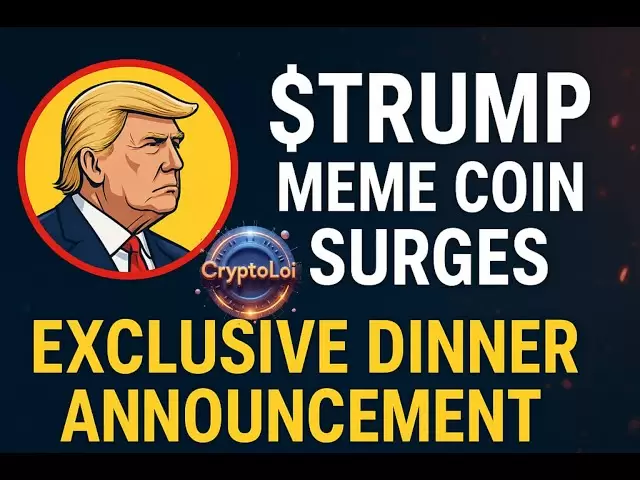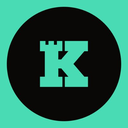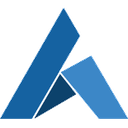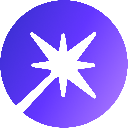-
 Bitcoin
Bitcoin $92,857.3496
-1.03% -
 Ethereum
Ethereum $1,750.4828
-2.45% -
 Tether USDt
Tether USDt $1.0005
0.05% -
 XRP
XRP $2.1885
-2.18% -
 BNB
BNB $597.4359
-1.69% -
 Solana
Solana $149.8729
-1.30% -
 USDC
USDC $1.0000
0.01% -
 Dogecoin
Dogecoin $0.1788
-0.25% -
 Cardano
Cardano $0.7255
3.02% -
 TRON
TRON $0.2464
0.28% -
 Sui
Sui $3.2757
10.22% -
 Chainlink
Chainlink $14.8489
-0.12% -
 Avalanche
Avalanche $22.0620
-1.11% -
 Stellar
Stellar $0.2755
2.43% -
 UNUS SED LEO
UNUS SED LEO $9.2218
1.65% -
 Toncoin
Toncoin $3.1533
-0.18% -
 Shiba Inu
Shiba Inu $0.0...01341
-1.13% -
 Hedera
Hedera $0.1856
1.66% -
 Bitcoin Cash
Bitcoin Cash $349.6685
-3.25% -
 Polkadot
Polkadot $4.1453
0.80% -
 Litecoin
Litecoin $82.8054
-1.43% -
 Hyperliquid
Hyperliquid $17.9889
-3.15% -
 Dai
Dai $1.0001
0.00% -
 Bitget Token
Bitget Token $4.4327
-1.75% -
 Ethena USDe
Ethena USDe $0.9995
0.02% -
 Pi
Pi $0.6476
-1.41% -
 Monero
Monero $227.9399
-0.28% -
 Uniswap
Uniswap $5.8086
-3.78% -
 Pepe
Pepe $0.0...08567
-4.18% -
 Aptos
Aptos $5.4495
1.50%
how to purchase crypto on coinbase wallet
To purchase crypto on Coinbase Wallet, create an account, verify your identity, add a payment method, select a crypto asset, enter the purchase amount, review the details, confirm the transaction, and receive your crypto in your Coinbase Wallet account.
Oct 30, 2024 at 09:24 pm

How to Purchase Crypto on Coinbase Wallet
1. Create a Coinbase Wallet Account
- Download the Coinbase Wallet app for iOS or Android.
- Create a new account by providing your email address, password, and phone number.
2. Verify Your Identity
- Coinbase Wallet requires you to verify your identity through a government-issued ID or driver's license.
- Follow the prompts to upload a clear photo of the front and back of your ID.
3. Add a Payment Method
- Tap on the "Add Payment Method" option in the wallet settings.
- Choose from available methods like debit card, credit card, or bank transfer.
- Provide the necessary payment details and follow the on-screen instructions.
4. Choose a Crypto Asset
- Once your payment method is verified, tap on the "Buy" tab in the wallet.
- Browse available crypto assets like Bitcoin, Ethereum, or Litecoin.
- Tap on the asset you wish to purchase.
5. Enter Purchase Amount
- Enter the amount of crypto you want to buy in US dollars or the amount of crypto itself.
- Check the transaction fees and estimated delivery time.
6. Review and Confirm
- Carefully review the purchase details including the total amount, fees, and estimated delivery time.
- Tap on the "Confirm" button to finalize the transaction.
7. Receive Your Crypto
- Your purchased crypto will be delivered to your Coinbase Wallet account.
- You can view it in the "Portfolio" section of the app.
Disclaimer:info@kdj.com
The information provided is not trading advice. kdj.com does not assume any responsibility for any investments made based on the information provided in this article. Cryptocurrencies are highly volatile and it is highly recommended that you invest with caution after thorough research!
If you believe that the content used on this website infringes your copyright, please contact us immediately (info@kdj.com) and we will delete it promptly.
- How to Invest in Bitcoin According to Former Goldman Sachs Executive
- 2025-04-25 01:30:12
- JACKBIT Emerges as the Best Bitcoin Casino for 2025, Praised for Its No KYC Policy and Instant Withdrawals
- 2025-04-25 01:30:12
- ruya Becomes the First Islamic Bank to Offer Bitcoin and Virtual Asset Investments
- 2025-04-25 01:25:12
- Bitcoin reserves on cryptocurrency exchanges have dropped to their lowest level in more than six years
- 2025-04-25 01:25:12
- Bitcoin Soars : Satoshi Nakamoto’s Colossal Fortune
- 2025-04-25 01:20:12
- Don't Miss BTFD Coin's FINAL100 Bonus and $0.0002 Entry—Presale Ends May 26
- 2025-04-25 01:20:12
Related knowledge

How to perform fast transaction signing through Keystone Pro?
Apr 24,2025 at 09:50pm
Introduction to Keystone ProKeystone Pro is a highly secure and user-friendly hardware wallet designed specifically for cryptocurrency enthusiasts who value both security and efficiency. One of its standout features is the ability to perform fast transaction signing, which is crucial for users who need to execute transactions quickly and securely. In th...

Does Keystone Pro support the staking function?
Apr 24,2025 at 11:22pm
Introduction to Keystone ProKeystone Pro is a hardware wallet designed for the secure storage of cryptocurrencies. It supports a wide range of cryptocurrencies and offers robust security features to protect users' digital assets. One of the frequently asked questions about Keystone Pro is whether it supports the staking function. In this article, we wil...

Does Keystone Pro support the Lightning Network?
Apr 24,2025 at 08:56pm
Introduction to Keystone ProKeystone Pro is a hardware wallet designed to provide secure storage for various cryptocurrencies. It emphasizes user-friendly design and robust security features, making it an appealing choice for both beginners and experienced users in the crypto space. One of the frequently asked questions about Keystone Pro is whether it ...

How do I verify the authenticity of the Keystone Pro device?
Apr 25,2025 at 12:14am
Introduction to the Keystone Pro DeviceThe Keystone Pro is a hardware wallet designed to secure your cryptocurrencies offline, providing an additional layer of protection against online threats. Verifying the authenticity of this device is crucial to ensure that your assets remain safe. This article will guide you through the steps to confirm that your ...

How to hide small assets in Phantom Wallet?
Apr 24,2025 at 05:22pm
Introduction to Phantom WalletPhantom Wallet is a popular non-custodial wallet designed specifically for Solana (SOL) and other cryptocurrencies. It allows users to manage their assets securely and interact with decentralized applications (dApps) seamlessly. One of the features users often seek is the ability to hide small assets within the wallet to ma...

How to avoid phishing attacks on Phantom Wallet?
Apr 25,2025 at 01:15am
Phishing attacks are a prevalent threat in the cryptocurrency world, and users of the Phantom Wallet are not immune to these dangers. Phantom Wallet, a popular non-custodial wallet for the Solana blockchain, offers robust security features, but it's crucial for users to understand how to protect themselves from phishing attempts. This article will guide...

How to perform fast transaction signing through Keystone Pro?
Apr 24,2025 at 09:50pm
Introduction to Keystone ProKeystone Pro is a highly secure and user-friendly hardware wallet designed specifically for cryptocurrency enthusiasts who value both security and efficiency. One of its standout features is the ability to perform fast transaction signing, which is crucial for users who need to execute transactions quickly and securely. In th...

Does Keystone Pro support the staking function?
Apr 24,2025 at 11:22pm
Introduction to Keystone ProKeystone Pro is a hardware wallet designed for the secure storage of cryptocurrencies. It supports a wide range of cryptocurrencies and offers robust security features to protect users' digital assets. One of the frequently asked questions about Keystone Pro is whether it supports the staking function. In this article, we wil...

Does Keystone Pro support the Lightning Network?
Apr 24,2025 at 08:56pm
Introduction to Keystone ProKeystone Pro is a hardware wallet designed to provide secure storage for various cryptocurrencies. It emphasizes user-friendly design and robust security features, making it an appealing choice for both beginners and experienced users in the crypto space. One of the frequently asked questions about Keystone Pro is whether it ...

How do I verify the authenticity of the Keystone Pro device?
Apr 25,2025 at 12:14am
Introduction to the Keystone Pro DeviceThe Keystone Pro is a hardware wallet designed to secure your cryptocurrencies offline, providing an additional layer of protection against online threats. Verifying the authenticity of this device is crucial to ensure that your assets remain safe. This article will guide you through the steps to confirm that your ...

How to hide small assets in Phantom Wallet?
Apr 24,2025 at 05:22pm
Introduction to Phantom WalletPhantom Wallet is a popular non-custodial wallet designed specifically for Solana (SOL) and other cryptocurrencies. It allows users to manage their assets securely and interact with decentralized applications (dApps) seamlessly. One of the features users often seek is the ability to hide small assets within the wallet to ma...

How to avoid phishing attacks on Phantom Wallet?
Apr 25,2025 at 01:15am
Phishing attacks are a prevalent threat in the cryptocurrency world, and users of the Phantom Wallet are not immune to these dangers. Phantom Wallet, a popular non-custodial wallet for the Solana blockchain, offers robust security features, but it's crucial for users to understand how to protect themselves from phishing attempts. This article will guide...
See all articles