-
 Bitcoin
Bitcoin $85,273.6626
0.85% -
 Ethereum
Ethereum $1,597.6312
0.50% -
 Tether USDt
Tether USDt $0.9998
-0.01% -
 XRP
XRP $2.0814
0.22% -
 BNB
BNB $588.2220
-0.57% -
 Solana
Solana $138.8700
3.13% -
 USDC
USDC $0.9998
-0.01% -
 Dogecoin
Dogecoin $0.1579
1.41% -
 TRON
TRON $0.2432
-0.04% -
 Cardano
Cardano $0.6271
1.79% -
 UNUS SED LEO
UNUS SED LEO $9.3596
2.38% -
 Chainlink
Chainlink $12.7310
1.67% -
 Avalanche
Avalanche $19.6363
2.95% -
 Stellar
Stellar $0.2463
1.05% -
 Toncoin
Toncoin $2.9662
-1.08% -
 Shiba Inu
Shiba Inu $0.0...01216
1.10% -
 Hedera
Hedera $0.1649
-0.43% -
 Sui
Sui $2.1393
0.59% -
 Bitcoin Cash
Bitcoin Cash $337.3359
-0.35% -
 Hyperliquid
Hyperliquid $17.9206
7.39% -
 Polkadot
Polkadot $3.7398
0.47% -
 Litecoin
Litecoin $75.9343
0.22% -
 Bitget Token
Bitget Token $4.4770
2.45% -
 Dai
Dai $1.0000
0.00% -
 Ethena USDe
Ethena USDe $0.9992
0.00% -
 Pi
Pi $0.6465
4.78% -
 Monero
Monero $213.1357
-2.25% -
 Uniswap
Uniswap $5.2278
0.30% -
 OKB
OKB $50.9554
1.49% -
 Pepe
Pepe $0.0...07205
0.99%
How do I manually add tokens to MetaMask?
To add custom tokens to MetaMask, enter the token contract address, symbol, and decimals, then import the token to manage your crypto assets efficiently.
Apr 14, 2025 at 07:00 am
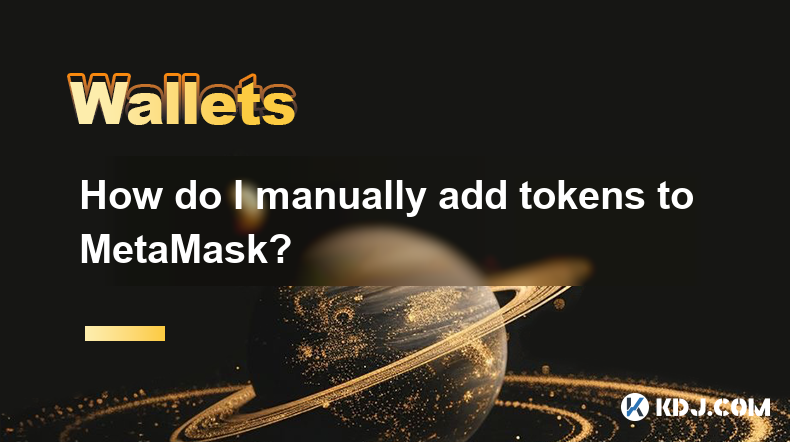
Adding tokens to your MetaMask wallet manually can be a straightforward process if you follow the right steps. This guide will walk you through the process of adding custom tokens to your MetaMask wallet, ensuring you can manage your cryptocurrency assets efficiently.
Understanding MetaMask and Custom Tokens
MetaMask is a popular cryptocurrency wallet that allows users to interact with the Ethereum blockchain and other compatible networks. While MetaMask automatically detects and adds popular tokens, you may need to add custom or less common tokens manually. Custom tokens are those that are not automatically recognized by MetaMask, and you'll need to input their details manually.
Preparing to Add a Custom Token
Before you start, ensure you have the following information about the token you want to add:
- Token Contract Address: This is a unique identifier for the token on the blockchain.
- Token Symbol: The shorthand representation of the token (e.g., ETH for Ethereum).
- Decimals of Precision: The number of decimal places the token uses (e.g., 18 for most ERC-20 tokens).
You can usually find this information on the token's official website or through a blockchain explorer like Etherscan.
Accessing MetaMask
To begin, you need to access your MetaMask wallet. Here's how:
- Open your web browser and navigate to the website where you have MetaMask installed as an extension.
- Click on the MetaMask icon in your browser's toolbar to open the wallet.
- Enter your password if prompted to unlock your wallet.
Adding a Custom Token to MetaMask
Once you're logged into your MetaMask wallet, follow these steps to add a custom token:
- Click on the "Assets" tab at the top of the MetaMask interface.
- Click on "Import tokens" at the bottom of the list of your current assets.
- Enter the Token Contract Address in the "Token Contract Address" field.
- MetaMask will automatically try to detect the Token Symbol and Decimals of Precision. If it does not, you will need to enter these manually.
- Click on "Add Custom Token" to review the token details.
- Click on "Import Tokens" to add the token to your wallet.
Verifying the Added Token
After adding the token, it's important to verify that it has been added correctly:
- Check the "Assets" tab again to see if the new token appears in your list of assets.
- Ensure the token balance is displayed correctly. If the balance is zero, it means you do not hold any of that token in your wallet.
Troubleshooting Common Issues
Sometimes, you might encounter issues when adding custom tokens. Here are some common problems and their solutions:
- Incorrect Token Contract Address: Double-check the token contract address for any typos or errors. You can verify the address on a blockchain explorer.
- Token Not Displaying: If the token does not appear after adding, try refreshing the page or restarting your browser.
- Balance Not Showing: Ensure you have the correct network selected in MetaMask. Some tokens may only be visible on specific networks.
Adding Tokens on Different Networks
MetaMask supports multiple networks, and you may need to add tokens on networks other than Ethereum. Here's how to do it:
- Switch to the desired network by clicking on the network name at the top of the MetaMask interface and selecting the appropriate network from the dropdown menu.
- Follow the same steps as outlined above to add the custom token on the new network.
Managing Your Custom Tokens
Once you've added custom tokens to your MetaMask wallet, you can manage them like any other asset:
- Send and Receive: You can send and receive the custom tokens using the "Send" and "Receive" options in the token's asset page.
- View Transaction History: You can view the transaction history of your custom tokens by clicking on the token and then selecting "View on Etherscan" or the equivalent for other networks.
Frequently Asked Questions
Q: Can I add tokens from other blockchains to MetaMask?
A: MetaMask primarily supports Ethereum and Ethereum-compatible networks like Binance Smart Chain and Polygon. You cannot add tokens from blockchains that are not supported by MetaMask.
Q: What should I do if the token I added shows a zero balance?
A: If the token shows a zero balance, it means you do not hold any of that token in your wallet. You can send the token to your MetaMask address to see a balance.
Q: Is it safe to add custom tokens to MetaMask?
A: Adding custom tokens to MetaMask is generally safe, but you should only add tokens from trusted sources. Always verify the token contract address on a blockchain explorer before adding it to your wallet.
Q: Can I remove a custom token from MetaMask?
A: Yes, you can remove a custom token from MetaMask by clicking on the token in the "Assets" tab, then clicking on the three dots next to the token name, and selecting "Hide." This will remove the token from your list of assets but will not affect your actual balance.
Disclaimer:info@kdj.com
The information provided is not trading advice. kdj.com does not assume any responsibility for any investments made based on the information provided in this article. Cryptocurrencies are highly volatile and it is highly recommended that you invest with caution after thorough research!
If you believe that the content used on this website infringes your copyright, please contact us immediately (info@kdj.com) and we will delete it promptly.
- Oregon Revives Stalled SEC Case Against Coinbase, Sparking Renewed Concern Among Investors
- 2025-04-19 21:25:13
- SUI Has Recorded Over 500 Million Transactions Year-to-date (YTD)
- 2025-04-19 21:25:13
- Ethereum (ETH) Price Prediction From Peter Brandt
- 2025-04-19 21:20:13
- Bitcoin (BTC) Price Prediction: Benjamin Cowen Predicts a Major Rally to $120,000-$150,000
- 2025-04-19 21:20:13
- Bitcoin Whales Are Buying the Dip, and These 3 Altcoins Could Surge the Most
- 2025-04-19 21:15:13
- Ethereum (ETH) Price Could Drop to $1,269 Liquidating $6 Billion of Longs
- 2025-04-19 21:15:13
Related knowledge

How do I buy and sell SOL directly with a cryptocurrency wallet?
Apr 19,2025 at 05:35pm
Introduction to Buying and Selling SOL with a Cryptocurrency WalletBuying and selling Solana (SOL) directly from a cryptocurrency wallet offers a convenient and secure way to manage your digital assets. Cryptocurrency wallets are essential tools for anyone looking to interact with the Solana blockchain. They allow you to store, send, and receive SOL wit...

From search to installation: OKX Wallet download process FAQ
Apr 17,2025 at 02:00pm
The OKX Wallet is a popular choice among cryptocurrency enthusiasts for managing their digital assets securely and efficiently. Understanding the process from searching for the wallet to its installation can be crucial for new users. This article will guide you through the entire process, providing detailed steps and answers to frequently asked question...

OKX Wallet is now available on Google Play and App Store! Please read the following points before downloading
Apr 18,2025 at 10:21pm
OKX Wallet has recently become available on both the Google Play Store and the Apple App Store, marking a significant step forward in accessibility for users interested in managing their cryptocurrencies. Before you proceed to download the app, it's crucial to understand some key points to ensure a smooth and secure experience. This article will guide y...

Want to experience OKX Wallet? Here is a complete download guide
Apr 19,2025 at 09:00pm
Want to experience OKX Wallet? Here is a complete download guide Are you interested in diving into the world of cryptocurrencies with the OKX Wallet? This comprehensive guide will walk you through the process of downloading and setting up your OKX Wallet on various devices. Let's get started and ensure you have everything you need to manage your digital...

OKX Wallet independent app is now online! How can Android/iOS users obtain it?
Apr 18,2025 at 03:43pm
The OKX Wallet independent app has recently been launched, providing a seamless experience for managing your cryptocurrency assets. Both Android and iOS users can now access this powerful tool to enhance their crypto management capabilities. In this article, we will guide you through the process of obtaining the OKX Wallet app on your Android or iOS dev...
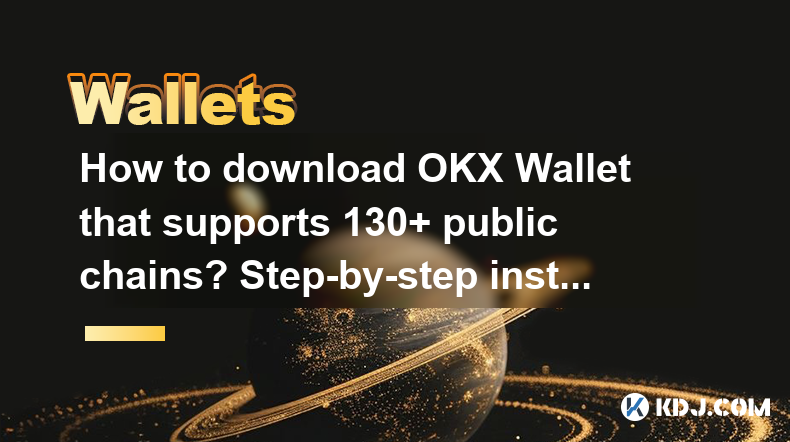
How to download OKX Wallet that supports 130+ public chains? Step-by-step instructions
Apr 18,2025 at 03:07pm
How to download OKX Wallet that supports 130 public chains? Step-by-step instructions In the world of cryptocurrencies, having a reliable and versatile wallet is crucial for managing your digital assets across various blockchain networks. OKX Wallet is one such wallet that supports an impressive number of public chains – up to 130. This article provides...

How do I buy and sell SOL directly with a cryptocurrency wallet?
Apr 19,2025 at 05:35pm
Introduction to Buying and Selling SOL with a Cryptocurrency WalletBuying and selling Solana (SOL) directly from a cryptocurrency wallet offers a convenient and secure way to manage your digital assets. Cryptocurrency wallets are essential tools for anyone looking to interact with the Solana blockchain. They allow you to store, send, and receive SOL wit...

From search to installation: OKX Wallet download process FAQ
Apr 17,2025 at 02:00pm
The OKX Wallet is a popular choice among cryptocurrency enthusiasts for managing their digital assets securely and efficiently. Understanding the process from searching for the wallet to its installation can be crucial for new users. This article will guide you through the entire process, providing detailed steps and answers to frequently asked question...

OKX Wallet is now available on Google Play and App Store! Please read the following points before downloading
Apr 18,2025 at 10:21pm
OKX Wallet has recently become available on both the Google Play Store and the Apple App Store, marking a significant step forward in accessibility for users interested in managing their cryptocurrencies. Before you proceed to download the app, it's crucial to understand some key points to ensure a smooth and secure experience. This article will guide y...

Want to experience OKX Wallet? Here is a complete download guide
Apr 19,2025 at 09:00pm
Want to experience OKX Wallet? Here is a complete download guide Are you interested in diving into the world of cryptocurrencies with the OKX Wallet? This comprehensive guide will walk you through the process of downloading and setting up your OKX Wallet on various devices. Let's get started and ensure you have everything you need to manage your digital...

OKX Wallet independent app is now online! How can Android/iOS users obtain it?
Apr 18,2025 at 03:43pm
The OKX Wallet independent app has recently been launched, providing a seamless experience for managing your cryptocurrency assets. Both Android and iOS users can now access this powerful tool to enhance their crypto management capabilities. In this article, we will guide you through the process of obtaining the OKX Wallet app on your Android or iOS dev...
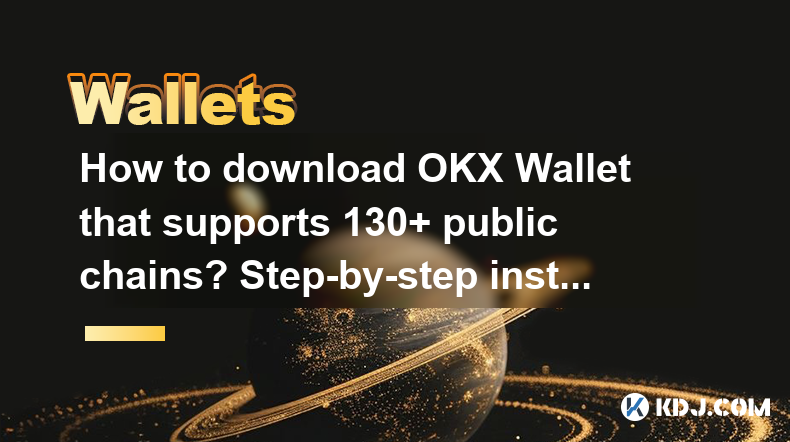
How to download OKX Wallet that supports 130+ public chains? Step-by-step instructions
Apr 18,2025 at 03:07pm
How to download OKX Wallet that supports 130 public chains? Step-by-step instructions In the world of cryptocurrencies, having a reliable and versatile wallet is crucial for managing your digital assets across various blockchain networks. OKX Wallet is one such wallet that supports an impressive number of public chains – up to 130. This article provides...
See all articles























































































