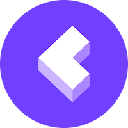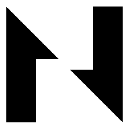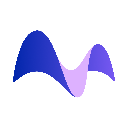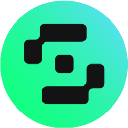-
 Bitcoin
Bitcoin $84,278.9725
-0.42% -
 Ethereum
Ethereum $2,296.3504
-1.69% -
 Tether USDt
Tether USDt $0.9991
0.05% -
 XRP
XRP $2.1772
-0.40% -
 BNB
BNB $601.6772
-1.25% -
 Solana
Solana $136.3518
-0.02% -
 USDC
USDC $0.9999
0.00% -
 Dogecoin
Dogecoin $0.2055
1.05% -
 Cardano
Cardano $0.6393
-1.38% -
 TRON
TRON $0.2274
0.29% -
 Chainlink
Chainlink $15.0150
-1.37% -
 Litecoin
Litecoin $124.9704
0.80% -
 Avalanche
Avalanche $22.1008
0.66% -
 Stellar
Stellar $0.2810
-1.28% -
 Toncoin
Toncoin $3.4297
-1.57% -
 UNUS SED LEO
UNUS SED LEO $9.2281
1.53% -
 Sui
Sui $2.7544
-4.35% -
 Shiba Inu
Shiba Inu $0.0...01432
-0.21% -
 Hedera
Hedera $0.1999
1.37% -
 Polkadot
Polkadot $4.8521
2.05% -
 MANTRA
MANTRA $7.3522
3.42% -
 Hyperliquid
Hyperliquid $20.5480
2.01% -
 Ethena USDe
Ethena USDe $0.9992
0.05% -
 Bitcoin Cash
Bitcoin Cash $295.4055
0.68% -
 Dai
Dai $0.9998
0.00% -
 Bitget Token
Bitget Token $4.1437
3.49% -
 Uniswap
Uniswap $7.8015
-2.29% -
 Monero
Monero $208.6870
-3.21% -
 NEAR Protocol
NEAR Protocol $3.0357
-0.20% -
 Aptos
Aptos $6.0934
1.44%
can i login metamask on multiple computers
To log in to MetaMask on multiple computers, install the extension, access your wallet, import your existing account using your seed phrase or private key, and confirm the import to enable access to your wallet's funds and transactions on each device.
Nov 01, 2024 at 11:38 am
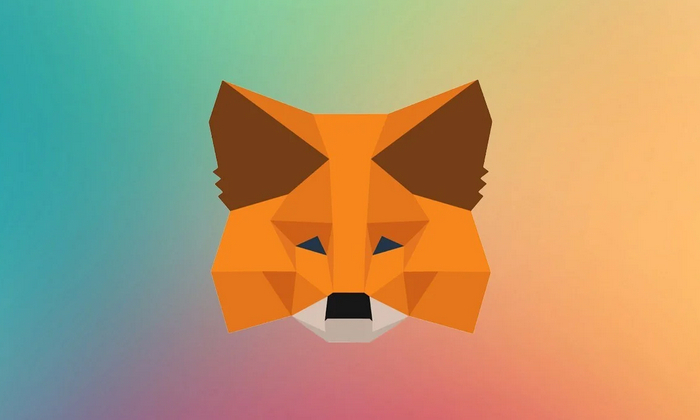
Can I Log In to MetaMask on Multiple Computers?
Yes, you can log in to your MetaMask wallet on multiple computers. Here's how to do it:
1. Install MetaMask on the New Computer
- Download and install the MetaMask browser extension on the new computer.
- Create a new wallet or import your existing one using your seed phrase or private key.
2. Access Your Wallet
- Open the MetaMask extension on the new computer.
- Click on the "Account" icon in the top right corner.
- Select "Import Account."
3. Import Your Existing Account
There are two ways to import your existing account:
- Seed phrase: Enter the 12-word seed phrase of your existing wallet.
- Private key: Enter the private key of your existing wallet.
4. Confirm Import
- MetaMask will check the information you entered and import your existing account.
- Once the import is successful, you will be able to access your wallet's funds and transactions on the new computer.
Additional Notes:
- You can import your account on as many computers as needed.
- Each computer will have its own instance of MetaMask, so you will need to use the same password for each one.
- It's important to keep your seed phrase or private key secure, as anyone with access to this information can access your funds.
- MetaMask uses secure encryption to protect your information, but it's always recommended to use strong password and security practices.
Disclaimer:info@kdj.com
The information provided is not trading advice. kdj.com does not assume any responsibility for any investments made based on the information provided in this article. Cryptocurrencies are highly volatile and it is highly recommended that you invest with caution after thorough research!
If you believe that the content used on this website infringes your copyright, please contact us immediately (info@kdj.com) and we will delete it promptly.
- Bitcoin Price Likely to Hit $81k Says Analyst While This Altcoin Rises 234x in Days
- 2025-02-28 09:15:33
- Ripple's altcoin XRP falls 0.95% on February 27th, with weekly and monthly timeframes revealing a not-so-optimistic outlook.
- 2025-02-28 09:15:33
- Ripple Releases Its 2025 Strategic Development Plans, Focusing on Enhanced Institutional DeFi and Lending
- 2025-02-28 09:15:33
- Web3Bay Presale Soars Past $1.54M as Bitcoin Drops to $95,000
- 2025-02-28 09:10:33
- Seeking high-growth cryptos in this market chaos? Bitcoin, XRP, and other cryptocurrencies tried to recover early Thursday
- 2025-02-28 09:10:33
- Bitcoin (BTC) Exchange-Traded Funds (ETFs) Offering Staking Capabilities Could Significantly Boost Institutional Engagement
- 2025-02-28 09:10:33
Related knowledge

Does the Dogecoin wallet address support smart contracts?
Feb 27,2025 at 07:31pm
Does the Dogecoin Wallet Address Support Smart Contracts?Key Points:Dogecoin, fundamentally, does not support smart contracts in the same way as Ethereum or other platforms built with smart contract functionality at their core. This is due to its original design and underlying technology.While Dogecoin wallet addresses themselves don't inherently suppor...

What is the transfer speed of a Dogecoin wallet address?
Feb 27,2025 at 10:06pm
What is the Transfer Speed of a Dogecoin Wallet Address?Key Points:Dogecoin transaction speeds are significantly influenced by network congestion and transaction fees. Higher fees generally result in faster confirmation times.The speed isn't fixed; it fluctuates based on the number of pending transactions. Expect variability.Different Dogecoin wallets m...

Can a Dogecoin wallet address be bound to multiple devices?
Feb 27,2025 at 11:54pm
Can a Dogecoin Wallet Address Be Bound to Multiple Devices?Key Points:A Dogecoin wallet address itself is not "bound" to a device in the same way an email address might be linked to a specific computer. The address is simply a unique identifier on the Dogecoin blockchain.Access to the private keys associated with that address determines control over the...

How to bind a Dogecoin wallet address to a hardware wallet?
Feb 28,2025 at 01:54am
How to Bind a Dogecoin Wallet Address to a Hardware Wallet?Key Points:Understanding the distinction between a Dogecoin wallet and a Dogecoin wallet address.Choosing a compatible hardware wallet for Dogecoin.Generating a Dogecoin receiving address on your hardware wallet.Securely transferring Dogecoin from your existing wallet to your hardware wallet add...

Does the Dogecoin wallet address support multi-signature?
Feb 27,2025 at 06:54pm
Does the Dogecoin Wallet Address Support Multi-signature? A Deep Dive into Dogecoin Wallet Security and Multisig FunctionalityKey Points:Dogecoin wallet addresses themselves do not inherently support multi-signature functionality. The support for multisig depends entirely on the specific wallet software or service being used.Various third-party wallets ...

How to query the transaction records of a Dogecoin wallet address?
Feb 27,2025 at 10:54pm
How to Query the Transaction Records of a Dogecoin Wallet Address?Key Points:Dogecoin transaction records are publicly viewable on the Dogecoin blockchain.Multiple blockchain explorers offer user-friendly interfaces to search for Dogecoin transactions.Understanding Dogecoin addresses and transaction IDs is crucial for accurate searches.Different explore...

Does the Dogecoin wallet address support smart contracts?
Feb 27,2025 at 07:31pm
Does the Dogecoin Wallet Address Support Smart Contracts?Key Points:Dogecoin, fundamentally, does not support smart contracts in the same way as Ethereum or other platforms built with smart contract functionality at their core. This is due to its original design and underlying technology.While Dogecoin wallet addresses themselves don't inherently suppor...

What is the transfer speed of a Dogecoin wallet address?
Feb 27,2025 at 10:06pm
What is the Transfer Speed of a Dogecoin Wallet Address?Key Points:Dogecoin transaction speeds are significantly influenced by network congestion and transaction fees. Higher fees generally result in faster confirmation times.The speed isn't fixed; it fluctuates based on the number of pending transactions. Expect variability.Different Dogecoin wallets m...

Can a Dogecoin wallet address be bound to multiple devices?
Feb 27,2025 at 11:54pm
Can a Dogecoin Wallet Address Be Bound to Multiple Devices?Key Points:A Dogecoin wallet address itself is not "bound" to a device in the same way an email address might be linked to a specific computer. The address is simply a unique identifier on the Dogecoin blockchain.Access to the private keys associated with that address determines control over the...

How to bind a Dogecoin wallet address to a hardware wallet?
Feb 28,2025 at 01:54am
How to Bind a Dogecoin Wallet Address to a Hardware Wallet?Key Points:Understanding the distinction between a Dogecoin wallet and a Dogecoin wallet address.Choosing a compatible hardware wallet for Dogecoin.Generating a Dogecoin receiving address on your hardware wallet.Securely transferring Dogecoin from your existing wallet to your hardware wallet add...

Does the Dogecoin wallet address support multi-signature?
Feb 27,2025 at 06:54pm
Does the Dogecoin Wallet Address Support Multi-signature? A Deep Dive into Dogecoin Wallet Security and Multisig FunctionalityKey Points:Dogecoin wallet addresses themselves do not inherently support multi-signature functionality. The support for multisig depends entirely on the specific wallet software or service being used.Various third-party wallets ...

How to query the transaction records of a Dogecoin wallet address?
Feb 27,2025 at 10:54pm
How to Query the Transaction Records of a Dogecoin Wallet Address?Key Points:Dogecoin transaction records are publicly viewable on the Dogecoin blockchain.Multiple blockchain explorers offer user-friendly interfaces to search for Dogecoin transactions.Understanding Dogecoin addresses and transaction IDs is crucial for accurate searches.Different explore...
See all articles