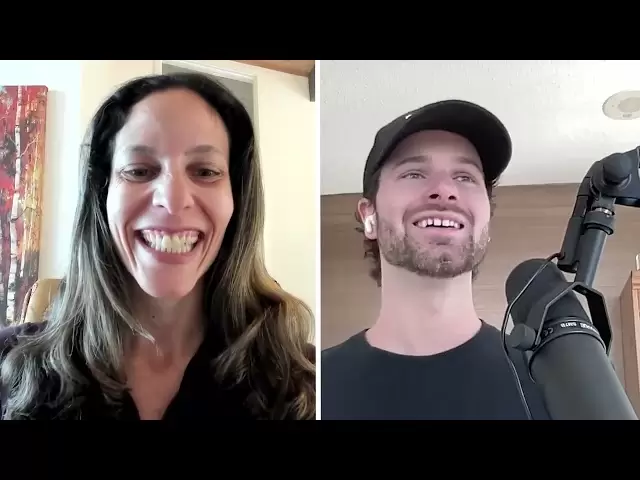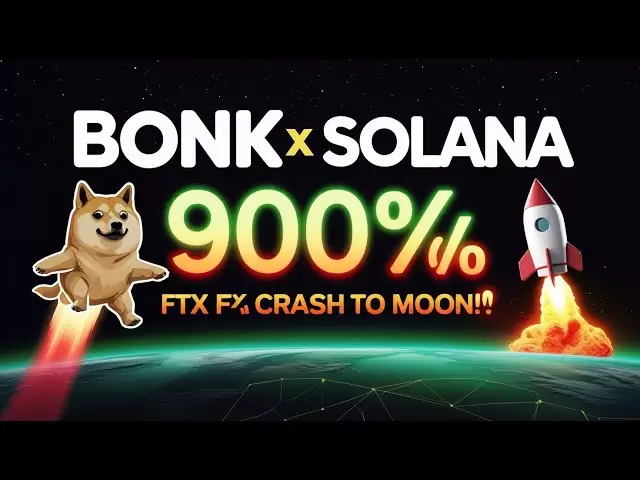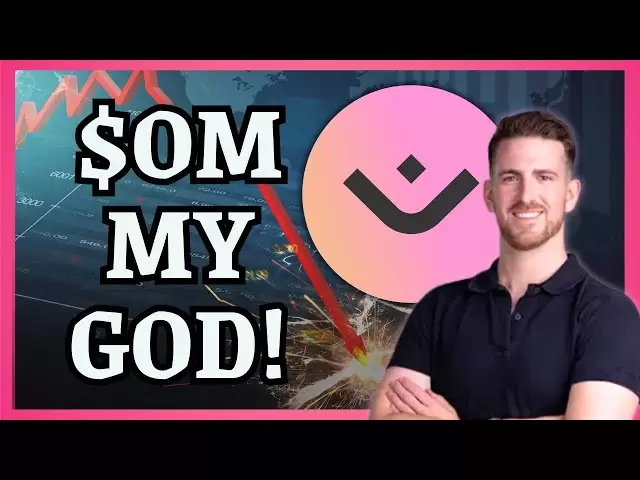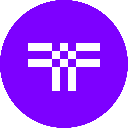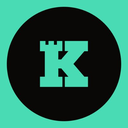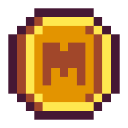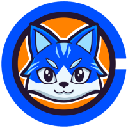-
 Bitcoin
Bitcoin $84,478.5088
-0.70% -
 Ethereum
Ethereum $1,593.2491
0.61% -
 Tether USDt
Tether USDt $0.9999
-0.02% -
 XRP
XRP $2.0747
0.19% -
 BNB
BNB $593.0648
0.28% -
 Solana
Solana $133.9773
-0.47% -
 USDC
USDC $0.9999
-0.01% -
 Dogecoin
Dogecoin $0.1580
0.69% -
 TRON
TRON $0.2406
-3.16% -
 Cardano
Cardano $0.6275
0.87% -
 UNUS SED LEO
UNUS SED LEO $9.2296
1.65% -
 Chainlink
Chainlink $12.6047
0.21% -
 Avalanche
Avalanche $19.1214
-0.05% -
 Toncoin
Toncoin $2.9971
1.31% -
 Stellar
Stellar $0.2407
-0.10% -
 Shiba Inu
Shiba Inu $0.0...01226
3.66% -
 Hedera
Hedera $0.1658
0.90% -
 Sui
Sui $2.1342
0.09% -
 Bitcoin Cash
Bitcoin Cash $342.3119
1.10% -
 Polkadot
Polkadot $3.6916
1.23% -
 Litecoin
Litecoin $76.2354
0.90% -
 Hyperliquid
Hyperliquid $16.8693
0.14% -
 Dai
Dai $1.0001
0.01% -
 Bitget Token
Bitget Token $4.3967
0.54% -
 Ethena USDe
Ethena USDe $0.9993
0.01% -
 Pi
Pi $0.6223
1.62% -
 Monero
Monero $216.4447
-0.52% -
 Uniswap
Uniswap $5.1895
-0.26% -
 Pepe
Pepe $0.0...07233
-1.19% -
 OKB
OKB $50.5196
-0.19%
What do I do if my Ledger Nano X Bluetooth connection fails?
If your Ledger Nano X's Bluetooth fails, ensure device compatibility, enable Bluetooth, restart devices, update firmware and app, clear cache, check for interference, or reinstall the app.
Apr 10, 2025 at 02:28 am

If your Ledger Nano X Bluetooth connection fails, there are several steps you can take to troubleshoot and resolve the issue. The Ledger Nano X is a popular hardware wallet that supports Bluetooth connectivity, allowing you to manage your cryptocurrencies conveniently from your smartphone. However, like any technology, it can encounter connectivity issues. Let's explore the steps you can take to fix a failed Bluetooth connection.
Check Your Device Compatibility
Before diving into troubleshooting, ensure that your smartphone is compatible with the Ledger Live Mobile app. The Ledger Live Mobile app is available for iOS and Android devices. Make sure your device meets the minimum system requirements for the app. For iOS, you need at least iOS 9, and for Android, you need at least Android 7.
Ensure Bluetooth is Enabled
The first step in troubleshooting a Bluetooth connection issue is to ensure that Bluetooth is enabled on both your Ledger Nano X and your smartphone.
- On your Ledger Nano X, navigate to the Settings menu by pressing both buttons simultaneously until you see the Dashboard. Scroll to Settings and select Bluetooth. Make sure it is turned on.
- On your smartphone, go to the Settings menu, find Bluetooth, and ensure it is enabled.
Restart Your Devices
Sometimes, a simple restart can resolve connectivity issues.
- Turn off your Ledger Nano X by pressing and holding both buttons until the screen turns off. Wait a few seconds and then turn it back on.
- Restart your smartphone by powering it off and then turning it back on.
After restarting both devices, try to reconnect them via Bluetooth.
Update Your Ledger Nano X and Ledger Live App
Outdated firmware or app versions can cause connectivity issues. Ensure that both your Ledger Nano X and the Ledger Live app are up to date.
- To update your Ledger Nano X, connect it to your computer using a USB cable and open the Ledger Live app. Navigate to the Manager section, and if an update is available, follow the on-screen instructions to update your device.
- To update the Ledger Live app, open the app store on your smartphone (App Store for iOS or Google Play Store for Android), search for Ledger Live, and update the app if an update is available.
Clear Bluetooth Cache and Pairing Information
If the issue persists, you may need to clear the Bluetooth cache and pairing information on your smartphone.
- On an iOS device, go to Settings, then Bluetooth, and tap the "i" icon next to your Ledger Nano X. Tap Forget This Device to clear the pairing information.
- On an Android device, go to Settings, then Bluetooth, find your Ledger Nano X, and tap the settings icon next to it. Select Forget to clear the pairing information.
After clearing the pairing information, restart both devices and attempt to pair them again.
Check for Interference
Bluetooth signals can be affected by other wireless devices and physical obstructions. Ensure that there are no other devices nearby that could be causing interference, such as Wi-Fi routers, other Bluetooth devices, or large metal objects.
- Move your Ledger Nano X and smartphone closer to each other to improve the signal strength.
- Turn off other Bluetooth devices in the vicinity to minimize interference.
Reinstall the Ledger Live App
If none of the above steps resolve the issue, you may need to reinstall the Ledger Live app on your smartphone.
- On an iOS device, go to the App Store, search for Ledger Live, and tap Uninstall. After uninstalling, search for Ledger Live again and reinstall it.
- On an Android device, go to the Google Play Store, search for Ledger Live, and tap Uninstall. After uninstalling, search for Ledger Live again and reinstall it.
After reinstalling the app, restart your smartphone and attempt to connect to your Ledger Nano X via Bluetooth.
Contact Ledger Support
If you have followed all the steps above and are still experiencing issues with your Ledger Nano X Bluetooth connection, it may be time to contact Ledger's customer support.
- Visit the Ledger Support page on their official website and submit a support ticket detailing your issue. Include any error messages you have encountered and the steps you have already taken to troubleshoot the problem.
- You can also reach out to Ledger Support via email or social media for further assistance.
Frequently Asked Questions
Q: Can I use my Ledger Nano X without Bluetooth?
A: Yes, you can use your Ledger Nano X without Bluetooth by connecting it to your computer via a USB cable. The Ledger Live desktop application allows you to manage your cryptocurrencies without the need for Bluetooth connectivity.
Q: How do I know if my Ledger Nano X is in pairing mode?
A: To put your Ledger Nano X in pairing mode, navigate to the Settings menu, select Bluetooth, and choose Pair New Device. The device will display a pairing code on the screen, indicating that it is ready to pair with your smartphone.
Q: Can I pair my Ledger Nano X with multiple devices?
A: Yes, you can pair your Ledger Nano X with multiple devices. However, you can only be connected to one device at a time. To switch between devices, you will need to disconnect from the current device and pair with the new one.
Q: Is it safe to use Bluetooth with my Ledger Nano X?
A: Yes, it is safe to use Bluetooth with your Ledger Nano X. Ledger has implemented several security measures to ensure that your private keys remain secure during Bluetooth communication. However, always ensure that you are using the official Ledger Live app and that your device firmware is up to date to maintain the highest level of security.
Disclaimer:info@kdj.com
The information provided is not trading advice. kdj.com does not assume any responsibility for any investments made based on the information provided in this article. Cryptocurrencies are highly volatile and it is highly recommended that you invest with caution after thorough research!
If you believe that the content used on this website infringes your copyright, please contact us immediately (info@kdj.com) and we will delete it promptly.
- Ethereum (ETH) price has stabilized around $1,583 in the past three days.
- 2025-04-19 05:15:13
- BNB Chain Upgrades $100M Incentive Program to Feature Direct Token Acquisition
- 2025-04-19 05:15:13
- After 2.8 Years of Inactivity, a Whale Purchased 3,659.83 ETH Worth $5.88M
- 2025-04-19 05:10:13
- Ethereum (ETH) Wobbling under $1,600 Support as Sell-off Cools
- 2025-04-19 05:10:13
- BNB Bulls Target $600 as On-Chain Metrics Flash Positive Signals
- 2025-04-19 05:05:13
- OriginTrail Announces DKGcon Will Commence on May 6th in New York
- 2025-04-19 05:05:13
Related knowledge

From search to installation: OKX Wallet download process FAQ
Apr 17,2025 at 02:00pm
The OKX Wallet is a popular choice among cryptocurrency enthusiasts for managing their digital assets securely and efficiently. Understanding the process from searching for the wallet to its installation can be crucial for new users. This article will guide you through the entire process, providing detailed steps and answers to frequently asked question...

OKX Wallet is now available on Google Play and App Store! Please read the following points before downloading
Apr 18,2025 at 10:21pm
OKX Wallet has recently become available on both the Google Play Store and the Apple App Store, marking a significant step forward in accessibility for users interested in managing their cryptocurrencies. Before you proceed to download the app, it's crucial to understand some key points to ensure a smooth and secure experience. This article will guide y...

OKX Wallet independent app is now online! How can Android/iOS users obtain it?
Apr 18,2025 at 03:43pm
The OKX Wallet independent app has recently been launched, providing a seamless experience for managing your cryptocurrency assets. Both Android and iOS users can now access this powerful tool to enhance their crypto management capabilities. In this article, we will guide you through the process of obtaining the OKX Wallet app on your Android or iOS dev...
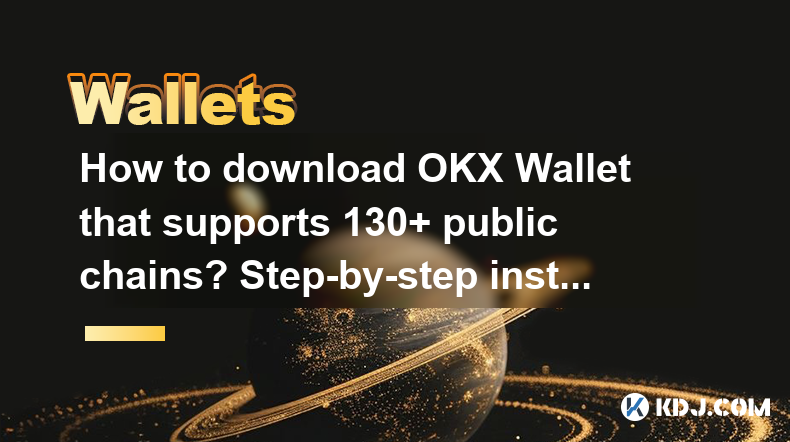
How to download OKX Wallet that supports 130+ public chains? Step-by-step instructions
Apr 18,2025 at 03:07pm
How to download OKX Wallet that supports 130 public chains? Step-by-step instructions In the world of cryptocurrencies, having a reliable and versatile wallet is crucial for managing your digital assets across various blockchain networks. OKX Wallet is one such wallet that supports an impressive number of public chains – up to 130. This article provides...

How to download OKX Wallet through Google Play? Detailed steps
Apr 18,2025 at 02:00am
How to Download OKX Wallet through Google Play? Detailed Steps The OKX Wallet is a popular choice among cryptocurrency enthusiasts for managing their digital assets securely. Downloading the OKX Wallet through Google Play is a straightforward process, but it's important to follow each step carefully to ensure a smooth installation. This article will gui...

How do I contact Atomic Wallet customer service?
Apr 18,2025 at 11:36pm
When it comes to managing your cryptocurrencies securely, Atomic Wallet stands out as a popular choice among users. However, like any service, you may encounter issues or have questions that require assistance from customer support. This article will guide you through the various methods to contact Atomic Wallet customer service and provide detailed ste...

From search to installation: OKX Wallet download process FAQ
Apr 17,2025 at 02:00pm
The OKX Wallet is a popular choice among cryptocurrency enthusiasts for managing their digital assets securely and efficiently. Understanding the process from searching for the wallet to its installation can be crucial for new users. This article will guide you through the entire process, providing detailed steps and answers to frequently asked question...

OKX Wallet is now available on Google Play and App Store! Please read the following points before downloading
Apr 18,2025 at 10:21pm
OKX Wallet has recently become available on both the Google Play Store and the Apple App Store, marking a significant step forward in accessibility for users interested in managing their cryptocurrencies. Before you proceed to download the app, it's crucial to understand some key points to ensure a smooth and secure experience. This article will guide y...

OKX Wallet independent app is now online! How can Android/iOS users obtain it?
Apr 18,2025 at 03:43pm
The OKX Wallet independent app has recently been launched, providing a seamless experience for managing your cryptocurrency assets. Both Android and iOS users can now access this powerful tool to enhance their crypto management capabilities. In this article, we will guide you through the process of obtaining the OKX Wallet app on your Android or iOS dev...
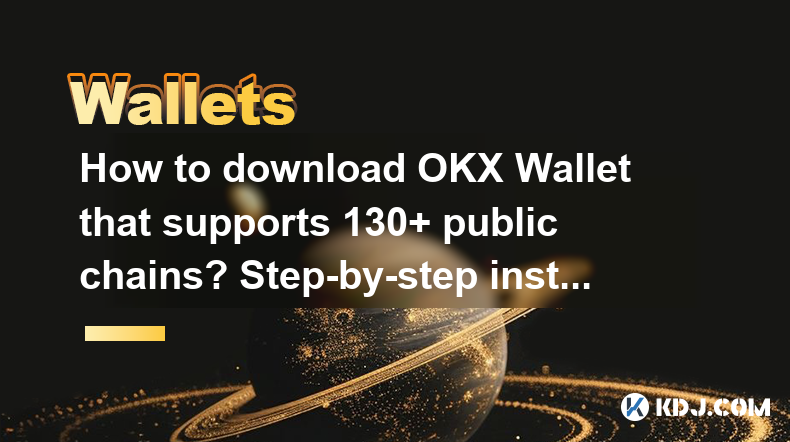
How to download OKX Wallet that supports 130+ public chains? Step-by-step instructions
Apr 18,2025 at 03:07pm
How to download OKX Wallet that supports 130 public chains? Step-by-step instructions In the world of cryptocurrencies, having a reliable and versatile wallet is crucial for managing your digital assets across various blockchain networks. OKX Wallet is one such wallet that supports an impressive number of public chains – up to 130. This article provides...

How to download OKX Wallet through Google Play? Detailed steps
Apr 18,2025 at 02:00am
How to Download OKX Wallet through Google Play? Detailed Steps The OKX Wallet is a popular choice among cryptocurrency enthusiasts for managing their digital assets securely. Downloading the OKX Wallet through Google Play is a straightforward process, but it's important to follow each step carefully to ensure a smooth installation. This article will gui...

How do I contact Atomic Wallet customer service?
Apr 18,2025 at 11:36pm
When it comes to managing your cryptocurrencies securely, Atomic Wallet stands out as a popular choice among users. However, like any service, you may encounter issues or have questions that require assistance from customer support. This article will guide you through the various methods to contact Atomic Wallet customer service and provide detailed ste...
See all articles