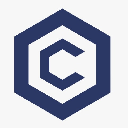-
 Bitcoin
Bitcoin $84,094.4129
1.60% -
 Ethereum
Ethereum $1,821.7742
0.59% -
 Tether USDt
Tether USDt $0.9997
0.00% -
 XRP
XRP $2.1407
3.87% -
 BNB
BNB $598.6984
1.20% -
 Solana
Solana $123.4827
5.75% -
 USDC
USDC $1.0000
0.01% -
 Dogecoin
Dogecoin $0.1722
7.24% -
 Cardano
Cardano $0.6642
2.33% -
 TRON
TRON $0.2385
0.43% -
 UNUS SED LEO
UNUS SED LEO $9.5334
1.35% -
 Chainlink
Chainlink $13.0140
1.67% -
 Toncoin
Toncoin $3.4052
-5.95% -
 Stellar
Stellar $0.2604
-0.03% -
 Avalanche
Avalanche $18.2768
0.91% -
 Sui
Sui $2.2810
1.88% -
 Shiba Inu
Shiba Inu $0.0...01232
0.77% -
 Hedera
Hedera $0.1646
1.14% -
 Litecoin
Litecoin $84.6257
1.99% -
 Polkadot
Polkadot $4.0498
-0.10% -
 MANTRA
MANTRA $6.2711
-2.10% -
 Bitcoin Cash
Bitcoin Cash $302.6871
0.34% -
 Bitget Token
Bitget Token $4.5346
1.16% -
 Dai
Dai $1.0000
0.00% -
 Ethena USDe
Ethena USDe $0.9991
-0.04% -
 Hyperliquid
Hyperliquid $12.2705
5.21% -
 Monero
Monero $217.6766
2.41% -
 Uniswap
Uniswap $5.9514
2.02% -
 Pi
Pi $0.5240
-7.74% -
 Pepe
Pepe $0.0...07231
8.85%
How to install and set up the MetaMask wallet?
Installing MetaMask is easy: download the extension or app, set up a new or import an existing wallet, and secure it with a strong password and secret recovery phrase.
Apr 03, 2025 at 06:14 am
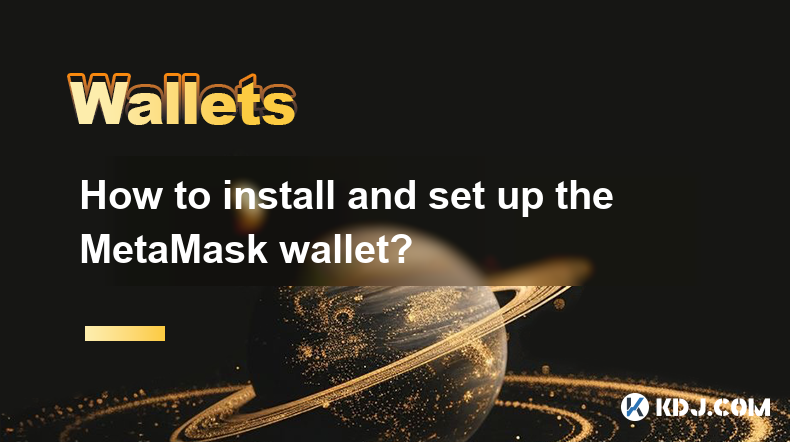
Installing and setting up the MetaMask wallet is a straightforward process that allows you to securely manage your Ethereum and other compatible cryptocurrencies. MetaMask is a popular browser extension and mobile app that serves as a digital wallet and a gateway to decentralized applications (dApps) on the Ethereum blockchain. In this guide, we will walk you through the steps to install and set up MetaMask, ensuring you can start using it to interact with the crypto ecosystem safely and efficiently.
Installing MetaMask
To begin, you need to install the MetaMask extension on your web browser or download the mobile app. MetaMask is compatible with popular browsers such as Chrome, Firefox, Brave, and Edge. Here’s how you can install it:
For Desktop Browsers:
- Open your preferred browser and navigate to the MetaMask website.
- Click on the "Download" button, which will direct you to the appropriate extension store for your browser.
- Click "Add to [Browser Name]" to install the extension. Once installed, the MetaMask fox icon will appear in your browser toolbar.
For Mobile Devices:
- Visit the App Store (for iOS) or Google Play Store (for Android).
- Search for "MetaMask" and download the app.
- Once installed, open the app to begin the setup process.
Setting Up Your MetaMask Wallet
After installing MetaMask, you need to set up your wallet. This involves creating a new wallet or importing an existing one. Here’s how to do it:
Creating a New Wallet:
- Click on the MetaMask fox icon in your browser or open the mobile app.
- Click "Get Started" and then "Create a New Wallet."
- Set up a strong password and confirm it. This password will be used to unlock your wallet.
- You will be shown a 12-word secret recovery phrase. Write this down and store it securely. This phrase is crucial for recovering your wallet if you lose access.
Importing an Existing Wallet:
- If you already have a MetaMask wallet, click "Import Wallet" instead of "Create a New Wallet."
- Enter your 12-word secret recovery phrase and set a new password.
- Your existing wallet will be imported, and you can start using it immediately.
Securing Your MetaMask Wallet
Security is paramount when dealing with cryptocurrencies. Here are some steps to ensure your MetaMask wallet remains secure:
Protect Your Secret Recovery Phrase:
- Never share your 12-word secret recovery phrase with anyone. This phrase is the key to your wallet and funds.
- Store it in a secure location, such as a safe or a secure note-taking app with strong encryption.
Use Strong Passwords:
- Choose a complex password for your MetaMask wallet and avoid using easily guessable information.
- Consider using a password manager to generate and store strong, unique passwords.
Enable Two-Factor Authentication (2FA):
- If available, enable 2FA on your MetaMask account for an additional layer of security.
- This can be particularly useful if you use MetaMask on multiple devices.
Regularly Update MetaMask:
- Keep your MetaMask extension or app updated to the latest version to benefit from the latest security enhancements and bug fixes.
Adding and Managing Cryptocurrencies
Once your MetaMask wallet is set up and secured, you can start adding and managing cryptocurrencies. Here’s how to do it:
Adding Ethereum (ETH):
- Click on the MetaMask fox icon and select "Deposit."
- You will see your Ethereum address. You can share this address with others to receive ETH.
- To send ETH, click "Send," enter the recipient’s address, the amount, and confirm the transaction.
Adding Other Tokens:
- MetaMask supports a wide range of ERC-20 tokens.
- To add a token, click "Add Token" and search for the token by name or contract address.
- Once added, the token will appear in your wallet, and you can manage it similarly to ETH.
Swapping Tokens:
- MetaMask includes a built-in token swap feature.
- Click "Swap" to exchange one token for another directly within the wallet.
- Enter the amount you want to swap, select the tokens, and confirm the transaction.
Connecting to Decentralized Applications (dApps)
One of the key features of MetaMask is its ability to connect to dApps on the Ethereum blockchain. Here’s how to do it:
Connecting to a dApp:
- Navigate to the dApp you want to use in your browser.
- When prompted, click "Connect" to link your MetaMask wallet to the dApp.
- You may need to sign a transaction to confirm the connection.
Interacting with dApps:
- Once connected, you can use the dApp to perform various actions, such as trading tokens, participating in decentralized finance (DeFi) protocols, or playing blockchain-based games.
- Always review the transactions you are asked to sign carefully to ensure they are legitimate.
Troubleshooting Common Issues
While MetaMask is generally user-friendly, you may encounter some issues. Here are some common problems and their solutions:
Transaction Failures:
- If a transaction fails, check your gas settings. Sometimes, setting a higher gas price can help.
- Ensure you have enough ETH in your wallet to cover the transaction fees.
Connection Issues:
- If you can’t connect to a dApp, try refreshing the page or restarting your browser.
- Ensure your MetaMask extension is up to date.
Lost Secret Recovery Phrase:
- If you lose your secret recovery phrase, you will not be able to recover your wallet.
- Always keep multiple secure backups of your recovery phrase.
Frequently Asked Questions
Q: Is MetaMask safe to use?
A: MetaMask is considered safe when used correctly. Always protect your secret recovery phrase and use strong passwords. Regularly updating the extension and enabling 2FA can further enhance security.
Q: Can I use MetaMask on multiple devices?
A: Yes, you can use MetaMask on multiple devices. You can either set up a new wallet on each device or import your existing wallet using the secret recovery phrase.
Q: What should I do if I forget my MetaMask password?
A: If you forget your MetaMask password, you can reset it using your secret recovery phrase. Click "Restore Account" and enter your recovery phrase to set a new password.
Q: Can I use MetaMask with other blockchains?
A: Currently, MetaMask primarily supports the Ethereum blockchain and its compatible networks like Binance Smart Chain and Polygon. However, MetaMask is expanding its support to other blockchains over time.
Q: How do I add custom tokens to MetaMask?
A: To add custom tokens, click "Add Token" in your MetaMask wallet, then select "Custom Token." Enter the token’s contract address, and MetaMask will automatically fill in the token symbol and decimals. Click "Next" and then "Add Tokens" to complete the process.
Disclaimer:info@kdj.com
The information provided is not trading advice. kdj.com does not assume any responsibility for any investments made based on the information provided in this article. Cryptocurrencies are highly volatile and it is highly recommended that you invest with caution after thorough research!
If you believe that the content used on this website infringes your copyright, please contact us immediately (info@kdj.com) and we will delete it promptly.
- As Excitement Continues to Swell Around XRP's Bullish Potential
- 2025-04-05 06:30:12
- Bitcoin (BTC) Drops to $82,000 Following Donald Trump's Widespread Tariffs
- 2025-04-05 06:30:12
- Bitcoin (BTC) is trading at $84,003, facing potential bearish pressure across multiple timeframes
- 2025-04-05 06:25:12
- Binance (BNB) Confirms That FDUSD's Reserves Exceed Its Circulation
- 2025-04-05 06:25:12
- Payment giant PayPal adds Solana (SOL) and Chainlink (LINK) to its growing list of supported digital assets
- 2025-04-05 06:20:12
- Binance Declines to List Pi Network in Its Newest Vote to List Initiative
- 2025-04-05 06:20:12
Related knowledge

How do I contact Rabby Wallet support?
Apr 04,2025 at 08:42am
Introduction to Rabby Wallet SupportIf you are a user of Rabby Wallet and need assistance, knowing how to contact their support team is crucial. Rabby Wallet offers various methods to reach out for help, ensuring that users can get the support they need efficiently. This article will guide you through the different ways to contact Rabby Wallet support, ...

How to set the default network in Rabby Wallet?
Apr 04,2025 at 06:35am
Setting the default network in Rabby Wallet is a crucial step for users who frequently interact with different blockchain networks. This guide will walk you through the process of setting your preferred network as the default, ensuring a seamless experience when managing your cryptocurrencies. Whether you're using Ethereum, Binance Smart Chain, or any o...

How to update the version of Rabby Wallet?
Apr 05,2025 at 02:14am
Updating the version of Rabby Wallet is an essential task to ensure you have the latest features, security enhancements, and bug fixes. This guide will walk you through the process of updating Rabby Wallet on different platforms, including desktop and mobile devices. Let's dive into the detailed steps for each platform. Updating Rabby Wallet on DesktopU...
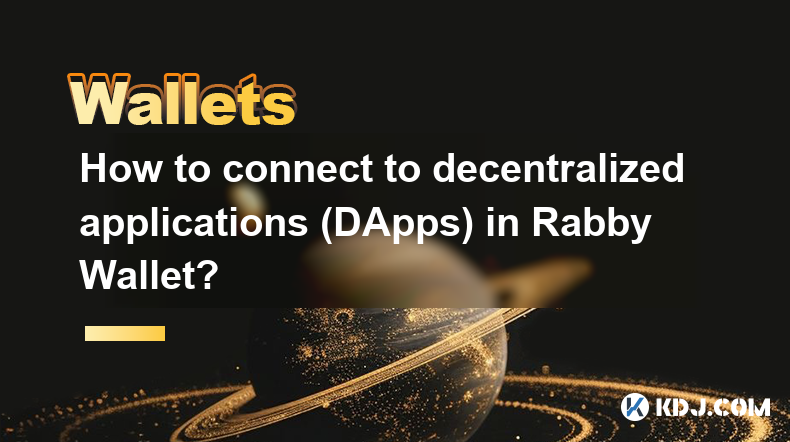
How to connect to decentralized applications (DApps) in Rabby Wallet?
Apr 05,2025 at 01:28am
Connecting to decentralized applications (DApps) using Rabby Wallet is a straightforward process that enhances your interaction with the burgeoning world of blockchain technology. Rabby Wallet, known for its user-friendly interface and robust security features, allows users to seamlessly interact with a variety of DApps across different blockchains. Thi...

How to backup mnemonics in Rabby Wallet?
Apr 04,2025 at 02:21pm
Introduction to Rabby Wallet and MnemonicsRabby Wallet is a popular cryptocurrency wallet that offers users a secure way to manage their digital assets. One of the key features of Rabby Wallet is the use of mnemonics, which are a series of words that serve as a backup for your wallet. These mnemonics are crucial because they allow you to recover your wa...

How do I check the authenticity of the Ledger Stax device?
Apr 04,2025 at 11:07am
Understanding the Importance of AuthenticityWhen investing in a hardware wallet like the Ledger Stax, ensuring its authenticity is crucial. A genuine device guarantees the security of your cryptocurrencies, protecting them from potential hacks and unauthorized access. Counterfeit devices can compromise your private keys, leading to significant financial...

How do I contact Rabby Wallet support?
Apr 04,2025 at 08:42am
Introduction to Rabby Wallet SupportIf you are a user of Rabby Wallet and need assistance, knowing how to contact their support team is crucial. Rabby Wallet offers various methods to reach out for help, ensuring that users can get the support they need efficiently. This article will guide you through the different ways to contact Rabby Wallet support, ...

How to set the default network in Rabby Wallet?
Apr 04,2025 at 06:35am
Setting the default network in Rabby Wallet is a crucial step for users who frequently interact with different blockchain networks. This guide will walk you through the process of setting your preferred network as the default, ensuring a seamless experience when managing your cryptocurrencies. Whether you're using Ethereum, Binance Smart Chain, or any o...

How to update the version of Rabby Wallet?
Apr 05,2025 at 02:14am
Updating the version of Rabby Wallet is an essential task to ensure you have the latest features, security enhancements, and bug fixes. This guide will walk you through the process of updating Rabby Wallet on different platforms, including desktop and mobile devices. Let's dive into the detailed steps for each platform. Updating Rabby Wallet on DesktopU...
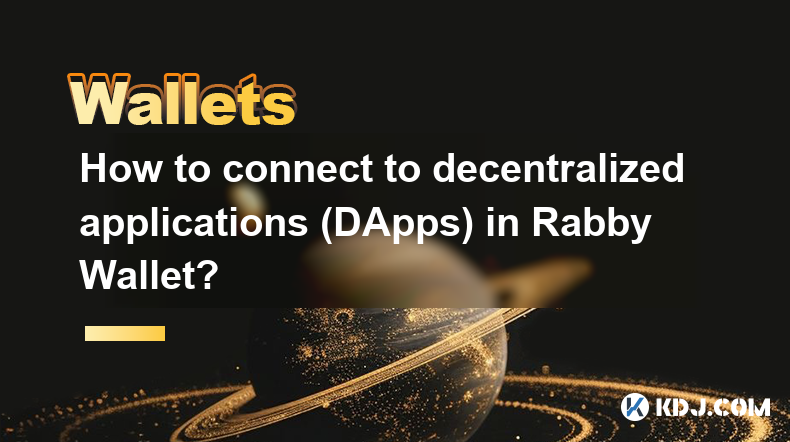
How to connect to decentralized applications (DApps) in Rabby Wallet?
Apr 05,2025 at 01:28am
Connecting to decentralized applications (DApps) using Rabby Wallet is a straightforward process that enhances your interaction with the burgeoning world of blockchain technology. Rabby Wallet, known for its user-friendly interface and robust security features, allows users to seamlessly interact with a variety of DApps across different blockchains. Thi...

How to backup mnemonics in Rabby Wallet?
Apr 04,2025 at 02:21pm
Introduction to Rabby Wallet and MnemonicsRabby Wallet is a popular cryptocurrency wallet that offers users a secure way to manage their digital assets. One of the key features of Rabby Wallet is the use of mnemonics, which are a series of words that serve as a backup for your wallet. These mnemonics are crucial because they allow you to recover your wa...

How do I check the authenticity of the Ledger Stax device?
Apr 04,2025 at 11:07am
Understanding the Importance of AuthenticityWhen investing in a hardware wallet like the Ledger Stax, ensuring its authenticity is crucial. A genuine device guarantees the security of your cryptocurrencies, protecting them from potential hacks and unauthorized access. Counterfeit devices can compromise your private keys, leading to significant financial...
See all articles