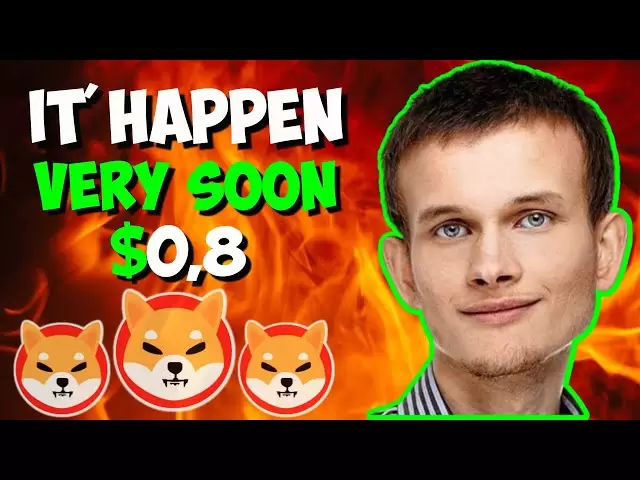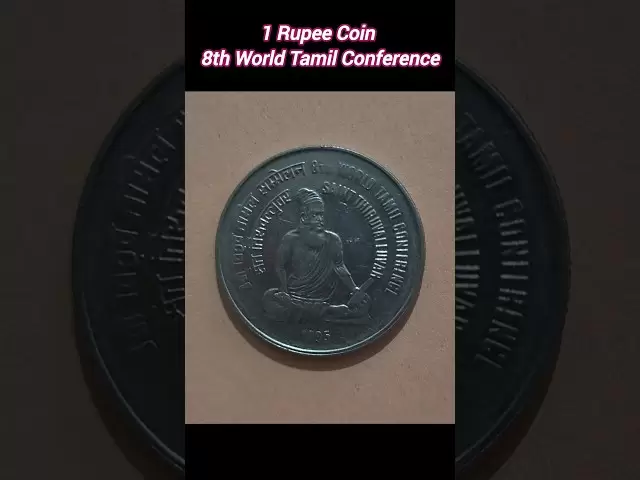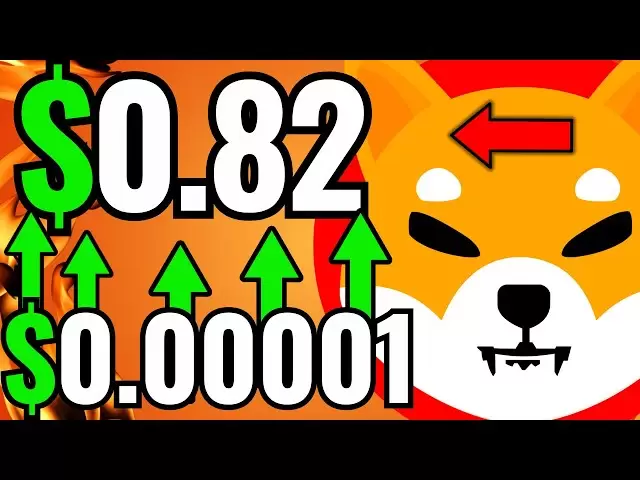-
 Bitcoin
Bitcoin $84,769.2252
-0.19% -
 Ethereum
Ethereum $1,601.5150
0.30% -
 Tether USDt
Tether USDt $0.9999
0.03% -
 XRP
XRP $2.0678
-0.62% -
 BNB
BNB $593.2794
0.20% -
 Solana
Solana $139.3455
0.63% -
 USDC
USDC $1.0000
0.04% -
 Dogecoin
Dogecoin $0.1575
-0.69% -
 TRON
TRON $0.2420
0.17% -
 Cardano
Cardano $0.6255
-0.58% -
 UNUS SED LEO
UNUS SED LEO $9.3376
-0.25% -
 Chainlink
Chainlink $12.9458
1.04% -
 Avalanche
Avalanche $19.6744
1.88% -
 Stellar
Stellar $0.2448
0.03% -
 Toncoin
Toncoin $2.9693
-0.88% -
 Shiba Inu
Shiba Inu $0.0...01242
1.79% -
 Hedera
Hedera $0.1645
-1.23% -
 Sui
Sui $2.1318
-0.59% -
 Bitcoin Cash
Bitcoin Cash $336.2890
-0.18% -
 Polkadot
Polkadot $3.8933
4.69% -
 Hyperliquid
Hyperliquid $17.9171
-0.91% -
 Litecoin
Litecoin $76.7729
0.83% -
 Bitget Token
Bitget Token $4.5487
2.20% -
 Dai
Dai $1.0000
0.00% -
 Ethena USDe
Ethena USDe $0.9991
0.00% -
 Pi
Pi $0.6417
0.23% -
 Monero
Monero $215.3858
1.11% -
 Uniswap
Uniswap $5.2975
1.05% -
 Pepe
Pepe $0.0...07530
3.73% -
 OKB
OKB $50.6084
-0.78%
How do I import a hardware wallet to MetaMask?
Importing a hardware wallet to MetaMask enhances security and convenience, allowing you to manage crypto assets through MetaMask while using your hardware wallet for transactions.
Apr 16, 2025 at 07:43 am

Importing a hardware wallet to MetaMask allows you to manage your cryptocurrency assets securely using your hardware wallet while enjoying the convenience of the MetaMask interface. This process involves setting up your hardware wallet, connecting it to MetaMask, and managing your assets. Below, we will guide you through each step to ensure a smooth integration.
Preparing Your Hardware Wallet
Before you can import your hardware wallet to MetaMask, you need to ensure that your hardware wallet is properly set up and ready for use.
- Turn on your hardware wallet and enter your PIN if required. This step ensures that your device is unlocked and ready to connect to other applications.
- Install the necessary firmware updates on your hardware wallet. Most hardware wallets require regular updates to ensure compatibility with various software applications, including MetaMask.
- Install the Ethereum app on your hardware wallet. Since MetaMask primarily supports Ethereum and its tokens, you need to have the Ethereum app installed on your device. Follow the instructions provided by your hardware wallet manufacturer to install the app.
Installing and Setting Up MetaMask
To proceed with importing your hardware wallet, you need to have MetaMask installed and set up on your browser or mobile device.
- Download and install the MetaMask extension for your preferred browser, such as Chrome, Firefox, or Brave. You can find the extension on the MetaMask website.
- Create a new MetaMask wallet or import an existing one if you already have a MetaMask account. Follow the on-screen instructions to set up your wallet, including creating a password and securely storing your seed phrase.
- Ensure that MetaMask is unlocked and ready to connect to external devices. You can do this by entering your MetaMask password and accessing your wallet.
Connecting Your Hardware Wallet to MetaMask
Once both your hardware wallet and MetaMask are set up, you can proceed to connect them.
- Connect your hardware wallet to your computer using the USB cable provided with your device. Make sure the device is recognized by your computer.
- Open MetaMask and navigate to the settings by clicking on the profile icon in the top right corner and selecting "Settings."
- Select "Connect Hardware Wallet" from the settings menu. A new window will open, prompting you to select your hardware wallet brand.
- Choose your hardware wallet brand from the list of supported devices, such as Ledger or Trezor. Click on the appropriate option to proceed.
- Follow the on-screen instructions to complete the connection process. This typically involves confirming the connection on your hardware wallet and selecting the Ethereum app.
Managing Your Assets with MetaMask
After successfully connecting your hardware wallet to MetaMask, you can now manage your cryptocurrency assets using the MetaMask interface.
- View your hardware wallet accounts within MetaMask. Once connected, MetaMask will display your hardware wallet accounts alongside any existing MetaMask accounts.
- Send and receive cryptocurrency using your hardware wallet accounts. You can initiate transactions directly from MetaMask, but they will be signed and authorized on your hardware wallet for added security.
- Interact with decentralized applications (dApps) using your hardware wallet. MetaMask allows you to connect to various dApps, and with your hardware wallet connected, you can securely interact with these applications.
Troubleshooting Common Issues
While importing a hardware wallet to MetaMask is generally straightforward, you may encounter some common issues. Here are some tips for troubleshooting:
- Ensure your hardware wallet is properly connected to your computer and recognized by your operating system. If it's not recognized, try using a different USB port or restarting your computer.
- Check for firmware and software updates on both your hardware wallet and MetaMask. Outdated software can cause compatibility issues.
- Confirm that the Ethereum app on your hardware wallet is enabled and up-to-date. If you encounter issues, try reinstalling the app on your hardware wallet.
- If MetaMask fails to connect to your hardware wallet, try disconnecting and reconnecting the device, or restart MetaMask and attempt the connection process again.
Security Considerations
When using a hardware wallet with MetaMask, it's crucial to keep security in mind to protect your cryptocurrency assets.
- Always use your hardware wallet's PIN to unlock the device before connecting it to MetaMask. This adds an extra layer of security to prevent unauthorized access.
- Never share your seed phrase or private keys with anyone. Your hardware wallet's seed phrase is used to recover your wallet and should be kept offline and secure.
- Regularly update your hardware wallet's firmware to ensure you have the latest security patches and features.
- Be cautious of phishing attempts and only connect your hardware wallet to trusted devices and applications. Always verify the authenticity of the MetaMask website and extension before connecting your hardware wallet.
Frequently Asked Questions
Q: Can I use multiple hardware wallets with one MetaMask account?
A: Yes, you can connect multiple hardware wallets to a single MetaMask account. Simply follow the same steps to connect each hardware wallet, and MetaMask will display all connected hardware wallet accounts within its interface.
Q: What should I do if my hardware wallet is not listed in MetaMask's supported devices?
A: If your hardware wallet is not listed in MetaMask's supported devices, it may not be compatible with MetaMask at the moment. Check the MetaMask website for updates on supported hardware wallets, and consider reaching out to the MetaMask support team for further assistance.
Q: Can I use my hardware wallet with MetaMask on a mobile device?
A: Yes, you can use your hardware wallet with MetaMask on a mobile device. The process is similar to connecting on a desktop, but you will need to use a compatible mobile app for your hardware wallet and ensure that your mobile device supports USB OTG or Bluetooth connectivity.
Q: Is it safe to use my hardware wallet with MetaMask?
A: Using a hardware wallet with MetaMask is generally safe, as long as you follow best security practices. Always ensure your hardware wallet is up-to-date, use strong PINs, and never share your seed phrase. Additionally, only connect your hardware wallet to trusted devices and applications to minimize the risk of security breaches.
Disclaimer:info@kdj.com
The information provided is not trading advice. kdj.com does not assume any responsibility for any investments made based on the information provided in this article. Cryptocurrencies are highly volatile and it is highly recommended that you invest with caution after thorough research!
If you believe that the content used on this website infringes your copyright, please contact us immediately (info@kdj.com) and we will delete it promptly.
- SUI surpasses 500 million transactions in 2025, outperforming major blockchains
- 2025-04-20 14:55:12
- Circle Launches Refund Protocol for Onchain Dispute Resolution and $USDC Refunds!
- 2025-04-20 14:55:12
- Unichain Could Be the Catalyst That Turns the UNI Price Around and Sparks a UNI Breakout
- 2025-04-20 14:50:12
- Donald Trump's memecoin, $TRUMP, has just completed its highly awaited token unlock
- 2025-04-20 14:50:12
- After a Year of Breakneck Growth, Stablecoin Supply Expansion Has Stalled
- 2025-04-20 14:45:13
- The latest controversy in the memecoin world has turned its focus to the $MELANIA project.
- 2025-04-20 14:45:13
Related knowledge

How do I buy SOL with a wallet like MetaMask?
Apr 20,2025 at 01:35pm
How do I Buy SOL with a Wallet Like MetaMask? Purchasing Solana (SOL) using a wallet like MetaMask involves a few steps, as MetaMask primarily supports Ethereum and Ethereum-based tokens. However, with the help of decentralized exchanges (DEXs) and some intermediary steps, you can acquire SOL. This article will guide you through the process in detail. S...

How do I buy and sell SOL directly with a cryptocurrency wallet?
Apr 19,2025 at 05:35pm
Introduction to Buying and Selling SOL with a Cryptocurrency WalletBuying and selling Solana (SOL) directly from a cryptocurrency wallet offers a convenient and secure way to manage your digital assets. Cryptocurrency wallets are essential tools for anyone looking to interact with the Solana blockchain. They allow you to store, send, and receive SOL wit...

From search to installation: OKX Wallet download process FAQ
Apr 17,2025 at 02:00pm
The OKX Wallet is a popular choice among cryptocurrency enthusiasts for managing their digital assets securely and efficiently. Understanding the process from searching for the wallet to its installation can be crucial for new users. This article will guide you through the entire process, providing detailed steps and answers to frequently asked question...

How can Android users safely download OKX Wallet? Official channel identification guide
Apr 19,2025 at 10:50pm
How can Android users safely download OKX Wallet? Official channel identification guide Ensuring the safety and security of your cryptocurrency assets begins with downloading apps from trusted sources. For Android users interested in using OKX Wallet, it's crucial to identify and use the official channels to avoid downloading malicious software. This gu...

OKX Wallet is now available on Google Play and App Store! Please read the following points before downloading
Apr 18,2025 at 10:21pm
OKX Wallet has recently become available on both the Google Play Store and the Apple App Store, marking a significant step forward in accessibility for users interested in managing their cryptocurrencies. Before you proceed to download the app, it's crucial to understand some key points to ensure a smooth and secure experience. This article will guide y...

Want to experience OKX Wallet? Here is a complete download guide
Apr 19,2025 at 09:00pm
Want to experience OKX Wallet? Here is a complete download guide Are you interested in diving into the world of cryptocurrencies with the OKX Wallet? This comprehensive guide will walk you through the process of downloading and setting up your OKX Wallet on various devices. Let's get started and ensure you have everything you need to manage your digital...

How do I buy SOL with a wallet like MetaMask?
Apr 20,2025 at 01:35pm
How do I Buy SOL with a Wallet Like MetaMask? Purchasing Solana (SOL) using a wallet like MetaMask involves a few steps, as MetaMask primarily supports Ethereum and Ethereum-based tokens. However, with the help of decentralized exchanges (DEXs) and some intermediary steps, you can acquire SOL. This article will guide you through the process in detail. S...

How do I buy and sell SOL directly with a cryptocurrency wallet?
Apr 19,2025 at 05:35pm
Introduction to Buying and Selling SOL with a Cryptocurrency WalletBuying and selling Solana (SOL) directly from a cryptocurrency wallet offers a convenient and secure way to manage your digital assets. Cryptocurrency wallets are essential tools for anyone looking to interact with the Solana blockchain. They allow you to store, send, and receive SOL wit...

From search to installation: OKX Wallet download process FAQ
Apr 17,2025 at 02:00pm
The OKX Wallet is a popular choice among cryptocurrency enthusiasts for managing their digital assets securely and efficiently. Understanding the process from searching for the wallet to its installation can be crucial for new users. This article will guide you through the entire process, providing detailed steps and answers to frequently asked question...

How can Android users safely download OKX Wallet? Official channel identification guide
Apr 19,2025 at 10:50pm
How can Android users safely download OKX Wallet? Official channel identification guide Ensuring the safety and security of your cryptocurrency assets begins with downloading apps from trusted sources. For Android users interested in using OKX Wallet, it's crucial to identify and use the official channels to avoid downloading malicious software. This gu...

OKX Wallet is now available on Google Play and App Store! Please read the following points before downloading
Apr 18,2025 at 10:21pm
OKX Wallet has recently become available on both the Google Play Store and the Apple App Store, marking a significant step forward in accessibility for users interested in managing their cryptocurrencies. Before you proceed to download the app, it's crucial to understand some key points to ensure a smooth and secure experience. This article will guide y...

Want to experience OKX Wallet? Here is a complete download guide
Apr 19,2025 at 09:00pm
Want to experience OKX Wallet? Here is a complete download guide Are you interested in diving into the world of cryptocurrencies with the OKX Wallet? This comprehensive guide will walk you through the process of downloading and setting up your OKX Wallet on various devices. Let's get started and ensure you have everything you need to manage your digital...
See all articles