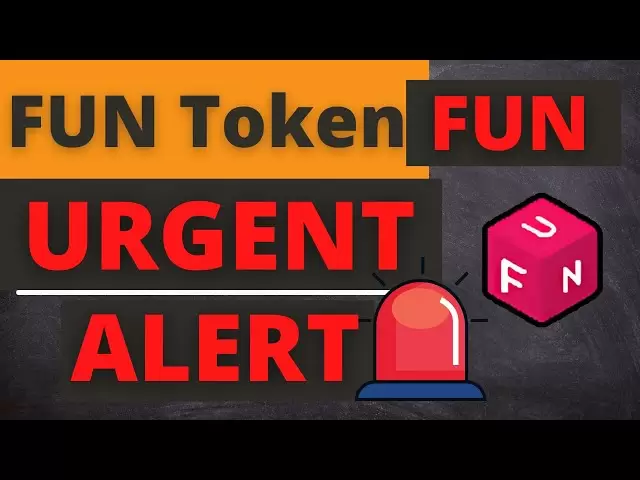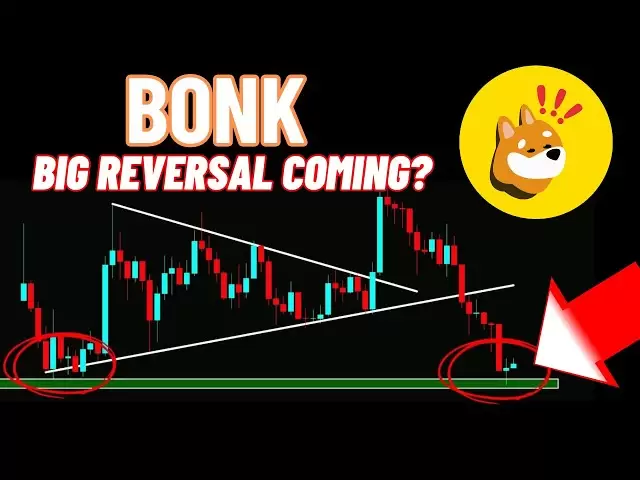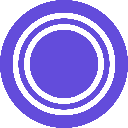-
 Bitcoin
Bitcoin $83,333.2617
0.07% -
 Ethereum
Ethereum $1,820.9206
0.04% -
 Tether USDt
Tether USDt $0.9995
-0.04% -
 XRP
XRP $2.0632
0.56% -
 BNB
BNB $593.8431
-0.09% -
 USDC
USDC $0.9999
-0.01% -
 Solana
Solana $116.9473
-1.86% -
 Dogecoin
Dogecoin $0.1628
-1.33% -
 Cardano
Cardano $0.6517
0.85% -
 TRON
TRON $0.2381
1.11% -
 Toncoin
Toncoin $3.5643
-7.90% -
 UNUS SED LEO
UNUS SED LEO $9.4410
0.56% -
 Chainlink
Chainlink $12.8995
-1.62% -
 Stellar
Stellar $0.2614
0.11% -
 Avalanche
Avalanche $18.2219
0.21% -
 Sui
Sui $2.2624
-4.19% -
 Shiba Inu
Shiba Inu $0.0...01220
-0.02% -
 Hedera
Hedera $0.1642
0.10% -
 Polkadot
Polkadot $4.0561
1.11% -
 Litecoin
Litecoin $83.3042
1.26% -
 MANTRA
MANTRA $6.4338
1.83% -
 Bitcoin Cash
Bitcoin Cash $301.5390
2.40% -
 Bitget Token
Bitget Token $4.5072
-0.54% -
 Dai
Dai $0.9999
0.02% -
 Ethena USDe
Ethena USDe $0.9995
-0.04% -
 Monero
Monero $215.9958
0.03% -
 Hyperliquid
Hyperliquid $11.8716
-2.66% -
 Pi
Pi $0.5718
-13.60% -
 Uniswap
Uniswap $5.8924
-0.38% -
 Aptos
Aptos $5.0504
-2.31%
How to import an existing wallet into Phantom Wallet?
Importing your existing wallet into Phantom Wallet is easy with seed phrases or private keys, ensuring secure and efficient asset management.
Apr 03, 2025 at 02:15 pm

Importing an existing wallet into Phantom Wallet is a straightforward process that allows users to manage their cryptocurrency assets seamlessly. Phantom Wallet, a popular non-custodial wallet for Solana and other blockchains, supports importing wallets through various methods, including seed phrases and private keys. This guide will walk you through the steps to import your existing wallet, ensuring you can continue to manage your assets securely and efficiently.
To begin, ensure that you have your seed phrase or private key ready. These are crucial for accessing your wallet and should be kept secure at all times. Once you have these details, you can proceed with the import process. Let's explore the detailed steps to import your wallet into Phantom Wallet.
Preparing for Wallet Import
Before you start the import process, it's important to take some preparatory steps. First, ensure that you have the latest version of Phantom Wallet installed on your device. You can download it from the official Phantom website or your device's app store. Next, make sure you are in a secure environment, free from prying eyes and potential malware. It's also a good idea to back up any important data before proceeding.
- Ensure you have the latest version of Phantom Wallet installed.
- Find a secure environment to perform the import.
- Have your seed phrase or private key ready.
- Back up any important data before starting.
Importing Using a Seed Phrase
One of the most common methods to import a wallet into Phantom Wallet is using a seed phrase. A seed phrase, also known as a recovery phrase, is a list of words that can be used to restore your wallet. Here's how you can import your wallet using this method:
- Open the Phantom Wallet application on your device.
- Click on the "Get Started" button if you're a new user, or "Add/Import Wallet" if you already have an account.
- Select the option to "Import Wallet."
- Choose "Seed Phrase" as your import method.
- Enter your seed phrase in the provided field. Make sure to enter the words in the correct order.
- Set a strong password for your wallet. This password will be used to encrypt your wallet locally.
- Confirm the password and proceed to complete the import process.
Once you've completed these steps, your wallet should be successfully imported into Phantom Wallet. You can now access your assets and manage them within the application.
Importing Using a Private Key
If you prefer to use a private key to import your wallet, Phantom Wallet also supports this method. A private key is a unique string of characters that allows access to your cryptocurrency. Here's how you can import your wallet using a private key:
- Launch the Phantom Wallet application on your device.
- If you're a new user, click "Get Started," or if you're an existing user, select "Add/Import Wallet."
- Choose the "Import Wallet" option.
- Select "Private Key" as your import method.
- Enter your private key in the provided field. Be extremely careful to enter it correctly, as any mistake can result in losing access to your funds.
- Set a strong password for your wallet. This password will be used to encrypt your wallet locally.
- Confirm the password and proceed to complete the import process.
After completing these steps, your wallet should be imported into Phantom Wallet, and you can begin managing your assets.
Verifying the Imported Wallet
After importing your wallet, it's crucial to verify that everything has been imported correctly. Here are some steps to ensure your wallet is functioning as expected:
- Check the wallet address to ensure it matches the one from your original wallet.
- Verify the balance of your assets to confirm they have been imported correctly.
- Test sending a small amount of cryptocurrency to another wallet to ensure transactions are working properly.
- Review the transaction history to ensure all past transactions are displayed correctly.
By following these verification steps, you can be confident that your wallet has been imported successfully and is ready for use.
Security Considerations
Importing a wallet into Phantom Wallet is a secure process, but it's important to take additional steps to ensure the safety of your assets. Here are some security tips to keep in mind:
- Always use a strong, unique password for your wallet.
- Enable two-factor authentication (2FA) if available.
- Never share your seed phrase or private key with anyone.
- Regularly update the Phantom Wallet application to the latest version.
- Use hardware wallets for additional security, if possible.
By following these security practices, you can protect your assets and enjoy peace of mind while using Phantom Wallet.
Troubleshooting Common Issues
While importing a wallet into Phantom Wallet is generally straightforward, you may encounter some common issues. Here are some troubleshooting tips:
- If you're having trouble entering your seed phrase, double-check the order and spelling of the words.
- If the private key import fails, ensure you've entered the key correctly, without any extra spaces or characters.
- If you're unable to access your wallet after import, try resetting the password or re-importing the wallet.
- If you encounter any error messages, check the Phantom Wallet support page or community forums for solutions.
By addressing these common issues, you can ensure a smooth import process and continue managing your assets without interruption.
Advanced Features and Options
Once your wallet is imported, Phantom Wallet offers various advanced features and options to enhance your cryptocurrency management experience. Here are some features you might find useful:
- Staking: Phantom Wallet supports staking for certain cryptocurrencies, allowing you to earn rewards on your holdings.
- DApp Integration: You can interact with decentralized applications (DApps) directly from the wallet, making it easier to use DeFi services.
- Token Swaps: Phantom Wallet allows you to swap tokens directly within the app, providing a convenient way to exchange assets.
- NFT Management: You can manage your non-fungible tokens (NFTs) within the wallet, making it easier to track your digital collectibles.
Exploring these features can help you make the most of your imported wallet and enhance your overall experience with Phantom Wallet.
Frequently Asked Questions
Q: Can I import multiple wallets into Phantom Wallet?
A: Yes, you can import multiple wallets into Phantom Wallet. Each wallet will be managed separately within the application, allowing you to switch between them easily.
Q: What should I do if I forget my wallet password?
A: If you forget your wallet password, you can use your seed phrase or private key to re-import your wallet. Make sure to keep these details in a secure place for such scenarios.
Q: Is it safe to import my wallet into Phantom Wallet?
A: Yes, importing your wallet into Phantom Wallet is safe as long as you follow best security practices. Always ensure you're using the official Phantom Wallet application and keep your seed phrase and private key secure.
Q: Can I import a wallet from another blockchain into Phantom Wallet?
A: Phantom Wallet primarily supports Solana and other compatible blockchains. If you're trying to import a wallet from an unsupported blockchain, you may need to use a different wallet application.
Q: How can I export my wallet from Phantom Wallet if needed?
A: To export your wallet from Phantom Wallet, you can access your seed phrase or private key within the application. Navigate to the settings or wallet management section to find these options.
By understanding these common questions and their answers, you can feel more confident in managing your cryptocurrency assets within Phantom Wallet.
Disclaimer:info@kdj.com
The information provided is not trading advice. kdj.com does not assume any responsibility for any investments made based on the information provided in this article. Cryptocurrencies are highly volatile and it is highly recommended that you invest with caution after thorough research!
If you believe that the content used on this website infringes your copyright, please contact us immediately (info@kdj.com) and we will delete it promptly.
- Gold Dips from Record High as Market Turmoil Sparks Profit-Taking
- 2025-04-04 08:35:12
- Factors such as whale accumulation, bullish technical indicators, and market sentiment have contributed to this optimistic outlook.
- 2025-04-04 08:35:12
- With the crypto market entering a new growth cycle in 2025
- 2025-04-04 08:30:11
- EOS Price Defies the Market Crash: +46% in a Week!
- 2025-04-04 08:30:11
- BlockDAG (BDAG) Breaks Records With 2,380% Presale Price Jump, Outpacing Dogecoin (DOGE) and Kaspa (KAS)
- 2025-04-04 08:25:12
- Economic uncertainty and a major crypto exchange hack pushed down the total value locked in DeFi protocols to $156 billion in the first quarter of 2025
- 2025-04-04 08:25:12
Related knowledge

How do I contact Rabby Wallet support?
Apr 04,2025 at 08:42am
Introduction to Rabby Wallet SupportIf you are a user of Rabby Wallet and need assistance, knowing how to contact their support team is crucial. Rabby Wallet offers various methods to reach out for help, ensuring that users can get the support they need efficiently. This article will guide you through the different ways to contact Rabby Wallet support, ...

How to set the default network in Rabby Wallet?
Apr 04,2025 at 06:35am
Setting the default network in Rabby Wallet is a crucial step for users who frequently interact with different blockchain networks. This guide will walk you through the process of setting your preferred network as the default, ensuring a seamless experience when managing your cryptocurrencies. Whether you're using Ethereum, Binance Smart Chain, or any o...

What cryptocurrencies does the Ledger Stax support?
Apr 04,2025 at 02:00am
The Ledger Stax is a highly advanced hardware wallet designed to provide secure storage for a wide range of cryptocurrencies. It is essential for users to understand which cryptocurrencies are supported by the Ledger Stax to ensure they can manage their digital assets effectively. In this article, we will explore the various cryptocurrencies that the Le...

How does the Ledger Stax connect to a Bluetooth device?
Apr 03,2025 at 11:07pm
Introduction to Ledger Stax and Bluetooth ConnectivityThe Ledger Stax is a cutting-edge hardware wallet designed to provide secure storage for your cryptocurrencies. One of its key features is the ability to connect to other devices via Bluetooth, which enhances its usability and convenience. In this article, we will explore in detail how the Ledger Sta...

Why has the Trezor Model T transfer not been received?
Apr 04,2025 at 08:14am
Introduction to Trezor Model TThe Trezor Model T is a popular hardware wallet used by cryptocurrency enthusiasts to securely store their digital assets. It supports a wide range of cryptocurrencies and offers robust security features, including a touchscreen interface and a secure chip. However, users sometimes encounter issues with transactions, such a...

What should I do if Trezor Model T prompts "Security risk"?
Apr 04,2025 at 04:56am
If your Trezor Model T displays a 'Security risk' message, it's crucial to address this issue promptly to ensure the security of your cryptocurrency assets. This warning typically appears when there is a potential threat to your device or when the device detects unusual activity. Here's a detailed guide on how to handle this situation. Understanding the...

How do I contact Rabby Wallet support?
Apr 04,2025 at 08:42am
Introduction to Rabby Wallet SupportIf you are a user of Rabby Wallet and need assistance, knowing how to contact their support team is crucial. Rabby Wallet offers various methods to reach out for help, ensuring that users can get the support they need efficiently. This article will guide you through the different ways to contact Rabby Wallet support, ...

How to set the default network in Rabby Wallet?
Apr 04,2025 at 06:35am
Setting the default network in Rabby Wallet is a crucial step for users who frequently interact with different blockchain networks. This guide will walk you through the process of setting your preferred network as the default, ensuring a seamless experience when managing your cryptocurrencies. Whether you're using Ethereum, Binance Smart Chain, or any o...

What cryptocurrencies does the Ledger Stax support?
Apr 04,2025 at 02:00am
The Ledger Stax is a highly advanced hardware wallet designed to provide secure storage for a wide range of cryptocurrencies. It is essential for users to understand which cryptocurrencies are supported by the Ledger Stax to ensure they can manage their digital assets effectively. In this article, we will explore the various cryptocurrencies that the Le...

How does the Ledger Stax connect to a Bluetooth device?
Apr 03,2025 at 11:07pm
Introduction to Ledger Stax and Bluetooth ConnectivityThe Ledger Stax is a cutting-edge hardware wallet designed to provide secure storage for your cryptocurrencies. One of its key features is the ability to connect to other devices via Bluetooth, which enhances its usability and convenience. In this article, we will explore in detail how the Ledger Sta...

Why has the Trezor Model T transfer not been received?
Apr 04,2025 at 08:14am
Introduction to Trezor Model TThe Trezor Model T is a popular hardware wallet used by cryptocurrency enthusiasts to securely store their digital assets. It supports a wide range of cryptocurrencies and offers robust security features, including a touchscreen interface and a secure chip. However, users sometimes encounter issues with transactions, such a...

What should I do if Trezor Model T prompts "Security risk"?
Apr 04,2025 at 04:56am
If your Trezor Model T displays a 'Security risk' message, it's crucial to address this issue promptly to ensure the security of your cryptocurrency assets. This warning typically appears when there is a potential threat to your device or when the device detects unusual activity. Here's a detailed guide on how to handle this situation. Understanding the...
See all articles