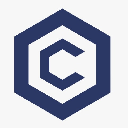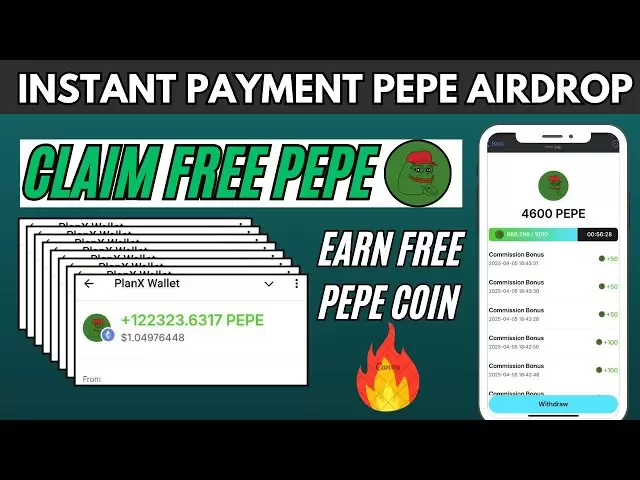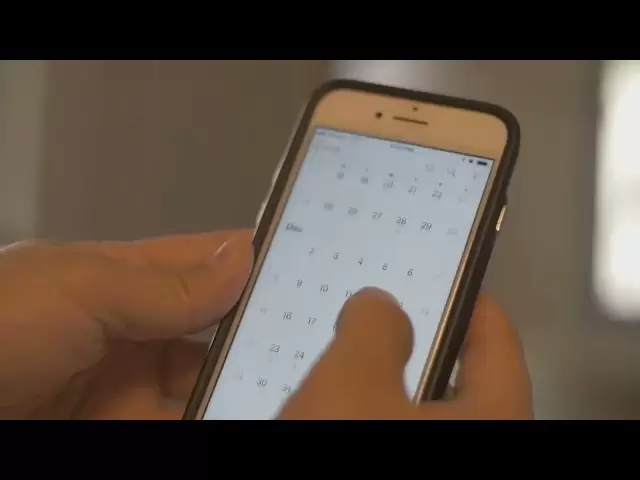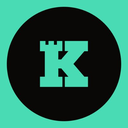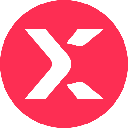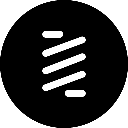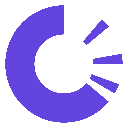-
 Bitcoin
Bitcoin $83,002.8173
-1.53% -
 Ethereum
Ethereum $1,789.8108
-1.26% -
 Tether USDt
Tether USDt $0.9996
0.01% -
 XRP
XRP $2.1274
-0.12% -
 BNB
BNB $592.2431
-0.97% -
 Solana
Solana $119.1598
-2.76% -
 USDC
USDC $1.0000
0.01% -
 Dogecoin
Dogecoin $0.1681
-0.92% -
 Cardano
Cardano $0.6492
-1.84% -
 TRON
TRON $0.2378
-0.90% -
 UNUS SED LEO
UNUS SED LEO $9.0490
-4.47% -
 Chainlink
Chainlink $12.6724
-2.46% -
 Toncoin
Toncoin $3.2495
-4.20% -
 Stellar
Stellar $0.2500
-3.61% -
 Avalanche
Avalanche $17.9358
-1.14% -
 Shiba Inu
Shiba Inu $0.0...01225
-0.09% -
 Sui
Sui $2.2095
-2.78% -
 Hedera
Hedera $0.1613
-2.64% -
 Litecoin
Litecoin $82.2053
-2.61% -
 Polkadot
Polkadot $3.9330
-2.77% -
 MANTRA
MANTRA $6.2724
-0.02% -
 Bitcoin Cash
Bitcoin Cash $298.9098
-0.31% -
 Dai
Dai $1.0001
0.01% -
 Bitget Token
Bitget Token $4.4381
-2.33% -
 Ethena USDe
Ethena USDe $0.9991
-0.01% -
 Pi
Pi $0.5881
11.02% -
 Hyperliquid
Hyperliquid $11.8159
-0.99% -
 Monero
Monero $213.1994
-1.09% -
 Uniswap
Uniswap $5.8098
-1.72% -
 OKB
OKB $51.6086
5.77%
How do I import an existing mnemonic on the Coldcard Mk4?
To import your mnemonic on the Coldcard Mk4, navigate to "Advanced/Tools," then "Danger Zone," and select "Seed Functions" to "Import Existing."
Apr 04, 2025 at 04:49 pm

How do I import an existing mnemonic on the Coldcard Mk4?
Importing an existing mnemonic on the Coldcard Mk4 is a straightforward process that ensures you can securely manage your cryptocurrency assets. The Coldcard Mk4 is a popular hardware wallet known for its robust security features, making it an excellent choice for those looking to safeguard their digital assets. In this guide, we will walk you through the steps required to import your mnemonic phrase into the Coldcard Mk4, ensuring you can access your funds with ease and confidence.
Understanding the Coldcard Mk4 and Mnemonic Phrases
Before diving into the import process, it's essential to understand what the Coldcard Mk4 is and the role of mnemonic phrases in cryptocurrency management. The Coldcard Mk4 is a hardware wallet designed to store your private keys offline, significantly reducing the risk of hacking and unauthorized access. A mnemonic phrase, also known as a seed phrase, is a series of words that can be used to restore your wallet and access your funds. This phrase is crucial for wallet recovery and should be kept secure.
Preparing for the Import Process
To import your existing mnemonic on the Coldcard Mk4, you'll need to gather a few items and ensure your device is ready. Here's what you'll need:
- Your Coldcard Mk4 device
- The mnemonic phrase you wish to import
- A USB cable to connect the Coldcard to your computer
- A computer with the Coldcard firmware update tool installed
Before starting, ensure your Coldcard Mk4 is updated to the latest firmware version. This can be done using the Coldcard firmware update tool available on the official Coldcard website. Updating the firmware ensures you have the latest security features and improvements.
Step-by-Step Guide to Importing Your Mnemonic
Now, let's go through the steps to import your existing mnemonic on the Coldcard Mk4:
- Turn on your Coldcard Mk4 and navigate to the main menu.
- Select the "Advanced/Tools" option from the menu.
- Scroll down and choose "Danger Zone". This section contains sensitive operations, so proceed with caution.
- Select "Seed Functions" and then "Import Existing".
- You will be prompted to enter your mnemonic phrase. Carefully enter each word of your mnemonic phrase using the Coldcard's keypad. Ensure you enter the words in the correct order.
- After entering all the words, the Coldcard will verify the mnemonic phrase. If it's correct, you'll see a confirmation message.
- Once the mnemonic is successfully imported, you'll be prompted to set a PIN for your Coldcard. This PIN will be used to unlock your device in the future.
Verifying the Imported Mnemonic
After importing your mnemonic, it's crucial to verify that it has been correctly imported and that you can access your funds. Here's how to do it:
- From the main menu, navigate to "Advanced/Tools" and then "Seed Functions".
- Select "Show Seed Words" and enter your PIN when prompted.
- The Coldcard will display your mnemonic phrase. Carefully compare it with your original mnemonic to ensure they match.
- If the phrases match, your mnemonic has been successfully imported. If there are any discrepancies, repeat the import process.
Securing Your Coldcard Mk4
Once your mnemonic is imported and verified, it's essential to take steps to secure your Coldcard Mk4. Here are some best practices:
- Store your mnemonic phrase securely: Keep your mnemonic phrase in a safe place, such as a fireproof safe or a secure deposit box. Never store it digitally or share it with anyone.
- Use a strong PIN: Choose a PIN that is difficult to guess and avoid using easily identifiable numbers like birthdays or anniversaries.
- Enable passphrase protection: The Coldcard Mk4 supports BIP39 passphrases, which add an extra layer of security to your wallet. Consider enabling this feature for added protection.
- Regularly update firmware: Keep your Coldcard's firmware up to date to ensure you have the latest security enhancements.
Using Your Imported Mnemonic with Other Wallets
One of the advantages of using a mnemonic phrase is its compatibility with other wallets that support BIP39 standards. If you need to use your funds with another wallet, you can easily export your mnemonic from the Coldcard Mk4 and import it into the new wallet. Here's how to do it:
- Navigate to "Advanced/Tools" and then "Seed Functions" on your Coldcard.
- Select "Show Seed Words" and enter your PIN when prompted.
- Carefully write down the displayed mnemonic phrase.
- Use this mnemonic phrase to set up your new wallet, following the wallet's specific instructions for importing a seed phrase.
Troubleshooting Common Issues
While importing a mnemonic on the Coldcard Mk4 is generally straightforward, you may encounter some issues. Here are some common problems and their solutions:
- Incorrect Mnemonic Phrase: If the Coldcard indicates that the mnemonic phrase is incorrect, double-check each word and its order. A single mistake can cause the import to fail.
- Device Not Responding: If your Coldcard is not responding, ensure it is properly connected to your computer and that the firmware is up to date. Try restarting the device and repeating the import process.
- Forgotten PIN: If you forget your PIN, you can reset the Coldcard using the mnemonic phrase. However, this will erase all data on the device, so it's crucial to have your mnemonic phrase securely stored.
Advanced Features and Customization
The Coldcard Mk4 offers several advanced features that can enhance your experience and security. Here are some options you might want to explore:
- BIP39 Passphrase: As mentioned earlier, enabling a BIP39 passphrase adds an extra layer of security. This feature allows you to create multiple wallets from the same mnemonic phrase, each protected by a unique passphrase.
- Address Explorer: The Coldcard Mk4 includes an address explorer that allows you to view and verify your wallet addresses directly on the device. This feature is useful for ensuring the accuracy of your transactions.
- MicroSD Card Support: The Coldcard supports the use of microSD cards for storing transaction data and firmware updates. This can be particularly useful for managing multiple wallets and keeping your device up to date.
Best Practices for Managing Your Cryptocurrency
Managing your cryptocurrency effectively involves more than just importing a mnemonic phrase. Here are some best practices to keep in mind:
- Regularly Back Up Your Data: Always keep a secure backup of your mnemonic phrase and any other important data. This ensures you can recover your funds if your Coldcard is lost or damaged.
- Stay Informed: Keep up to date with the latest developments in the cryptocurrency space, including new security threats and best practices. This knowledge can help you protect your assets more effectively.
- Use Multiple Wallets: Consider using multiple wallets for different purposes, such as a cold wallet for long-term storage and a hot wallet for frequent transactions. This can help you manage your funds more securely.
- Monitor Your Transactions: Regularly check your transaction history and wallet balances to ensure there are no unauthorized transactions. If you notice anything suspicious, take immediate action to secure your funds.
Common Questions Related to Importing a Mnemonic on the Coldcard Mk4
Q: Can I import a mnemonic phrase from another wallet into the Coldcard Mk4?
A: Yes, you can import a mnemonic phrase from any wallet that uses the BIP39 standard into the Coldcard Mk4. Follow the steps outlined in this guide to import your existing mnemonic.
Q: What should I do if I forget my PIN after importing my mnemonic?
A: If you forget your PIN, you can reset the Coldcard using your mnemonic phrase. However, this will erase all data on the device, so it's crucial to have your mnemonic phrase securely stored.
Q: Is it safe to store my mnemonic phrase digitally?
A: It is not recommended to store your mnemonic phrase digitally, as this increases the risk of unauthorized access. Instead, store it in a secure physical location, such as a fireproof safe or a secure deposit box.
Q: Can I use the same mnemonic phrase on multiple devices?
A: Yes, you can use the same mnemonic phrase on multiple devices that support BIP39 standards. However, for security reasons, it's recommended to use different passphrases for each device if you enable BIP39 passphrase protection.
Q: How often should I update the firmware on my Coldcard Mk4?
A: It's a good practice to check for firmware updates regularly and install them as soon as they are available. This ensures you have the latest security enhancements and features.
Disclaimer:info@kdj.com
The information provided is not trading advice. kdj.com does not assume any responsibility for any investments made based on the information provided in this article. Cryptocurrencies are highly volatile and it is highly recommended that you invest with caution after thorough research!
If you believe that the content used on this website infringes your copyright, please contact us immediately (info@kdj.com) and we will delete it promptly.
- Altcoin Season Has Not Yet Arrived, but Market Participants Are Watching Closely as Bitcoin Falters
- 2025-04-06 03:40:12
- Ethereum (ETH) Rivals Are Attracting Increasing Attention from Investors
- 2025-04-06 03:40:12
- Ozak AI (OZ) Tokenizes Artificial Intelligence, Aiming to Surge 1000x From Its Presale Price
- 2025-04-06 03:35:12
- Binance Unveils Groundbreaking Integration That Shatters Silos Between CEXs and DEXs
- 2025-04-06 03:35:12
- Shiba Inu (SHIB/USD) is Up 5% on Tuesday
- 2025-04-06 03:30:13
- Bybit Web3 Announces Streamlining of Offerings to Enhance User Experience
- 2025-04-06 03:30:13
Related knowledge

How do I contact Rabby Wallet support?
Apr 04,2025 at 08:42am
Introduction to Rabby Wallet SupportIf you are a user of Rabby Wallet and need assistance, knowing how to contact their support team is crucial. Rabby Wallet offers various methods to reach out for help, ensuring that users can get the support they need efficiently. This article will guide you through the different ways to contact Rabby Wallet support, ...

How do I set up a multi-signature wallet in Rabby Wallet?
Apr 05,2025 at 06:49pm
Setting up a multi-signature wallet in Rabby Wallet involves several detailed steps to ensure security and functionality. A multi-signature wallet requires multiple private keys to authorize a transaction, adding an extra layer of security. Here's a comprehensive guide on how to set up a multi-signature wallet in Rabby Wallet. Understanding Multi-Signat...

How to set the default network in Rabby Wallet?
Apr 04,2025 at 06:35am
Setting the default network in Rabby Wallet is a crucial step for users who frequently interact with different blockchain networks. This guide will walk you through the process of setting your preferred network as the default, ensuring a seamless experience when managing your cryptocurrencies. Whether you're using Ethereum, Binance Smart Chain, or any o...

How to update the version of Rabby Wallet?
Apr 05,2025 at 02:14am
Updating the version of Rabby Wallet is an essential task to ensure you have the latest features, security enhancements, and bug fixes. This guide will walk you through the process of updating Rabby Wallet on different platforms, including desktop and mobile devices. Let's dive into the detailed steps for each platform. Updating Rabby Wallet on DesktopU...

How to set transaction gas fees in Rabby Wallet?
Apr 05,2025 at 02:29pm
How to set transaction gas fees in Rabby Wallet?Rabby Wallet is a versatile tool for managing cryptocurrency transactions, offering users the flexibility to customize gas fees according to their preferences. Setting the right transaction gas fees is crucial for ensuring your transactions are processed efficiently and economically. This guide will walk y...

How to manage multiple wallet addresses in Rabby Wallet?
Apr 05,2025 at 07:14am
Managing multiple wallet addresses in Rabby Wallet can significantly enhance your cryptocurrency management experience. Whether you're a seasoned crypto enthusiast or a beginner, understanding how to efficiently handle multiple addresses can streamline your transactions and improve your security. In this article, we will explore the detailed steps and b...

How do I contact Rabby Wallet support?
Apr 04,2025 at 08:42am
Introduction to Rabby Wallet SupportIf you are a user of Rabby Wallet and need assistance, knowing how to contact their support team is crucial. Rabby Wallet offers various methods to reach out for help, ensuring that users can get the support they need efficiently. This article will guide you through the different ways to contact Rabby Wallet support, ...

How do I set up a multi-signature wallet in Rabby Wallet?
Apr 05,2025 at 06:49pm
Setting up a multi-signature wallet in Rabby Wallet involves several detailed steps to ensure security and functionality. A multi-signature wallet requires multiple private keys to authorize a transaction, adding an extra layer of security. Here's a comprehensive guide on how to set up a multi-signature wallet in Rabby Wallet. Understanding Multi-Signat...

How to set the default network in Rabby Wallet?
Apr 04,2025 at 06:35am
Setting the default network in Rabby Wallet is a crucial step for users who frequently interact with different blockchain networks. This guide will walk you through the process of setting your preferred network as the default, ensuring a seamless experience when managing your cryptocurrencies. Whether you're using Ethereum, Binance Smart Chain, or any o...

How to update the version of Rabby Wallet?
Apr 05,2025 at 02:14am
Updating the version of Rabby Wallet is an essential task to ensure you have the latest features, security enhancements, and bug fixes. This guide will walk you through the process of updating Rabby Wallet on different platforms, including desktop and mobile devices. Let's dive into the detailed steps for each platform. Updating Rabby Wallet on DesktopU...

How to set transaction gas fees in Rabby Wallet?
Apr 05,2025 at 02:29pm
How to set transaction gas fees in Rabby Wallet?Rabby Wallet is a versatile tool for managing cryptocurrency transactions, offering users the flexibility to customize gas fees according to their preferences. Setting the right transaction gas fees is crucial for ensuring your transactions are processed efficiently and economically. This guide will walk y...

How to manage multiple wallet addresses in Rabby Wallet?
Apr 05,2025 at 07:14am
Managing multiple wallet addresses in Rabby Wallet can significantly enhance your cryptocurrency management experience. Whether you're a seasoned crypto enthusiast or a beginner, understanding how to efficiently handle multiple addresses can streamline your transactions and improve your security. In this article, we will explore the detailed steps and b...
See all articles