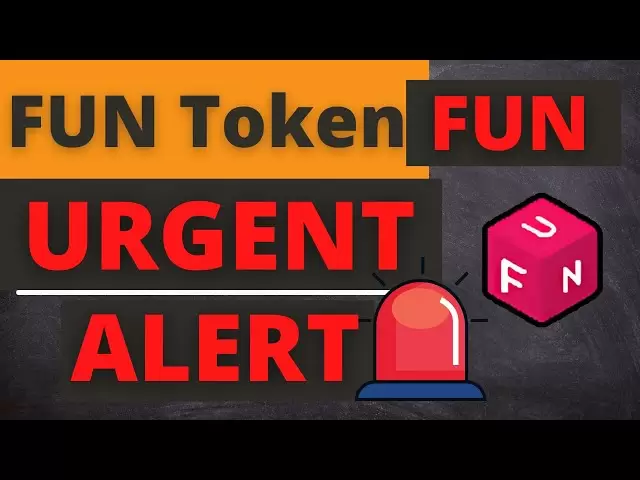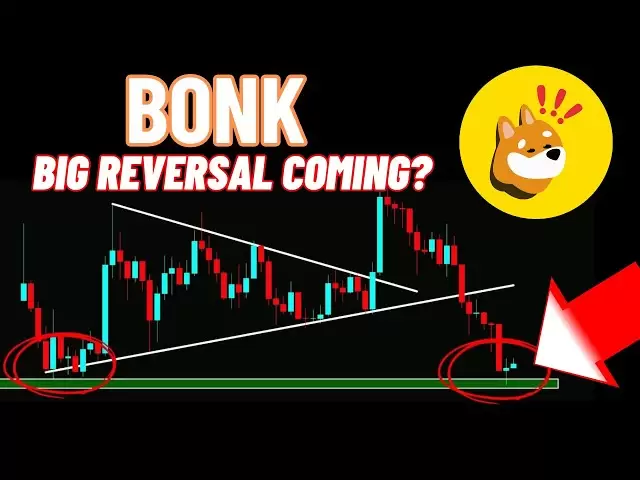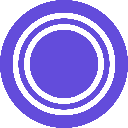-
 Bitcoin
Bitcoin $83,055.9927
-0.47% -
 Ethereum
Ethereum $1,811.3411
-0.84% -
 Tether USDt
Tether USDt $0.9996
-0.02% -
 XRP
XRP $2.0568
-0.29% -
 BNB
BNB $592.3786
-1.07% -
 USDC
USDC $1.0000
0.02% -
 Solana
Solana $115.8401
-3.10% -
 Dogecoin
Dogecoin $0.1622
-2.36% -
 Cardano
Cardano $0.6499
-0.49% -
 TRON
TRON $0.2387
1.14% -
 Toncoin
Toncoin $3.5313
-7.91% -
 UNUS SED LEO
UNUS SED LEO $9.4387
0.79% -
 Chainlink
Chainlink $12.8160
-2.83% -
 Stellar
Stellar $0.2597
-0.92% -
 Avalanche
Avalanche $18.1550
-1.86% -
 Sui
Sui $2.2297
-6.00% -
 Shiba Inu
Shiba Inu $0.0...01216
-1.10% -
 Hedera
Hedera $0.1628
-0.73% -
 Litecoin
Litecoin $83.3180
0.23% -
 Polkadot
Polkadot $4.0186
-0.86% -
 MANTRA
MANTRA $6.3865
0.69% -
 Bitcoin Cash
Bitcoin Cash $302.0680
0.90% -
 Bitget Token
Bitget Token $4.5033
-1.06% -
 Dai
Dai $1.0000
0.01% -
 Ethena USDe
Ethena USDe $0.9995
-0.05% -
 Hyperliquid
Hyperliquid $11.9355
-4.35% -
 Monero
Monero $213.8810
-0.87% -
 Pi
Pi $0.5489
-17.54% -
 Uniswap
Uniswap $5.8524
-1.97% -
 Aptos
Aptos $5.0205
-3.57%
How to export transaction history with Coldcard Mk4?
The Coldcard Mk4 allows users to securely export their Bitcoin transaction history to a CSV file on a microSD card for record-keeping and tax purposes.
Apr 03, 2025 at 02:56 pm

Introduction to Coldcard Mk4
The Coldcard Mk4 is a highly secure hardware wallet designed specifically for Bitcoin. It is known for its robust security features, making it an ideal choice for users who prioritize the safety of their cryptocurrency. One of the essential functionalities of any hardware wallet is the ability to manage and export transaction history. In this article, we will guide you through the process of exporting your transaction history using the Coldcard Mk4.
Understanding Transaction History on Coldcard Mk4
Before diving into the export process, it's important to understand what transaction history means in the context of the Coldcard Mk4. Transaction history refers to a record of all the transactions that have been made using your Coldcard wallet. This includes both incoming and outgoing transactions, providing a comprehensive overview of your Bitcoin activities. Having access to this history can be crucial for record-keeping, tax purposes, and auditing your transactions.
Preparing Your Coldcard Mk4 for Export
To begin the process of exporting your transaction history, you need to ensure that your Coldcard Mk4 is ready. Here are the steps to prepare your device:
- Connect your Coldcard Mk4 to a computer: Use a USB cable to connect your Coldcard to a computer. The Coldcard will appear as a USB storage device.
- Navigate to the microSD card: The Coldcard uses a microSD card to store and transfer data. Insert a microSD card into the Coldcard if it's not already in place.
- Ensure the Coldcard is powered on: Make sure your Coldcard is powered on and ready to interact with your computer.
Exporting Transaction History Using the Coldcard Mk4
Now that your Coldcard Mk4 is prepared, you can proceed with exporting your transaction history. Follow these steps carefully:
- Access the Coldcard's menu: On the Coldcard's display, navigate to the main menu.
- Select the 'Address Explorer' option: Use the navigation buttons to select 'Address Explorer' from the menu.
- Choose 'Transaction History': Within the 'Address Explorer', select 'Transaction History'.
- Select 'Export': You will see an option to 'Export'. Select this option to initiate the export process.
- Confirm the export: The Coldcard will ask you to confirm the export. Press the 'OK' button to proceed.
- Check the microSD card: After the export is complete, safely remove the microSD card from the Coldcard.
Accessing the Exported Transaction History
Once the transaction history has been exported to the microSD card, you can access it on your computer. Here's how to do it:
- Remove the microSD card from the Coldcard: Carefully remove the microSD card from the Coldcard.
- Insert the microSD card into your computer: Use a microSD card reader to insert the card into your computer.
- Locate the exported file: On the microSD card, you will find a file named 'transactions.csv'. This file contains your exported transaction history.
- Open the file: Use a spreadsheet program like Microsoft Excel or Google Sheets to open the 'transactions.csv' file. You will see a detailed list of all your transactions.
Verifying the Exported Transaction History
After you have accessed the exported transaction history, it's important to verify its accuracy. Here are some steps to ensure the exported data is correct:
- Compare with on-chain data: Use a blockchain explorer like Blockchain.com or Blockchair to verify the transactions listed in the exported file against the actual blockchain data.
- Check for completeness: Ensure that all your transactions are included in the exported file. Missing transactions could indicate an issue with the export process.
- Look for errors: Check for any errors or discrepancies in the transaction details, such as incorrect amounts or dates.
Using the Exported Transaction History
Once you have verified the accuracy of your exported transaction history, you can use it for various purposes. Here are some common uses:
- Record-keeping: Keep a detailed record of your Bitcoin transactions for personal or business purposes.
- Tax reporting: Use the transaction history to report your cryptocurrency activities for tax purposes.
- Auditing: Perform audits on your transactions to ensure compliance with regulations or internal policies.
Troubleshooting Common Issues
While exporting transaction history with the Coldcard Mk4 is generally straightforward, you might encounter some issues. Here are some common problems and their solutions:
- File not found on microSD card: If you can't find the 'transactions.csv' file on the microSD card, ensure that you followed the export steps correctly. Try exporting again if necessary.
- Incomplete data: If the exported file contains incomplete data, check if your Coldcard's firmware is up to date. Sometimes, firmware updates can resolve issues with data export.
- Corrupted file: If the exported file appears to be corrupted, try exporting the transaction history again. Ensure that the microSD card is not damaged and has enough storage space.
Frequently Asked Questions
Q: Can I export transaction history from the Coldcard Mk4 to a different file format?
A: The Coldcard Mk4 exports transaction history in CSV format by default. While it does not natively support other formats, you can convert the CSV file to other formats using spreadsheet software like Microsoft Excel or Google Sheets.
Q: How often should I export my transaction history?
A: The frequency of exporting your transaction history depends on your personal or business needs. For tax purposes, you might want to export it annually. For regular record-keeping, you might choose to do it monthly or quarterly.
Q: Is it safe to store the exported transaction history on my computer?
A: While the exported transaction history itself does not contain sensitive information like private keys, it's still important to secure it. Store the file in a secure location on your computer, and consider encrypting it for added security.
Q: Can I export transaction history for multiple addresses at once?
A: The Coldcard Mk4 allows you to export transaction history for one address at a time. If you need to export history for multiple addresses, you will need to repeat the export process for each address individually.
Disclaimer:info@kdj.com
The information provided is not trading advice. kdj.com does not assume any responsibility for any investments made based on the information provided in this article. Cryptocurrencies are highly volatile and it is highly recommended that you invest with caution after thorough research!
If you believe that the content used on this website infringes your copyright, please contact us immediately (info@kdj.com) and we will delete it promptly.
- Cango, a publicly traded Chinese conglomerate, has agreed to sell its legacy China operations to an entity associated with peer Bitmain
- 2025-04-04 09:35:11
- Neo Initiates an Investigation into Large-scale NEO Token Movements Preceding a Sharp Decline in Market Value
- 2025-04-04 09:35:11
- Bitcoin (BTC) Price Juggles Around $82,000 as the Global Market Dynamics Are Surrounded with Uncertainty
- 2025-04-04 09:30:12
- Move Over DOGE and PEPE, There's a New Meme Coin in the Market: InfluencerPepe
- 2025-04-04 09:30:12
- Solana (SOL) Drops by Nearly 12.75% in the Last 24 Hours to a Three-Week Low of $100
- 2025-04-04 09:25:12
- Florida Homeowners Will Have to Wait for Property Tax Relief
- 2025-04-04 09:25:12
Related knowledge

How do I contact Rabby Wallet support?
Apr 04,2025 at 08:42am
Introduction to Rabby Wallet SupportIf you are a user of Rabby Wallet and need assistance, knowing how to contact their support team is crucial. Rabby Wallet offers various methods to reach out for help, ensuring that users can get the support they need efficiently. This article will guide you through the different ways to contact Rabby Wallet support, ...

How to set the default network in Rabby Wallet?
Apr 04,2025 at 06:35am
Setting the default network in Rabby Wallet is a crucial step for users who frequently interact with different blockchain networks. This guide will walk you through the process of setting your preferred network as the default, ensuring a seamless experience when managing your cryptocurrencies. Whether you're using Ethereum, Binance Smart Chain, or any o...

What cryptocurrencies does the Ledger Stax support?
Apr 04,2025 at 02:00am
The Ledger Stax is a highly advanced hardware wallet designed to provide secure storage for a wide range of cryptocurrencies. It is essential for users to understand which cryptocurrencies are supported by the Ledger Stax to ensure they can manage their digital assets effectively. In this article, we will explore the various cryptocurrencies that the Le...

How does the Ledger Stax connect to a Bluetooth device?
Apr 03,2025 at 11:07pm
Introduction to Ledger Stax and Bluetooth ConnectivityThe Ledger Stax is a cutting-edge hardware wallet designed to provide secure storage for your cryptocurrencies. One of its key features is the ability to connect to other devices via Bluetooth, which enhances its usability and convenience. In this article, we will explore in detail how the Ledger Sta...

Why has the Trezor Model T transfer not been received?
Apr 04,2025 at 08:14am
Introduction to Trezor Model TThe Trezor Model T is a popular hardware wallet used by cryptocurrency enthusiasts to securely store their digital assets. It supports a wide range of cryptocurrencies and offers robust security features, including a touchscreen interface and a secure chip. However, users sometimes encounter issues with transactions, such a...

What should I do if Trezor Model T prompts "Security risk"?
Apr 04,2025 at 04:56am
If your Trezor Model T displays a 'Security risk' message, it's crucial to address this issue promptly to ensure the security of your cryptocurrency assets. This warning typically appears when there is a potential threat to your device or when the device detects unusual activity. Here's a detailed guide on how to handle this situation. Understanding the...

How do I contact Rabby Wallet support?
Apr 04,2025 at 08:42am
Introduction to Rabby Wallet SupportIf you are a user of Rabby Wallet and need assistance, knowing how to contact their support team is crucial. Rabby Wallet offers various methods to reach out for help, ensuring that users can get the support they need efficiently. This article will guide you through the different ways to contact Rabby Wallet support, ...

How to set the default network in Rabby Wallet?
Apr 04,2025 at 06:35am
Setting the default network in Rabby Wallet is a crucial step for users who frequently interact with different blockchain networks. This guide will walk you through the process of setting your preferred network as the default, ensuring a seamless experience when managing your cryptocurrencies. Whether you're using Ethereum, Binance Smart Chain, or any o...

What cryptocurrencies does the Ledger Stax support?
Apr 04,2025 at 02:00am
The Ledger Stax is a highly advanced hardware wallet designed to provide secure storage for a wide range of cryptocurrencies. It is essential for users to understand which cryptocurrencies are supported by the Ledger Stax to ensure they can manage their digital assets effectively. In this article, we will explore the various cryptocurrencies that the Le...

How does the Ledger Stax connect to a Bluetooth device?
Apr 03,2025 at 11:07pm
Introduction to Ledger Stax and Bluetooth ConnectivityThe Ledger Stax is a cutting-edge hardware wallet designed to provide secure storage for your cryptocurrencies. One of its key features is the ability to connect to other devices via Bluetooth, which enhances its usability and convenience. In this article, we will explore in detail how the Ledger Sta...

Why has the Trezor Model T transfer not been received?
Apr 04,2025 at 08:14am
Introduction to Trezor Model TThe Trezor Model T is a popular hardware wallet used by cryptocurrency enthusiasts to securely store their digital assets. It supports a wide range of cryptocurrencies and offers robust security features, including a touchscreen interface and a secure chip. However, users sometimes encounter issues with transactions, such a...

What should I do if Trezor Model T prompts "Security risk"?
Apr 04,2025 at 04:56am
If your Trezor Model T displays a 'Security risk' message, it's crucial to address this issue promptly to ensure the security of your cryptocurrency assets. This warning typically appears when there is a potential threat to your device or when the device detects unusual activity. Here's a detailed guide on how to handle this situation. Understanding the...
See all articles