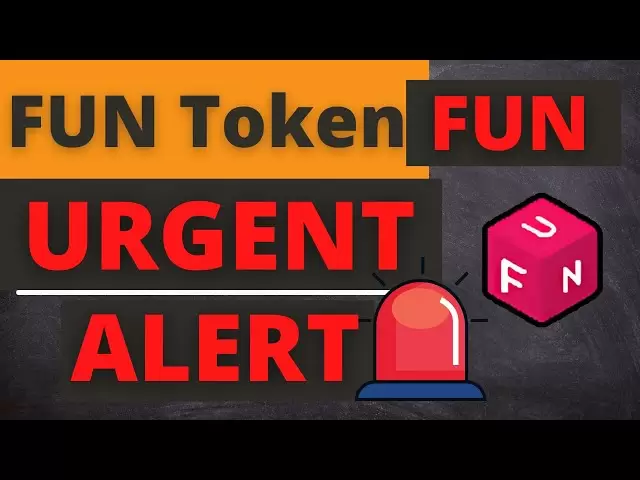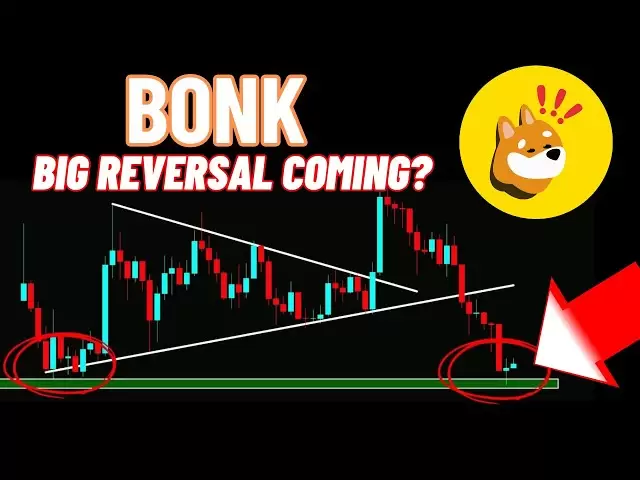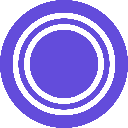-
 Bitcoin
Bitcoin $83,055.9927
-0.47% -
 Ethereum
Ethereum $1,811.3411
-0.84% -
 Tether USDt
Tether USDt $0.9996
-0.02% -
 XRP
XRP $2.0568
-0.29% -
 BNB
BNB $592.3786
-1.07% -
 USDC
USDC $1.0000
0.02% -
 Solana
Solana $115.8401
-3.10% -
 Dogecoin
Dogecoin $0.1622
-2.36% -
 Cardano
Cardano $0.6499
-0.49% -
 TRON
TRON $0.2387
1.14% -
 Toncoin
Toncoin $3.5313
-7.91% -
 UNUS SED LEO
UNUS SED LEO $9.4387
0.79% -
 Chainlink
Chainlink $12.8160
-2.83% -
 Stellar
Stellar $0.2597
-0.92% -
 Avalanche
Avalanche $18.1550
-1.86% -
 Sui
Sui $2.2297
-6.00% -
 Shiba Inu
Shiba Inu $0.0...01216
-1.10% -
 Hedera
Hedera $0.1628
-0.73% -
 Litecoin
Litecoin $83.3180
0.23% -
 Polkadot
Polkadot $4.0186
-0.86% -
 MANTRA
MANTRA $6.3865
0.69% -
 Bitcoin Cash
Bitcoin Cash $302.0680
0.90% -
 Bitget Token
Bitget Token $4.5033
-1.06% -
 Dai
Dai $1.0000
0.01% -
 Ethena USDe
Ethena USDe $0.9995
-0.05% -
 Hyperliquid
Hyperliquid $11.9355
-4.35% -
 Monero
Monero $213.8810
-0.87% -
 Pi
Pi $0.5489
-17.54% -
 Uniswap
Uniswap $5.8524
-1.97% -
 Aptos
Aptos $5.0205
-3.57%
How to export the transaction history of Bybit Wallet?
To export your Bybit transaction history, log in, navigate to Wallet, select a date range, and download the CSV file; repeat for all dates to get a complete record.
Apr 02, 2025 at 06:28 am

Understanding Bybit Wallet Transaction History
Bybit, a popular cryptocurrency exchange, offers a robust wallet system for managing your digital assets. Accessing and exporting your transaction history is crucial for tax reporting, auditing your investments, and generally maintaining a clear record of your cryptocurrency activities. This guide details the process of exporting your Bybit wallet transaction history. Remember to always prioritize security and only access your account from trusted devices.
Accessing Your Bybit Transaction History
First, you need to log in to your Bybit account. Ensure you're using your correct username and password, and be cautious of phishing attempts. Once logged in, navigate to your account's "Wallet" section. The exact location might vary slightly depending on Bybit's interface updates, but it's usually easily accessible from the main navigation menu. Look for a tab or section labeled "Transaction History," "Trade History," or something similar.
Navigating the Transaction History Interface
The Bybit transaction history interface displays a detailed list of your transactions. This includes the date and time of each transaction, the cryptocurrency involved, the amount transferred, the transaction fee, and the status (e.g., completed, pending). You can usually filter this data by date range, cryptocurrency, and transaction type (e.g., deposits, withdrawals, trades). Utilize these filters to easily locate specific transactions.
Exporting Your Transaction History
Bybit doesn't offer a direct download option for a comprehensive CSV or Excel file containing all your transaction history. Instead, the process usually involves manually selecting a date range and then downloading the data for that period. This means you may need to repeat the process multiple times to capture your entire history. This limitation is a common practice among many cryptocurrency exchanges.
Step-by-Step Guide to Exporting a Specific Date Range
- Log in to your Bybit account: Use your secure login credentials.
- Navigate to your Wallet: Find the "Wallet" section in the main menu.
- Access your Transaction History: Locate the "Transaction History" or similar section.
- Select a Date Range: Specify the beginning and end dates for the transactions you want to export. The available date range will likely be limited.
- Apply Filters (Optional): Refine your results by cryptocurrency or transaction type.
- Download the Data: Look for a download button or option, often represented by an icon resembling a downward-pointing arrow. The file format will usually be CSV or a similar format.
- Repeat for other date ranges: You'll need to repeat steps 4-6 for each date range to capture your complete transaction history. Note down the date ranges you've already downloaded to avoid duplication.
Understanding the Exported Data
The exported file (usually a CSV) will contain your transaction details. Familiarize yourself with the column headers to understand the data. Common columns include date, time, cryptocurrency, amount, transaction type, and fee. This data is vital for tax preparation and accounting purposes. Always keep a secure copy of your exported data.
Security Considerations
- Strong Password: Use a strong and unique password for your Bybit account.
- Two-Factor Authentication (2FA): Enable 2FA for enhanced security.
- Secure Device: Access your account only from trusted devices.
- Beware of Phishing: Be cautious of suspicious emails or websites claiming to be Bybit.
- Regularly Backup: Regularly backup your exported transaction history to a secure location.
Dealing with Large Transaction Histories
If you have a very extensive transaction history, exporting it in smaller chunks (using the date range filter) is recommended. This will make the process more manageable and reduce the risk of errors or data loss. Consider using spreadsheet software to combine the multiple downloaded files into a single, comprehensive record.
Troubleshooting Common Issues
If you encounter problems exporting your transaction history, check the following:
- Internet Connection: Ensure you have a stable internet connection.
- Browser Compatibility: Try using a different web browser.
- Bybit Website: Check for any announcements or maintenance notices on the Bybit website.
- Contact Bybit Support: If the problem persists, contact Bybit's customer support for assistance.
Frequently Asked Questions
Q: Can I export my entire Bybit transaction history in one go?
A: No, Bybit doesn't currently offer a single download option for your complete transaction history. You need to export it in smaller date ranges.
Q: What file format will my exported transaction history be in?
A: Typically, it's a CSV (Comma Separated Values) file, easily opened by spreadsheet software like Microsoft Excel or Google Sheets.
Q: What information is included in the exported file?
A: The file usually contains details like date, time, cryptocurrency, amount, transaction type, and fees for each transaction.
Q: What should I do if I have trouble exporting my transaction history?
A: First, check your internet connection and try a different browser. If the issue persists, contact Bybit's customer support.
Q: How often should I export my transaction history?
A: There's no single answer, but regularly exporting it (e.g., monthly or quarterly) is a good practice for maintaining accurate records. This is particularly crucial for tax purposes.
Q: Is my exported transaction history secure?
A: The security of your exported data depends on how you store it. Keep it in a secure location, ideally encrypted and backed up.
Disclaimer:info@kdj.com
The information provided is not trading advice. kdj.com does not assume any responsibility for any investments made based on the information provided in this article. Cryptocurrencies are highly volatile and it is highly recommended that you invest with caution after thorough research!
If you believe that the content used on this website infringes your copyright, please contact us immediately (info@kdj.com) and we will delete it promptly.
- Cango, a publicly traded Chinese conglomerate, has agreed to sell its legacy China operations to an entity associated with peer Bitmain
- 2025-04-04 09:35:11
- Neo Initiates an Investigation into Large-scale NEO Token Movements Preceding a Sharp Decline in Market Value
- 2025-04-04 09:35:11
- Bitcoin (BTC) Price Juggles Around $82,000 as the Global Market Dynamics Are Surrounded with Uncertainty
- 2025-04-04 09:30:12
- Move Over DOGE and PEPE, There's a New Meme Coin in the Market: InfluencerPepe
- 2025-04-04 09:30:12
- Solana (SOL) Drops by Nearly 12.75% in the Last 24 Hours to a Three-Week Low of $100
- 2025-04-04 09:25:12
- Florida Homeowners Will Have to Wait for Property Tax Relief
- 2025-04-04 09:25:12
Related knowledge

How do I contact Rabby Wallet support?
Apr 04,2025 at 08:42am
Introduction to Rabby Wallet SupportIf you are a user of Rabby Wallet and need assistance, knowing how to contact their support team is crucial. Rabby Wallet offers various methods to reach out for help, ensuring that users can get the support they need efficiently. This article will guide you through the different ways to contact Rabby Wallet support, ...

How to set the default network in Rabby Wallet?
Apr 04,2025 at 06:35am
Setting the default network in Rabby Wallet is a crucial step for users who frequently interact with different blockchain networks. This guide will walk you through the process of setting your preferred network as the default, ensuring a seamless experience when managing your cryptocurrencies. Whether you're using Ethereum, Binance Smart Chain, or any o...

What cryptocurrencies does the Ledger Stax support?
Apr 04,2025 at 02:00am
The Ledger Stax is a highly advanced hardware wallet designed to provide secure storage for a wide range of cryptocurrencies. It is essential for users to understand which cryptocurrencies are supported by the Ledger Stax to ensure they can manage their digital assets effectively. In this article, we will explore the various cryptocurrencies that the Le...

How does the Ledger Stax connect to a Bluetooth device?
Apr 03,2025 at 11:07pm
Introduction to Ledger Stax and Bluetooth ConnectivityThe Ledger Stax is a cutting-edge hardware wallet designed to provide secure storage for your cryptocurrencies. One of its key features is the ability to connect to other devices via Bluetooth, which enhances its usability and convenience. In this article, we will explore in detail how the Ledger Sta...

Why has the Trezor Model T transfer not been received?
Apr 04,2025 at 08:14am
Introduction to Trezor Model TThe Trezor Model T is a popular hardware wallet used by cryptocurrency enthusiasts to securely store their digital assets. It supports a wide range of cryptocurrencies and offers robust security features, including a touchscreen interface and a secure chip. However, users sometimes encounter issues with transactions, such a...

What should I do if Trezor Model T prompts "Security risk"?
Apr 04,2025 at 04:56am
If your Trezor Model T displays a 'Security risk' message, it's crucial to address this issue promptly to ensure the security of your cryptocurrency assets. This warning typically appears when there is a potential threat to your device or when the device detects unusual activity. Here's a detailed guide on how to handle this situation. Understanding the...

How do I contact Rabby Wallet support?
Apr 04,2025 at 08:42am
Introduction to Rabby Wallet SupportIf you are a user of Rabby Wallet and need assistance, knowing how to contact their support team is crucial. Rabby Wallet offers various methods to reach out for help, ensuring that users can get the support they need efficiently. This article will guide you through the different ways to contact Rabby Wallet support, ...

How to set the default network in Rabby Wallet?
Apr 04,2025 at 06:35am
Setting the default network in Rabby Wallet is a crucial step for users who frequently interact with different blockchain networks. This guide will walk you through the process of setting your preferred network as the default, ensuring a seamless experience when managing your cryptocurrencies. Whether you're using Ethereum, Binance Smart Chain, or any o...

What cryptocurrencies does the Ledger Stax support?
Apr 04,2025 at 02:00am
The Ledger Stax is a highly advanced hardware wallet designed to provide secure storage for a wide range of cryptocurrencies. It is essential for users to understand which cryptocurrencies are supported by the Ledger Stax to ensure they can manage their digital assets effectively. In this article, we will explore the various cryptocurrencies that the Le...

How does the Ledger Stax connect to a Bluetooth device?
Apr 03,2025 at 11:07pm
Introduction to Ledger Stax and Bluetooth ConnectivityThe Ledger Stax is a cutting-edge hardware wallet designed to provide secure storage for your cryptocurrencies. One of its key features is the ability to connect to other devices via Bluetooth, which enhances its usability and convenience. In this article, we will explore in detail how the Ledger Sta...

Why has the Trezor Model T transfer not been received?
Apr 04,2025 at 08:14am
Introduction to Trezor Model TThe Trezor Model T is a popular hardware wallet used by cryptocurrency enthusiasts to securely store their digital assets. It supports a wide range of cryptocurrencies and offers robust security features, including a touchscreen interface and a secure chip. However, users sometimes encounter issues with transactions, such a...

What should I do if Trezor Model T prompts "Security risk"?
Apr 04,2025 at 04:56am
If your Trezor Model T displays a 'Security risk' message, it's crucial to address this issue promptly to ensure the security of your cryptocurrency assets. This warning typically appears when there is a potential threat to your device or when the device detects unusual activity. Here's a detailed guide on how to handle this situation. Understanding the...
See all articles