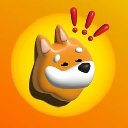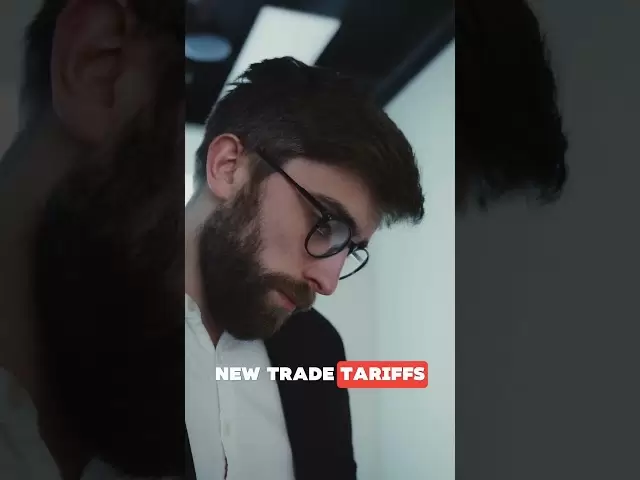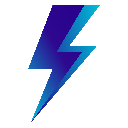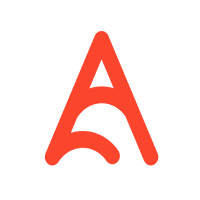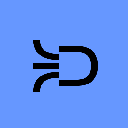-
 Bitcoin
Bitcoin $85,764.8527
1.24% -
 Ethereum
Ethereum $1,640.5294
0.24% -
 Tether USDt
Tether USDt $1.0000
0.02% -
 XRP
XRP $2.1500
0.59% -
 BNB
BNB $588.7662
-0.32% -
 Solana
Solana $131.5367
-1.14% -
 USDC
USDC $1.0000
0.02% -
 TRON
TRON $0.2514
-1.99% -
 Dogecoin
Dogecoin $0.1600
-2.46% -
 Cardano
Cardano $0.6448
0.06% -
 UNUS SED LEO
UNUS SED LEO $9.4288
0.43% -
 Chainlink
Chainlink $12.6840
-0.85% -
 Avalanche
Avalanche $19.9707
-1.42% -
 Stellar
Stellar $0.2409
-1.40% -
 Toncoin
Toncoin $2.9683
4.86% -
 Sui
Sui $2.2028
-3.53% -
 Shiba Inu
Shiba Inu $0.0...01196
-1.71% -
 Hedera
Hedera $0.1665
-0.67% -
 Bitcoin Cash
Bitcoin Cash $334.5521
-1.50% -
 Litecoin
Litecoin $78.0450
0.05% -
 Polkadot
Polkadot $3.6939
0.58% -
 Hyperliquid
Hyperliquid $16.3730
2.95% -
 Dai
Dai $1.0000
0.00% -
 Bitget Token
Bitget Token $4.3455
1.79% -
 Pi
Pi $0.7432
-1.89% -
 Ethena USDe
Ethena USDe $0.9991
0.01% -
 Monero
Monero $212.4327
1.86% -
 Uniswap
Uniswap $5.3960
-0.99% -
 OKB
OKB $52.1734
-1.18% -
 Pepe
Pepe $0.0...07430
-0.42%
What should I do if Exodus wallet fails to connect to Ledger/Trezor?
If your Exodus wallet won't connect to your Ledger or Trezor, check software versions, hardware connections, and settings; contact support if issues persist.
Apr 08, 2025 at 06:21 pm

If your Exodus wallet fails to connect to your Ledger or Trezor hardware wallet, it can be a frustrating experience. However, there are several steps you can take to troubleshoot and resolve the issue. This article will guide you through the process of identifying the problem and fixing it, ensuring that you can securely manage your cryptocurrencies.
Understanding the Connection Issue
Before diving into the solutions, it's important to understand why the connection might fail. The most common reasons include outdated software, incorrect settings, or hardware malfunctions. By identifying the root cause, you can apply the appropriate fix more effectively.
Checking Software Versions
One of the first things to check is whether your Exodus wallet, Ledger, or Trezor firmware is up to date. Outdated software can lead to compatibility issues. Here's how to ensure everything is current:
For Exodus Wallet:
- Open the Exodus application.
- Click on the settings icon in the bottom left corner.
- Scroll down to the "About" section.
- Check the version number and compare it to the latest version on the Exodus website.
- If an update is available, download and install it.
For Ledger:
- Connect your Ledger device to your computer.
- Open the Ledger Live application.
- Click on the "Manager" tab.
- If an update is available, follow the on-screen instructions to update your device.
For Trezor:
- Connect your Trezor device to your computer.
- Open the Trezor Suite application.
- Navigate to the "Firmware" section.
- If an update is available, follow the on-screen instructions to update your device.
Verifying Hardware Connections
Sometimes, the issue might be as simple as a loose connection. Ensure that your hardware wallet is properly connected to your computer. Here are the steps to check:
For Ledger:
- Use the provided USB cable to connect the Ledger device to your computer.
- Ensure the Ledger device is unlocked and the correct application (e.g., Bitcoin, Ethereum) is open.
For Trezor:
- Use the provided USB cable to connect the Trezor device to your computer.
- Ensure the Trezor device is unlocked and the correct application is open.
Configuring Exodus Wallet Settings
Incorrect settings within the Exodus wallet can also prevent a successful connection. Make sure your settings are configured correctly:
- Open the Exodus application.
- Click on the settings icon in the bottom left corner.
- Navigate to the "Hardware Wallet" section.
- Ensure that the correct hardware wallet (Ledger or Trezor) is selected.
- If you are using a specific cryptocurrency, make sure the corresponding application is installed on your hardware wallet.
Troubleshooting Common Errors
If the above steps do not resolve the issue, you may encounter specific error messages. Here are some common errors and their solutions:
Error: "Device not recognized"
- This error often occurs due to driver issues. Ensure that you have the latest USB drivers installed on your computer. For Ledger, you can download the Ledger drivers from their official website. For Trezor, ensure that your computer recognizes the device as a USB storage device.
Error: "Failed to connect to device"
- This error can be caused by a variety of issues, including outdated firmware or incorrect settings. Follow the steps above to update your firmware and check your settings. Additionally, try restarting both your computer and the hardware wallet.
Error: "No application found"
- This error indicates that the required application is not installed on your hardware wallet. Open the Ledger Live or Trezor Suite application and install the necessary cryptocurrency applications.
Contacting Support
If you have followed all the steps above and are still unable to connect your Exodus wallet to your Ledger or Trezor, it may be time to seek further assistance. Both Exodus and the hardware wallet manufacturers offer customer support:
Exodus Support:
- Visit the Exodus support page on their website.
- Submit a support ticket with detailed information about your issue, including any error messages you have encountered.
Ledger Support:
- Visit the Ledger support page on their website.
- Submit a support ticket or use the live chat feature to get immediate assistance.
Trezor Support:
- Visit the Trezor support page on their website.
- Submit a support ticket or use the live chat feature to get immediate assistance.
Frequently Asked Questions
Q: Can I use a different USB port to connect my hardware wallet?
A: Yes, trying a different USB port can sometimes resolve connection issues. Ensure that the port you choose is functioning correctly and supports USB connectivity.
Q: Is it safe to update the firmware on my hardware wallet?
A: Yes, updating the firmware on your hardware wallet is safe and recommended. Manufacturers regularly release updates to improve security and functionality. Always download firmware updates from the official website to avoid potential security risks.
Q: Can I use my hardware wallet with other cryptocurrency wallets besides Exodus?
A: Yes, both Ledger and Trezor hardware wallets are compatible with a variety of cryptocurrency wallets. Check the official documentation of your hardware wallet to see a list of supported wallets.
Q: What should I do if my hardware wallet is physically damaged?
A: If your hardware wallet is physically damaged, contact the manufacturer's support team immediately. They may be able to provide a replacement or guide you through the process of recovering your funds using your recovery seed.
Disclaimer:info@kdj.com
The information provided is not trading advice. kdj.com does not assume any responsibility for any investments made based on the information provided in this article. Cryptocurrencies are highly volatile and it is highly recommended that you invest with caution after thorough research!
If you believe that the content used on this website infringes your copyright, please contact us immediately (info@kdj.com) and we will delete it promptly.
- Galaxy Digital's $40M Ethereum Transfer Raises Eyebrows as Market Reacts
- 2025-04-15 16:00:12
- Publicly Listed Companies Increased Their Bitcoin Holdings by 16.1% in Q1 2025
- 2025-04-15 16:00:12
- Bitcoin Has Rebounded Spectacularly This Week, Trading Close to $85,000
- 2025-04-15 15:55:13
- Galaxy Digital Deposits 25,000 ETH, Raising Questions About Market Intentions
- 2025-04-15 15:50:12
- Mantra Has Just Gone Through A Crash That Has Wiped Out Most Of Its Value. Here's How On-Chain Metrics Have Changed During This Collapse.
- 2025-04-15 15:50:12
- Michael Saylor Does It Again: Strategy (Formerly MicroStrategy) Buys 3,459 BTC
- 2025-04-15 15:45:13
Related knowledge

How do I import MetaMask transaction history?
Apr 12,2025 at 07:35pm
Importing your MetaMask transaction history can be an essential task for managing your cryptocurrency activities. Whether you're looking to keep a record of your transactions for tax purposes or simply want to track your investment performance, understanding how to import your transaction history is crucial. In this article, we'll explore the detailed s...

How do I export MetaMask transaction history?
Apr 14,2025 at 05:21am
Exporting your MetaMask transaction history can be a crucial task for keeping track of your cryptocurrency transactions, whether for personal records, tax purposes, or auditing. In this article, we will guide you through the process of exporting your MetaMask transaction history in a detailed, step-by-step manner. Understanding MetaMask Transaction Hist...

How do I verify a message signature in MetaMask?
Apr 14,2025 at 02:49am
Verifying a message signature in MetaMask is a crucial skill for anyone involved in the cryptocurrency space, especially when it comes to ensuring the authenticity and integrity of communications. This process allows you to confirm that a message was indeed signed by the owner of a specific Ethereum address. In this article, we will walk you through the...

How do I sign a message in MetaMask?
Apr 12,2025 at 08:49pm
Introduction to Message Signing in MetaMaskMessage signing is a crucial feature in the world of cryptocurrencies, particularly when using wallets like MetaMask. It allows users to prove ownership of their wallet address without transferring any funds. This process involves generating a unique signature using your private key, which can then be verified ...

How do I view MetaMask contract interaction records?
Apr 13,2025 at 02:35am
Introduction to MetaMask and Contract InteractionsMetaMask is a popular cryptocurrency wallet that allows users to interact with the Ethereum blockchain and other compatible networks. One of the key features of MetaMask is the ability to interact with smart contracts, which are self-executing programs stored on the blockchain. These interactions can inc...

How do I check MetaMask transaction details?
Apr 15,2025 at 02:35pm
Checking MetaMask transaction details is an essential skill for anyone using this popular cryptocurrency wallet. Whether you're tracking a recent transaction, verifying its status, or troubleshooting issues, understanding how to access and interpret transaction details can help you manage your crypto assets effectively. In this article, we'll walk you t...

How do I import MetaMask transaction history?
Apr 12,2025 at 07:35pm
Importing your MetaMask transaction history can be an essential task for managing your cryptocurrency activities. Whether you're looking to keep a record of your transactions for tax purposes or simply want to track your investment performance, understanding how to import your transaction history is crucial. In this article, we'll explore the detailed s...

How do I export MetaMask transaction history?
Apr 14,2025 at 05:21am
Exporting your MetaMask transaction history can be a crucial task for keeping track of your cryptocurrency transactions, whether for personal records, tax purposes, or auditing. In this article, we will guide you through the process of exporting your MetaMask transaction history in a detailed, step-by-step manner. Understanding MetaMask Transaction Hist...

How do I verify a message signature in MetaMask?
Apr 14,2025 at 02:49am
Verifying a message signature in MetaMask is a crucial skill for anyone involved in the cryptocurrency space, especially when it comes to ensuring the authenticity and integrity of communications. This process allows you to confirm that a message was indeed signed by the owner of a specific Ethereum address. In this article, we will walk you through the...

How do I sign a message in MetaMask?
Apr 12,2025 at 08:49pm
Introduction to Message Signing in MetaMaskMessage signing is a crucial feature in the world of cryptocurrencies, particularly when using wallets like MetaMask. It allows users to prove ownership of their wallet address without transferring any funds. This process involves generating a unique signature using your private key, which can then be verified ...

How do I view MetaMask contract interaction records?
Apr 13,2025 at 02:35am
Introduction to MetaMask and Contract InteractionsMetaMask is a popular cryptocurrency wallet that allows users to interact with the Ethereum blockchain and other compatible networks. One of the key features of MetaMask is the ability to interact with smart contracts, which are self-executing programs stored on the blockchain. These interactions can inc...

How do I check MetaMask transaction details?
Apr 15,2025 at 02:35pm
Checking MetaMask transaction details is an essential skill for anyone using this popular cryptocurrency wallet. Whether you're tracking a recent transaction, verifying its status, or troubleshooting issues, understanding how to access and interpret transaction details can help you manage your crypto assets effectively. In this article, we'll walk you t...
See all articles