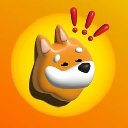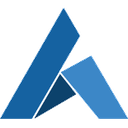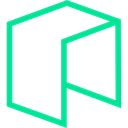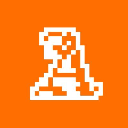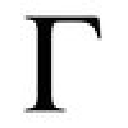-
 Bitcoin
Bitcoin $77,488.7602
-2.49% -
 Ethereum
Ethereum $1,483.1296
-4.92% -
 Tether USDt
Tether USDt $0.9991
-0.05% -
 XRP
XRP $1.8328
-5.33% -
 BNB
BNB $561.4712
-0.06% -
 USDC
USDC $1.0001
0.00% -
 Solana
Solana $106.4798
-2.77% -
 TRON
TRON $0.2313
-1.68% -
 Dogecoin
Dogecoin $0.1467
-4.10% -
 Cardano
Cardano $0.5710
-5.95% -
 UNUS SED LEO
UNUS SED LEO $9.1606
2.07% -
 Chainlink
Chainlink $11.3824
-2.54% -
 Toncoin
Toncoin $3.0055
-3.48% -
 Avalanche
Avalanche $16.6677
-4.54% -
 Stellar
Stellar $0.2211
-6.24% -
 Shiba Inu
Shiba Inu $0.0...01107
-2.19% -
 Hedera
Hedera $0.1514
-7.36% -
 Sui
Sui $1.9540
-4.82% -
 MANTRA
MANTRA $6.2216
-0.38% -
 Bitcoin Cash
Bitcoin Cash $274.3554
-3.13% -
 Litecoin
Litecoin $71.7140
-0.86% -
 Dai
Dai $0.9998
-0.04% -
 Polkadot
Polkadot $3.4074
-6.43% -
 Ethena USDe
Ethena USDe $0.9985
-0.07% -
 Bitget Token
Bitget Token $4.0705
-2.03% -
 Hyperliquid
Hyperliquid $12.9105
8.83% -
 Pi
Pi $0.5759
-0.85% -
 Monero
Monero $195.2652
-4.51% -
 OKB
OKB $51.8656
-1.61% -
 Uniswap
Uniswap $4.8776
-5.66%
How do I enable multi-signature function on Keystone Pro?
The Keystone Pro's multi-signature function enhances security by requiring multiple signatures for transactions, ideal for businesses and organizations.
Apr 05, 2025 at 12:14 am

Introduction to Multi-Signature Function on Keystone Pro
The Keystone Pro is a hardware wallet designed to provide robust security for your cryptocurrency assets. One of its advanced features is the multi-signature function, which enhances security by requiring multiple signatures to authorize transactions. This article will guide you through the process of enabling the multi-signature function on your Keystone Pro, ensuring that you can manage your assets with an added layer of protection.
Understanding Multi-Signature Wallets
Before diving into the setup process, it's important to understand what a multi-signature wallet is. A multi-signature wallet requires more than one private key to authorize a transaction. This means that multiple parties must agree and sign off on a transaction before it can be executed. This feature is particularly useful for businesses, organizations, or individuals who want to add an extra layer of security to their cryptocurrency transactions.
Preparing for Multi-Signature Setup
To enable the multi-signature function on your Keystone Pro, you will need to prepare a few things:
- Multiple Keystone Pro devices: Depending on the number of signatures required, you will need at least two Keystone Pro devices.
- A compatible wallet software: You will need a wallet software that supports multi-signature functionality, such as Electrum or MyEtherWallet.
- A computer or mobile device: You will need a device to connect your Keystone Pro to and manage your wallet.
Setting Up Multi-Signature on Keystone Pro
To set up the multi-signature function on your Keystone Pro, follow these detailed steps:
- Connect your Keystone Pro to your computer or mobile device: Use the provided USB cable or Bluetooth connection to link your Keystone Pro to your device.
- Open your wallet software: Launch the wallet software that supports multi-signature functionality, such as Electrum or MyEtherWallet.
- Create a new multi-signature wallet: In your wallet software, navigate to the option to create a new wallet and select the multi-signature option. Follow the prompts to set up the wallet.
- Add your Keystone Pro devices: You will be prompted to add the public keys from your Keystone Pro devices. Connect each device one by one and follow the instructions to import the public keys into your wallet software.
- Configure the number of signatures required: Set the number of signatures required to authorize a transaction. For example, if you have three Keystone Pro devices, you might set it to require two out of three signatures.
- Save and backup your wallet: Once the multi-signature wallet is set up, make sure to save and backup your wallet configuration. This is crucial for recovering your wallet in case of any issues.
Verifying Multi-Signature Setup
After setting up the multi-signature function, it's important to verify that it is working correctly. Here's how you can do it:
- Initiate a test transaction: Use your wallet software to initiate a small test transaction. This transaction should require the specified number of signatures to be executed.
- Sign the transaction with the required devices: Connect the required number of Keystone Pro devices and sign the transaction using each device. Follow the prompts on each device to complete the signing process.
- Verify the transaction: After signing, check your wallet software to ensure that the transaction has been successfully authorized and is pending on the blockchain.
Managing Multi-Signature Transactions
Once your multi-signature function is set up and verified, you can start managing your transactions. Here are some tips for managing multi-signature transactions effectively:
- Keep your devices secure: Since multiple devices are involved, it's crucial to keep each Keystone Pro device secure and in a safe location.
- Coordinate with other signers: If you are using the multi-signature function with other parties, ensure that you have a clear communication channel to coordinate the signing of transactions.
- Regularly backup your wallet: Always keep your wallet configuration backed up in a secure location to prevent loss of access to your funds.
Frequently Asked Questions
Q: Can I use the multi-signature function with different types of cryptocurrencies?
A: Yes, the multi-signature function on Keystone Pro can be used with various cryptocurrencies, as long as your wallet software supports them. Make sure to check the compatibility of your wallet software with the specific cryptocurrencies you want to use.
Q: What happens if one of the Keystone Pro devices is lost or stolen?
A: If one of the devices is lost or stolen, you can still access your funds as long as you have the required number of signatures to authorize transactions. However, it's important to immediately revoke the public key of the lost or stolen device from your wallet configuration to prevent unauthorized access.
Q: Can I change the number of signatures required after setting up the multi-signature wallet?
A: Yes, you can change the number of signatures required, but this will require you to set up a new multi-signature wallet configuration. Make sure to back up your current configuration before making any changes.
Q: Is it possible to use the multi-signature function with a single Keystone Pro device?
A: No, the multi-signature function requires at least two devices to work. If you only have one Keystone Pro, you will need to acquire additional devices to enable this feature.
Disclaimer:info@kdj.com
The information provided is not trading advice. kdj.com does not assume any responsibility for any investments made based on the information provided in this article. Cryptocurrencies are highly volatile and it is highly recommended that you invest with caution after thorough research!
If you believe that the content used on this website infringes your copyright, please contact us immediately (info@kdj.com) and we will delete it promptly.
- MEXC Launches BTC Fixed Saving Event with Up to 99% APR, Preceding Babylon (BABY) Token Listing
- 2025-04-09 22:05:13
- Hyperliquid (HYPE) Is Showing Strength At A Time When Bitcoin And Stocks Are In The Gutter
- 2025-04-09 22:05:13
- Outperforming Dogecoin (DOGE), Mutuum Finance (MUTM) Has Turned 2% on Its Head
- 2025-04-09 22:00:12
- #title I Rarely Post Comments About Ethereum Because Many Friends Hold Large Positions
- 2025-04-09 22:00:12
- As the macro-economic uncertainty increases, new investment options arise in the crypto world.
- 2025-04-09 21:55:12
- Bitcoin (BTC) Price Falls Below $75,000 for the Second Time This Week, Pushing Weekly Losses to Over 11%
- 2025-04-09 21:55:12
Related knowledge

Does the Ledger wallet support offline signing?
Apr 09,2025 at 04:49am
Introduction to Ledger Wallet and Offline SigningThe Ledger wallet is a popular hardware wallet used by cryptocurrency enthusiasts to securely store their digital assets. One of the key features that users often inquire about is offline signing. Offline signing, also known as cold signing, is a security measure that allows users to sign transactions wit...

Is it normal for Ledger Nano X to heat up while charging?
Apr 09,2025 at 04:01pm
Is it normal for Ledger Nano X to heat up while charging? When using a hardware wallet like the Ledger Nano X, it's common for users to have concerns about the device's behavior, especially when it comes to heat generation during charging. This article will delve into the reasons behind the Ledger Nano X heating up while charging, whether it's normal, a...

How do I stake my tokens in Ledger Live?
Apr 09,2025 at 06:00pm
Staking your tokens in Ledger Live is a straightforward process that allows you to earn rewards on your cryptocurrency holdings securely. This guide will walk you through the steps to stake your tokens using Ledger Live, ensuring you can maximize your returns while keeping your assets safe. Understanding Staking in Ledger LiveStaking is the process of h...

How do I send Ethereum to my Ledger wallet?
Apr 09,2025 at 03:21am
Sending Ethereum to your Ledger wallet involves a few straightforward steps, but it's crucial to follow them carefully to ensure the security of your funds. In this guide, we'll walk you through the process of transferring Ethereum to your Ledger wallet, ensuring that you understand each step and the necessary precautions. Preparing Your Ledger WalletBe...

What if my Ledger Live fails to sync?
Apr 09,2025 at 05:50pm
If your Ledger Live fails to sync, it can be a frustrating experience, but there are several steps you can take to resolve the issue. Syncing problems can arise from various causes, such as software glitches, network issues, or outdated firmware. Understanding the root cause is crucial to finding the right solution. Let's delve into some of the common r...

How do I set a PIN code for my Ledger Nano X?
Apr 08,2025 at 11:14pm
Setting a PIN code for your Ledger Nano X is a crucial step in securing your cryptocurrency assets. The PIN code acts as a primary layer of security, ensuring that only you can access your device. In this article, we will guide you through the process of setting up a PIN code on your Ledger Nano X, ensuring that you follow each step meticulously to main...

Does the Ledger wallet support offline signing?
Apr 09,2025 at 04:49am
Introduction to Ledger Wallet and Offline SigningThe Ledger wallet is a popular hardware wallet used by cryptocurrency enthusiasts to securely store their digital assets. One of the key features that users often inquire about is offline signing. Offline signing, also known as cold signing, is a security measure that allows users to sign transactions wit...

Is it normal for Ledger Nano X to heat up while charging?
Apr 09,2025 at 04:01pm
Is it normal for Ledger Nano X to heat up while charging? When using a hardware wallet like the Ledger Nano X, it's common for users to have concerns about the device's behavior, especially when it comes to heat generation during charging. This article will delve into the reasons behind the Ledger Nano X heating up while charging, whether it's normal, a...

How do I stake my tokens in Ledger Live?
Apr 09,2025 at 06:00pm
Staking your tokens in Ledger Live is a straightforward process that allows you to earn rewards on your cryptocurrency holdings securely. This guide will walk you through the steps to stake your tokens using Ledger Live, ensuring you can maximize your returns while keeping your assets safe. Understanding Staking in Ledger LiveStaking is the process of h...

How do I send Ethereum to my Ledger wallet?
Apr 09,2025 at 03:21am
Sending Ethereum to your Ledger wallet involves a few straightforward steps, but it's crucial to follow them carefully to ensure the security of your funds. In this guide, we'll walk you through the process of transferring Ethereum to your Ledger wallet, ensuring that you understand each step and the necessary precautions. Preparing Your Ledger WalletBe...

What if my Ledger Live fails to sync?
Apr 09,2025 at 05:50pm
If your Ledger Live fails to sync, it can be a frustrating experience, but there are several steps you can take to resolve the issue. Syncing problems can arise from various causes, such as software glitches, network issues, or outdated firmware. Understanding the root cause is crucial to finding the right solution. Let's delve into some of the common r...

How do I set a PIN code for my Ledger Nano X?
Apr 08,2025 at 11:14pm
Setting a PIN code for your Ledger Nano X is a crucial step in securing your cryptocurrency assets. The PIN code acts as a primary layer of security, ensuring that only you can access your device. In this article, we will guide you through the process of setting up a PIN code on your Ledger Nano X, ensuring that you follow each step meticulously to main...
See all articles