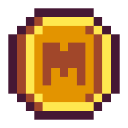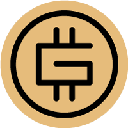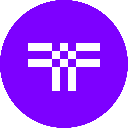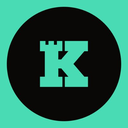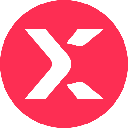-
 Bitcoin
Bitcoin $84,912.1002
0.22% -
 Ethereum
Ethereum $1,597.4099
0.99% -
 Tether USDt
Tether USDt $1.0000
0.00% -
 XRP
XRP $2.0848
1.56% -
 BNB
BNB $592.5467
0.52% -
 Solana
Solana $138.6661
3.38% -
 USDC
USDC $1.0000
0.02% -
 Dogecoin
Dogecoin $0.1597
3.32% -
 TRON
TRON $0.2416
-1.86% -
 Cardano
Cardano $0.6327
3.32% -
 UNUS SED LEO
UNUS SED LEO $9.2836
0.56% -
 Chainlink
Chainlink $12.7262
1.41% -
 Avalanche
Avalanche $19.2768
1.31% -
 Stellar
Stellar $0.2442
1.08% -
 Toncoin
Toncoin $2.9950
1.32% -
 Shiba Inu
Shiba Inu $0.0...01231
4.65% -
 Hedera
Hedera $0.1668
2.11% -
 Sui
Sui $2.1474
1.41% -
 Bitcoin Cash
Bitcoin Cash $337.5269
2.68% -
 Hyperliquid
Hyperliquid $17.5726
3.68% -
 Polkadot
Polkadot $3.7336
2.05% -
 Litecoin
Litecoin $76.5245
1.70% -
 Dai
Dai $1.0001
0.02% -
 Bitget Token
Bitget Token $4.4585
2.30% -
 Ethena USDe
Ethena USDe $0.9993
0.01% -
 Pi
Pi $0.6558
7.05% -
 Monero
Monero $214.1926
-0.69% -
 Uniswap
Uniswap $5.2567
1.90% -
 Pepe
Pepe $0.0...07325
4.28% -
 OKB
OKB $50.6926
1.82%
How do I enable or disable U2F authentication on Trezor?
Enable or disable U2F on your Trezor for enhanced security: connect, navigate to settings, toggle U2F, and confirm on your device. Use with exchanges for added protection.
Apr 10, 2025 at 05:21 am

Enabling or disabling U2F authentication on your Trezor hardware wallet is a straightforward process that enhances your security when interacting with various online services. U2F, or Universal 2nd Factor, is a strong authentication method that uses a physical security key to provide an additional layer of security. In this article, we will guide you through the steps to enable and disable U2F authentication on your Trezor device, ensuring you can manage your security settings effectively.
Understanding U2F Authentication
U2F authentication is a security protocol that allows you to use your Trezor device as a second factor for authentication. This means that in addition to your password, you will need to physically confirm your identity using your Trezor. This method is widely supported by various online platforms, including cryptocurrency exchanges and other services that require high security.
Preparing Your Trezor for U2F
Before you can enable or disable U2F on your Trezor, you need to ensure that your device is set up and connected to your computer. Here are the steps to prepare your Trezor:
- Connect your Trezor to your computer using the provided USB cable.
- Ensure that the Trezor Bridge is installed on your computer. You can download it from the official Trezor website if it's not already installed.
- Open the Trezor Suite on your computer. This is the software that allows you to interact with your Trezor device.
Enabling U2F Authentication on Trezor
To enable U2F authentication on your Trezor, follow these detailed steps:
- Navigate to the Trezor Suite and ensure your device is connected and unlocked.
- Click on the "Settings" icon in the top right corner of the Trezor Suite interface.
- Select "Security" from the settings menu. This will open a new window with various security options.
- Scroll down to the "U2F" section and click on the toggle to enable U2F authentication. You will see a confirmation message on your Trezor device.
- Confirm the action on your Trezor by pressing the button on the device. This will enable U2F authentication.
Once U2F is enabled, you can use your Trezor as a second factor for authentication on supported websites and services.
Disabling U2F Authentication on Trezor
If you need to disable U2F authentication on your Trezor, follow these steps:
- Navigate to the Trezor Suite and ensure your device is connected and unlocked.
- Click on the "Settings" icon in the top right corner of the Trezor Suite interface.
- Select "Security" from the settings menu. This will open a new window with various security options.
- Scroll down to the "U2F" section and click on the toggle to disable U2F authentication. You will see a confirmation message on your Trezor device.
- Confirm the action on your Trezor by pressing the button on the device. This will disable U2F authentication.
Disabling U2F will remove your Trezor as a second factor for authentication on supported websites and services.
Using U2F with Cryptocurrency Exchanges
Many cryptocurrency exchanges support U2F authentication, which can significantly enhance the security of your account. Here's how you can set up U2F on a typical exchange:
- Log in to your exchange account and navigate to the security settings.
- Look for the option to add a security key or U2F device. This is usually found under two-factor authentication settings.
- Click on the option to add a new security key. The exchange will prompt you to insert your Trezor and confirm the action.
- Insert your Trezor and confirm the action on the device. This will register your Trezor as a U2F device for the exchange.
Once set up, you will need to use your Trezor to confirm logins and other sensitive actions on the exchange.
Troubleshooting Common U2F Issues
Sometimes, you might encounter issues when using U2F with your Trezor. Here are some common problems and their solutions:
- Trezor not recognized as a U2F device: Ensure that the Trezor Bridge is installed and up to date. Also, check that your browser supports U2F and that you are using a compatible version.
- U2F authentication fails: Make sure your Trezor is unlocked and that you are confirming the correct action on the device. If the issue persists, try restarting your computer and Trezor.
- U2F not supported on a specific website: Check the website's documentation to see if U2F is supported. If it is not, you may need to use an alternative two-factor authentication method.
Best Practices for U2F Security
To maximize the security benefits of U2F authentication with your Trezor, follow these best practices:
- Keep your Trezor firmware up to date. Regular updates ensure that your device has the latest security features and fixes.
- Use a strong password for your Trezor and any services where you enable U2F. A strong password adds an additional layer of security.
- Store your Trezor in a secure location. Since your Trezor is a physical security key, it should be kept safe from unauthorized access.
- Regularly review your security settings. Ensure that U2F is enabled on all services where it is supported and that your settings are up to date.
By following these steps and best practices, you can effectively manage U2F authentication on your Trezor and enhance the security of your cryptocurrency transactions and online activities.
Frequently Asked Questions
Q: Can I use U2F with multiple services at the same time?
Yes, you can use your Trezor as a U2F device with multiple services simultaneously. Each service will register your Trezor as a unique security key, allowing you to use it for authentication across different platforms.
Q: What should I do if I lose my Trezor device?
If you lose your Trezor device, you should immediately disable U2F authentication on all services where it is enabled. This will prevent unauthorized access to your accounts. You can then set up a new Trezor device and re-enable U2F authentication.
Q: Is U2F compatible with all browsers?
U2F is supported by most modern browsers, including Google Chrome, Mozilla Firefox, and Microsoft Edge. However, older versions of these browsers may not support U2F, so ensure you are using a compatible version.
Q: Can I use U2F with mobile devices?
Some mobile devices and apps support U2F authentication, but compatibility can vary. You may need to use a USB OTG cable to connect your Trezor to your mobile device, and the app must support U2F for it to work.
Disclaimer:info@kdj.com
The information provided is not trading advice. kdj.com does not assume any responsibility for any investments made based on the information provided in this article. Cryptocurrencies are highly volatile and it is highly recommended that you invest with caution after thorough research!
If you believe that the content used on this website infringes your copyright, please contact us immediately (info@kdj.com) and we will delete it promptly.
- Ethena Labs Unveils Converge, a New Layer-1 Blockchain Targeting Tokenized Real-World Assets
- 2025-04-19 12:20:14
- FBI Releases Five Warnings to Help Protect Investors in the Cryptocurrency Space
- 2025-04-19 12:20:14
- Today, the Official Trump ($TRUMP) meme coin tokens have been unlocked, sparking panic among investors.
- 2025-04-19 12:15:14
- Dogecoin (DOGE) Price Prediction: Will the Original Memecoin Reach $1 by Late Summer 2025?
- 2025-04-19 12:15:14
- Resilience is a Distinct Attribute of Solana
- 2025-04-19 12:10:13
- Astar Network Adjusts Its Token Issuance Model to Stabilize APY and Reduce Inflation
- 2025-04-19 12:10:13
Related knowledge

From search to installation: OKX Wallet download process FAQ
Apr 17,2025 at 02:00pm
The OKX Wallet is a popular choice among cryptocurrency enthusiasts for managing their digital assets securely and efficiently. Understanding the process from searching for the wallet to its installation can be crucial for new users. This article will guide you through the entire process, providing detailed steps and answers to frequently asked question...

OKX Wallet is now available on Google Play and App Store! Please read the following points before downloading
Apr 18,2025 at 10:21pm
OKX Wallet has recently become available on both the Google Play Store and the Apple App Store, marking a significant step forward in accessibility for users interested in managing their cryptocurrencies. Before you proceed to download the app, it's crucial to understand some key points to ensure a smooth and secure experience. This article will guide y...

OKX Wallet independent app is now online! How can Android/iOS users obtain it?
Apr 18,2025 at 03:43pm
The OKX Wallet independent app has recently been launched, providing a seamless experience for managing your cryptocurrency assets. Both Android and iOS users can now access this powerful tool to enhance their crypto management capabilities. In this article, we will guide you through the process of obtaining the OKX Wallet app on your Android or iOS dev...
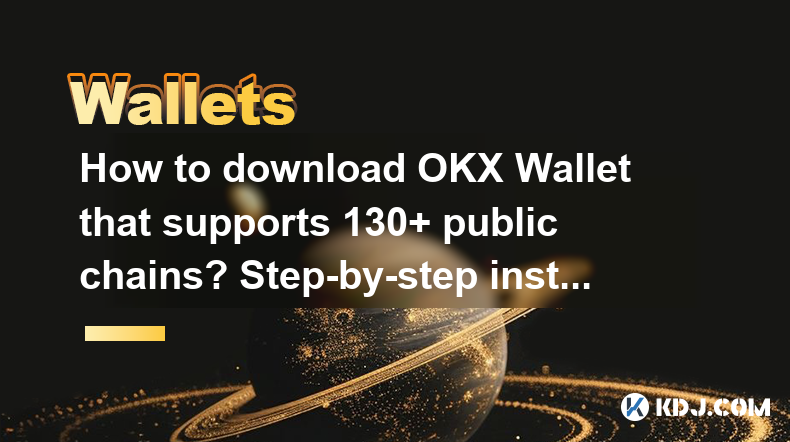
How to download OKX Wallet that supports 130+ public chains? Step-by-step instructions
Apr 18,2025 at 03:07pm
How to download OKX Wallet that supports 130 public chains? Step-by-step instructions In the world of cryptocurrencies, having a reliable and versatile wallet is crucial for managing your digital assets across various blockchain networks. OKX Wallet is one such wallet that supports an impressive number of public chains – up to 130. This article provides...

How to download OKX Wallet through Google Play? Detailed steps
Apr 18,2025 at 02:00am
How to Download OKX Wallet through Google Play? Detailed Steps The OKX Wallet is a popular choice among cryptocurrency enthusiasts for managing their digital assets securely. Downloading the OKX Wallet through Google Play is a straightforward process, but it's important to follow each step carefully to ensure a smooth installation. This article will gui...

How do I contact Atomic Wallet customer service?
Apr 18,2025 at 11:36pm
When it comes to managing your cryptocurrencies securely, Atomic Wallet stands out as a popular choice among users. However, like any service, you may encounter issues or have questions that require assistance from customer support. This article will guide you through the various methods to contact Atomic Wallet customer service and provide detailed ste...

From search to installation: OKX Wallet download process FAQ
Apr 17,2025 at 02:00pm
The OKX Wallet is a popular choice among cryptocurrency enthusiasts for managing their digital assets securely and efficiently. Understanding the process from searching for the wallet to its installation can be crucial for new users. This article will guide you through the entire process, providing detailed steps and answers to frequently asked question...

OKX Wallet is now available on Google Play and App Store! Please read the following points before downloading
Apr 18,2025 at 10:21pm
OKX Wallet has recently become available on both the Google Play Store and the Apple App Store, marking a significant step forward in accessibility for users interested in managing their cryptocurrencies. Before you proceed to download the app, it's crucial to understand some key points to ensure a smooth and secure experience. This article will guide y...

OKX Wallet independent app is now online! How can Android/iOS users obtain it?
Apr 18,2025 at 03:43pm
The OKX Wallet independent app has recently been launched, providing a seamless experience for managing your cryptocurrency assets. Both Android and iOS users can now access this powerful tool to enhance their crypto management capabilities. In this article, we will guide you through the process of obtaining the OKX Wallet app on your Android or iOS dev...
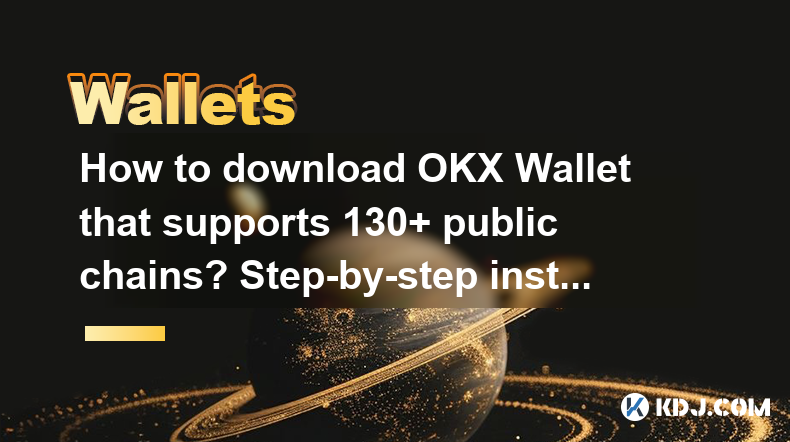
How to download OKX Wallet that supports 130+ public chains? Step-by-step instructions
Apr 18,2025 at 03:07pm
How to download OKX Wallet that supports 130 public chains? Step-by-step instructions In the world of cryptocurrencies, having a reliable and versatile wallet is crucial for managing your digital assets across various blockchain networks. OKX Wallet is one such wallet that supports an impressive number of public chains – up to 130. This article provides...

How to download OKX Wallet through Google Play? Detailed steps
Apr 18,2025 at 02:00am
How to Download OKX Wallet through Google Play? Detailed Steps The OKX Wallet is a popular choice among cryptocurrency enthusiasts for managing their digital assets securely. Downloading the OKX Wallet through Google Play is a straightforward process, but it's important to follow each step carefully to ensure a smooth installation. This article will gui...

How do I contact Atomic Wallet customer service?
Apr 18,2025 at 11:36pm
When it comes to managing your cryptocurrencies securely, Atomic Wallet stands out as a popular choice among users. However, like any service, you may encounter issues or have questions that require assistance from customer support. This article will guide you through the various methods to contact Atomic Wallet customer service and provide detailed ste...
See all articles